Q. Utbutretcelac.info pop-ups, how do I turn them off? I have these annoying pop ups everytime I use Firefox. How I turn them off? This picture below is one of them. If anyone has any tips, please let me know.
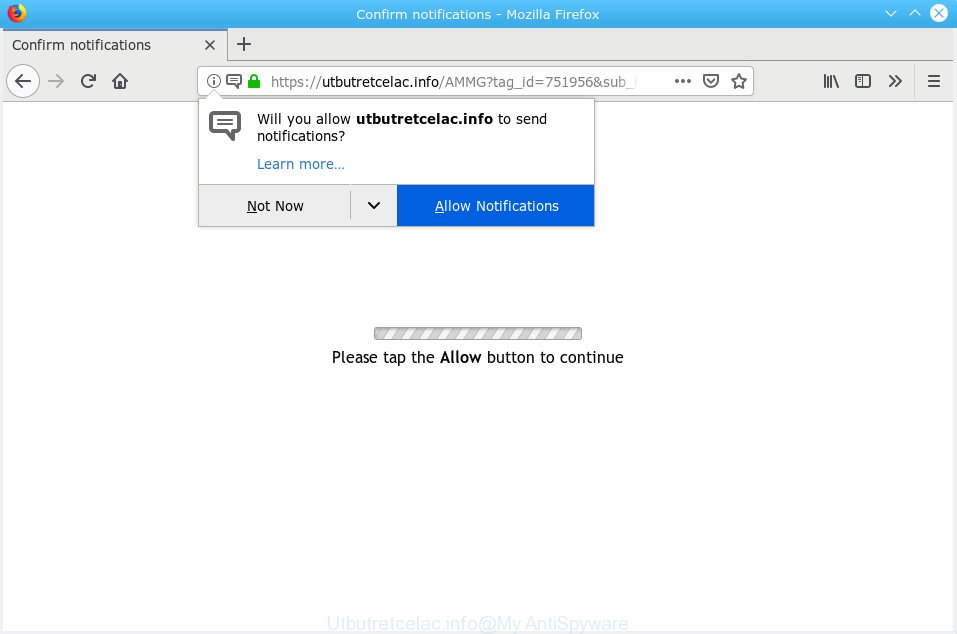
Utbutretcelac.info POP UP
A. Sounds like some kind of adware software on your computer. Most likely, one of the programs you installed came with adware (sometimes called ‘ad-supported’ software).
What is the purpose of Adware? Adware software is type of malicious software which displays unwanted ads on a personal computer, redirects search results to advertising web sites and gathers user information for marketing purposes. Adware can show banner ads, full-screen ads, pop-ups, videos, or other varieties of online advertising. Adware can attack your system’s internet browsers such as the Microsoft Edge, IE, Mozilla Firefox and Chrome. Maybe you approve the idea that the ads or pop-ups is just a small problem. But these undesired advertisements eat PC resources and slow down your computer performance
Does adware software steal your personal data? Adware software can be used to collect a wide variety of sensitive information that may be later sold to third parties. You don’t know if your home address, account names and passwords are safe.
Adware usually is bundled with another program in the same installation package. The risk of this is especially high for the various free software downloaded from the World Wide Web. The developers of the applications are hoping that users will run the quick installation mode, that is simply to click the Next button, without paying attention to the information on the screen and do not carefully considering every step of the setup procedure. Thus, adware software can infiltrate your computer without your knowledge. Therefore, it’s very important to read all the information that tells the program during setup, including the ‘Terms of Use’ and ‘Software license’. Use only the Manual, Custom or Advanced install type. This method will help you to disable all optional and unwanted applications and components.
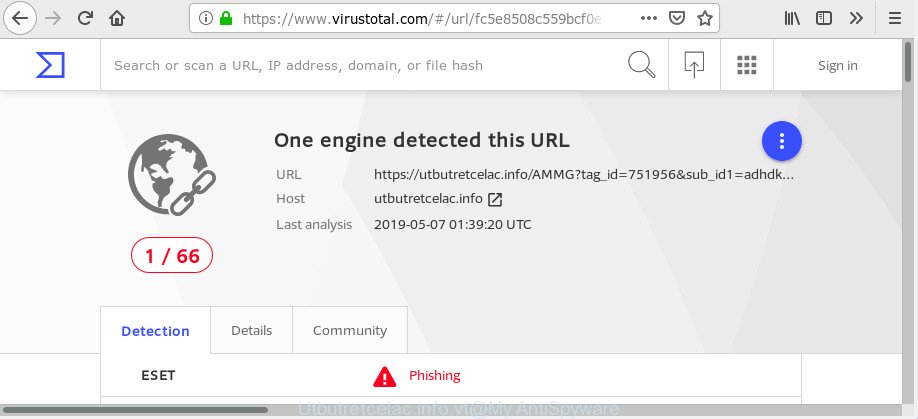
Utbutretcelac.info – Virus Total scan results
Utbutretcelac.info is a misleading web-page that uses the browser notification feature to mislead users into subscribing to spam notifications from this or similar webpages that will in turn bombard users with unwanted adverts usually related to adware, adult web pages and other click fraud schemes. It states that you must subscribe to notifications in order to continue. If you click the ‘Allow’ button, then your web browser will be configured to display pop up adverts in the right bottom corner of the desktop. The spam notifications will promote ‘free’ online games, prize & lottery scams, dubious browser extensions, adult web pages, and adware software bundles as displayed in the figure below.

In order to unsubscribe from Utbutretcelac.info push notifications open your web-browser’s settings, search for Notifications, locate Utbutretcelac.info and press the ‘Block’ (‘Remove’) button or perform the Utbutretcelac.info removal instructions below. Once you remove Utbutretcelac.info subscription, the spam notifications will no longer show on the screen.
Threat Summary
| Name | Utbutretcelac.info |
| Type | adware, PUP (potentially unwanted program), pop ups, pop up advertisements, popup virus |
| Symptoms |
|
| Removal | Utbutretcelac.info removal guide |
So, we suggest you remove adware from your machine without a wait. Follow the instructions presented below to delete Utbutretcelac.info pop ups from the Mozilla Firefox, Microsoft Internet Explorer, MS Edge and Google Chrome.
How to remove Utbutretcelac.info pop-ups, ads, notifications (Removal guide)
There exist several free adware removal tools. Also it is possible to remove Utbutretcelac.info pop ups manually. But we recommend to combine all these solutions below into the one removal algorithm. Follow the steps of the instructions. Read this manual carefully, bookmark or print it, because you may need to shut down your web browser or reboot your machine.
To remove Utbutretcelac.info pop ups, execute the steps below:
- Get rid of Utbutretcelac.info pop up advertisements without any tools
- How to remove Utbutretcelac.info ads automatically
- How to block Utbutretcelac.info
- Finish words
Get rid of Utbutretcelac.info pop up advertisements without any tools
The adware can change your web browser settings and redirect you to the websites which may contain lots of ads or various security threats, like hijacker, malware or potentially unwanted programs. Not every antivirus application can find and get rid of adware easily from your web browser. Follow the steps below and you can remove Utbutretcelac.info advertisements by yourself.
Remove unwanted or newly added software
When troubleshooting a personal computer, one common step is go to Windows Control Panel and uninstall questionable programs. The same approach will be used in the removal of Utbutretcelac.info pop-up ads. Please use steps based on your Microsoft Windows version.
- If you are using Windows 8, 8.1 or 10 then press Windows button, next click Search. Type “Control panel”and press Enter.
- If you are using Windows XP, Vista, 7, then click “Start” button and press “Control Panel”.
- It will display the Windows Control Panel.
- Further, press “Uninstall a program” under Programs category.
- It will show a list of all applications installed on the personal computer.
- Scroll through the all list, and delete questionable and unknown software. To quickly find the latest installed programs, we recommend sort programs by date.
See more details in the video instructions below.
Delete Utbutretcelac.info ads from IE
The IE reset is great if your internet browser is hijacked or you have unwanted addo-ons or toolbars on your web-browser, that installed by an malware.
First, run the Microsoft Internet Explorer. Next, click the button in the form of gear (![]() ). It will show the Tools drop-down menu, press the “Internet Options” as shown on the image below.
). It will show the Tools drop-down menu, press the “Internet Options” as shown on the image below.

In the “Internet Options” window click on the Advanced tab, then press the Reset button. The Microsoft Internet Explorer will open the “Reset Internet Explorer settings” window as on the image below. Select the “Delete personal settings” check box, then click “Reset” button.

You will now need to reboot your machine for the changes to take effect.
Delete Utbutretcelac.info popups from Firefox
If Mozilla Firefox settings are hijacked by the adware, your internet browser displays intrusive popup advertisements, then ‘Reset Firefox’ could solve these problems. It’ll save your personal information such as saved passwords, bookmarks, auto-fill data and open tabs.
Start the Firefox and click the menu button (it looks like three stacked lines) at the top right of the web browser screen. Next, click the question-mark icon at the bottom of the drop-down menu. It will display the slide-out menu.

Select the “Troubleshooting information”. If you are unable to access the Help menu, then type “about:support” in your address bar and press Enter. It bring up the “Troubleshooting Information” page as displayed below.

Click the “Refresh Firefox” button at the top right of the Troubleshooting Information page. Select “Refresh Firefox” in the confirmation prompt. The Mozilla Firefox will begin a task to fix your problems that caused by the Utbutretcelac.info adware. When, it is finished, click the “Finish” button.
Remove Utbutretcelac.info pop-ups from Google Chrome
Run the Reset web-browser tool of the Chrome to reset all its settings including new tab, startpage and search engine to original defaults. This is a very useful utility to use, in the case of web browser redirects to intrusive web pages such as the Utbutretcelac.info.
First start the Chrome. Next, press the button in the form of three horizontal dots (![]() ).
).
It will show the Google Chrome menu. Choose More Tools, then click Extensions. Carefully browse through the list of installed extensions. If the list has the extension signed with “Installed by enterprise policy” or “Installed by your administrator”, then complete the following guide: Remove Chrome extensions installed by enterprise policy.
Open the Google Chrome menu once again. Further, click the option called “Settings”.

The browser will show the settings screen. Another solution to show the Google Chrome’s settings – type chrome://settings in the internet browser adress bar and press Enter
Scroll down to the bottom of the page and press the “Advanced” link. Now scroll down until the “Reset” section is visible, as shown in the following example and click the “Reset settings to their original defaults” button.

The Google Chrome will display the confirmation dialog box as displayed below.

You need to confirm your action, click the “Reset” button. The internet browser will start the task of cleaning. After it is finished, the browser’s settings including default search provider, homepage and new tab page back to the values that have been when the Google Chrome was first installed on your system.
How to remove Utbutretcelac.info ads automatically
Using a malware removal tool to search for and get rid of adware hiding on your computer is probably the easiest solution to remove the Utbutretcelac.info advertisements. We advises the Zemana Free program for Microsoft Windows PCs. HitmanPro and MalwareBytes Free are other anti malware utilities for MS Windows that offers a free malware removal.
Scan and free your browser of Utbutretcelac.info popups with Zemana
You can download and use the Zemana for free. This anti malware utility will scan all the Microsoft Windows registry entries and files in your PC system along with the system settings and internet browser extensions. If it finds any malware, adware software or malicious extension that is responsible for the appearance of Utbutretcelac.info advertisements then the Zemana Anti Malware will remove them from your machine completely.

- Download Zemana AntiMalware on your MS Windows Desktop from the following link.
Zemana AntiMalware
164780 downloads
Author: Zemana Ltd
Category: Security tools
Update: July 16, 2019
- At the download page, click on the Download button. Your web browser will open the “Save as” prompt. Please save it onto your Windows desktop.
- When the downloading process is finished, please close all apps and open windows on your computer. Next, run a file called Zemana.AntiMalware.Setup.
- This will launch the “Setup wizard” of Zemana Free onto your system. Follow the prompts and do not make any changes to default settings.
- When the Setup wizard has finished installing, the Zemana Free will start and display the main window.
- Further, press the “Scan” button to perform a system scan with this tool for the adware that causes Utbutretcelac.info popups. A scan can take anywhere from 10 to 30 minutes, depending on the number of files on your PC and the speed of your machine. While the Zemana Anti-Malware (ZAM) is scanning, you may see how many objects it has identified either as being malicious software.
- As the scanning ends, you can check all items detected on your PC.
- In order to get rid of all items, simply click the “Next” button. The tool will remove adware which causes annoying Utbutretcelac.info ads and move threats to the program’s quarantine. After the process is finished, you may be prompted to restart the computer.
- Close the Zemana AntiMalware (ZAM) and continue with the next step.
Run Hitman Pro to delete Utbutretcelac.info advertisements from internet browser
HitmanPro is a free portable program that scans your personal computer for adware that causes undesired Utbutretcelac.info ads, potentially unwanted applications and browser hijackers and helps get rid of them easily. Moreover, it will also allow you get rid of any harmful browser extensions and add-ons.

- Installing the HitmanPro is simple. First you’ll need to download Hitman Pro by clicking on the following link. Save it on your Windows desktop.
- After downloading is finished, double click the Hitman Pro icon. Once this tool is started, click “Next” button for checking your machine for the adware responsible for Utbutretcelac.info pop ups. A system scan can take anywhere from 5 to 30 minutes, depending on your personal computer. While the HitmanPro utility is checking, you can see number of objects it has identified as being infected by malware.
- When the scan get finished, Hitman Pro will open you the results. In order to remove all threats, simply click “Next” button. Now click the “Activate free license” button to begin the free 30 days trial to delete all malicious software found.
Run MalwareBytes Free to get rid of Utbutretcelac.info pop up advertisements
Trying to delete Utbutretcelac.info ads can become a battle of wills between the adware software infection and you. MalwareBytes AntiMalware can be a powerful ally, removing most of today’s adware, malware and PUPs with ease. Here’s how to use MalwareBytes AntiMalware will help you win.

Click the link below to download MalwareBytes Anti Malware (MBAM). Save it to your Desktop so that you can access the file easily.
327040 downloads
Author: Malwarebytes
Category: Security tools
Update: April 15, 2020
After the downloading process is complete, run it and follow the prompts. Once installed, the MalwareBytes AntiMalware (MBAM) will try to update itself and when this process is finished, click the “Scan Now” button to search for adware that causes Utbutretcelac.info advertisements in your internet browser. This process can take quite a while, so please be patient. Review the report and then click “Quarantine Selected” button.
The MalwareBytes AntiMalware (MBAM) is a free program that you can use to delete all detected folders, files, services, registry entries and so on. To learn more about this malware removal tool, we advise you to read and follow the tutorial or the video guide below.
How to block Utbutretcelac.info
We advise to install an ad-blocker application which may block Utbutretcelac.info and other undesired web-pages. The ad blocker utility like AdGuard is a program that basically removes advertising from the Net and blocks access to malicious web-sites. Moreover, security experts says that using ad blocking apps is necessary to stay safe when surfing the Net.
Visit the page linked below to download the latest version of AdGuard for Windows. Save it directly to your Microsoft Windows Desktop.
26839 downloads
Version: 6.4
Author: © Adguard
Category: Security tools
Update: November 15, 2018
After downloading it, launch the downloaded file. You will see the “Setup Wizard” screen as shown on the screen below.

Follow the prompts. Once the install is finished, you will see a window as displayed on the image below.

You can click “Skip” to close the installation program and use the default settings, or click “Get Started” button to see an quick tutorial that will help you get to know AdGuard better.
In most cases, the default settings are enough and you don’t need to change anything. Each time, when you start your computer, AdGuard will launch automatically and stop undesired advertisements, block Utbutretcelac.info, as well as other malicious or misleading web pages. For an overview of all the features of the program, or to change its settings you can simply double-click on the AdGuard icon, that is located on your desktop.
Finish words
Once you have finished the tutorial above, your computer should be free from adware which causes intrusive Utbutretcelac.info popups and other malicious software. The Firefox, Internet Explorer, Microsoft Edge and Google Chrome will no longer reroute you to various undesired web sites like Utbutretcelac.info. Unfortunately, if the few simple steps does not help you, then you have caught a new adware, and then the best way – ask for help here.




















