Q. Redirected to Bludwan.com. When I surf the Net on my web browser, it redirects to unwanted web page called Bludwan.com. What can I do to stop this madness? Please help. Thx in advance.
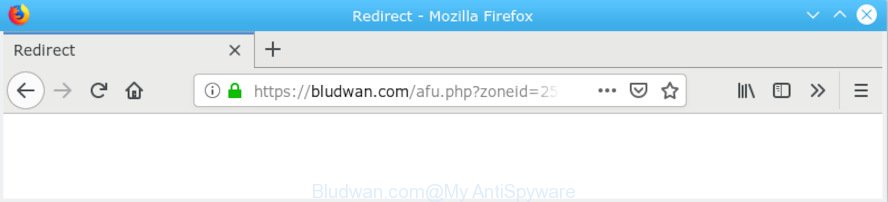
Bludwan.com
A. If you see various pop-ups that appear on your screen and redirects you to web sites you did not intend to visit then it may be because of the software which you’ve recently installed that contains adware (also known as ‘ad-supported’ software).
Dangerous Adware – What Is It? Adware is short for ‘ad supported’ software. Additionally, some malicious software has adware built into the program. Adware presents unwanted ads that appear in unclosable windows or in-text links on web-browser. In order to show unwanted advertisements as often as possible adware software can change your web-browser settings. You may even find that your computer settings are hijacked without your conscious permission. The developers of adware software do so in order to earn revenue via third-party ad network. Thus every your click on the adverts generates money for them.
The worst is, adware can gather a wide variety of your user info that can be later sold to third party companies. You don’t know if your home address, account names and passwords are safe.
Probably adware software get installed onto your machine when you’ve installed certain free programs like E-Mail checker, PDF creator, video codec, etc. Because, most commonly, adware can be bundled within the installers from Softonic, Cnet, Soft32, Brothersoft or other similar web pages which hosts free software. So, you should start any files downloaded from the Internet with great caution! Always carefully read the ‘User agreement’, ‘Software license’ and ‘Terms of use’. In the process of installing a new program, you need to choose the ‘Manual’, ‘Advanced’ or ‘Custom’ installation option to control what components and bundled software to be installed, otherwise you run the risk of infecting your personal computer with adware software or potentially unwanted application (PUA)
Threat Summary
| Name | Bludwan.com |
| Type | adware, PUP (potentially unwanted program), redirect virus, popups, pop-up advertisements, pop-up virus |
| Symptoms |
|
| Removal | Bludwan.com removal guide |
Computer geeks and Myantispyware lab have teamed up to create the step-by-step guide which help users remove Bludwan.com redirect for free.
How to Remove Bludwan.com redirect (removal guide)
If you have constant popups or unwanted advertisements, slow computer, freezing system problems, you are in need of adware removal assistance. The instructions below will guide you forward to get Bludwan.com popups removed and will allow you get your PC operating at peak capacity again.
To remove Bludwan.com pop-up redirect, execute the following steps:
- Manual Bludwan.com pop up advertisements removal
- How to remove Bludwan.com popup advertisements automatically
- Block Bludwan.com and other intrusive web sites
- To sum up
Manual Bludwan.com pop up advertisements removal
The steps will help you delete Bludwan.com pop up advertisements. These Bludwan.com removal steps work for the Edge, Mozilla Firefox, Google Chrome and IE, as well as every version of OS.
Uninstall potentially unwanted applications using MS Windows Control Panel
First, you should try to identify and uninstall the application that causes the appearance of intrusive ads or web-browser redirect, using the ‘Uninstall a program’ which is located in the ‘Control panel’.
Windows 10, 8.1, 8
Click the MS Windows logo, and then click Search ![]() . Type ‘Control panel’and press Enter as on the image below.
. Type ‘Control panel’and press Enter as on the image below.

After the ‘Control Panel’ opens, click the ‘Uninstall a program’ link under Programs category as on the image below.

Windows 7, Vista, XP
Open Start menu and choose the ‘Control Panel’ at right as displayed in the figure below.

Then go to ‘Add/Remove Programs’ or ‘Uninstall a program’ (Microsoft Windows 7 or Vista) like below.

Carefully browse through the list of installed applications and delete all dubious and unknown software. We suggest to press ‘Installed programs’ and even sorts all installed applications by date. After you have found anything questionable that may be the adware which reroutes your web-browser to the unwanted Bludwan.com webpage or other PUP (potentially unwanted program), then choose this program and press ‘Uninstall’ in the upper part of the window. If the suspicious application blocked from removal, then run Revo Uninstaller Freeware to fully delete it from your PC system.
Remove Bludwan.com redirect from Chrome
If adware software, other program or addons replaced your Chrome settings without your knowledge, then you can get rid of Bludwan.com redirect and revert back your internet browser settings in Chrome at any time. Your saved bookmarks, form auto-fill information and passwords won’t be cleared or changed.

- First, run the Chrome and press the Menu icon (icon in the form of three dots).
- It will display the Chrome main menu. Select More Tools, then click Extensions.
- You will see the list of installed plugins. If the list has the plugin labeled with “Installed by enterprise policy” or “Installed by your administrator”, then complete the following tutorial: Remove Chrome extensions installed by enterprise policy.
- Now open the Google Chrome menu once again, click the “Settings” menu.
- Next, press “Advanced” link, that located at the bottom of the Settings page.
- On the bottom of the “Advanced settings” page, click the “Reset settings to their original defaults” button.
- The Chrome will show the reset settings prompt as shown on the screen above.
- Confirm the internet browser’s reset by clicking on the “Reset” button.
- To learn more, read the article How to reset Chrome settings to default.
Remove Bludwan.com from Firefox by resetting web-browser settings
Resetting Mozilla Firefox web browser will reset all the settings to their original state and will remove Bludwan.com redirect, malicious add-ons and extensions. It will save your personal information like saved passwords, bookmarks, auto-fill data and open tabs.
Press the Menu button (looks like three horizontal lines), and click the blue Help icon located at the bottom of the drop down menu as displayed in the following example.

A small menu will appear, click the “Troubleshooting Information”. On this page, click “Refresh Firefox” button as shown on the image below.

Follow the onscreen procedure to restore your Mozilla Firefox web-browser settings to their original settings.
Remove Bludwan.com pop up advertisements from Internet Explorer
The Internet Explorer reset is great if your internet browser is hijacked or you have unwanted addo-ons or toolbars on your internet browser, that installed by an malware.
First, run the Internet Explorer, then press ‘gear’ icon ![]() . It will display the Tools drop-down menu on the right part of the web-browser, then press the “Internet Options” as displayed in the following example.
. It will display the Tools drop-down menu on the right part of the web-browser, then press the “Internet Options” as displayed in the following example.

In the “Internet Options” screen, select the “Advanced” tab, then press the “Reset” button. The IE will open the “Reset Internet Explorer settings” prompt. Further, click the “Delete personal settings” check box to select it. Next, click the “Reset” button as displayed in the figure below.

When the task is done, click “Close” button. Close the Internet Explorer and reboot your computer for the changes to take effect. This step will help you to restore your web browser’s search provider by default, home page and new tab to default state.
How to remove Bludwan.com popup advertisements automatically
The adware software can hide its components which are difficult for you to find out and delete completely. This can lead to the fact that after some time, the adware that redirects your web browser to the intrusive Bludwan.com web site once again infect your computer. Moreover, We want to note that it’s not always safe to get rid of adware manually, if you do not have much experience in setting up and configuring the Microsoft Windows operating system. The best way to scan for and remove adware software is to use free malicious software removal applications.
Scan and clean your web browser of Bludwan.com popup advertisements with Zemana Free
We suggest using the Zemana AntiMalware (ZAM) which are completely clean your personal computer of the adware software. The tool is an advanced malware removal program created by (c) Zemana lab. It is able to help you get rid of potentially unwanted applications, browser hijackers, malware, toolbars, ransomware and adware that reroutes your web-browser to the intrusive Bludwan.com web page.
Visit the page linked below to download the latest version of Zemana Anti Malware (ZAM) for MS Windows. Save it on your Desktop.
164820 downloads
Author: Zemana Ltd
Category: Security tools
Update: July 16, 2019
Once downloading is complete, close all software and windows on your computer. Double-click the set up file called Zemana.AntiMalware.Setup. If the “User Account Control” dialog box pops up as shown on the screen below, click the “Yes” button.

It will open the “Setup wizard” which will help you install Zemana Anti Malware (ZAM) on your computer. Follow the prompts and don’t make any changes to default settings.

Once setup is done successfully, Zemana Free will automatically start and you can see its main screen as displayed below.

Now click the “Scan” button to perform a system scan for the adware software which cause unwanted Bludwan.com pop-up ads. A system scan can take anywhere from 5 to 30 minutes, depending on your machine. While the Zemana Anti Malware (ZAM) utility is scanning, you can see count of objects it has identified as being affected by malicious software.

When finished, Zemana AntiMalware (ZAM) will show a scan report. Once you’ve selected what you wish to delete from your system click “Next” button. The Zemana AntiMalware (ZAM) will get rid of adware that reroutes your web-browser to the annoying Bludwan.com web page and move items to the program’s quarantine. Once that process is finished, you may be prompted to reboot the PC.
Scan your system and remove Bludwan.com popup advertisements with HitmanPro
Hitman Pro is a completely free (30 day trial) utility. You don’t need expensive methods to get rid of adware software that cause pop-ups and other malicious apps. Hitman Pro will delete all the undesired programs such as adware and hijackers for free.
Click the link below to download HitmanPro. Save it on your Desktop.
After the downloading process is finished, open the folder in which you saved it and double-click the Hitman Pro icon. It will launch the Hitman Pro utility. If the User Account Control dialog box will ask you want to launch the application, click Yes button to continue.

Next, click “Next” to perform a system scan for the adware software that causes Bludwan.com pop ups in your internet browser. A system scan may take anywhere from 5 to 30 minutes, depending on your computer. While the Hitman Pro tool is checking, you can see how many objects it has identified as being infected by malware.

When that process is complete, HitmanPro will display a scan report as shown in the figure below.

Review the scan results and then press “Next” button. It will show a prompt, click the “Activate free license” button. The HitmanPro will delete adware software that causes multiple undesired pop-ups and move items to the program’s quarantine. Once finished, the utility may ask you to restart your computer.
Run MalwareBytes to delete Bludwan.com redirect
We suggest using the MalwareBytes Anti-Malware (MBAM) which are completely clean your PC of the adware. The free utility is an advanced malicious software removal program created by (c) Malwarebytes lab. This program uses the world’s most popular anti-malware technology. It is able to help you remove undesired Bludwan.com pop up ads from your web browsers, potentially unwanted applications, malicious software, hijacker infections, toolbars, ransomware and other security threats from your personal computer for free.
Please go to the link below to download MalwareBytes Free. Save it directly to your Microsoft Windows Desktop.
327080 downloads
Author: Malwarebytes
Category: Security tools
Update: April 15, 2020
After the downloading process is finished, close all windows on your PC. Further, launch the file called mb3-setup. If the “User Account Control” dialog box pops up as shown on the image below, press the “Yes” button.

It will show the “Setup wizard” which will assist you install MalwareBytes on the computer. Follow the prompts and don’t make any changes to default settings.

Once installation is finished successfully, click Finish button. Then MalwareBytes Free will automatically start and you can see its main window as on the image below.

Next, click the “Scan Now” button to perform a system scan with this tool for the adware software related to the Bludwan.com pop ups. Depending on your machine, the scan can take anywhere from a few minutes to close to an hour. When a malware, adware or potentially unwanted software are found, the number of the security threats will change accordingly. Wait until the the scanning is finished.

When MalwareBytes AntiMalware completes the scan, MalwareBytes Free will create a list of undesired programs adware. Next, you need to click “Quarantine Selected” button.

The MalwareBytes will remove adware that causes Bludwan.com ads in your internet browser and move threats to the program’s quarantine. Once the procedure is complete, you can be prompted to restart your PC. We advise you look at the following video, which completely explains the procedure of using the MalwareBytes Anti-Malware (MBAM) to delete hijackers, adware software and other malware.
Block Bludwan.com and other intrusive web sites
Run an ad-blocker tool like AdGuard will protect you from malicious ads and content. Moreover, you can find that the AdGuard have an option to protect your privacy and stop phishing and spam web pages. Additionally, ad blocking apps will allow you to avoid unwanted popups and unverified links that also a good way to stay safe online.
Installing the AdGuard is simple. First you’ll need to download AdGuard on your Microsoft Windows Desktop by clicking on the link below.
26849 downloads
Version: 6.4
Author: © Adguard
Category: Security tools
Update: November 15, 2018
When downloading is complete, double-click the downloaded file to start it. The “Setup Wizard” window will show up on the computer screen as shown on the image below.

Follow the prompts. AdGuard will then be installed and an icon will be placed on your desktop. A window will show up asking you to confirm that you want to see a quick guide as shown in the figure below.

Press “Skip” button to close the window and use the default settings, or click “Get Started” to see an quick guidance which will help you get to know AdGuard better.
Each time, when you launch your personal computer, AdGuard will start automatically and stop undesired ads, block Bludwan.com, as well as other malicious or misleading websites. For an overview of all the features of the program, or to change its settings you can simply double-click on the AdGuard icon, which can be found on your desktop.
To sum up
Now your machine should be free of the adware that causes Bludwan.com pop up ads. We suggest that you keep AdGuard (to help you block unwanted pop up ads and undesired malicious webpages) and Zemana Anti-Malware (ZAM) (to periodically scan your machine for new adwares and other malicious software). Probably you are running an older version of Java or Adobe Flash Player. This can be a security risk, so download and install the latest version right now.
If you are still having problems while trying to remove Bludwan.com pop-up ads from the Mozilla Firefox, Chrome, IE and Microsoft Edge, then ask for help here here.




















