Q. How can I get rid of undesired Checkbrieffriends.info pop ups on my web-browsers? I’ve attached the image for what the popup window looked like. Just wanna know if someone has any ideas.
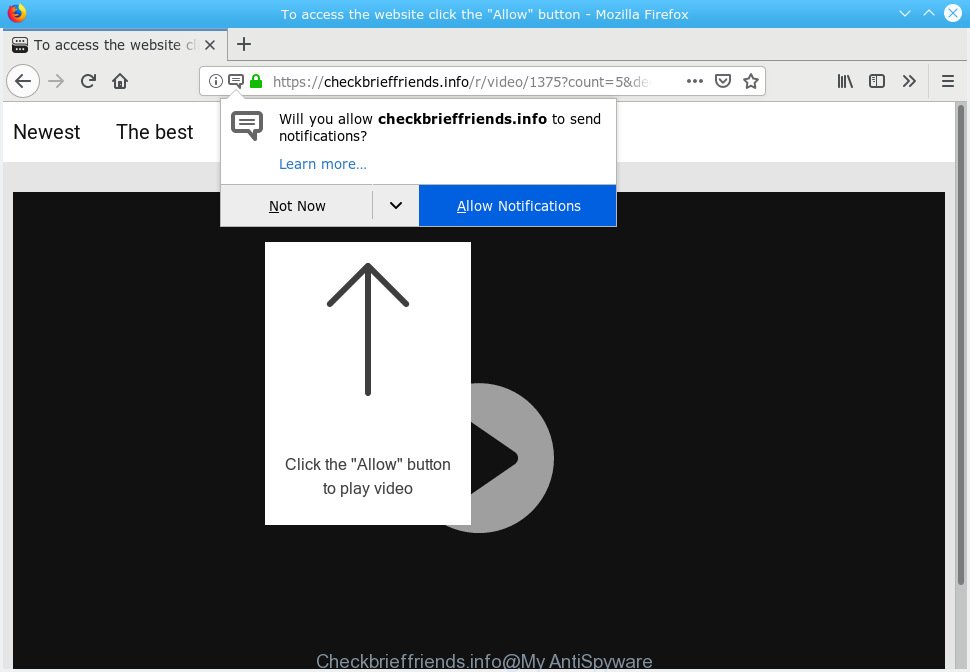
Checkbrieffriends.info
A. It seems that your web-browser is affected by adware which is causing this problem. I would recommend you to check installed browser extensions and scan your machine for malicious software.
How Adware works & Adware effects. Adware is undesired software created to throw advertisements up on your browser screen. Adware generates money for its creator by frequently displaying lots of ads and pop up deals. You might experience a change in your startpage or search engine, new tabs opening or even a redirect to misleading websites.
Does adware software steal your personal data? Adware can analyze the location and which World Wide Web web sites you visit, and then show advertisements to the types of content, goods or services featured there. Adware software creators can gather and sell your surfing information and behavior to third parties.
Adware is usually is bundled with free programs and install themselves, with or without your knowledge, on your computer. This happens especially when you are installing a free software. The program setup package tricks you into accepting the setup of additional apps, which you don’t really want. Moreover, some paid software can also install optional apps which you don’t want! Therefore, always download free software and paid apps from reputable download web-sites. Use ONLY custom or manual installation option and never blindly press Next button.

Checkbrieffriends.info is a web page that deceives users into subscribing to browser notification spam from this or similar web-pages. It will show a ‘Click Allow to continue’ message, asking you to subscribe to notifications. If you press the ‘Allow’, then you will start seeing unwanted ads in form of popup windows on your internet browser. The devs behind Checkbrieffriends.info use these push notifications to bypass pop-up blocker and therefore show a ton of unwanted advertisements. These advertisements are used to promote questionable web-browser extensions, prize & lottery scams, adware software bundles, and adult web pages.

In order to unsubscribe from Checkbrieffriends.info push notifications open your internet browser’s settings, search for Notifications, locate Checkbrieffriends.info and click the ‘Block’ (‘Remove’) button or complete the Checkbrieffriends.info removal guidance below. Once you delete Checkbrieffriends.info subscription, the push notifications will no longer show on your screen.
Threat Summary
| Name | Checkbrieffriends.info |
| Type | adware, potentially unwanted application (PUA), pop ups, pop-up advertisements, popup virus |
| Symptoms |
|
| Removal | Checkbrieffriends.info removal guide |
We suggest you to get rid of adware and clean your PC from Checkbrieffriends.info popup ads ASAP, until the presence of the adware has not led to even worse consequences. You need to follow the instructions below that will help you to completely delete the redirect to Checkbrieffriends.info undesired website, using only the built-in MS Windows features and several free malware removal utilities of well-known antivirus software companies.
How to remove Checkbrieffriends.info pop-ups, ads, notifications (Removal steps)
In order to remove Checkbrieffriends.info pop-ups, start by closing any applications and pop ups that are open. If a popup won’t close, then close your browser (Firefox, Internet Explorer, Microsoft Edge and Chrome). If a program won’t close then please reboot your computer. Next, follow the steps below.
To remove Checkbrieffriends.info pop ups, complete the following steps:
- How to remove Checkbrieffriends.info popups without any software
- How to remove Checkbrieffriends.info ads with free programs
- Use AdBlocker to stop Checkbrieffriends.info advertisements and stay safe online
- Finish words
How to remove Checkbrieffriends.info popups without any software
To delete Checkbrieffriends.info pop-ups, adware and other unwanted applications you can try to do so manually. Unfortunately some of the adware software won’t show up in your program list, but some adware software may. In this case, you may be able to get rid of it via the uninstall function of your PC system. You can do this by completing the steps below.
Uninstall potentially unwanted software using Windows Control Panel
First of all, check the list of installed apps on your system and delete all unknown and newly installed apps. If you see an unknown application with incorrect spelling or varying capital letters, it have most likely been installed by malware and you should clean it off first with malware removal utility like Zemana Anti Malware (ZAM).
Windows 8, 8.1, 10
First, click the Windows button
Windows XP, Vista, 7
First, press “Start” and select “Control Panel”.
It will display the Windows Control Panel as on the image below.

Next, click “Uninstall a program” ![]()
It will show a list of all programs installed on your machine. Scroll through the all list, and uninstall any suspicious and unknown software. To quickly find the latest installed programs, we recommend sort applications by date in the Control panel.
Remove Checkbrieffriends.info advertisements from Google Chrome
Use the Reset browser tool of the Chrome to reset all its settings such as startpage, new tab page and search provider by default to original defaults. This is a very useful utility to use, in the case of web-browser redirects to undesired ad webpages like Checkbrieffriends.info.
First start the Chrome. Next, press the button in the form of three horizontal dots (![]() ).
).
It will open the Google Chrome menu. Choose More Tools, then press Extensions. Carefully browse through the list of installed add-ons. If the list has the addon signed with “Installed by enterprise policy” or “Installed by your administrator”, then complete the following steps: Remove Chrome extensions installed by enterprise policy.
Open the Chrome menu once again. Further, click the option named “Settings”.

The browser will display the settings screen. Another way to open the Google Chrome’s settings – type chrome://settings in the browser adress bar and press Enter
Scroll down to the bottom of the page and press the “Advanced” link. Now scroll down until the “Reset” section is visible, as displayed on the image below and press the “Reset settings to their original defaults” button.

The Google Chrome will show the confirmation dialog box like below.

You need to confirm your action, click the “Reset” button. The browser will run the procedure of cleaning. After it’s finished, the web-browser’s settings including startpage, new tab page and search engine back to the values which have been when the Chrome was first installed on your PC system.
Remove Checkbrieffriends.info ads from Firefox
This step will allow you remove Checkbrieffriends.info pop up advertisements, third-party toolbars, disable harmful add-ons and revert back your default homepage, new tab and search provider settings.
Launch the Mozilla Firefox and click the menu button (it looks like three stacked lines) at the top right of the internet browser screen. Next, press the question-mark icon at the bottom of the drop-down menu. It will show the slide-out menu.

Select the “Troubleshooting information”. If you are unable to access the Help menu, then type “about:support” in your address bar and press Enter. It bring up the “Troubleshooting Information” page as shown on the screen below.

Click the “Refresh Firefox” button at the top right of the Troubleshooting Information page. Select “Refresh Firefox” in the confirmation dialog box. The Mozilla Firefox will begin a process to fix your problems that caused by the Checkbrieffriends.info adware. After, it is complete, click the “Finish” button.
Remove Checkbrieffriends.info popups from Internet Explorer
If you find that Internet Explorer web-browser settings like homepage, newtab page and search engine had been modified by adware software that causes multiple intrusive pop ups, then you may restore your settings, via the reset web-browser procedure.
First, open the IE, then press ‘gear’ icon ![]() . It will open the Tools drop-down menu on the right part of the internet browser, then click the “Internet Options” as on the image below.
. It will open the Tools drop-down menu on the right part of the internet browser, then click the “Internet Options” as on the image below.

In the “Internet Options” screen, select the “Advanced” tab, then click the “Reset” button. The Internet Explorer will open the “Reset Internet Explorer settings” dialog box. Further, click the “Delete personal settings” check box to select it. Next, press the “Reset” button as displayed below.

Once the procedure is finished, press “Close” button. Close the Microsoft Internet Explorer and restart your personal computer for the changes to take effect. This step will help you to restore your web browser’s search provider, home page and newtab to default state.
How to remove Checkbrieffriends.info ads with free programs
If you are unsure how to remove Checkbrieffriends.info pop-ups easily, consider using automatic adware software removal programs which listed below. It will identify the adware that cause intrusive Checkbrieffriends.info advertisements and get rid of it from your computer for free.
Use Zemana Anti Malware (ZAM) to get rid of Checkbrieffriends.info
Does Zemana AntiMalware (ZAM) delete adware which cause popups? The adware is often installed with malicious software which can cause you to install an program such as spyware you don’t want. Therefore, advise using the Zemana Free. It is a tool developed to scan and remove adware software and other malicious software from your computer for free.

- Visit the following page to download the latest version of Zemana Anti Malware (ZAM) for Windows. Save it to your Desktop.
Zemana AntiMalware
164820 downloads
Author: Zemana Ltd
Category: Security tools
Update: July 16, 2019
- Once the download is complete, close all applications and windows on your PC. Open a folder in which you saved it. Double-click on the icon that’s named Zemana.AntiMalware.Setup.
- Further, click Next button and follow the prompts.
- Once installation is finished, click the “Scan” button to begin checking your computer for the adware that causes undesired Checkbrieffriends.info advertisements. A scan can take anywhere from 10 to 30 minutes, depending on the count of files on your computer and the speed of your computer. While the Zemana application is scanning, you can see how many objects it has identified as threat.
- Once Zemana has finished scanning, Zemana Free will show a list of all items detected by the scan. You may remove items (move to Quarantine) by simply press “Next”. When disinfection is finished, you can be prompted to reboot your personal computer.
Scan and free your computer of adware software with Hitman Pro
HitmanPro is a free removal utility. It deletes PUPs, adware, browser hijackers and undesired browser extensions. It will locate and remove adware that causes Checkbrieffriends.info popups. Hitman Pro uses very small system resources and is a portable program. Moreover, HitmanPro does add another layer of malware protection.

- HitmanPro can be downloaded from the following link. Save it directly to your Windows Desktop.
- After the download is done, double click the Hitman Pro icon. Once this tool is opened, click “Next” button to begin checking your PC system for the adware which causes intrusive Checkbrieffriends.info ads. This process can take quite a while, so please be patient. When a malicious software, adware software or PUPs are detected, the count of the security threats will change accordingly. Wait until the the checking is finished.
- As the scanning ends, you will be shown the list of all found threats on your PC system. When you’re ready, click “Next” button. Now click the “Activate free license” button to begin the free 30 days trial to remove all malware found.
Scan and clean your personal computer of adware software with MalwareBytes Free
We suggest using the MalwareBytes AntiMalware (MBAM). You can download and install MalwareBytes AntiMalware (MBAM) to detect adware software and thereby remove Checkbrieffriends.info pop-up ads from your web-browsers. When installed and updated, this free malware remover automatically scans for and deletes all threats exist on the PC.
Installing the MalwareBytes is simple. First you’ll need to download MalwareBytes by clicking on the following link. Save it directly to your Microsoft Windows Desktop.
327078 downloads
Author: Malwarebytes
Category: Security tools
Update: April 15, 2020
When the download is complete, close all software and windows on your computer. Open a directory in which you saved it. Double-click on the icon that’s called mb3-setup like below.
![]()
When the installation starts, you will see the “Setup wizard” which will help you set up Malwarebytes on your computer.

Once installation is complete, you’ll see window like below.

Now click the “Scan Now” button for scanning your computer for the adware that causes multiple undesired pop-ups. A scan can take anywhere from 10 to 30 minutes, depending on the number of files on your personal computer and the speed of your PC. When a threat is detected, the number of the security threats will change accordingly.

Once MalwareBytes Anti-Malware (MBAM) completes the scan, the results are displayed in the scan report. Once you have selected what you wish to delete from your system press “Quarantine Selected” button.

The Malwarebytes will now get rid of adware related to the Checkbrieffriends.info pop ups and move threats to the program’s quarantine. When disinfection is done, you may be prompted to restart your computer.

The following video explains step-by-step instructions on how to remove hijacker, adware and other malicious software with MalwareBytes.
Use AdBlocker to stop Checkbrieffriends.info advertisements and stay safe online
By installing an ad blocker program like AdGuard, you are able to stop Checkbrieffriends.info, autoplaying video ads and remove lots of distracting and annoying ads on web-sites.
Download AdGuard on your computer by clicking on the following link.
26849 downloads
Version: 6.4
Author: © Adguard
Category: Security tools
Update: November 15, 2018
Once downloading is done, run the downloaded file. You will see the “Setup Wizard” screen as on the image below.

Follow the prompts. Once the setup is done, you will see a window as on the image below.

You can click “Skip” to close the installation application and use the default settings, or click “Get Started” button to see an quick tutorial which will allow you get to know AdGuard better.
In most cases, the default settings are enough and you do not need to change anything. Each time, when you launch your PC system, AdGuard will launch automatically and stop undesired ads, block Checkbrieffriends.info, as well as other malicious or misleading web-pages. For an overview of all the features of the program, or to change its settings you can simply double-click on the AdGuard icon, that can be found on your desktop.
Finish words
Now your computer should be free of the adware software that causes Checkbrieffriends.info pop ups in your web browser. We suggest that you keep Zemana Free (to periodically scan your personal computer for new adware softwares and other malicious software) and AdGuard (to help you block undesired pop-ups and malicious web-pages). Moreover, to prevent any adware, please stay clear of unknown and third party apps, make sure that your antivirus program, turn on the option to find potentially unwanted applications.
If you need more help with Checkbrieffriends.info popup ads related issues, go to here.


















