Q. Dayagainst.com pop-ups. I just received the pop ups on my personal computer. Does anyone have advice about the pop-ups? See attached screenshot. I do not have antivirus software on my computer. If someone has any suggestions for me I would greatly appreciate it.
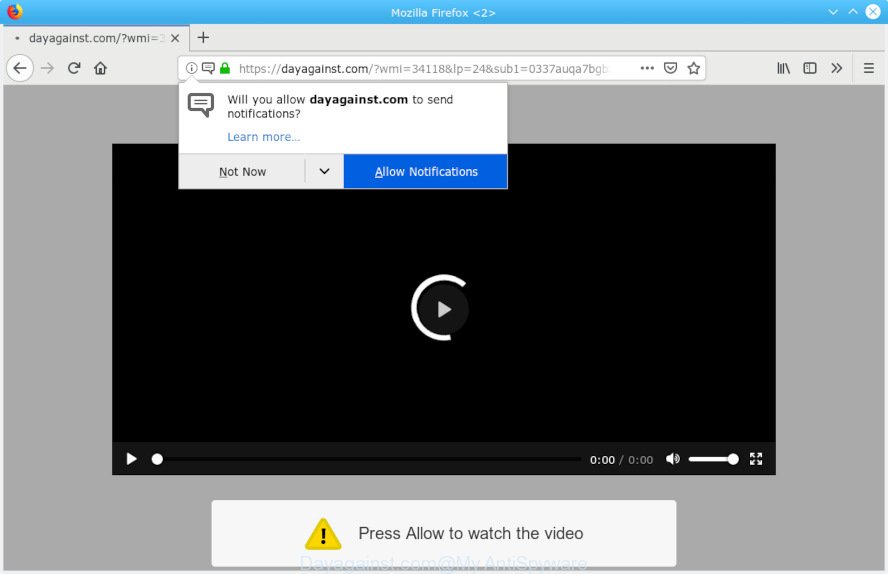
Dayagainst.com
A. Probably a form of adware or malicious software may cause this to display. You could try the step-by-step instructions ‘how remove Dayagainst.com advertisements in web browser’ below from our team. These may be useful to delete this.
Adware – What Is It? Adware is a type of invasive programs — which can affect personal computers — constantly reroute your web browser to certain webpages so the creators of those sites can generate money by showing advertisements to visitors. It’s not a good idea to have installed adware. The reason for this is simple, it doing things you do not know about. And of course you completely do not know what will happen when you click on any the ads.
Another reason why you need to remove adware is its online data-tracking activity. Adware has the ability to gather and transmit confidential info without your permission. Adware software can be used to track information about web-sites visited, web-browser and system information, and your system IP address.
Adware come bundled with certain freeware. So always read carefully the install screens, disclaimers, ‘Terms of Use’ and ‘Software license’ appearing during the install procedure. Additionally pay attention for optional applications which are being installed along with the main program. Ensure that you unchecked all of them! Also, use an ad-blocking program that will help to stop shady and untrustworthy web pages.

Dayagainst.com is made to mislead you and other unsuspecting users to accept push notifications via the internet browser. It will show a ‘Click Allow to continue’ message, asking you to subscribe to notifications. If you click the ‘Allow’ button, then your web browser will be configured to display pop-up adverts in the right bottom corner of the screen. The devs behind Dayagainst.com use these push notifications to bypass pop up blocker and therefore show lots of unwanted ads. These ads are used to promote questionable internet browser add-ons, free gifts scams, fake software, and adult websites.

If you’re receiving spam notifications, you can remove subscriptions by going into your web browser’s settings or complete the Dayagainst.com removal guide below. Once you remove notifications subscription, the Dayagainst.com pop ups advertisements will no longer appear on the screen.
Threat Summary
| Name | Dayagainst.com |
| Type | adware, potentially unwanted application (PUA), pop-ups, popup advertisements, pop up virus |
| Symptoms |
|
| Removal | Dayagainst.com removal guide |
Adware is usually written in ways common to malware, spyware and browser hijacker infections. In order to delete adware and thus get rid of Dayagainst.com popups, you will need complete the following steps or use free adware removal tool listed below.
How to remove Dayagainst.com pop-ups, ads, notifications (Removal steps)
Without a doubt, the adware is harmful to your computer. So you need to quickly and completely delete this adware software which cause popups. To remove this adware, you can use the manual removal guidance that are given below or free malware removal utility like Zemana, MalwareBytes Free or HitmanPro (all are free). We advise you use automatic removal solution which will help you to remove Dayagainst.com pop-ups easily and safely. Manual removal is best used only if you are well versed in PC or in the case where adware is not uninstalled automatically. Read this manual carefully, bookmark or print it, because you may need to close your browser or restart your computer.
To remove Dayagainst.com pop ups, execute the steps below:
- How to manually get rid of Dayagainst.com
- Use free malware removal utilities to completely get rid of Dayagainst.com pop-ups
- Run AdBlocker to block Dayagainst.com and stay safe online
- To sum up
How to manually get rid of Dayagainst.com
The following instructions is a step-by-step guide, which will help you manually remove Dayagainst.com pop ups from the Microsoft Edge, Chrome, Internet Explorer and Firefox. If you do not want to delete adware in the manually due to the fact that you are not skilled at computer, then you can use free removal utilities listed below.
Remove newly added potentially unwanted software
When troubleshooting a personal computer, one common step is go to MS Windows Control Panel and delete suspicious software. The same approach will be used in the removal of Dayagainst.com advertisements. Please use instructions based on your Windows version.
Make sure you have closed all internet browsers and other apps. Next, uninstall any undesired and suspicious apps from your Control panel.
Windows 10, 8.1, 8
Now, click the Windows button, type “Control panel” in search and press Enter. Select “Programs and Features”, then “Uninstall a program”.

Look around the entire list of applications installed on your machine. Most probably, one of them is the adware that causes Dayagainst.com pop-up advertisements. Choose the dubious program or the application that name is not familiar to you and delete it.
Windows Vista, 7
From the “Start” menu in Windows, choose “Control Panel”. Under the “Programs” icon, select “Uninstall a program”.

Select the dubious or any unknown programs, then click “Uninstall/Change” button to remove this unwanted program from your computer.
Windows XP
Click the “Start” button, select “Control Panel” option. Click on “Add/Remove Programs”.

Choose an unwanted application, then click “Change/Remove” button. Follow the prompts.
Get rid of Dayagainst.com advertisements from Internet Explorer
If you find that Internet Explorer web browser settings such as homepage, new tab page and search provider had been changed by adware that causes multiple intrusive pop-ups, then you may revert back your settings, via the reset web browser procedure.
First, run the IE. Next, click the button in the form of gear (![]() ). It will display the Tools drop-down menu, click the “Internet Options” as on the image below.
). It will display the Tools drop-down menu, click the “Internet Options” as on the image below.

In the “Internet Options” window click on the Advanced tab, then click the Reset button. The Internet Explorer will display the “Reset Internet Explorer settings” window as displayed on the screen below. Select the “Delete personal settings” check box, then click “Reset” button.

You will now need to reboot your computer for the changes to take effect.
Remove Dayagainst.com pop-ups from Google Chrome
The adware software can modify your Chrome settings without your knowledge. You may see an unrequested web page as your search provider or homepage, additional plugins and toolbars. Reset Chrome internet browser will help you to remove Dayagainst.com pop up advertisements and reset the unwanted changes caused by adware software. When using the reset feature, your personal information such as passwords, bookmarks, browsing history and web form auto-fill data will be saved.

- First, start the Google Chrome and click the Menu icon (icon in the form of three dots).
- It will show the Chrome main menu. Select More Tools, then click Extensions.
- You will see the list of installed extensions. If the list has the addon labeled with “Installed by enterprise policy” or “Installed by your administrator”, then complete the following instructions: Remove Chrome extensions installed by enterprise policy.
- Now open the Google Chrome menu once again, click the “Settings” menu.
- Next, click “Advanced” link, that located at the bottom of the Settings page.
- On the bottom of the “Advanced settings” page, click the “Reset settings to their original defaults” button.
- The Chrome will display the reset settings dialog box as shown on the image above.
- Confirm the internet browser’s reset by clicking on the “Reset” button.
- To learn more, read the article How to reset Chrome settings to default.
Remove Dayagainst.com from Mozilla Firefox by resetting internet browser settings
The Firefox reset will delete redirections to unwanted Dayagainst.com web site, modified preferences, extensions and security settings. Your saved bookmarks, form auto-fill information and passwords won’t be cleared or changed.
First, launch the Mozilla Firefox and press ![]() button. It will display the drop-down menu on the right-part of the internet browser. Further, click the Help button (
button. It will display the drop-down menu on the right-part of the internet browser. Further, click the Help button (![]() ) as displayed in the figure below.
) as displayed in the figure below.

In the Help menu, select the “Troubleshooting Information” option. Another way to open the “Troubleshooting Information” screen – type “about:support” in the internet browser adress bar and press Enter. It will show the “Troubleshooting Information” page as displayed in the following example. In the upper-right corner of this screen, press the “Refresh Firefox” button.

It will display the confirmation prompt. Further, press the “Refresh Firefox” button. The Firefox will begin a process to fix your problems that caused by the Dayagainst.com adware software. Once, it’s finished, click the “Finish” button.
Use free malware removal utilities to completely get rid of Dayagainst.com pop-ups
Best Dayagainst.com pop ups removal tool should detect and remove adware, malicious software, potentially unwanted apps, toolbars, keyloggers, browser hijackers, worms, Trojans, and pop-up generators. The key is locating one with a good reputation and these features. Most quality programs listed below offer a free scan and malware removal so you can look for and remove unwanted applications without having to pay.
Use Zemana AntiMalware (ZAM) to delete Dayagainst.com advertisements
We recommend you run the Zemana which are completely clean your computer of adware software related to the Dayagainst.com popup advertisements. Moreover, the utility will help you remove potentially unwanted applications, malware, toolbars and hijackers that your computer can be infected too.

- Download Zemana Anti Malware (ZAM) on your Windows Desktop from the link below.
Zemana AntiMalware
165499 downloads
Author: Zemana Ltd
Category: Security tools
Update: July 16, 2019
- After the downloading process is finished, close all programs and windows on your PC. Open a file location. Double-click on the icon that’s named Zemana.AntiMalware.Setup.
- Further, press Next button and follow the prompts.
- Once installation is done, press the “Scan” button to perform a system scan with this tool for the adware software related to the Dayagainst.com pop-up advertisements. Depending on your PC system, the scan can take anywhere from a few minutes to close to an hour. While the Zemana Free tool is checking, you can see how many objects it has identified as being infected by malicious software.
- After the checking is done, Zemana AntiMalware will show a list of found items. Review the results once the tool has finished the system scan. If you think an entry should not be quarantined, then uncheck it. Otherwise, simply press “Next”. When finished, you may be prompted to reboot your machine.
Use Hitman Pro to remove Dayagainst.com advertisements
Hitman Pro is a free removal tool which can check your PC system for a wide range of security threats like malicious software, adware softwares, PUPs as well as adware software that causes multiple intrusive popups. It will perform a deep scan of your PC including hard drives and Microsoft Windows registry. When a malware is found, it will help you to remove all found threats from your computer by a simple click.
Installing the Hitman Pro is simple. First you will need to download Hitman Pro from the following link. Save it on your MS Windows desktop.
Once the download is complete, open the file location. You will see an icon like below.

Double click the HitmanPro desktop icon. When the tool is started, you will see a screen as displayed on the image below.

Further, click “Next” button for checking your computer for the adware responsible for Dayagainst.com advertisements. This task can take quite a while, so please be patient. As the scanning ends, the results are displayed in the scan report as shown on the image below.

Make sure all threats have ‘checkmark’ and click “Next” button. It will display a dialog box, press the “Activate free license” button.
Scan and free your machine of adware with MalwareBytes
If you’re still having issues with the Dayagainst.com pop up advertisements — or just wish to scan your system occasionally for adware and other malware — download MalwareBytes. It is free for home use, and identifies and removes various unwanted applications that attacks your machine or degrades machine performance. MalwareBytes Anti Malware (MBAM) can remove adware software, potentially unwanted apps as well as malware, including ransomware and trojans.

- MalwareBytes Anti Malware can be downloaded from the following link. Save it on your MS Windows desktop or in any other place.
Malwarebytes Anti-malware
327717 downloads
Author: Malwarebytes
Category: Security tools
Update: April 15, 2020
- After downloading is done, close all applications and windows on your PC. Open a directory in which you saved it. Double-click on the icon that’s named mb3-setup.
- Further, press Next button and follow the prompts.
- Once install is finished, click the “Scan Now” button . MalwareBytes AntiMalware tool will begin scanning the whole personal computer to find out adware related to the Dayagainst.com ads. This process can take quite a while, so please be patient. When a malicious software, adware or potentially unwanted apps are found, the number of the security threats will change accordingly. Wait until the the checking is finished.
- Once that process is finished, you may check all items found on your personal computer. All detected items will be marked. You can get rid of them all by simply press “Quarantine Selected”. After that process is finished, you can be prompted to reboot your machine.
The following video offers a guidance on how to remove browser hijacker infections, adware and other malware with MalwareBytes Anti Malware.
Run AdBlocker to block Dayagainst.com and stay safe online
It’s important to use ad blocker software like AdGuard to protect your PC from harmful webpages. Most security experts says that it’s okay to block ads. You should do so just to stay safe! And, of course, the AdGuard can to stop Dayagainst.com and other unwanted webpages.
Download AdGuard on your Windows Desktop from the following link.
27035 downloads
Version: 6.4
Author: © Adguard
Category: Security tools
Update: November 15, 2018
After downloading it, double-click the downloaded file to start it. The “Setup Wizard” window will show up on the computer screen as displayed below.

Follow the prompts. AdGuard will then be installed and an icon will be placed on your desktop. A window will show up asking you to confirm that you want to see a quick tutorial like below.

Click “Skip” button to close the window and use the default settings, or click “Get Started” to see an quick guide which will assist you get to know AdGuard better.
Each time, when you launch your system, AdGuard will launch automatically and stop unwanted ads, block Dayagainst.com, as well as other harmful or misleading web-pages. For an overview of all the features of the application, or to change its settings you can simply double-click on the AdGuard icon, that is located on your desktop.
To sum up
Now your machine should be free of the adware that cause unwanted Dayagainst.com popup advertisements. We suggest that you keep AdGuard (to help you block unwanted popups and unwanted harmful webpages) and Zemana Free (to periodically scan your computer for new adwares and other malware). Probably you are running an older version of Java or Adobe Flash Player. This can be a security risk, so download and install the latest version right now.
If you are still having problems while trying to remove Dayagainst.com pop ups from the Google Chrome, Edge, Microsoft Internet Explorer and Firefox, then ask for help here here.


















