Q. How do I remove Newsfile.club pop-ups from my Google Chrome browser? Unwanted pop ups and advertisements appears on my browser. I’ve tried Windows Defender antivirus and haven’t managed to remove it. I checked my extensions and nothing is there. Has someone suggestions for the problem that I described?
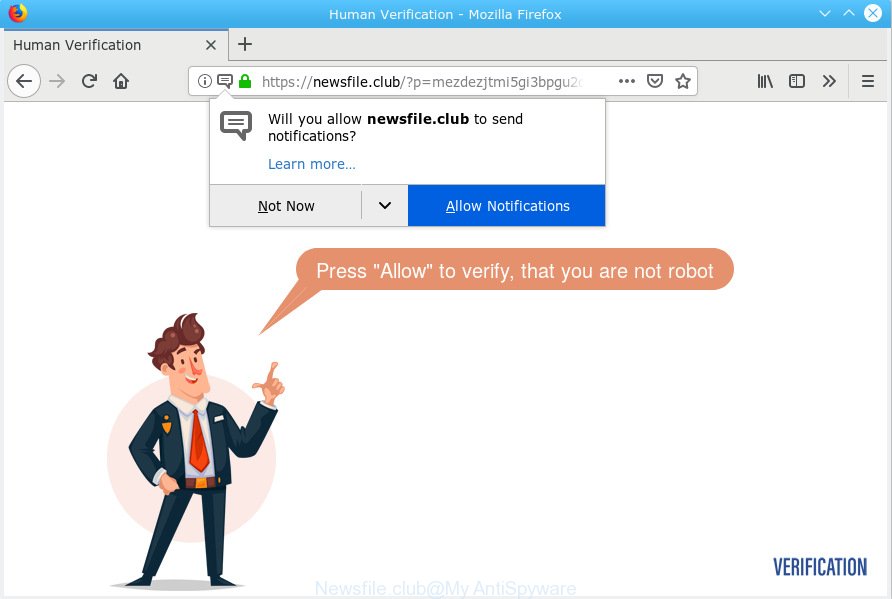
Newsfile.club
A. Sounds like some kind of adware on your computer. Most probably, one of the programs you installed came with adware (sometimes named ‘ad-supported’ software).
What does Adware do? Adware installed without the user’s conscious permission is a type of malware. Once adware get installed in your PC system then it start showing unwanted ads and popups. In some cases, adware software can promote p*rn web pages and adult products.
Does adware software steal your privacy information? Adware be able to collect a wide variety of marketing-type data about you that can be later transferred to third parties. You don’t know if your home address, account names and passwords are safe.
In many cases, adware is bundled with the setup files from a free hosting and file sharing web-sites. So, install a free software is a a good chance that you will find a bundled adware. If you don’t know how to avoid it, then use a simple trick. During the setup, select the Custom or Advanced setup mode. Next, click ‘Decline’ button and clear all checkboxes on offers that ask you to install bundled applications. Moreover, please carefully read Term of use and User agreement before installing any software or otherwise you may end up with another unwanted program on your computer such as this adware.

Newsfile.club is a misleading web page which made in order to deceive users into subscribing to browser notification spam. It will say you that you need to subscribe to its notifications in order access a website. If you press the ‘Allow’, then you will start seeing unwanted adverts in form of popup windows on your internet browser. The push notifications will promote ‘free’ online games, free gifts scams, dubious web browser add-ons, adult web sites, and fake downloads as shown in the figure below.

In order to unsubscribe from Newsfile.club browser notification spam open your internet browser’s settings, search for Notifications, locate Newsfile.club and click the ‘Block’ (‘Remove’) button or perform the Newsfile.club removal guidance below. Once you remove notifications subscription, the Newsfile.club pop-ups ads will no longer appear on the screen.
Threat Summary
| Name | Newsfile.club |
| Type | adware software, potentially unwanted application (PUA), popups, popup ads, pop up virus |
| Symptoms |
|
| Removal | Newsfile.club removal guide |
The guide below explaining steps to remove Newsfile.club popups problem. Feel free to use it for removal of the adware that may attack Internet Explorer, Edge, Chrome and Firefox and other popular web-browsers. The guide will allow you get rid of adware and thus clean your web browser from all undesired advertisements.
How to remove Newsfile.club pop-ups, ads, notifications (Removal steps)
Without a doubt, the adware is harmful to your system. So you need to quickly and completely get rid of this adware that cause popups. To delete this adware, you can use the manual removal guide which are given below or free malware removal tool such as Zemana Anti Malware (ZAM), MalwareBytes Free or Hitman Pro (all are free). We recommend you use automatic removal method that will allow you to remove Newsfile.club advertisements easily and safely. Manual removal is best used only if you are well versed in computer or in the case where adware is not removed automatically. Some of the steps will require you to reboot your machine or exit this web page. So, read this instructions carefully, then bookmark or print it for later reference.
To remove Newsfile.club pop ups, follow the steps below:
- Manual Newsfile.club pop ups removal
- Use free malware removal tools to completely delete Newsfile.club advertisements
- How to block Newsfile.club
- Finish words
Manual Newsfile.club pop ups removal
The following instructions is a step-by-step guide, which will help you manually get rid of Newsfile.club pop up advertisements from the Microsoft Edge, Google Chrome, Microsoft Internet Explorer and Mozilla Firefox. If you do not want to get rid of adware in the manually due to the fact that you are an unskilled computer user, then you can use free removal tools listed below.
Delete adware software through the MS Windows Control Panel
Some programs are free only because their installer contains an adware. This unwanted software generates revenue for the developers when it is installed. More often this adware can be uninstalled by simply uninstalling it from the ‘Uninstall a Program’ that is located in MS Windows control panel.
Windows 8, 8.1, 10
First, click Windows button

After the ‘Control Panel’ opens, click the ‘Uninstall a program’ link under Programs category as shown in the figure below.

You will see the ‘Uninstall a program’ panel as on the image below.

Very carefully look around the entire list of software installed on your PC system. Most probably, one of them is the adware that cause popups. If you’ve many applications installed, you can help simplify the search of malicious programs by sort the list by date of installation. Once you have found a dubious, unwanted or unused program, right click to it, after that click ‘Uninstall’.
Windows XP, Vista, 7
First, click ‘Start’ button and select ‘Control Panel’ at right panel as displayed on the image below.

Once the Windows ‘Control Panel’ opens, you need to click ‘Uninstall a program’ under ‘Programs’ as shown on the image below.

You will see a list of programs installed on your machine. We recommend to sort the list by date of installation to quickly find the programs that were installed last. Most probably, it is the adware that causes Newsfile.club pop up advertisements in your internet browser. If you are in doubt, you can always check the program by doing a search for her name in Google, Yahoo or Bing. After the application which you need to remove is found, simply press on its name, and then click ‘Uninstall’ as shown in the following example.

Remove Newsfile.club from Mozilla Firefox by resetting internet browser settings
If Firefox settings are hijacked by the adware, your web-browser displays unwanted popup advertisements, then ‘Reset Mozilla Firefox’ could solve these problems. However, your saved passwords and bookmarks will not be changed, deleted or cleared.
Click the Menu button (looks like three horizontal lines), and click the blue Help icon located at the bottom of the drop down menu like below.

A small menu will appear, click the “Troubleshooting Information”. On this page, press “Refresh Firefox” button as on the image below.

Follow the onscreen procedure to return your Mozilla Firefox browser settings to their default state.
Remove Newsfile.club pop ups from IE
By resetting Microsoft Internet Explorer web-browser you return your web-browser settings to its default state. This is basic when troubleshooting problems that might have been caused by adware software that causes Newsfile.club advertisements.
First, run the Microsoft Internet Explorer. Next, click the button in the form of gear (![]() ). It will display the Tools drop-down menu, click the “Internet Options” like below.
). It will display the Tools drop-down menu, click the “Internet Options” like below.

In the “Internet Options” window click on the Advanced tab, then click the Reset button. The Microsoft Internet Explorer will show the “Reset Internet Explorer settings” window as displayed below. Select the “Delete personal settings” check box, then click “Reset” button.

You will now need to reboot your computer for the changes to take effect.
Remove Newsfile.club pop-up ads from Chrome
Resetting Chrome to default values is useful in deleting the Newsfile.club popup advertisements from your browser. This way is always effective to follow if you have difficulty in removing changes caused by adware software.

- First launch the Chrome and click Menu button (small button in the form of three dots).
- It will show the Google Chrome main menu. Select More Tools, then press Extensions.
- You will see the list of installed addons. If the list has the extension labeled with “Installed by enterprise policy” or “Installed by your administrator”, then complete the following guidance: Remove Chrome extensions installed by enterprise policy.
- Now open the Chrome menu once again, click the “Settings” menu.
- You will see the Chrome’s settings page. Scroll down and click “Advanced” link.
- Scroll down again and click the “Reset” button.
- The Chrome will open the reset profile settings page as on the image above.
- Next press the “Reset” button.
- Once this task is done, your internet browser’s newtab, default search provider and homepage will be restored to their original defaults.
- To learn more, read the blog post How to reset Chrome settings to default.
Use free malware removal tools to completely delete Newsfile.club advertisements
It’s very difficult for classic antivirus to detect adware software and other kinds of PUPs. We recommend you run a free anti-adware like Zemana Anti-Malware (ZAM), MalwareBytes and HitmanPro from our list below. These tools will allow you scan and remove trojans, malware, spyware, keyloggers, bothersome and malicious adware from an infected personal computer.
Scan and free your internet browser of Newsfile.club pop-ups with Zemana Anti-Malware
Zemana Free highly recommended, because it can search for security threats such adware software and malware which most ‘classic’ antivirus applications fail to pick up on. Moreover, if you have any Newsfile.club ads removal problems which cannot be fixed by this utility automatically, then Zemana AntiMalware (ZAM) provides 24X7 online assistance from the highly experienced support staff.
Please go to the link below to download Zemana Free. Save it to your Desktop so that you can access the file easily.
165499 downloads
Author: Zemana Ltd
Category: Security tools
Update: July 16, 2019
When the download is complete, run it and follow the prompts. Once installed, the Zemana Free will try to update itself and when this task is finished, click the “Scan” button . Zemana AntiMalware (ZAM) utility will begin scanning the whole machine to find out adware that causes Newsfile.club popups.

A scan may take anywhere from 10 to 30 minutes, depending on the number of files on your personal computer and the speed of your machine. When a threat is found, the count of the security threats will change accordingly. Wait until the the checking is complete. You may get rid of items (move to Quarantine) by simply click “Next” button.

The Zemana Anti-Malware will get rid of adware that causes Newsfile.club pop up ads in your internet browser.
Scan your computer and get rid of Newsfile.club popup advertisements with HitmanPro
HitmanPro is a free removal tool that can be downloaded and run to get rid of adware software that causes Newsfile.club pop-up ads in your web-browser, browser hijackers, malicious software, potentially unwanted programs, toolbars and other threats from your machine. You may run this tool to scan for threats even if you have an antivirus or any other security program.
Download Hitman Pro on your MS Windows Desktop by clicking on the following link.
After the downloading process is finished, open the directory in which you saved it. You will see an icon like below.

Double click the HitmanPro desktop icon. After the tool is started, you will see a screen as shown below.

Further, click “Next” button . HitmanPro application will scan through the whole computer for the adware which cause popups. This process can take some time, so please be patient. After HitmanPro has finished scanning your computer, HitmanPro will open a scan report like below.

Review the results once the tool has finished the system scan. If you think an entry should not be quarantined, then uncheck it. Otherwise, simply click “Next” button. It will open a dialog box, press the “Activate free license” button.
Run MalwareBytes Anti Malware (MBAM) to delete Newsfile.club pop-ups
We recommend using the MalwareBytes AntiMalware that are fully clean your computer of the adware. The free utility is an advanced malware removal program made by (c) Malwarebytes lab. This application uses the world’s most popular anti malware technology. It is able to help you remove intrusive Newsfile.club pop-up ads from your web-browsers, potentially unwanted programs, malicious software, hijackers, toolbars, ransomware and other security threats from your computer for free.
Download MalwareBytes from the link below.
327717 downloads
Author: Malwarebytes
Category: Security tools
Update: April 15, 2020
After downloading is finished, close all programs and windows on your PC. Open a directory in which you saved it. Double-click on the icon that’s called mb3-setup as on the image below.
![]()
When the installation starts, you’ll see the “Setup wizard” which will help you set up Malwarebytes on your PC system.

Once setup is finished, you will see window as shown in the following example.

Now click the “Scan Now” button . MalwareBytes Anti Malware (MBAM) application will scan through the whole computer for the adware that causes Newsfile.club advertisements in your web browser. A system scan can take anywhere from 5 to 30 minutes, depending on your computer. While the tool is checking, you may see how many objects and files has already scanned.

When finished, MalwareBytes will show a scan report. Next, you need to press “Quarantine Selected” button.

The Malwarebytes will now begin to get rid of adware that causes unwanted Newsfile.club pop up advertisements. When the process is complete, you may be prompted to restart your personal computer.

The following video explains step-by-step instructions on how to delete hijacker infection, adware and other malicious software with MalwareBytes.
How to block Newsfile.club
We advise to install an ad-blocking program which can block Newsfile.club and other unwanted web-sites. The adblocker utility such as AdGuard is a program that basically removes advertising from the Web and stops access to malicious webpages. Moreover, security experts says that using adblocker programs is necessary to stay safe when surfing the Internet.
- Installing the AdGuard is simple. First you will need to download AdGuard on your machine by clicking on the following link.
Adguard download
27035 downloads
Version: 6.4
Author: © Adguard
Category: Security tools
Update: November 15, 2018
- After the downloading process is done, launch the downloaded file. You will see the “Setup Wizard” program window. Follow the prompts.
- When the setup is finished, press “Skip” to close the install program and use the default settings, or press “Get Started” to see an quick tutorial that will allow you get to know AdGuard better.
- In most cases, the default settings are enough and you don’t need to change anything. Each time, when you start your system, AdGuard will run automatically and stop undesired ads, block Newsfile.club, as well as other harmful or misleading web-sites. For an overview of all the features of the program, or to change its settings you can simply double-click on the icon called AdGuard, which is located on your desktop.
Finish words
Now your PC system should be free of the adware that causes Newsfile.club pop-up advertisements in your web-browser. We suggest that you keep AdGuard (to help you block unwanted pop-up advertisements and undesired harmful websites) and Zemana Free (to periodically scan your machine for new adwares and other malicious software). Probably you are running an older version of Java or Adobe Flash Player. This can be a security risk, so download and install the latest version right now.
If you are still having problems while trying to delete Newsfile.club popups from the Chrome, Mozilla Firefox, Edge and Internet Explorer, then ask for help here here.


















