Q. I keep getting Paymentnotifyfriends.info pop ups in my browser. I deleted all of the programs that I’d downloaded, but the popups keep appearing; it must be adware software, how do i get rid of it? How do i block these pop-ups from appearing? Just wanna know if anyone has any hints.
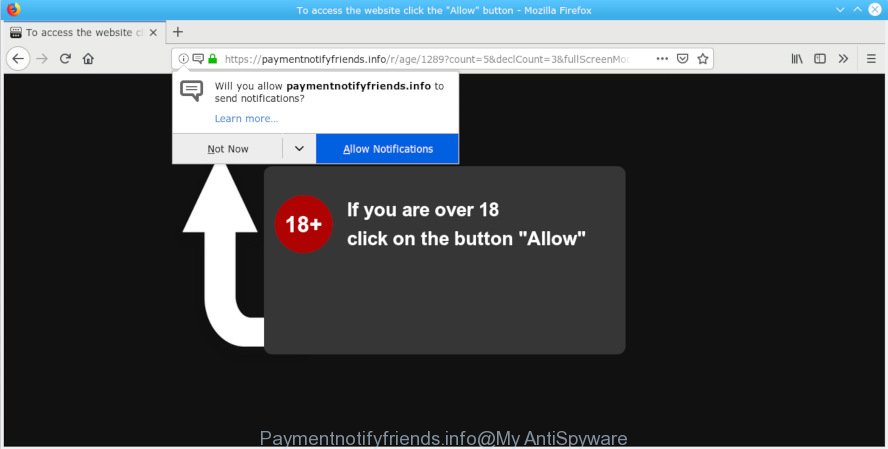
Paymentnotifyfriends.info
A. We have investigated this problem and it appears to be adware is probably installed on your personal computer and/or web-browser. In order to get rid of adware and Paymentnotifyfriends.info pop-ups you should try to clean cache and history of your web browser. Also uninstall suspicious extensions from your browser. In addition, reset your web browser settings and run adware removal tools provided below.
Dangerous Adware – What Is It? Many users consider adware, PUPs, keyloggers, trojans as the same thing. They are all types of malware that each behave differently. The word ‘adware’ is a combination of two words ‘ad’ and ‘software’. Adware presents advertisements on an infected personal computer. Not very dangerous for computer users, but very profitable for the the software producers.
Does adware steal your personal data? Adware can gather privacy data, including:
- IP addresses;
- URLs visited;
- search queries/terms;
- clicks on links and advertisements;
- web browser version information.
Adware commonly comes on the computer with free programs. In many cases, it comes without the user’s knowledge. Therefore, many users aren’t even aware that their computer has been hijacked by potentially unwanted applications and adware. Please follow the easy rules in order to protect your system from adware and potentially unwanted programs: don’t install any suspicious software, read the user agreement and choose only the Custom, Manual or Advanced installation option, do not rush to press the Next button. Also, always try to find a review of the program on the Net. Be careful and attentive!

Paymentnotifyfriends.info is a dubious web-site that created in order to force users into subscribing to push notifications. It states that you must subscribe to notifications in order to continue. If you press the ‘Allow’, then you will start seeing unwanted adverts in form of pop up windows on your desktop. The spam notifications will promote ‘free’ online games, prize & lottery scams, questionable browser extensions, adult webpages, and adware bundles as displayed on the image below.

If you are receiving spam notifications, you can remove subscriptions by going into your web browser’s settings or follow the Paymentnotifyfriends.info removal guide below. Once you delete notifications subscription, the Paymentnotifyfriends.info pop ups advertisements will no longer appear on your screen.
Threat Summary
| Name | Paymentnotifyfriends.info |
| Type | adware, PUP (potentially unwanted program), popups, pop-up advertisements, pop up virus |
| Symptoms |
|
| Removal | Paymentnotifyfriends.info removal guide |
In the few simple steps below, we will explain best possible methods on how to free your computer of adware and get rid of Paymentnotifyfriends.info pop-ups from your web-browser.
How to remove Paymentnotifyfriends.info pop-ups, ads, notifications (Removal guidance)
In many cases adware requires more than a simple uninstall through the use of Microsoft Windows Control panel in order to be fully removed. For that reason, our team designed several removal ways which we have summarized in a detailed guidance. Therefore, if you’ve the annoying Paymentnotifyfriends.info pop up advertisements on your machine and are currently trying to have it deleted then feel free to follow the step-by-step instructions below in order to resolve your problem. Read it once, after doing so, please print this page as you may need to exit your browser or restart your computer.
To remove Paymentnotifyfriends.info pop ups, use the following steps:
- How to manually get rid of Paymentnotifyfriends.info
- How to remove Paymentnotifyfriends.info ads with freeware
- Use AdBlocker to block Paymentnotifyfriends.info and stay safe online
- Finish words
How to manually get rid of Paymentnotifyfriends.info
These steps to delete Paymentnotifyfriends.info advertisements without any software are presented below. Be sure to carry out the step-by-step guide completely to fully get rid of this adware that cause unwanted Paymentnotifyfriends.info popup ads.
Uninstall adware through the Windows Control Panel
Some of potentially unwanted applications, adware and browser hijackers can be uninstalled using the Add/Remove programs tool that is located in the MS Windows Control Panel. So, if you are using any version of Windows and you have noticed an unwanted program, then first try to remove it through Add/Remove programs.
Windows 10, 8.1, 8
Click the MS Windows logo, and then press Search ![]() . Type ‘Control panel’and press Enter as displayed below.
. Type ‘Control panel’and press Enter as displayed below.

After the ‘Control Panel’ opens, press the ‘Uninstall a program’ link under Programs category as shown in the figure below.

Windows 7, Vista, XP
Open Start menu and choose the ‘Control Panel’ at right as shown below.

Then go to ‘Add/Remove Programs’ or ‘Uninstall a program’ (Windows 7 or Vista) as shown on the screen below.

Carefully browse through the list of installed apps and get rid of all questionable and unknown programs. We recommend to click ‘Installed programs’ and even sorts all installed apps by date. After you’ve found anything dubious that may be the adware software that causes multiple unwanted popups or other PUP (potentially unwanted program), then select this application and press ‘Uninstall’ in the upper part of the window. If the questionable program blocked from removal, then use Revo Uninstaller Freeware to fully delete it from your machine.
Remove Paymentnotifyfriends.info from Mozilla Firefox by resetting web browser settings
If the Firefox web-browser is redirected to Paymentnotifyfriends.info and you want to recover the Mozilla Firefox settings back to their default values, then you should follow the few simple steps below. However, your saved bookmarks and passwords will not be lost. This will not affect your history, passwords, bookmarks, and other saved data.
First, open the Mozilla Firefox and click ![]() button. It will show the drop-down menu on the right-part of the web-browser. Further, click the Help button (
button. It will show the drop-down menu on the right-part of the web-browser. Further, click the Help button (![]() ) as shown on the screen below.
) as shown on the screen below.

In the Help menu, select the “Troubleshooting Information” option. Another way to open the “Troubleshooting Information” screen – type “about:support” in the internet browser adress bar and press Enter. It will open the “Troubleshooting Information” page as displayed below. In the upper-right corner of this screen, click the “Refresh Firefox” button.

It will display the confirmation prompt. Further, click the “Refresh Firefox” button. The Firefox will begin a task to fix your problems that caused by the Paymentnotifyfriends.info adware. Once, it is finished, click the “Finish” button.
Get rid of Paymentnotifyfriends.info popup ads from IE
In order to restore all web-browser newtab page, search provider and start page you need to reset the Internet Explorer to the state, that was when the Microsoft Windows was installed on your PC.
First, run the Microsoft Internet Explorer, click ![]() ) button. Next, click “Internet Options” as displayed on the image below.
) button. Next, click “Internet Options” as displayed on the image below.

In the “Internet Options” screen select the Advanced tab. Next, click Reset button. The Internet Explorer will open the Reset Internet Explorer settings dialog box. Select the “Delete personal settings” check box and press Reset button.

You will now need to restart your system for the changes to take effect. It will get rid of adware that causes unwanted Paymentnotifyfriends.info advertisements, disable malicious and ad-supported web browser’s extensions and restore the IE’s settings such as startpage, newtab and default search engine to default state.
Remove Paymentnotifyfriends.info ads from Google Chrome
Reset Google Chrome settings to remove Paymentnotifyfriends.info advertisements. If you are still experiencing problems with Paymentnotifyfriends.info advertisements removal, you need to reset Chrome browser to its default state. This step needs to be performed only if adware software has not been removed by the previous steps.
First launch the Google Chrome. Next, click the button in the form of three horizontal dots (![]() ).
).
It will open the Google Chrome menu. Choose More Tools, then click Extensions. Carefully browse through the list of installed extensions. If the list has the plugin signed with “Installed by enterprise policy” or “Installed by your administrator”, then complete the following guidance: Remove Chrome extensions installed by enterprise policy.
Open the Chrome menu once again. Further, click the option called “Settings”.

The browser will open the settings screen. Another solution to display the Chrome’s settings – type chrome://settings in the browser adress bar and press Enter
Scroll down to the bottom of the page and press the “Advanced” link. Now scroll down until the “Reset” section is visible, as on the image below and click the “Reset settings to their original defaults” button.

The Chrome will open the confirmation prompt as on the image below.

You need to confirm your action, click the “Reset” button. The browser will run the task of cleaning. After it’s finished, the internet browser’s settings including new tab, home page and search engine back to the values which have been when the Google Chrome was first installed on your system.
How to remove Paymentnotifyfriends.info ads with freeware
If you’re not expert at computer technology, then we suggest to run free removal tools listed below to remove Paymentnotifyfriends.info popup ads for good. The automatic solution is highly recommended. It has less steps and easier to implement than the manual way. Moreover, it lower risk of system damage. So, the automatic Paymentnotifyfriends.info removal is a better option.
Automatically remove Paymentnotifyfriends.info ads with Zemana
Does Zemana AntiMalware delete adware which causes unwanted Paymentnotifyfriends.info popup advertisements? The adware is often installed with malware that can force you to install an application such as PUPs you don’t want. Therefore, advise using the Zemana Free. It is a utility developed to scan and remove adware and other malicious software from your system for free.
Zemana AntiMalware can be downloaded from the following link. Save it to your Desktop so that you can access the file easily.
164821 downloads
Author: Zemana Ltd
Category: Security tools
Update: July 16, 2019
When the downloading process is finished, close all applications and windows on your personal computer. Double-click the set up file called Zemana.AntiMalware.Setup. If the “User Account Control” prompt pops up as shown on the screen below, click the “Yes” button.

It will open the “Setup wizard” that will help you set up Zemana Free on your personal computer. Follow the prompts and do not make any changes to default settings.

Once installation is finished successfully, Zemana Free will automatically start and you can see its main screen as shown on the image below.

Now click the “Scan” button to perform a system scan with this tool for the adware related to the Paymentnotifyfriends.info ads. A system scan may take anywhere from 5 to 30 minutes, depending on your PC system. When a threat is found, the count of the security threats will change accordingly. Wait until the the scanning is complete.

Once finished, you may check all items found on your computer. In order to get rid of all threats, simply press “Next” button. The Zemana will delete adware which causes unwanted Paymentnotifyfriends.info ads and add threats to the Quarantine. When that process is finished, you may be prompted to reboot the system.
Remove Paymentnotifyfriends.info pop-up ads and harmful extensions with HitmanPro
If the Paymentnotifyfriends.info advertisements issue persists, use the HitmanPro and scan if your computer is hijacked by adware software. The Hitman Pro is a downloadable security tool that provides on-demand scanning and allows delete adware software, potentially unwanted apps, and other malicious software. It works with your existing antivirus.
Installing the HitmanPro is simple. First you will need to download HitmanPro from the following link. Save it to your Desktop.
Download and use Hitman Pro on your PC system. Once started, click “Next” button for checking your system for the adware software that causes multiple annoying pop-ups. A scan can take anywhere from 10 to 30 minutes, depending on the number of files on your system and the speed of your system. When a malicious software, adware or potentially unwanted applications are found, the count of the security threats will change accordingly. Wait until the the checking is finished..

After Hitman Pro has completed scanning your computer, HitmanPro will prepare a list of undesired applications adware.

Once you’ve selected what you wish to remove from your computer press Next button.
It will show a prompt, click the “Activate free license” button to start the free 30 days trial to remove all malicious software found.
How to automatically get rid of Paymentnotifyfriends.info with MalwareBytes AntiMalware (MBAM)
Trying to get rid of Paymentnotifyfriends.info ads can become a battle of wills between the adware software infection and you. MalwareBytes can be a powerful ally, uninstalling most of today’s adware, malicious software and PUPs with ease. Here’s how to use MalwareBytes Free will help you win.

MalwareBytes AntiMalware can be downloaded from the following link. Save it to your Desktop.
327083 downloads
Author: Malwarebytes
Category: Security tools
Update: April 15, 2020
After the download is finished, run it and follow the prompts. Once installed, the MalwareBytes Free will try to update itself and when this process is finished, click the “Scan Now” button to begin scanning your PC for the adware related to the Paymentnotifyfriends.info popup advertisements. While the MalwareBytes AntiMalware (MBAM) is scanning, you may see number of objects it has identified either as being malware. Make sure all items have ‘checkmark’ and press “Quarantine Selected” button.
The MalwareBytes Free is a free application that you can use to remove all detected folders, files, services, registry entries and so on. To learn more about this malicious software removal tool, we suggest you to read and follow the guidance or the video guide below.
Use AdBlocker to block Paymentnotifyfriends.info and stay safe online
In order to increase your security and protect your PC system against new unwanted ads and harmful webpages, you need to run ad blocker program that blocks an access to harmful advertisements and webpages. Moreover, the program can stop the show of intrusive advertising, which also leads to faster loading of web sites and reduce the consumption of web traffic.
- Click the link below to download the latest version of AdGuard for Microsoft Windows. Save it on your Windows desktop.
Adguard download
26849 downloads
Version: 6.4
Author: © Adguard
Category: Security tools
Update: November 15, 2018
- After downloading it, run the downloaded file. You will see the “Setup Wizard” program window. Follow the prompts.
- After the install is finished, click “Skip” to close the installation application and use the default settings, or press “Get Started” to see an quick tutorial that will allow you get to know AdGuard better.
- In most cases, the default settings are enough and you don’t need to change anything. Each time, when you start your PC, AdGuard will run automatically and stop unwanted advertisements, block Paymentnotifyfriends.info, as well as other malicious or misleading web pages. For an overview of all the features of the application, or to change its settings you can simply double-click on the icon called AdGuard, that may be found on your desktop.
Finish words
Now your computer should be clean of the adware which cause pop-ups. We suggest that you keep Zemana Free (to periodically scan your personal computer for new adwares and other malware) and AdGuard (to help you block annoying advertisements and malicious webpages). Moreover, to prevent any adware, please stay clear of unknown and third party programs, make sure that your antivirus program, turn on the option to look for PUPs.
If you need more help with Paymentnotifyfriends.info advertisements related issues, go to here.



















