Q. How to remove Pertonthati.info pop ups? I’am getting pop-ups, have removed suspicious software, have deleted questionable internet browser plugins and still cannot delete them. Any help in finding where this malicious software is hiding so I can remove it would be very much appreciated.
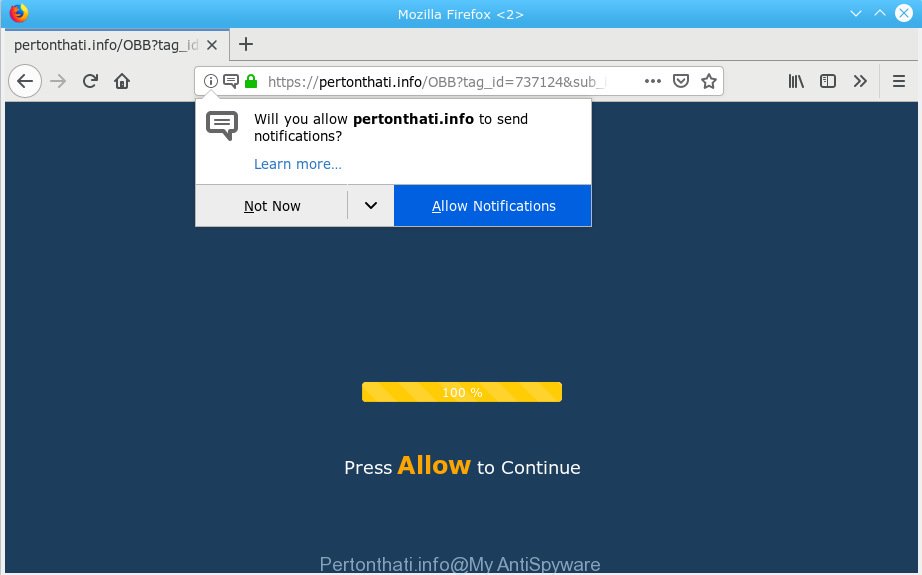
Pertonthati.info
A. Sounds like some kind of adware software on your PC system. Most likely, one of the programs you installed came with adware (sometimes named ‘ad-supported’ software).
The Dangers of Adware. Adware is considered a potentially security threat because it often installed on personal computer without the knowledge of the user. Adware usually just presents intrusive ads, but sometimes adware can be used to obtain your confidential information.
Another reason why you need to get rid of adware is its online data-tracking activity. Adware can gather confidential information, including:
- IP addresses;
- URLs visited;
- search queries/terms;
- clicks on links and advertisements;
- web-browser version information.
Adware is bundled within various free applications. This means that you need to be very careful when installing applications downloaded from the Web, even from a large proven hosting. Be sure to read the Terms of Use and the Software license, choose only the Manual, Advanced or Custom installation mode, switch off all unneeded modules and programs are offered to install.

Pertonthati.info is a web-site that by using intrusive pop ups, attempts to mislead computer users into subscribing to push notifications. It will display a ‘Click Allow to continue’ message, asking you to subscribe to notifications. If you click the ‘Allow’, then you will start seeing unwanted adverts in form of pop-ups on your desktop. The browser notification spam will promote ‘free’ online games, fake prizes scams, questionable browser plugins, adult web-sites, and adware software bundles as on the image below.

In order to unsubscribe from Pertonthati.info browser notification spam open your web browser’s settings, search for Notifications, locate Pertonthati.info and click the ‘Block’ (‘Remove’) button or perform the Pertonthati.info removal instructions below. Once you remove Pertonthati.info subscription, the browser notification spam will no longer show on your screen.
Threat Summary
| Name | Pertonthati.info |
| Type | adware, potentially unwanted application (PUA), popups, pop-up ads, pop up virus |
| Symptoms |
|
| Removal | Pertonthati.info removal guide |
The best option is to use the step-by-step guidance posted below to clean your computer of adware and thereby get rid of Pertonthati.info pop ups.
How to remove Pertonthati.info pop-ups, ads, notifications (Removal tutorial)
The following few simple steps will help you to get rid of Pertonthati.info pop ups from the MS Edge, IE, Firefox and Google Chrome. Moreover, the steps below will help you to get rid of malware, browser hijacker infections, PUPs and toolbars that your personal computer may be infected. Please do the instructions step by step. If you need help or have any questions, then ask for our assistance or type a comment below. Some of the steps will require you to restart your system or close this web page. So, read this guidance carefully, then bookmark or print it for later reference.
To remove Pertonthati.info pop ups, use the following steps:
- Get rid of Pertonthati.info popups without any tools
- Use free malware removal tools to completely remove Pertonthati.info pop-up ads
- Stop Pertonthati.info pop up advertisements
- Finish words
Get rid of Pertonthati.info popups without any tools
The following instructions is a step-by-step guide, which will help you manually remove Pertonthati.info popups from the IE, Edge, Chrome and Firefox. If you do not want to delete adware software in the manually due to the fact that you are not skilled at computer, then you can run free removal utilities listed below.
Delete potentially unwanted programs using Microsoft Windows Control Panel
Some of potentially unwanted programs, adware software and browser hijackers can be removed using the Add/Remove programs utility that can be found in the MS Windows Control Panel. So, if you’re running any version of Microsoft Windows and you have noticed an unwanted program, then first try to remove it through Add/Remove programs.
Windows 8, 8.1, 10
First, press Windows button

Once the ‘Control Panel’ opens, click the ‘Uninstall a program’ link under Programs category as displayed on the image below.

You will see the ‘Uninstall a program’ panel as on the image below.

Very carefully look around the entire list of software installed on your personal computer. Most likely, one of them is the adware software that causes Pertonthati.info pop ups. If you have many programs installed, you can help simplify the search of harmful programs by sort the list by date of installation. Once you have found a suspicious, unwanted or unused program, right click to it, after that press ‘Uninstall’.
Windows XP, Vista, 7
First, press ‘Start’ button and select ‘Control Panel’ at right panel as shown in the figure below.

Once the Windows ‘Control Panel’ opens, you need to click ‘Uninstall a program’ under ‘Programs’ as on the image below.

You will see a list of applications installed on your PC system. We recommend to sort the list by date of installation to quickly find the software that were installed last. Most likely, it’s the adware software that causes unwanted Pertonthati.info pop ups. If you are in doubt, you can always check the application by doing a search for her name in Google, Yahoo or Bing. Once the program which you need to remove is found, simply click on its name, and then click ‘Uninstall’ as displayed in the figure below.

Remove Pertonthati.info pop ups from IE
If you find that Internet Explorer internet browser settings such as default search engine, home page and new tab had been modified by adware which cause unwanted Pertonthati.info pop-up advertisements, then you may revert back your settings, via the reset browser procedure.
First, launch the Internet Explorer. Next, press the button in the form of gear (![]() ). It will open the Tools drop-down menu, click the “Internet Options” as on the image below.
). It will open the Tools drop-down menu, click the “Internet Options” as on the image below.

In the “Internet Options” window click on the Advanced tab, then click the Reset button. The Internet Explorer will display the “Reset Internet Explorer settings” window as on the image below. Select the “Delete personal settings” check box, then press “Reset” button.

You will now need to reboot your PC for the changes to take effect.
Delete Pertonthati.info popups from Firefox
If the Firefox settings such as default search engine, new tab page and start page have been changed by the adware software, then resetting it to the default state can help. Essential information like bookmarks, browsing history, passwords, cookies, auto-fill data and personal dictionaries will not be removed.
First, launch the Firefox and click ![]() button. It will show the drop-down menu on the right-part of the internet browser. Further, click the Help button (
button. It will show the drop-down menu on the right-part of the internet browser. Further, click the Help button (![]() ) as displayed on the screen below.
) as displayed on the screen below.

In the Help menu, select the “Troubleshooting Information” option. Another way to open the “Troubleshooting Information” screen – type “about:support” in the internet browser adress bar and press Enter. It will show the “Troubleshooting Information” page as shown in the figure below. In the upper-right corner of this screen, click the “Refresh Firefox” button.

It will display the confirmation dialog box. Further, click the “Refresh Firefox” button. The Mozilla Firefox will begin a task to fix your problems that caused by the Pertonthati.info adware. When, it’s finished, click the “Finish” button.
Remove Pertonthati.info pop-ups from Google Chrome
This step will show you how to reset Chrome browser settings to default values. This can delete Pertonthati.info popups and fix some surfing problems, especially after adware infection. When using the reset feature, your personal information like passwords, bookmarks, browsing history and web form auto-fill data will be saved.
First open the Google Chrome. Next, press the button in the form of three horizontal dots (![]() ).
).
It will open the Google Chrome menu. Choose More Tools, then click Extensions. Carefully browse through the list of installed extensions. If the list has the addon signed with “Installed by enterprise policy” or “Installed by your administrator”, then complete the following guidance: Remove Google Chrome extensions installed by enterprise policy.
Open the Google Chrome menu once again. Further, click the option called “Settings”.

The browser will open the settings screen. Another solution to display the Google Chrome’s settings – type chrome://settings in the web-browser adress bar and press Enter
Scroll down to the bottom of the page and click the “Advanced” link. Now scroll down until the “Reset” section is visible, as on the image below and press the “Reset settings to their original defaults” button.

The Google Chrome will show the confirmation prompt as shown on the screen below.

You need to confirm your action, press the “Reset” button. The web browser will start the task of cleaning. After it is finished, the web browser’s settings including search engine, new tab and home page back to the values which have been when the Chrome was first installed on your computer.
Use free malware removal tools to completely remove Pertonthati.info pop-up ads
Manual removal instructions does not always help to completely remove the adware, as it is not easy to identify and remove components of adware and all malicious files from hard disk. Therefore, it is recommended that you use malicious software removal tool to completely get rid of Pertonthati.info off your internet browser. Several free malware removal utilities are currently available that can be used against the adware software. The optimum way would be to use Zemana Anti Malware, MalwareBytes and Hitman Pro.
Delete Pertonthati.info advertisements with Zemana AntiMalware
If you need a free tool that can easily get rid of Pertonthati.info advertisements, then use Zemana Free. This is a very handy application, which is primarily designed to quickly scan for and remove adware and malicious software infecting web-browsers and modifying their settings.

- Zemana Anti Malware can be downloaded from the following link. Save it directly to your Windows Desktop.
Zemana AntiMalware
164820 downloads
Author: Zemana Ltd
Category: Security tools
Update: July 16, 2019
- When downloading is complete, close all applications and windows on your machine. Open a directory in which you saved it. Double-click on the icon that’s named Zemana.AntiMalware.Setup.
- Further, press Next button and follow the prompts.
- Once installation is finished, click the “Scan” button . Zemana application will scan through the whole PC system for the adware that causes annoying Pertonthati.info pop ups. This procedure may take some time, so please be patient. When a malware, adware or potentially unwanted applications are detected, the number of the security threats will change accordingly. Wait until the the scanning is complete.
- When that process is finished, Zemana will open you the results. In order to get rid of all items, simply press “Next”. When that process is done, you can be prompted to restart your personal computer.
Use Hitman Pro to delete Pertonthati.info pop ups
HitmanPro is a free removal utility that can scan your PC for a wide range of security threats like malware, adwares, PUPs as well as adware software responsible for Pertonthati.info pop-up ads. It will perform a deep scan of your computer including hard drives and Windows registry. When a malware is found, it will allow you to get rid of all detected threats from your PC with a simple click.

- HitmanPro can be downloaded from the following link. Save it on your MS Windows desktop or in any other place.
- After the downloading process is done, double click the Hitman Pro icon. Once this tool is started, press “Next” button to perform a system scan with this utility for the adware that causes multiple undesired pop-ups. This process can take quite a while, so please be patient. While the HitmanPro tool is scanning, you can see number of objects it has identified as being affected by malware.
- When HitmanPro completes the scan, the results are displayed in the scan report. In order to get rid of all items, simply click “Next” button. Now click the “Activate free license” button to begin the free 30 days trial to remove all malicious software found.
Delete Pertonthati.info pop ups with MalwareBytes
Trying to delete Pertonthati.info popups can become a battle of wills between the adware infection and you. MalwareBytes can be a powerful ally, deleting most of today’s adware, malware and PUPs with ease. Here’s how to use MalwareBytes AntiMalware will help you win.

- Click the following link to download MalwareBytes Anti-Malware (MBAM). Save it on your Desktop.
Malwarebytes Anti-malware
327082 downloads
Author: Malwarebytes
Category: Security tools
Update: April 15, 2020
- After the downloading process is finished, close all programs and windows on your PC system. Open a directory in which you saved it. Double-click on the icon that’s named mb3-setup.
- Further, click Next button and follow the prompts.
- Once install is finished, click the “Scan Now” button to find adware that causes Pertonthati.info popups. Depending on your machine, the scan can take anywhere from a few minutes to close to an hour. When a threat is found, the number of the security threats will change accordingly. Wait until the the scanning is finished.
- Once MalwareBytes AntiMalware (MBAM) has completed scanning, the results are displayed in the scan report. All detected threats will be marked. You can remove them all by simply click “Quarantine Selected”. When disinfection is finished, you can be prompted to reboot your machine.
The following video offers a step-by-step guide on how to get rid of hijackers, adware and other malicious software with MalwareBytes.
Stop Pertonthati.info pop up advertisements
Running an adblocker application such as AdGuard is an effective way to alleviate the risks. Additionally, ad-blocking apps will also protect you from harmful ads and web-pages, and, of course, block redirection chain to Pertonthati.info and similar web-pages.
Please go to the link below to download AdGuard. Save it on your Desktop.
26849 downloads
Version: 6.4
Author: © Adguard
Category: Security tools
Update: November 15, 2018
Once the downloading process is finished, run the downloaded file. You will see the “Setup Wizard” screen as shown on the screen below.

Follow the prompts. When the install is finished, you will see a window as on the image below.

You can click “Skip” to close the install program and use the default settings, or click “Get Started” button to see an quick tutorial that will allow you get to know AdGuard better.
In most cases, the default settings are enough and you don’t need to change anything. Each time, when you run your computer, AdGuard will run automatically and stop undesired ads, block Pertonthati.info, as well as other malicious or misleading webpages. For an overview of all the features of the program, or to change its settings you can simply double-click on the AdGuard icon, which is located on your desktop.
Finish words
Now your computer should be free of the adware software related to the Pertonthati.info pop ups. We suggest that you keep AdGuard (to help you stop unwanted advertisements and unwanted harmful web pages) and Zemana Anti-Malware (ZAM) (to periodically scan your PC for new adwares and other malicious software). Probably you are running an older version of Java or Adobe Flash Player. This can be a security risk, so download and install the latest version right now.
If you are still having problems while trying to remove Pertonthati.info pop-ups from the Chrome, Firefox, Internet Explorer and Edge, then ask for help here here.




















