If you are experiencing odd internet browser behavior, constant redirections to web page called Rocksuddenlyon.com, unwanted pop-ups and annoying ads, then it could mean that your internet browser has become the victim of Adware (also known as ‘ad-supported’ software).
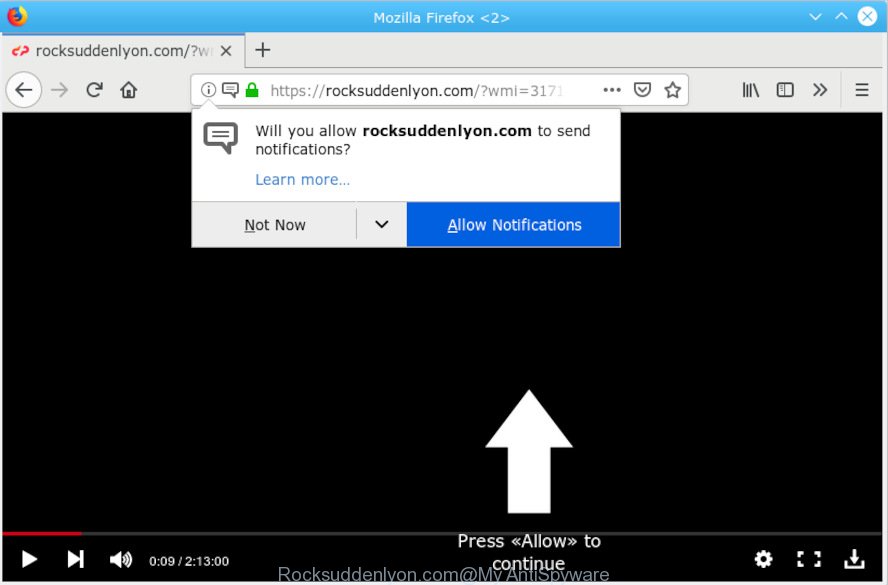
Rocksuddenlyon.com
What is Adware & Is it actually malicious? Adware is a type of malicious software. It is developed to bombard you with annoying ads and pop-up windows that could potentially be dangerous for your PC. If you get adware software on your computer, it can modify internet browser settings and install malicious browser extensions.
The worst is, adware software may monetize its functionality by gathering confidential data from your browsing sessions. This confidential information, afterwards, can be easily transferred to third parties. This puts your confidential info at a security risk.
In order to avoid unintentionally installing adware software yourself, please use these good security practices: don’t click on links within pop ups, because clicking on the link may install trojan on your computer; don’t use Quick install mode, because using Quick mode you may have let malicious software get inside the system.

According to security specialists, Rocksuddenlyon.com is a website which uses the browser notification feature to force you and other unsuspecting victims into subscribing to browser notification spam. It will say you that you need to subscribe to its notifications in order access a webpage. If you click the ‘Allow’ button, then your internet browser will be configured to display pop-up ads in the right bottom corner of your desktop. The devs behind Rocksuddenlyon.com use these push notifications to bypass pop-up blocker and therefore show a lot of unwanted ads. These advertisements are used to promote questionable web browser extensions, prize & lottery scams, fake software, and adult websites.

In order to unsubscribe from Rocksuddenlyon.com spam notifications open your web-browser’s settings, search for Notifications, locate Rocksuddenlyon.com and click the ‘Block’ (‘Remove’) button or follow the Rocksuddenlyon.com removal steps below. Once you remove Rocksuddenlyon.com subscription, the spam notifications will no longer appear on your browser.
Threat Summary
| Name | Rocksuddenlyon.com |
| Type | adware, PUP (potentially unwanted program), popups, pop-up advertisements, pop-up virus |
| Symptoms |
|
| Removal | Rocksuddenlyon.com removal guide |
To find out how to remove Rocksuddenlyon.com popups, we suggest to read the steps added to this article below. The guidance was prepared by experienced security researchers who discovered a way to remove the annoying adware software out of the machine.
How to remove Rocksuddenlyon.com pop-ups, ads, notifications (Removal tutorial)
In order to remove Rocksuddenlyon.com pop-up ads from the Edge, Mozilla Firefox, Chrome and IE, you need to reset the browser settings. Additionally, you should look up for other questionable entries, such as files, programs, browser extensions and shortcuts. However, if you want to delete Rocksuddenlyon.com ads easily, you should use reputable anti-malware tool and let it do the job for you.
To remove Rocksuddenlyon.com pop ups, use the following steps:
- How to delete Rocksuddenlyon.com popups without any software
- How to remove Rocksuddenlyon.com pop up advertisements automatically
- How to stop Rocksuddenlyon.com pop-ups
- Finish words
How to delete Rocksuddenlyon.com popups without any software
The step-by-step guide will help you remove Rocksuddenlyon.com popups. These Rocksuddenlyon.com removal steps work for the IE, Firefox, Google Chrome and MS Edge, as well as every version of operating system.
Uninstall PUPs using MS Windows Control Panel
First of all, check the list of installed apps on your computer and uninstall all unknown and recently installed applications. If you see an unknown program with incorrect spelling or varying capital letters, it have most likely been installed by malware and you should clean it off first with malware removal utility like Zemana Anti-Malware (ZAM).
Windows 8, 8.1, 10
First, click Windows button

Once the ‘Control Panel’ opens, click the ‘Uninstall a program’ link under Programs category like below.

You will see the ‘Uninstall a program’ panel like below.

Very carefully look around the entire list of software installed on your computer. Most probably, one of them is the adware which cause pop ups. If you have many apps installed, you can help simplify the search of harmful software by sort the list by date of installation. Once you’ve found a dubious, unwanted or unused application, right click to it, after that press ‘Uninstall’.
Windows XP, Vista, 7
First, click ‘Start’ button and select ‘Control Panel’ at right panel as displayed on the screen below.

After the Windows ‘Control Panel’ opens, you need to click ‘Uninstall a program’ under ‘Programs’ as on the image below.

You will see a list of programs installed on your system. We recommend to sort the list by date of installation to quickly find the programs that were installed last. Most likely, it is the adware software that cause unwanted Rocksuddenlyon.com advertisements. If you are in doubt, you can always check the application by doing a search for her name in Google, Yahoo or Bing. After the program which you need to remove is found, simply click on its name, and then press ‘Uninstall’ as shown on the image below.

Delete Rocksuddenlyon.com ads from Microsoft Internet Explorer
The Internet Explorer reset is great if your browser is hijacked or you have unwanted addo-ons or toolbars on your web browser, which installed by an malicious software.
First, open the Internet Explorer, click ![]() ) button. Next, press “Internet Options” as displayed below.
) button. Next, press “Internet Options” as displayed below.

In the “Internet Options” screen select the Advanced tab. Next, press Reset button. The Internet Explorer will show the Reset Internet Explorer settings prompt. Select the “Delete personal settings” check box and press Reset button.

You will now need to reboot your machine for the changes to take effect. It will remove adware software which cause pop ups, disable malicious and ad-supported internet browser’s extensions and restore the Internet Explorer’s settings like new tab page, search engine by default and start page to default state.
Delete Rocksuddenlyon.com from Firefox by resetting browser settings
If the Firefox settings such as search engine by default, new tab page and start page have been changed by the adware, then resetting it to the default state can help. However, your themes, bookmarks, history, passwords, and web form auto-fill information will not be deleted.
Start the Firefox and click the menu button (it looks like three stacked lines) at the top right of the browser screen. Next, click the question-mark icon at the bottom of the drop-down menu. It will open the slide-out menu.

Select the “Troubleshooting information”. If you are unable to access the Help menu, then type “about:support” in your address bar and press Enter. It bring up the “Troubleshooting Information” page as on the image below.

Click the “Refresh Firefox” button at the top right of the Troubleshooting Information page. Select “Refresh Firefox” in the confirmation prompt. The Firefox will begin a task to fix your problems that caused by the Rocksuddenlyon.com adware. Once, it’s finished, press the “Finish” button.
Remove Rocksuddenlyon.com popup ads from Chrome
Reset Chrome settings will allow you to completely reset your web-browser. The result of activating this function will bring Google Chrome settings back to its original state. This can remove Rocksuddenlyon.com ads and disable harmful addons. It will save your personal information like saved passwords, bookmarks, auto-fill data and open tabs.
Open the Google Chrome menu by clicking on the button in the form of three horizontal dotes (![]() ). It will display the drop-down menu. Choose More Tools, then press Extensions.
). It will display the drop-down menu. Choose More Tools, then press Extensions.
Carefully browse through the list of installed addons. If the list has the plugin labeled with “Installed by enterprise policy” or “Installed by your administrator”, then complete the following guidance: Remove Google Chrome extensions installed by enterprise policy otherwise, just go to the step below.
Open the Chrome main menu again, click to “Settings” option.

Scroll down to the bottom of the page and click on the “Advanced” link. Now scroll down until the Reset settings section is visible, as displayed below and click the “Reset settings to their original defaults” button.

Confirm your action, click the “Reset” button.
How to remove Rocksuddenlyon.com pop up advertisements automatically
The simplest solution to remove Rocksuddenlyon.com pop-ups is to use an anti malware program capable of detecting this adware which causes annoying Rocksuddenlyon.com ads. We suggest try Zemana or another free malware remover that listed below. It has excellent detection rate when it comes to adware, hijackers and other potentially unwanted software.
Scan and free your web browser of Rocksuddenlyon.com popups with Zemana Anti Malware
Zemana Free is a malware removal utility developed for Microsoft Windows. This tool will help you get rid of Rocksuddenlyon.com pop-up ads, various types of malware (including browser hijacker infections and PUPs) from your system. It has simple and user friendly interface. While the Zemana AntiMalware (ZAM) does its job, your computer will run smoothly.
Download Zemana Free from the link below. Save it directly to your MS Windows Desktop.
164820 downloads
Author: Zemana Ltd
Category: Security tools
Update: July 16, 2019
Once the download is complete, close all applications and windows on your machine. Open a directory in which you saved it. Double-click on the icon that’s named Zemana.AntiMalware.Setup like below.
![]()
When the setup starts, you will see the “Setup wizard” which will help you setup Zemana Anti Malware (ZAM) on your personal computer.

Once setup is finished, you will see window like below.

Now click the “Scan” button to begin scanning your computer for the adware related to the Rocksuddenlyon.com pop ups. Depending on your system, the scan may take anywhere from a few minutes to close to an hour. When a threat is detected, the count of the security threats will change accordingly. Wait until the the scanning is finished.

After the scan get completed, a list of all threats detected is created. Make sure all threats have ‘checkmark’ and click “Next” button.

The Zemana AntiMalware (ZAM) will remove adware software which cause pop ups and move threats to the program’s quarantine.
Scan your computer and get rid of Rocksuddenlyon.com advertisements with HitmanPro
HitmanPro is a portable application that requires no hard setup to look for and delete adware software that causes undesired Rocksuddenlyon.com popup ads. The program itself is small in size (only a few Mb). Hitman Pro does not need any drivers and special dlls. It’s probably easier to use than any alternative malicious software removal tools you’ve ever tried. HitmanPro works on 64 and 32-bit versions of Microsoft Windows 10, 8, 7 and XP. It proves that removal utility can be just as useful as the widely known antivirus programs.

- Hitman Pro can be downloaded from the following link. Save it directly to your MS Windows Desktop.
- When downloading is complete, double click the HitmanPro icon. Once this utility is started, press “Next” button to perform a system scan for the adware which cause pop ups. This process can take some time, so please be patient. When a threat is found, the number of the security threats will change accordingly.
- When the scanning is complete, the results are displayed in the scan report. When you’re ready, press “Next” button. Now press the “Activate free license” button to begin the free 30 days trial to remove all malware found.
Automatically delete Rocksuddenlyon.com ads with MalwareBytes Anti Malware (MBAM)
Trying to remove Rocksuddenlyon.com pop-up ads can become a battle of wills between the adware software infection and you. MalwareBytes can be a powerful ally, removing most of today’s adware software, malicious software and PUPs with ease. Here’s how to use MalwareBytes AntiMalware will help you win.
MalwareBytes Free can be downloaded from the following link. Save it directly to your Microsoft Windows Desktop.
327082 downloads
Author: Malwarebytes
Category: Security tools
Update: April 15, 2020
When downloading is finished, close all programs and windows on your computer. Double-click the install file named mb3-setup. If the “User Account Control” prompt pops up as shown on the screen below, click the “Yes” button.

It will open the “Setup wizard” that will help you setup MalwareBytes Anti-Malware (MBAM) on your machine. Follow the prompts and do not make any changes to default settings.

Once installation is finished successfully, press Finish button. MalwareBytes AntiMalware (MBAM) will automatically start and you can see its main screen as on the image below.

Now click the “Scan Now” button . MalwareBytes Free tool will begin scanning the whole system to find out adware which cause unwanted Rocksuddenlyon.com pop-up advertisements. A scan may take anywhere from 10 to 30 minutes, depending on the number of files on your system and the speed of your PC system. When a malicious software, adware or potentially unwanted applications are found, the number of the security threats will change accordingly.

After the checking is done, MalwareBytes Anti Malware (MBAM) will display you the results. Review the report and then click “Quarantine Selected” button. The MalwareBytes Free will remove adware that causes Rocksuddenlyon.com popups and add items to the Quarantine. After finished, you may be prompted to restart the PC.

We suggest you look at the following video, which completely explains the procedure of using the MalwareBytes Anti Malware to remove adware, browser hijacker and other malware.
How to stop Rocksuddenlyon.com pop-ups
Using an ad blocking program such as AdGuard is an effective way to alleviate the risks. Additionally, ad blocker programs will also protect you from harmful ads and websites, and, of course, block redirection chain to Rocksuddenlyon.com and similar webpages.
Download AdGuard by clicking on the following link.
26849 downloads
Version: 6.4
Author: © Adguard
Category: Security tools
Update: November 15, 2018
After downloading it, start the downloaded file. You will see the “Setup Wizard” screen as shown below.

Follow the prompts. After the install is finished, you will see a window as on the image below.

You can press “Skip” to close the install application and use the default settings, or click “Get Started” button to see an quick tutorial which will assist you get to know AdGuard better.
In most cases, the default settings are enough and you do not need to change anything. Each time, when you start your PC, AdGuard will start automatically and stop unwanted ads, block Rocksuddenlyon.com, as well as other harmful or misleading web pages. For an overview of all the features of the program, or to change its settings you can simply double-click on the AdGuard icon, which is located on your desktop.
Finish words
Now your computer should be free of the adware that cause pop-ups. We suggest that you keep AdGuard (to help you block unwanted ads and annoying malicious web sites) and Zemana Anti-Malware (ZAM) (to periodically scan your computer for new malware, hijackers and adware software). Make sure that you have all the Critical Updates recommended for Microsoft Windows operating system. Without regular updates you WILL NOT be protected when new hijackers, malicious programs and adware software are released.
If you are still having problems while trying to get rid of Rocksuddenlyon.com pop-ups from your web browser, then ask for help here.




















