Youtubnow.com is a web site that by using intrusive popups, attempts to deceive computer users into subscribing to push notifications.
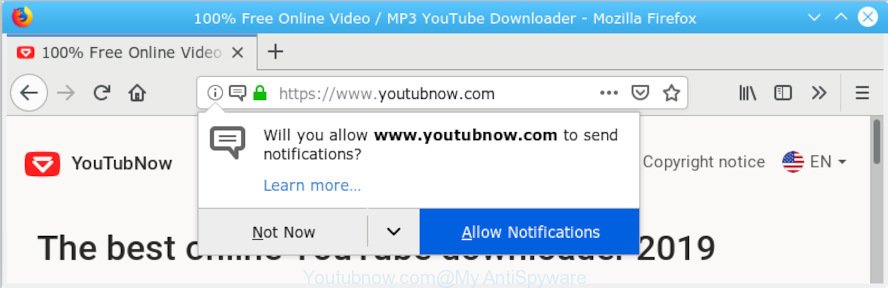
Youtubnow.com
If you click the ‘Allow’, then you will start seeing unwanted adverts in form of pop up windows on your desktop. The developers of Youtubnow.com use these push notifications to bypass popup blocker and therefore display a large amount of unwanted ads.

push notifications ads
These advertisements are used to promote questionable browser extensions, free gifts scams, fake software, and adult web sites. Even the harmless ads can become really irritating. Actually creators of Youtubnow.com is associated with some merchants and by displaying adverts to users they generate money for yourself.
Youtubnow.com popups are a form of Adware or PUPs (potentially unwanted programs) whose motive is to generate revenue for its developer. It uses the “push notifications” method of earning by showing the ads forcibly to its victims. Youtubnow adware can open pop-ups and show unsolicited ads. Aside from causing unwanted advertisements, it also can slow down the machine.
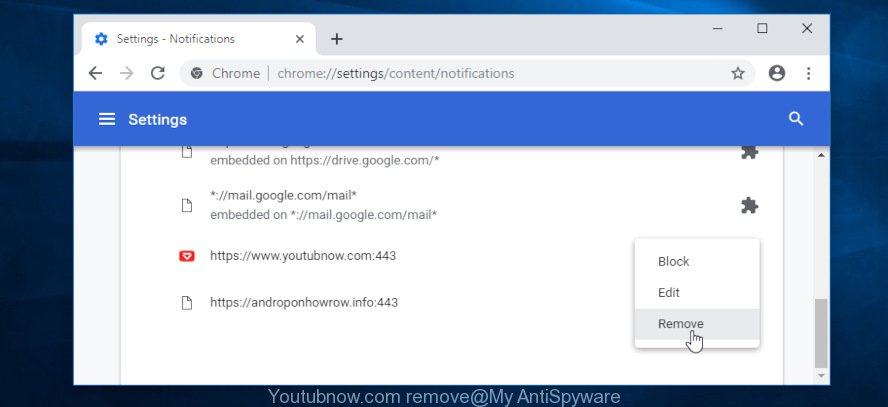
In order to unsubscribe from Youtubnow.com spam notifications open your internet browser’s settings, search for Notifications, locate Youtubnow.com and click the ‘Block’ (‘Remove’) button or complete the Youtubnow.com removal tutorial below. Once you delete Youtubnow.com subscription, the browser notification spam will no longer appear on the desktop.
Threat Summary
| Name | Youtubnow.com |
| Type | adware, potentially unwanted application (PUA), pop-ups, pop-up advertisements, popup virus |
| Symptoms |
|
| Removal | Youtubnow.com removal guide |
If you would like to clean your computer of adware and thus delete Youtubnow.com pop ups and are unable to do so, you can follow the instructions below to detect and delete adware and any other malware for free.
How to remove Youtubnow.com pop-ups, ads, notifications (Removal tutorial)
There exist several free adware removal utilities. Also it is possible to get rid of Youtubnow.com advertisements manually. But we suggest to combine all these solutions below into the one removal algorithm. Follow the steps of the guidance. Certain of the steps below will require you to shut down this web page. So, please read the few simple steps carefully, after that bookmark or print it for later reference.
To remove Youtubnow.com pop ups, use the following steps:
- How to manually remove Youtubnow.com ads
- How to remove adware automatically
- How to stop Youtubnow.com pop-up ads
- To sum up
How to manually remove Youtubnow.com ads
Read this “How to remove” section to know how to manually delete adware software related to the Youtubnow.com popup advertisements. Even if the steps does not work for you, there are several free malicious software removers below that can easily handle such adware which cause popups.
Remove dubious applications using Windows Control Panel
You can manually get rid of most nonaggressive adware by removing the program that it came with or removing the adware itself using ‘Add/Remove programs’ or ‘Uninstall a program’ option in Microsoft Windows Control Panel.
Windows 8, 8.1, 10
First, click Windows button

After the ‘Control Panel’ opens, click the ‘Uninstall a program’ link under Programs category like below.

You will see the ‘Uninstall a program’ panel as on the image below.

Very carefully look around the entire list of programs installed on your computer. Most likely, one of them is adware. If you have many apps installed, you can help simplify the search of malicious software by sort the list by date of installation. Once you have found a questionable, unwanted or unused application, right click to it, after that click ‘Uninstall’.
Windows XP, Vista, 7
First, press ‘Start’ button and select ‘Control Panel’ at right panel as displayed in the following example.

When the Windows ‘Control Panel’ opens, you need to press ‘Uninstall a program’ under ‘Programs’ as on the image below.

You will see a list of software installed on your PC. We recommend to sort the list by date of installation to quickly find the programs that were installed last. Most likely, it’s adware that causes multiple intrusive pop ups. If you’re in doubt, you can always check the application by doing a search for her name in Google, Yahoo or Bing. When the program which you need to delete is found, simply press on its name, and then click ‘Uninstall’ as shown below.

Delete Youtubnow.com popup advertisements from Microsoft Internet Explorer
The Internet Explorer reset is great if your web-browser is hijacked or you have unwanted addo-ons or toolbars on your web-browser, which installed by adware.
First, start the IE, click ![]() ) button. Next, press “Internet Options” like below.
) button. Next, press “Internet Options” like below.

In the “Internet Options” screen select the Advanced tab. Next, press Reset button. The Microsoft Internet Explorer will display the Reset Internet Explorer settings prompt. Select the “Delete personal settings” check box and click Reset button.

You will now need to reboot your PC system for the changes to take effect. It will remove Youtubnow.com popups, disable malicious and ad-supported web-browser’s extensions and restore the Microsoft Internet Explorer’s settings like new tab page, startpage and search provider by default to default state.
Get rid of Youtubnow.com popup advertisements from Firefox
If the Firefox web-browser program is hijacked, then resetting its settings can help. The Reset feature is available on all modern version of Firefox. A reset can fix many issues by restoring Mozilla Firefox settings to their original settings. However, your saved bookmarks and passwords will not be lost. This will not affect your history, passwords, bookmarks, and other saved data.
Click the Menu button (looks like three horizontal lines), and click the blue Help icon located at the bottom of the drop down menu as shown on the image below.

A small menu will appear, press the “Troubleshooting Information”. On this page, click “Refresh Firefox” button as shown in the figure below.

Follow the onscreen procedure to revert back your Firefox web browser settings to their original settings.
Remove Youtubnow.com popup ads from Google Chrome
If you have adware software problem or the Google Chrome is running slow, then reset Chrome settings can help you. In the steps below we will show you a solution to reset your Google Chrome settings to original settings without reinstall. This will also help to remove Youtubnow.com advertisements from your browser.

- First, launch the Google Chrome and press the Menu icon (icon in the form of three dots).
- It will open the Google Chrome main menu. Choose More Tools, then click Extensions.
- You will see the list of installed add-ons. If the list has the addon labeled with “Installed by enterprise policy” or “Installed by your administrator”, then complete the following instructions: Remove Chrome extensions installed by enterprise policy.
- Now open the Chrome menu once again, click the “Settings” menu.
- Next, click “Advanced” link, that located at the bottom of the Settings page.
- On the bottom of the “Advanced settings” page, click the “Reset settings to their original defaults” button.
- The Chrome will open the reset settings dialog box as on the image above.
- Confirm the web-browser’s reset by clicking on the “Reset” button.
- To learn more, read the post How to reset Google Chrome settings to default.
How to remove adware automatically
Using a malicious software removal tool to detect and get rid of adware hiding on your machine is probably the easiest way to delete adware software. We recommends the Zemana program for Windows machines. Hitman Pro and MalwareBytes are other anti malware tools for Microsoft Windows that offers a free malware removal.
Remove adware with Zemana Anti-Malware (ZAM)
Zemana Anti-Malware (ZAM) highly recommended, because it can scan for security threats such adware software and malicious software that most ‘classic’ antivirus apps fail to pick up on. Moreover, if you have any unwanted popup ads removal problems which cannot be fixed by this utility automatically, then Zemana Anti-Malware (ZAM) provides 24X7 online assistance from the highly experienced support staff.
Click the following link to download Zemana Free. Save it to your Desktop so that you can access the file easily.
164820 downloads
Author: Zemana Ltd
Category: Security tools
Update: July 16, 2019
After the download is done, close all applications and windows on your PC system. Open a directory in which you saved it. Double-click on the icon that’s called Zemana.AntiMalware.Setup like below.
![]()
When the setup starts, you will see the “Setup wizard” that will allow you install Zemana Anti Malware on your personal computer.

Once installation is finished, you will see window as displayed in the figure below.

Now click the “Scan” button to perform a system scan with this utility for the adware. A scan can take anywhere from 10 to 30 minutes, depending on the count of files on your computer and the speed of your personal computer. While the Zemana Free program is scanning, you may see count of objects it has identified as threat.

After finished, Zemana AntiMalware (ZAM) will open a list of detected threats. Review the scan results and then click “Next” button.

The Zemana will remove adware and move all security threats to the Quarantine.
How to stop Youtubnow.com pop-up ads
In order to increase your security and protect your machine against new intrusive ads and harmful websites, you need to run ad-blocker application that blocks an access to harmful advertisements and websites. Moreover, the program can block the open of intrusive advertising, that also leads to faster loading of webpages and reduce the consumption of web traffic.
Visit the following page to download AdGuard. Save it to your Desktop so that you can access the file easily.
26849 downloads
Version: 6.4
Author: © Adguard
Category: Security tools
Update: November 15, 2018
When downloading is finished, double-click the downloaded file to launch it. The “Setup Wizard” window will show up on the computer screen as shown below.

Follow the prompts. AdGuard will then be installed and an icon will be placed on your desktop. A window will show up asking you to confirm that you want to see a quick instructions like below.

Press “Skip” button to close the window and use the default settings, or press “Get Started” to see an quick guide that will assist you get to know AdGuard better.
Each time, when you run your computer, AdGuard will launch automatically and stop unwanted advertisements, block Youtubnow.com, as well as other unwanted web pages. For an overview of all the features of the application, or to change its settings you can simply double-click on the AdGuard icon, which is located on your desktop.
To sum up
Now your personal computer should be clean of the adware software that causes multiple annoying popups. We suggest that you keep AdGuard (to help you block unwanted pop-ups and undesired harmful webpages) and Zemana AntiMalware (ZAM) (to periodically scan your computer for new adware software and other malware). Probably you are running an older version of Java or Adobe Flash Player. This can be a security risk, so download and install the latest version right now.
If you are still having problems while trying to delete Youtubnow.com ads from the Firefox, Google Chrome, Edge and Internet Explorer, then ask for help here here.




















Thanks a lot, the first adblock advice really worked. You have no idea how crazy I went that I even stop going on my laptop for two months.
I was hoping after installed adguard app it would at least stop, but didn’t work, tried to block the entire website, still didn’t… even uninstall the google chrome and reinstall it and still it keeps pop-ups.
Though I could of swear I didn’t allow notification when I went on it, I was trying to find video download website one time, and end up found youtubnow. Forgot what I did (but definitely didn’t press ‘allow’ for notification) and suddenly after failing to use the website, the popups ads just keeps popups every 5-10 minutes, 3 ads in a row.
Now my nightmare is over, now I can finally go on my laptop in peace.
Again thank you very much.