According to experienced security researchers, Feetactually.com is a web site which uses the browser notification feature to deceive you and other unsuspecting victims into subscribing to spam notifications.
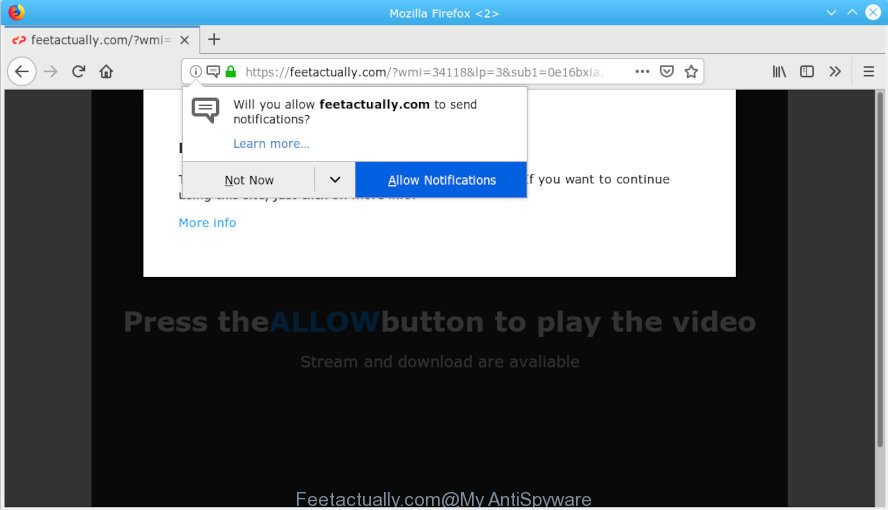
Feetactually.com
It will show a ‘Click Allow to continue’ message, asking you to subscribe to notifications. If you click the ‘Allow’ button, then your web-browser will be configured to display pop-up adverts in the right bottom corner of Windows or Mac. The devs behind Feetactually.com use these push notifications to bypass pop up blocker and therefore show a ton of unwanted adverts. These ads are used to promote questionable internet browser extensions, giveaway scams, fake software, and adult websites.

If the Feetactually.com web-page popping up in your web-browser then it is possible that you unintentionally installed adware (also known as ‘ad-supported’ software) on your PC system. Adware is something which you should be aware of even if you run Google Chrome or other modern internet browser. This is the name given to apps that have been created to show unwanted ads and pop up deals onto your internet browser screen. The reason for adware’s existence is to make revenue for its author.
The worst is, adware can be used to gather and transmit sensitive information without your permission. Adware be able to track information about websites visited, web browser and system information, and your PC IP address.
Many of the free programs out there install unwanted web-browser toolbars, browser hijackers, adware and PUPs along with them without your knowledge. One has to be attentive while installing freeware in order to avoid accidentally installing third-party apps. It’s important that you pay attention to the EULA (End User License Agreements) and select the Custom, Manual or Advanced setup mode as it will typically disclose what third-party apps will also be installed.
Threat Summary
| Name | Feetactually.com |
| Type | adware, PUP (potentially unwanted program), pop-ups, pop up ads, pop up virus |
| Symptoms |
|
| Removal | Feetactually.com removal guide |
If you’re getting spam notifications, you can remove subscriptions by going into your internet browser’s settings or perform the guide below. Once you remove Feetactually.com subscription, the push notifications will no longer show on your desktop and web-browser. The few simple steps listed below will assist you to remove adware software as well as clean your system from the Feetactually.com pop-ups. What is more, the instructions below will allow you delete other harmful programs such as unwanted toolbars and browser hijackers, that can be installed onto personal computer along with adware.
How to remove Feetactually.com pop-ups, ads, notifications (Removal tutorial)
In order to delete Feetactually.com pop up advertisements, start by closing any programs and popups that are open. If a popup won’t close, then close your web browser (Internet Explorer, Edge, Mozilla Firefox and Chrome). If a program won’t close then please reboot your machine. Next, follow the steps below.
To remove Feetactually.com pop ups, complete the following steps:
- Remove Feetactually.com pop-ups without any utilities
- How to remove Feetactually.com pop ups automatically
- Use AdBlocker to block Feetactually.com and stay safe online
- Finish words
Remove Feetactually.com pop-ups without any utilities
The adware can alter your internet browser settings and reroute you to the webpages which may contain tons of advertisements or various security threats, like browser hijacker infection, malware or PUPs. Not every antivirus program can find and remove adware easily from the PC system. Follow the instructions below and you can remove Feetactually.com popup ads by yourself.
Uninstall PUPs through the Microsoft Windows Control Panel
Some of PUPs, adware and hijackers can be uninstalled using the Add/Remove programs utility which may be found in the Windows Control Panel. So, if you are running any version of Windows and you have noticed an unwanted program, then first try to get rid of it through Add/Remove programs.
Windows 8, 8.1, 10
First, click Windows button

Once the ‘Control Panel’ opens, press the ‘Uninstall a program’ link under Programs category as displayed on the screen below.

You will see the ‘Uninstall a program’ panel as displayed on the screen below.

Very carefully look around the entire list of apps installed on your computer. Most likely, one of them is the adware related to the Feetactually.com popups. If you have many apps installed, you can help simplify the search of harmful software by sort the list by date of installation. Once you’ve found a suspicious, unwanted or unused application, right click to it, after that click ‘Uninstall’.
Windows XP, Vista, 7
First, press ‘Start’ button and select ‘Control Panel’ at right panel as on the image below.

When the Windows ‘Control Panel’ opens, you need to click ‘Uninstall a program’ under ‘Programs’ as shown on the screen below.

You will see a list of programs installed on your system. We recommend to sort the list by date of installation to quickly find the software that were installed last. Most probably, it’s the adware software that causes unwanted Feetactually.com pop up ads. If you’re in doubt, you can always check the program by doing a search for her name in Google, Yahoo or Bing. Once the program which you need to uninstall is found, simply press on its name, and then click ‘Uninstall’ as displayed below.

Remove Feetactually.com pop-ups from Microsoft Internet Explorer
The Internet Explorer reset is great if your web-browser is hijacked or you have unwanted addo-ons or toolbars on your web-browser, that installed by an malware.
First, start the IE. Next, press the button in the form of gear (![]() ). It will open the Tools drop-down menu, press the “Internet Options” as on the image below.
). It will open the Tools drop-down menu, press the “Internet Options” as on the image below.

In the “Internet Options” window click on the Advanced tab, then click the Reset button. The IE will open the “Reset Internet Explorer settings” window as displayed on the image below. Select the “Delete personal settings” check box, then click “Reset” button.

You will now need to reboot your computer for the changes to take effect.
Delete Feetactually.com popup advertisements from Mozilla Firefox
If the Firefox settings such as newtab, default search provider and home page have been modified by the adware software, then resetting it to the default state can help. However, your themes, bookmarks, history, passwords, and web form auto-fill information will not be deleted.
First, launch the Firefox. Next, click the button in the form of three horizontal stripes (![]() ). It will open the drop-down menu. Next, click the Help button (
). It will open the drop-down menu. Next, click the Help button (![]() ).
).

In the Help menu click the “Troubleshooting Information”. In the upper-right corner of the “Troubleshooting Information” page press on “Refresh Firefox” button as displayed in the following example.

Confirm your action, click the “Refresh Firefox”.
Remove Feetactually.com popup advertisements from Google Chrome
Reset Chrome settings to delete Feetactually.com advertisements. If you are still experiencing issues with Feetactually.com popup ads removal, you need to reset Chrome browser to its original state. This step needs to be performed only if adware software has not been removed by the previous steps.

- First start the Google Chrome and press Menu button (small button in the form of three dots).
- It will display the Google Chrome main menu. Select More Tools, then click Extensions.
- You will see the list of installed extensions. If the list has the add-on labeled with “Installed by enterprise policy” or “Installed by your administrator”, then complete the following steps: Remove Chrome extensions installed by enterprise policy.
- Now open the Google Chrome menu once again, click the “Settings” menu.
- You will see the Google Chrome’s settings page. Scroll down and press “Advanced” link.
- Scroll down again and click the “Reset” button.
- The Google Chrome will display the reset profile settings page as shown on the image above.
- Next press the “Reset” button.
- Once this procedure is complete, your browser’s search provider by default, homepage and new tab will be restored to their original defaults.
- To learn more, read the article How to reset Chrome settings to default.
How to remove Feetactually.com pop ups automatically
If your personal computer is still infected with adware which cause popups, then the best way of detection and removal is to run an anti-malware scan on the computer. Download free malicious software removal tools below and launch a full system scan. It will help you remove all components of the adware from hardisk and Windows registry.
Scan and clean your internet browser of Feetactually.com pop-up advertisements with Zemana Anti Malware (ZAM)
Zemana is an extremely fast utility to remove Feetactually.com pop ups from the Chrome, Mozilla Firefox, IE and Microsoft Edge. It also deletes malicious software and adware from your computer. It improves your system’s performance by removing potentially unwanted programs.

- Zemana AntiMalware can be downloaded from the following link. Save it on your Desktop.
Zemana AntiMalware
164815 downloads
Author: Zemana Ltd
Category: Security tools
Update: July 16, 2019
- When downloading is complete, close all programs and windows on your machine. Open a folder in which you saved it. Double-click on the icon that’s named Zemana.AntiMalware.Setup.
- Further, click Next button and follow the prompts.
- Once setup is complete, click the “Scan” button to perform a system scan for the adware that causes Feetactually.com popups in your web browser. When a threat is detected, the count of the security threats will change accordingly. Wait until the the checking is finished.
- When the scan is complete, Zemana will open a scan report. All detected threats will be marked. You can delete them all by simply click “Next”. When the clean-up is done, you can be prompted to reboot your personal computer.
Get rid of Feetactually.com pop up advertisements from web browsers with Hitman Pro
If the Feetactually.com ads problem persists, use the HitmanPro and check if your web-browser is affected by adware. The Hitman Pro is a downloadable security tool that provides on-demand scanning and helps delete adware, PUPs, and other malware. It works with your existing anti-virus.
Download HitmanPro by clicking on the link below. Save it to your Desktop so that you can access the file easily.
Download and use HitmanPro on your PC. Once started, click “Next” button for checking your PC for the adware software responsible for Feetactually.com pop ups. While the tool is checking, you can see number of objects and files has already scanned..

As the scanning ends, a list of all threats detected is created.

Make sure all items have ‘checkmark’ and click Next button.
It will display a prompt, press the “Activate free license” button to begin the free 30 days trial to remove all malicious software found.
Remove Feetactually.com pop-ups with MalwareBytes
You can get rid of Feetactually.com popup ads automatically through the use of MalwareBytes. We suggest this free malware removal utility because it can easily remove browser hijacker infections, adware, PUPs and toolbars with all their components such as files, folders and registry entries.

Visit the page linked below to download the latest version of MalwareBytes Free for MS Windows. Save it on your Windows desktop.
327072 downloads
Author: Malwarebytes
Category: Security tools
Update: April 15, 2020
When the download is finished, run it and follow the prompts. Once installed, the MalwareBytes Anti Malware will try to update itself and when this procedure is done, press the “Scan Now” button to start scanning your computer for the adware software responsible for Feetactually.com pop-up advertisements. A system scan can take anywhere from 5 to 30 minutes, depending on your computer. While the MalwareBytes AntiMalware utility is checking, you can see number of objects it has identified as being infected by malicious software. You may delete items (move to Quarantine) by simply press “Quarantine Selected” button.
The MalwareBytes Free is a free program that you can use to get rid of all detected folders, files, services, registry entries and so on. To learn more about this malicious software removal utility, we recommend you to read and follow the instructions or the video guide below.
Use AdBlocker to block Feetactually.com and stay safe online
It is important to use adblocker apps such as AdGuard to protect your personal computer from malicious web sites. Most security experts says that it is okay to stop ads. You should do so just to stay safe! And, of course, the AdGuard can to block Feetactually.com and other annoying web pages.
Visit the page linked below to download AdGuard. Save it to your Desktop so that you can access the file easily.
26843 downloads
Version: 6.4
Author: © Adguard
Category: Security tools
Update: November 15, 2018
After downloading it, double-click the downloaded file to launch it. The “Setup Wizard” window will show up on the computer screen as displayed on the image below.

Follow the prompts. AdGuard will then be installed and an icon will be placed on your desktop. A window will show up asking you to confirm that you want to see a quick tutorial as displayed in the following example.

Click “Skip” button to close the window and use the default settings, or press “Get Started” to see an quick tutorial which will assist you get to know AdGuard better.
Each time, when you run your computer, AdGuard will run automatically and stop unwanted ads, block Feetactually.com, as well as other malicious or misleading webpages. For an overview of all the features of the program, or to change its settings you can simply double-click on the AdGuard icon, which may be found on your desktop.
Finish words
Now your computer should be free of the adware software that causes Feetactually.com ads. We suggest that you keep AdGuard (to help you block unwanted advertisements and undesired harmful webpages) and Zemana Free (to periodically scan your PC for new adwares and other malicious software). Probably you are running an older version of Java or Adobe Flash Player. This can be a security risk, so download and install the latest version right now.
If you are still having problems while trying to get rid of Feetactually.com advertisements from the Microsoft Edge, Mozilla Firefox, IE and Chrome, then ask for help here here.


















