Q. I am getting pop ups from Rintalaroaning.info and can’t figure out how to delete it. My antivirus doesn’t seem to see it as a threat. If someone has any suggestions would be great!
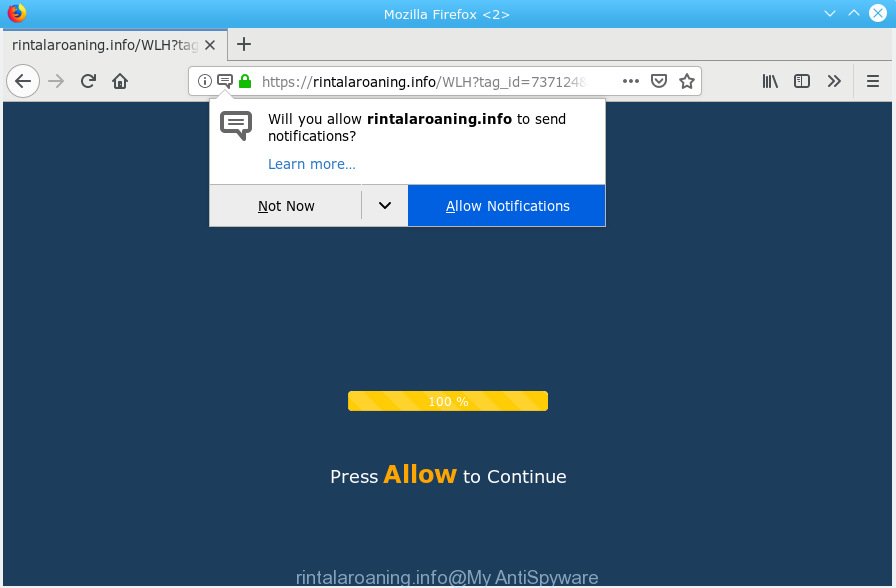
rintalaroaning.info
A. If you’re experiencing constant pop up ads, trips to websites you did not intend to visit, then may be possible that adware (also known as ‘ad-supported’ software) was installed on your PC system.
The Dangers of Adware. Adware’s basic purpose is to display ads. These ads are often displayed as sponsored links, unclosable windows or various offers and deals. Clicks on the ads produce a monetary payoff for the software developers. Adware can work like Spyware, since it sends privacy info such as searches and trends to advertisers.
The worst is, adware may monetize its functionality by gathering personal information from your browsing sessions. This personal data, subsequently, can be easily used for marketing purposes. This puts your sensitive information at a security risk.
Adware spreads as a part of certain free programs. So always read carefully the setup screens, disclaimers, ‘Terms of Use’ and ‘Software license’ appearing during the install procedure. Additionally pay attention for bundled programs that are being installed along with the main program. Ensure that you unchecked all of them! Also, run an adblocker program that will allow to stop dubious and untrustworthy web sites.

According to cyber security researchers, Rintalaroaning.info is a web page which uses the browser notification feature to deceive you and other unsuspecting victims into subscribing to push notifications. It will tell you that you need to subscribe to its notifications in order access a website. If you click the ‘Allow’ button, then your internet browser will be configured to display pop up adverts in the right bottom corner of your screen. The devs behind Rintalaroaning.info use these push notifications to bypass pop up blocker and therefore show a huge count of unwanted adverts. These ads are used to promote dubious internet browser add-ons, giveaway scams, fake software, and adult web-sites.

In order to unsubscribe from Rintalaroaning.info browser notification spam open your web-browser’s settings, search for Notifications, locate Rintalaroaning.info and press the ‘Block’ (‘Remove’) button or follow the Rintalaroaning.info removal tutorial below. Once you delete notifications subscription, the Rintalaroaning.info pop ups ads will no longer display on your browser.
Threat Summary
| Name | Rintalaroaning.info |
| Type | adware software, PUP (potentially unwanted program), popups, pop up ads, pop up virus |
| Symptoms |
|
| Removal | Rintalaroaning.info removal guide |
If you want to delete Rintalaroaning.info pop ups, you will not succeed, because the adware is very stubborn. But with the help of the following guidance, you surely can get rid of Rintalaroaning.info advertisements completely from your internet browsers.
How to remove Rintalaroaning.info pop-ups, ads, notifications (Removal tutorial)
The following few simple steps will allow you to delete Rintalaroaning.info pop-ups from the Internet Explorer, Google Chrome, Mozilla Firefox and MS Edge. Moreover, the guide below will help you to remove malicious software, browser hijacker infections, PUPs and toolbars that your personal computer may be infected. Please do the instructions step by step. If you need help or have any questions, then ask for our assistance or type a comment below. Read this manual carefully, bookmark or print it, because you may need to shut down your web browser or reboot your computer.
To remove Rintalaroaning.info pop ups, execute the steps below:
- How to manually get rid of Rintalaroaning.info
- How to remove Rintalaroaning.info ads with free software
- Stop Rintalaroaning.info popup advertisements
- Finish words
How to manually get rid of Rintalaroaning.info
The adware can modify your internet browser settings and redirect you to the web-sites which may contain lots of ads or various security threats, such as browser hijacker infection, malware or potentially unwanted software. Not every antivirus program can find and get rid of adware easily from the machine. Follow the steps below and you can get rid of Rintalaroaning.info pop-ups by yourself.
Uninstall unwanted or recently installed apps
First, you should try to identify and delete the program that causes the appearance of annoying advertisements or web-browser redirect, using the ‘Uninstall a program’ which is located in the ‘Control panel’.
Windows 8, 8.1, 10
First, press the Windows button
Windows XP, Vista, 7
First, click “Start” and select “Control Panel”.
It will show the Windows Control Panel like below.

Next, click “Uninstall a program” ![]()
It will show a list of all programs installed on your computer. Scroll through the all list, and delete any dubious and unknown applications. To quickly find the latest installed applications, we recommend sort software by date in the Control panel.
Remove Rintalaroaning.info pop ups from Firefox
If your Mozilla Firefox browser is redirected to Rintalaroaning.info without your permission or an unknown search engine opens results for your search, then it may be time to perform the browser reset. When using the reset feature, your personal information like passwords, bookmarks, browsing history and web form auto-fill data will be saved.
Click the Menu button (looks like three horizontal lines), and press the blue Help icon located at the bottom of the drop down menu like below.

A small menu will appear, click the “Troubleshooting Information”. On this page, click “Refresh Firefox” button as displayed in the following example.

Follow the onscreen procedure to revert back your Mozilla Firefox browser settings to their default state.
Remove Rintalaroaning.info pop-up ads from Google Chrome
This step will show you how to reset Google Chrome browser settings to default values. This can remove Rintalaroaning.info pop ups and fix some surfing issues, especially after adware software infection. Essential information like bookmarks, browsing history, passwords, cookies, auto-fill data and personal dictionaries will not be removed.
Open the Chrome menu by clicking on the button in the form of three horizontal dotes (![]() ). It will show the drop-down menu. Choose More Tools, then click Extensions.
). It will show the drop-down menu. Choose More Tools, then click Extensions.
Carefully browse through the list of installed extensions. If the list has the add-on labeled with “Installed by enterprise policy” or “Installed by your administrator”, then complete the following steps: Remove Chrome extensions installed by enterprise policy otherwise, just go to the step below.
Open the Chrome main menu again, press to “Settings” option.

Scroll down to the bottom of the page and click on the “Advanced” link. Now scroll down until the Reset settings section is visible, like below and press the “Reset settings to their original defaults” button.

Confirm your action, press the “Reset” button.
Remove Rintalaroaning.info popup advertisements from IE
The Internet Explorer reset is great if your browser is hijacked or you have unwanted addo-ons or toolbars on your internet browser, which installed by an malicious software.
First, run the IE, then click ‘gear’ icon ![]() . It will display the Tools drop-down menu on the right part of the web-browser, then click the “Internet Options” as shown in the figure below.
. It will display the Tools drop-down menu on the right part of the web-browser, then click the “Internet Options” as shown in the figure below.

In the “Internet Options” screen, select the “Advanced” tab, then click the “Reset” button. The Internet Explorer will open the “Reset Internet Explorer settings” dialog box. Further, press the “Delete personal settings” check box to select it. Next, click the “Reset” button as shown on the image below.

Once the procedure is finished, click “Close” button. Close the IE and restart your PC for the changes to take effect. This step will help you to restore your web browser’s new tab, search engine and start page to default state.
How to remove Rintalaroaning.info ads with free software
If you are not expert at computers, then we advise to use free removal tools listed below to remove Rintalaroaning.info pop ups for good. The automatic method is highly recommended. It has less steps and easier to implement than the manual method. Moreover, it lower risk of system damage. So, the automatic Rintalaroaning.info removal is a better option.
How to automatically get rid of Rintalaroaning.info pop-up advertisements with Zemana Anti Malware
We recommend using the Zemana that are completely clean your PC system of the adware. The utility is an advanced malware removal program designed by (c) Zemana lab. It’s able to help you get rid of PUPs, browser hijackers, malware, toolbars, ransomware and adware which cause popups.
Zemana Free can be downloaded from the following link. Save it on your Desktop.
164818 downloads
Author: Zemana Ltd
Category: Security tools
Update: July 16, 2019
Once the download is finished, close all apps and windows on your computer. Open a directory in which you saved it. Double-click on the icon that’s called Zemana.AntiMalware.Setup as displayed on the screen below.
![]()
When the install starts, you will see the “Setup wizard” which will allow you setup Zemana Anti-Malware on your machine.

Once installation is finished, you will see window as displayed in the figure below.

Now click the “Scan” button to detect adware that causes multiple intrusive pop-ups. A scan can take anywhere from 10 to 30 minutes, depending on the number of files on your personal computer and the speed of your PC system. During the scan Zemana Anti Malware will scan for threats present on your PC.

Once the scan get completed, Zemana will open a screen which contains a list of malicious software that has been found. Once you’ve selected what you wish to remove from your computer click “Next” button.

The Zemana Anti-Malware will remove adware that causes multiple annoying popups and move threats to the program’s quarantine.
Get rid of Rintalaroaning.info advertisements and harmful extensions with Hitman Pro
In order to make sure that no more harmful folders and files linked to adware are inside your PC system, you must run another effective malicious software scanner. We advise to run Hitman Pro. No installation is necessary with this utility.
Installing the HitmanPro is simple. First you will need to download HitmanPro on your Windows Desktop from the link below.
Once downloading is finished, open the file location and double-click the Hitman Pro icon. It will start the Hitman Pro utility. If the User Account Control dialog box will ask you want to run the application, click Yes button to continue.

Next, click “Next” for scanning your PC system for the adware that causes Rintalaroaning.info pop up advertisements in your web browser. A scan can take anywhere from 10 to 30 minutes, depending on the number of files on your system and the speed of your machine. While the Hitman Pro utility is checking, you can see number of objects it has identified as being affected by malware.

Once the scanning is complete, HitmanPro will show a scan report as shown on the screen below.

Review the scan results and then press “Next” button. It will show a dialog box, click the “Activate free license” button. The Hitman Pro will remove adware which causes annoying Rintalaroaning.info popups and add threats to the Quarantine. After the cleaning process is done, the utility may ask you to restart your machine.
How to automatically get rid of Rintalaroaning.info with MalwareBytes
Remove Rintalaroaning.info popups manually is difficult and often the adware is not fully removed. Therefore, we suggest you to use the MalwareBytes Free that are fully clean your system. Moreover, this free program will help you to delete malware, potentially unwanted applications, toolbars and hijacker infections that your PC can be infected too.

Download MalwareBytes Anti Malware on your MS Windows Desktop from the following link.
327074 downloads
Author: Malwarebytes
Category: Security tools
Update: April 15, 2020
When downloading is finished, run it and follow the prompts. Once installed, the MalwareBytes Anti-Malware will try to update itself and when this task is finished, click the “Scan Now” button to begin checking your system for the adware that causes multiple intrusive popups. While the MalwareBytes application is checking, you can see how many objects it has identified as threat. In order to remove all threats, simply press “Quarantine Selected” button.
The MalwareBytes Anti-Malware (MBAM) is a free program that you can use to get rid of all detected folders, files, services, registry entries and so on. To learn more about this malware removal tool, we suggest you to read and follow the step-by-step guidance or the video guide below.
Stop Rintalaroaning.info popup advertisements
It is important to run ad-blocking applications such as AdGuard to protect your PC from harmful websites. Most security experts says that it is okay to block advertisements. You should do so just to stay safe! And, of course, the AdGuard can to block Rintalaroaning.info and other unwanted web-sites.
Click the link below to download the latest version of AdGuard for Windows. Save it on your Desktop.
26847 downloads
Version: 6.4
Author: © Adguard
Category: Security tools
Update: November 15, 2018
When downloading is finished, launch the downloaded file. You will see the “Setup Wizard” screen as shown on the screen below.

Follow the prompts. When the installation is done, you will see a window as shown below.

You can press “Skip” to close the installation program and use the default settings, or click “Get Started” button to see an quick tutorial that will assist you get to know AdGuard better.
In most cases, the default settings are enough and you don’t need to change anything. Each time, when you launch your PC system, AdGuard will start automatically and stop undesired advertisements, block Rintalaroaning.info, as well as other malicious or misleading web-pages. For an overview of all the features of the application, or to change its settings you can simply double-click on the AdGuard icon, that can be found on your desktop.
Finish words
Now your PC system should be free of the adware software responsible for Rintalaroaning.info advertisements. We suggest that you keep Zemana (to periodically scan your system for new adwares and other malicious software) and AdGuard (to help you block intrusive pop-up advertisements and harmful web pages). Moreover, to prevent any adware, please stay clear of unknown and third party apps, make sure that your antivirus program, turn on the option to search for PUPs.
If you need more help with Rintalaroaning.info pop-ups related issues, go to here.


















