Mosteros@firemail.cc ransomware is a malicious software that secretly penetrates the computer and encrypts files which stored on system disks. While encrypting, it renames all encrypted files so that they have a new file extension.
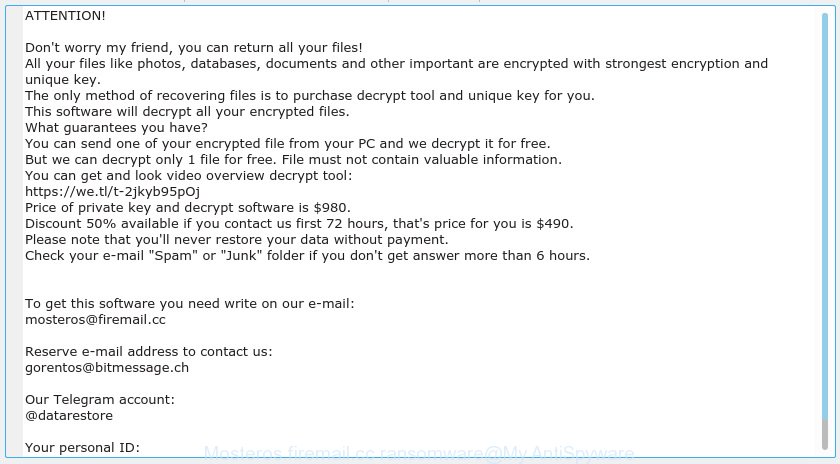
“Mosteros@firemail.cc ransomware” – ransom note
Mosteros@firemail.cc ransomware is a variant of crypto viruses. It affects all current versions of Windows operating system like the Windows 10, Windows 8, Windows 7, Windows Vista and Windows XP. This ransomware virus uses a strong encryption algorithm with long key to eliminate the possibility of brute force a key that will allow to decrypt encrypted personal files. The Mosteros@firemail.cc ransomware encrypts almost of files, including common as:
.p7c, .bik, .crw, .wpb, .dazip, .forge, .yml, .bc6, .xx, .re4, .accdb, .wma, .3ds, .ai, .zw, .pak, .vcf, .3dm, .vpp_pc, .rb, .kdb, .xml, .sidd, .ws, .pdd, .tax, .7z, .upk, .wps, .py, .w3x, .wbk, .odb, .docx, .hvpl, .cr2, .dng, .mlx, .raw, .psd, .dwg, .mpqge, .kf, .1, .rw2, .bc7, .wmo, .orf, .db0, .srw, .rgss3a, .sql, .t13, .arw, .xlsx, .wb2, .wbc, .yal, .txt, .hkx, .wp5, .zif, .cas, .webp, .xxx, .jpg, .big, .xld, .xmind, .cdr, .wmd, .odp, .zdc, .dcr, .odc, .xls, .wpa, .pef, .das, .fsh, .wn, .bkf, .wpt, .rim, .vpk, .slm, .map, .indd, .wpg, .mp4, .x3f, .mdf, .y, .pfx, .x, .mdbackup, .ff, .syncdb, .ltx, .desc, .sr2, .wp, .dmp, .wbm, .itl, .1st, .sie, .fos, .mef, .bay, .zip, .wma, .ysp, .qic, .erf, .svg, .gdb, .esm, .wbz, .snx, .zdb, .xlgc, .webdoc, .mrwref, .zip, .ncf, .jpe, .lrf, .wot, .gho, .zi, .xlsm, .wpw, .iwd, .x3d, .hkdb, .xdb, .wbmp, .raf, .wotreplay, .xlsm, .der, .wps, .png, .hplg, .mov, .itdb, .wm, .xlk, .qdf, .mdb, .wp4, .r3d, .avi, .wire, .iwi, .csv, .xmmap, .cfr, .wgz, .odt, .layout, .xbdoc, .sb, .xy3, .wsd, .m4a, .css, .m2, .pptx, .js, .2bp, .ppt, .xbplate, .ibank, .bar, .xlsx, .ybk, .rofl, .dxg, .vtf, .sum, .rwl, .ztmp, .xls, .doc, .wmv, .fpk, .jpeg, .asset, .wcf, .apk, .sis, .wp7, .bsa, .pdf, .wsc, .menu, .pkpass, .z3d, .xyw, .icxs, .eps, .vdf, .z, .dba, .blob, .xf, wallet
Once the encryption procedure is finished, it will create a ransomnote named “_readme.txt” offering decrypt all users personal files if a payment is made. An example of the ransom instructions is:
ATTENTION! Don't worry my friend, you can return all your files! All your files like photos, databases, documents and other important are encrypted with strongest encryption and unique key. The only method of recovering files is to purchase decrypt tool and unique key for you. This software will decrypt all your encrypted files. What guarantees you have? You can send one of your encrypted file from your PC and we decrypt it for free. But we can decrypt only 1 file for free. File must not contain valuable information. You can get and look video overview decrypt tool: https://we.tl/t-2jkyb95pOj Price of private key and decrypt software is $980. Discount 50% available if you contact us first 72 hours, that's price for you is $490. Please note that you'll never restore your data without payment. Check your e-mail "Spam" or "Junk" folder if you don't get answer more than 6 hours. To get this software you need write on our e-mail: mosteros@firemail.cc Reserve e-mail address to contact us: gorentos@bitmessage.ch Our Telegram account: @datarestore Your personal ID:
Threat Summary
| Name | Mosteros@firemail.cc ransomware |
| Type | Ransomware, Filecoder, Crypto virus, File locker |
| Ransom note | _readme.txt |
| Contact | mosteros@firemail.cc, gorentos@bitmessage.ch, @datarestore (telegram messenger) |
| Ransom amount | $490, $980 in Bitcoins |
| Symptoms |
|
| Removal | To remove Mosteros@firemail.cc ransomware use the removal guide |
| Decryption | To decrypt Mosteros@firemail.cc ransomware use the steps |
Therefore it’s very important to follow the guidance below sooner. The step-by-step guidance will help you to delete Mosteros@firemail.cc ransomware. What is more, the few simple steps below will help you restore (decrypt) encrypted files for free.
Quick links
- How to remove Mosteros@firemail.cc ransomware virus
- How to decrypt encrypted files
- Use STOPDecrypter to decrypt Mosteros@firemail.cc ransomware
- How to restore encrypted files
- How to protect your PC from Mosteros@firemail.cc ransomware?
- Finish words
How to remove Mosteros@firemail.cc ransomware virus
There are a few solutions which can be used to remove Mosteros@firemail.cc ransomware. But, not all ransomware such as this ransomware virus can be completely uninstalled using only manual methods. Most often you are not able to uninstall any ransomware utilizing standard Microsoft Windows options. In order to remove Mosteros@firemail.cc ransomware you need use reliable removal tools. Most IT security professionals states that Zemana Anti-malware, Malwarebytes or KVRT utilities are a right choice. These free applications are able to scan for and delete Mosteros@firemail.cc ransomware from your machine for free.
How to remove Mosteros@firemail.cc ransomware with Zemana Anti-malware
Zemana Anti-Malware can detect all kinds of malware, including ransomware, as well as a variety of Trojans, viruses and rootkits. After the detection of the Mosteros@firemail.cc ransomware virus, you can easily and quickly remove it.

- Please go to the link below to download the latest version of Zemana AntiMalware (ZAM) for MS Windows. Save it on your Desktop.
Zemana AntiMalware
164818 downloads
Author: Zemana Ltd
Category: Security tools
Update: July 16, 2019
- At the download page, click on the Download button. Your browser will show the “Save as” prompt. Please save it onto your Windows desktop.
- Once downloading is finished, please close all software and open windows on your computer. Next, run a file called Zemana.AntiMalware.Setup.
- This will launch the “Setup wizard” of Zemana onto your system. Follow the prompts and don’t make any changes to default settings.
- When the Setup wizard has finished installing, the Zemana Anti Malware (ZAM) will open and display the main window.
- Further, click the “Scan” button . Zemana utility will start scanning the whole computer to find out Mosteros@firemail.cc ransomware and other malware and trojans. A system scan can take anywhere from 5 to 30 minutes, depending on your computer.
- When the system scan is done, Zemana will show a screen which contains a list of malicious software that has been detected.
- You may delete threats (move to Quarantine) by simply click the “Next” button. The tool will remove Mosteros@firemail.cc ransomware related files, folders and registry keys and move items to the program’s quarantine. When finished, you may be prompted to restart the computer.
- Close the Zemana Anti Malware and continue with the next step.
How to remove Mosteros@firemail.cc ransomware with MalwareBytes Anti-Malware
Manual Mosteros@firemail.cc ransomware removal requires some computer skills. Some files and registry entries that created by ransomware virus may be not completely removed. We advise that use the MalwareBytes Free that are fully clean your machine of ransomware. Moreover, this free program will help you to get rid of malicious software, trojans, adware software and worms that your system can be infected too.

Click the following link to download the latest version of MalwareBytes for Microsoft Windows. Save it to your Desktop so that you can access the file easily.
327076 downloads
Author: Malwarebytes
Category: Security tools
Update: April 15, 2020
When the downloading process is done, run it and follow the prompts. Once installed, the MalwareBytes Anti-Malware (MBAM) will try to update itself and when this process is finished, click the “Scan Now” button to perform a system scan for the Mosteros@firemail.cc ransomware and other security threats. This process may take quite a while, so please be patient. While the tool is checking, you can see how many objects and files has already scanned. In order to remove all threats, simply click “Quarantine Selected” button.
The MalwareBytes Free is a free program that you can use to get rid of all detected folders, files, services, registry entries and so on. To learn more about this malware removal utility, we advise you to read and follow the guidance or the video guide below.
Remove Mosteros@firemail.cc ransomware with KVRT
If MalwareBytes antimalware or Zemana anti malware cannot remove ransomware virus, then we suggests to use the KVRT. KVRT is a free removal utility for ransomware viruses, adware, trojans and worms.
Download Kaspersky virus removal tool (KVRT) on your Windows Desktop by clicking on the following link.
129236 downloads
Author: Kaspersky® lab
Category: Security tools
Update: March 5, 2018
After the downloading process is finished, double-click on the Kaspersky virus removal tool icon. Once initialization procedure is complete, you will see the KVRT screen like below.

Click Change Parameters and set a check near all your drives. Click OK to close the Parameters window. Next press Start scan button to perform a system scan with this tool for the Mosteros@firemail.cc ransomware and other trojans and harmful applications. A scan can take anywhere from 10 to 30 minutes, depending on the count of files on your system and the speed of your PC system.

After KVRT has completed scanning your PC system, KVRT will produce a list of unwanted programs adware as shown in the figure below.

Make sure all items have ‘checkmark’ and press on Continue to start a cleaning process.
How to decrypt encrypted files
The Mosteros@firemail.cc ransomware uses very strong hybrid encryption with a large key. What does it mean to decrypt the files is impossible without the private key. Use a “brute forcing” is also not a method because of the big length of the key. Therefore, unfortunately, the only payment to the creators of the Mosteros@firemail.cc ransomware virus entire amount requested – the only way to try to get the decryption key and decrypt all your files.

There is absolutely no guarantee that after pay a ransom to the makers of the Mosteros@firemail.cc ransomware, they will provide the necessary key to decrypt your files. In addition, you must understand that paying money to the cyber criminals, you are encouraging them to create a new ransomware virus.

With some variants of Mosteros@firemail.cc ransomware, it is possible to decrypt or restore encrypted files using free tools such as STOPDecrypter, ShadowExplorer and PhotoRec.
Use STOPDecrypter to decrypt Mosteros@firemail.cc ransomware
Michael Gillespie (@) released a free decryption tool named STOPDecrypter (download from download.bleepingcomputer.com/demonslay335/STOPDecrypter.zip).
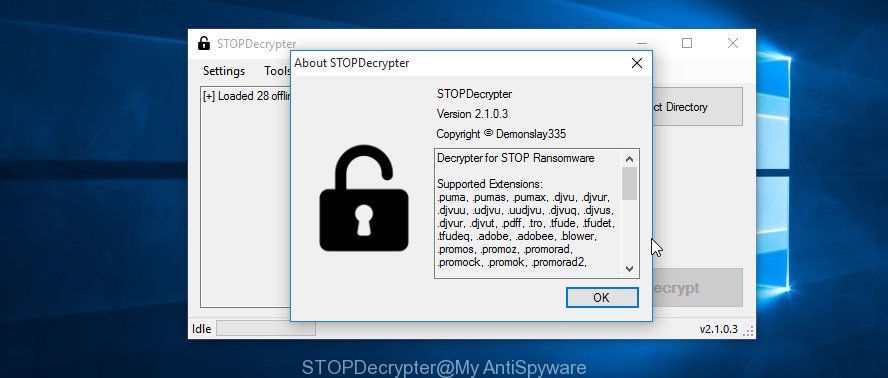
STOPDecrypter
STOPDecrypter has been updated to include decryption support for the following .djvu* variants (.djvu, .djvuu, .udjvu, .djvuq, .djvur, .djvut, .pdff, .tro, .tfude, .tfudeq, .tfudet, .rumba, .adobe, .adobee, .blower, .promos. STOPDecrypter will work for any extension of the Djvu* variants including new extensions.
Please check the twitter post for more info.
How to restore encrypted files
In some cases, you can recover files encrypted by Mosteros@firemail.cc ransomware. Try both methods. Important to understand that we cannot guarantee that you will be able to restore all encrypted files.
Run ShadowExplorer to recover encrypted files
In some cases, you have a chance to restore your personal files that were encrypted by the Mosteros@firemail.cc ransomware virus. This is possible due to the use of the tool named ShadowExplorer. It is a free program which created to obtain ‘shadow copies’ of files.
Visit the page linked below to download the latest version of ShadowExplorer for MS Windows. Save it to your Desktop.
439464 downloads
Author: ShadowExplorer.com
Category: Security tools
Update: September 15, 2019
Once the download is complete, open a directory in which you saved it. Right click to ShadowExplorer-0.9-portable and select Extract all. Follow the prompts. Next please open the ShadowExplorerPortable folder as shown on the screen below.

Double click ShadowExplorerPortable to start it. You will see the a window as on the image below.

In top left corner, select a Drive where encrypted photos, documents and music are stored and a latest restore point as shown in the figure below (1 – drive, 2 – restore point).

On right panel look for a file that you wish to restore, right click to it and select Export as shown on the screen below.

Restore encrypted files with PhotoRec
Before a file is encrypted, the Mosteros@firemail.cc ransomware makes a copy of this file, encrypts it, and then deletes the original file. This can allow you to restore your photos, documents and music using file recover apps such as PhotoRec.
Download PhotoRec on your Microsoft Windows Desktop by clicking on the following link.
When downloading is complete, open a directory in which you saved it. Right click to testdisk-7.0.win and select Extract all. Follow the prompts. Next please open the testdisk-7.0 folder as shown in the figure below.

Double click on qphotorec_win to run PhotoRec for Microsoft Windows. It’ll show a screen as shown in the following example.

Select a drive to recover as displayed below.

You will see a list of available partitions. Choose a partition that holds encrypted documents, photos and music as shown below.

Click File Formats button and select file types to restore. You can to enable or disable the restore of certain file types. When this is finished, click OK button.

Next, click Browse button to choose where recovered files should be written, then press Search.

Count of restored files is updated in real time. All restored files are written in a folder that you have chosen on the previous step. You can to access the files even if the recovery process is not finished.
When the recovery is finished, press on Quit button. Next, open the directory where recovered documents, photos and music are stored. You will see a contents like below.

All recovered personal files are written in recup_dir.1, recup_dir.2 … sub-directories. If you’re searching for a specific file, then you can to sort your restored files by extension and/or date/time.
How to protect your PC from Mosteros@firemail.cc ransomware?
Most antivirus software already have built-in protection system against the ransomware. Therefore, if your computer does not have an antivirus program, make sure you install it. As an extra protection, run the HitmanPro.Alert.
Use HitmanPro.Alert to protect your computer from Mosteros@firemail.cc ransomware virus
All-in-all, HitmanPro.Alert is a fantastic tool to protect your computer from any ransomware. If ransomware is detected, then HitmanPro.Alert automatically neutralizes malware and restores the encrypted files. HitmanPro.Alert is compatible with all versions of Windows operating system from Microsoft Windows XP to Windows 10.
Download HitmanPro.Alert by clicking on the link below. Save it to your Desktop.
After the downloading process is finished, open the folder in which you saved it. You will see an icon like below.

Double click the HitmanPro Alert desktop icon. Once the utility is started, you will be displayed a window where you can select a level of protection, as on the image below.

Now click the Install button to activate the protection.
Finish words
After completing the step-by-step instructions above, your PC system should be free from Mosteros@firemail.cc ransomware virus and other malware. Your PC system will no longer encrypt your documents, photos and music. Unfortunately, if the steps does not help you, then you have caught a new ransomware virus, and then the best way – ask for help here.




















