If you find that your web-browser is redirected to a previously unseen web page called ‘Dawmal.com‘, other unwanted and suspicious websites then it is a sign that Adware (sometimes called ‘ad-supported’ software) get installed on your machine.
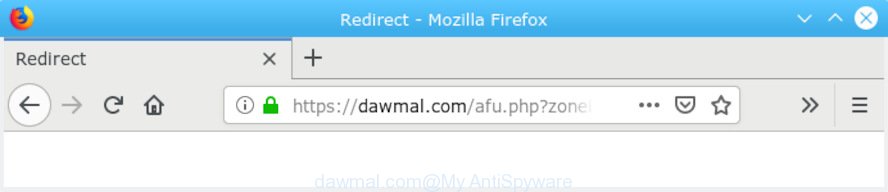
https://dawmal.com/afu.php?zoneid= …
What you need to know about Adware. Adware is a form of malware which shows unwanted ads to the user of a computer. The advertisements caused by adware software are sometimes in the form of a sponsored link, popup or sometimes in an unclosable window.
The worst is, adware can collect user info about you (your ip address, what is a web site you are viewing now, what you are looking for on the World Wide Web, which links you are clicking), which can later transfer to third parties.
The majority of adware is bundled within free programs or even paid programs that Internet users can easily download online. The setup files of such apps, most commonly, clearly indicate that they will install additional applications. The option is given to users to stop the install of any additional software. So, in order to avoid the installation of any adware: read all disclaimers and install screens very carefully, select only Custom or Advanced install mode and reject all additional programs in which you are unsure.
Threat Summary
| Name | Dawmal.com |
| Type | adware, PUP (potentially unwanted program), redirect virus, popups, popup advertisements, pop up virus |
| Symptoms |
|
| Removal | Dawmal.com redirect removal guide |
You need to perform the tutorial below to clean your system from adware, as adware can be a way to hijack your system with more dangerous applications like viruses and trojans. The few simple steps which follow, I’ll show you how to get rid of adware and thus remove Dawmal.com pop up redirect from your computer forever.
How to Remove Dawmal.com redirect (Adware removal guide)
There exist several free adware software removal utilities. Also it is possible to remove Dawmal.com popups manually. But we advise to combine all these solutions below into the one removal algorithm. Follow the steps of the guide. Certain of the steps below will require you to close this web site. So, please read the step-by-step guidance carefully, after that bookmark or print it for later reference.
To remove Dawmal.com pop-up redirect, follow the steps below:
- How to manually remove Dawmal.com redirect
- How to remove Dawmal.com redirect automatically
- How to stop Dawmal.com redirect
- Finish words
How to manually remove Dawmal.com redirect
The following instructions is a step-by-step guide, which will help you manually delete Dawmal.com pop-ups from the Mozilla Firefox, Microsoft Internet Explorer, Edge and Google Chrome. If you do not want to remove adware in the manually due to the fact that you are not skilled at computer, then you can use free removal utilities listed below.
Remove potentially unwanted applications through the Microsoft Windows Control Panel
First of all, check the list of installed programs on your PC and delete all unknown and recently added applications. If you see an unknown program with incorrect spelling or varying capital letters, it have most likely been installed by malware and you should clean it off first with malicious software removal utility like Zemana Anti Malware.
Windows 8, 8.1, 10
First, press Windows button

When the ‘Control Panel’ opens, click the ‘Uninstall a program’ link under Programs category as on the image below.

You will see the ‘Uninstall a program’ panel like below.

Very carefully look around the entire list of software installed on your PC system. Most probably, one of them is the adware which cause popups. If you’ve many applications installed, you can help simplify the search of malicious software by sort the list by date of installation. Once you have found a suspicious, unwanted or unused application, right click to it, after that click ‘Uninstall’.
Windows XP, Vista, 7
First, click ‘Start’ button and select ‘Control Panel’ at right panel as displayed on the image below.

Once the Windows ‘Control Panel’ opens, you need to click ‘Uninstall a program’ under ‘Programs’ like below.

You will see a list of applications installed on your machine. We recommend to sort the list by date of installation to quickly find the software that were installed last. Most probably, it’s the adware that causes multiple unwanted pop ups. If you’re in doubt, you can always check the program by doing a search for her name in Google, Yahoo or Bing. Once the application which you need to remove is found, simply press on its name, and then click ‘Uninstall’ as shown on the screen below.

Remove Dawmal.com redirect from Chrome
Reset Chrome settings is a simple way to remove Dawmal.com pop ups, malicious and adware addons, internet browser’s home page, newtab and search provider by default which have been replaced by adware software.

- First, run the Chrome and click the Menu icon (icon in the form of three dots).
- It will open the Chrome main menu. Select More Tools, then click Extensions.
- You’ll see the list of installed extensions. If the list has the add-on labeled with “Installed by enterprise policy” or “Installed by your administrator”, then complete the following guide: Remove Chrome extensions installed by enterprise policy.
- Now open the Chrome menu once again, press the “Settings” menu.
- Next, click “Advanced” link, which located at the bottom of the Settings page.
- On the bottom of the “Advanced settings” page, press the “Reset settings to their original defaults” button.
- The Google Chrome will open the reset settings dialog box as shown on the screen above.
- Confirm the internet browser’s reset by clicking on the “Reset” button.
- To learn more, read the blog post How to reset Google Chrome settings to default.
Get rid of Dawmal.com pop-up ads from Mozilla Firefox
Resetting Firefox browser will reset all the settings to their original settings and will remove Dawmal.com redirect, malicious add-ons and extensions. It will keep your personal information like browsing history, bookmarks, passwords and web form auto-fill data.
Start the Mozilla Firefox and click the menu button (it looks like three stacked lines) at the top right of the internet browser screen. Next, click the question-mark icon at the bottom of the drop-down menu. It will open the slide-out menu.

Select the “Troubleshooting information”. If you are unable to access the Help menu, then type “about:support” in your address bar and press Enter. It bring up the “Troubleshooting Information” page as shown below.

Click the “Refresh Firefox” button at the top right of the Troubleshooting Information page. Select “Refresh Firefox” in the confirmation prompt. The Firefox will start a procedure to fix your problems that caused by the Dawmal.com adware. Once, it is complete, press the “Finish” button.
Remove Dawmal.com pop-up ads from Internet Explorer
By resetting IE web browser you return your internet browser settings to its default state. This is basic when troubleshooting problems that might have been caused by adware that causes intrusive Dawmal.com redirect.
First, launch the Internet Explorer, click ![]() ) button. Next, click “Internet Options” as shown on the screen below.
) button. Next, click “Internet Options” as shown on the screen below.

In the “Internet Options” screen select the Advanced tab. Next, click Reset button. The IE will open the Reset Internet Explorer settings prompt. Select the “Delete personal settings” check box and click Reset button.

You will now need to reboot your machine for the changes to take effect. It will get rid of adware which causes Dawmal.com redirect, disable malicious and ad-supported web-browser’s extensions and restore the Internet Explorer’s settings like homepage, newtab page and default search provider to default state.
How to remove Dawmal.com redirect automatically
It’s very difficult for classic anti-virus to detect adware and other kinds of PUPs. We recommend you use a free anti-adware like Zemana, MalwareBytes Anti-Malware and Hitman Pro from our list below. These utilities will help you scan and remove trojans, malware, spyware, keyloggers, bothersome and malicious adware from an infected machine.
Use Zemana to get rid of Dawmal.com redirect
Does Zemana Free remove adware that causes Dawmal.com pop up advertisements in your browser? The adware software is often installed with malware which can cause you to install an program such as toolbars you don’t want. Therefore, suggest using the Zemana. It is a utility made to scan and remove adware software and other malware from your computer for free.
Visit the page linked below to download Zemana Anti Malware. Save it to your Desktop so that you can access the file easily.
164814 downloads
Author: Zemana Ltd
Category: Security tools
Update: July 16, 2019
When the downloading process is finished, start it and follow the prompts. Once installed, the Zemana will try to update itself and when this procedure is finished, click the “Scan” button . Zemana Free program will scan through the whole system for the adware software that causes annoying Dawmal.com pop-ups.

A scan may take anywhere from 10 to 30 minutes, depending on the number of files on your system and the speed of your machine. While the Zemana AntiMalware application is checking, you can see count of objects it has identified as threat. Once you have selected what you want to remove from your system click “Next” button.

The Zemana Free will remove adware which causes intrusive Dawmal.com pop-up advertisements.
Run HitmanPro to get rid of Dawmal.com popups from web browser
Hitman Pro is a free removal tool which can scan your machine for a wide range of security threats such as malicious software, adwares, potentially unwanted programs as well as adware which cause popups. It will perform a deep scan of your personal computer including hard drives and Microsoft Windows registry. Once a malicious software is found, it will allow you to remove all found threats from your machine with a simple click.
Visit the following page to download Hitman Pro. Save it on your MS Windows desktop or in any other place.
When the downloading process is finished, open the file location. You will see an icon like below.

Double click the Hitman Pro desktop icon. After the tool is started, you will see a screen as shown below.

Further, press “Next” button to begin scanning your computer for the adware software that causes Dawmal.com pop up advertisements. Depending on your computer, the scan may take anywhere from a few minutes to close to an hour. When HitmanPro has completed scanning your computer, HitmanPro will open you the results as on the image below.

Next, you need to click “Next” button. It will show a prompt, click the “Activate free license” button.
Remove Dawmal.com popups with MalwareBytes Free
If you are still having problems with the Dawmal.com advertisements — or just wish to scan your system occasionally for adware and other malware — download MalwareBytes. It’s free for home use, and identifies and deletes various unwanted applications that attacks your machine or degrades PC system performance. MalwareBytes Anti-Malware can remove adware, potentially unwanted programs as well as malware, including ransomware and trojans.

- Please go to the following link to download MalwareBytes Free. Save it to your Desktop so that you can access the file easily.
Malwarebytes Anti-malware
327071 downloads
Author: Malwarebytes
Category: Security tools
Update: April 15, 2020
- Once downloading is finished, close all apps and windows on your computer. Open a file location. Double-click on the icon that’s named mb3-setup.
- Further, click Next button and follow the prompts.
- Once setup is complete, click the “Scan Now” button to begin checking your personal computer for the adware software that causes Dawmal.com popups. Depending on your PC system, the scan can take anywhere from a few minutes to close to an hour.
- Once MalwareBytes Free completes the scan, you will be displayed the list of all found items on your PC. Make sure all items have ‘checkmark’ and press “Quarantine Selected”. After finished, you can be prompted to restart your PC system.
The following video offers a instructions on how to get rid of hijackers, adware software and other malicious software with MalwareBytes Anti-Malware (MBAM).
How to stop Dawmal.com redirect
It is important to run ad blocker software like AdGuard to protect your personal computer from malicious websites. Most security experts says that it is okay to block advertisements. You should do so just to stay safe! And, of course, the AdGuard can to block Dawmal.com and other intrusive web sites.
Download AdGuard by clicking on the following link.
26843 downloads
Version: 6.4
Author: © Adguard
Category: Security tools
Update: November 15, 2018
After downloading is finished, start the downloaded file. You will see the “Setup Wizard” screen as shown in the following example.

Follow the prompts. Once the setup is finished, you will see a window as on the image below.

You can click “Skip” to close the install program and use the default settings, or click “Get Started” button to see an quick tutorial which will assist you get to know AdGuard better.
In most cases, the default settings are enough and you don’t need to change anything. Each time, when you start your personal computer, AdGuard will launch automatically and stop undesired advertisements, block Dawmal.com, as well as other harmful or misleading web sites. For an overview of all the features of the program, or to change its settings you can simply double-click on the AdGuard icon, that can be found on your desktop.
Finish words
Now your system should be free of the adware software which cause undesired Dawmal.com pop ups. We suggest that you keep AdGuard (to help you stop unwanted popups and annoying harmful websites) and Zemana AntiMalware (to periodically scan your machine for new malicious software, browser hijackers and adware software). Make sure that you have all the Critical Updates recommended for Microsoft Windows operating system. Without regular updates you WILL NOT be protected when new hijackers, harmful apps and adware are released.
If you are still having problems while trying to remove Dawmal.com advertisements from your web browser, then ask for help here.


















