Q. How do I get rid of Lalittandkedsi.info pop ups in Google Chrome web-browser? I can no longer use my web browser – I am getting various pop-ups and annoying ads. I’ve tried everything I can find online and nothing is working. Any ideas?
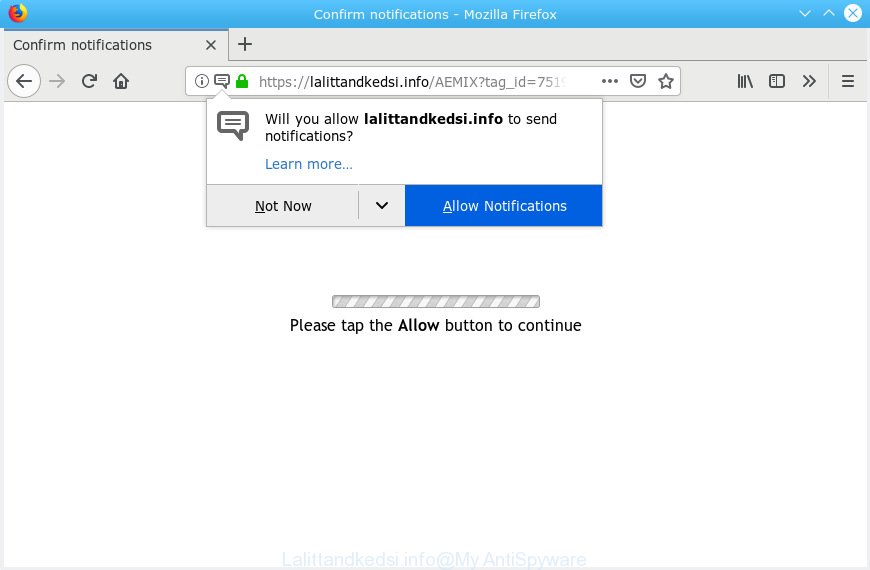
Lalittandkedsi.info
A. You probably downloaded and installed an adware (also known as ‘adware software’) or PUP (potentially unwanted program) that makes that happen.
What is Adware & How it works? Adware is a part of software whose motive is to make money for its creator. It have various methods of earning by displaying the advertisements forcibly to its victims. Adware can generate popups, display undesired ads, change the victim’s web browser settings, or reroute the victim’s internet browser to unwanted web pages. Aside from causing unwanted advertisements and browser redirections, it also can slow down the system.
Another reason why you need to delete adware is its online data-tracking activity. Adware has the ability to gather lots of your user info to get profit. Adware can analyze your browsing, and gain access to your sensitive information and, afterwards, can transfer it to third parties. Thus, there are more than enough reasons to get rid of adware from your computer.
Adware may be spread with the help of trojan horses and other forms of malware, but most often, adware software is bundled with some free programs. Many authors of free programs include additional applications in their installer. Sometimes it’s possible to avoid the installation of any adware: carefully read the Terms of Use and the Software license, choose only Manual, Custom or Advanced setup method, reject all checkboxes before clicking Install or Next button while installing new free programs.
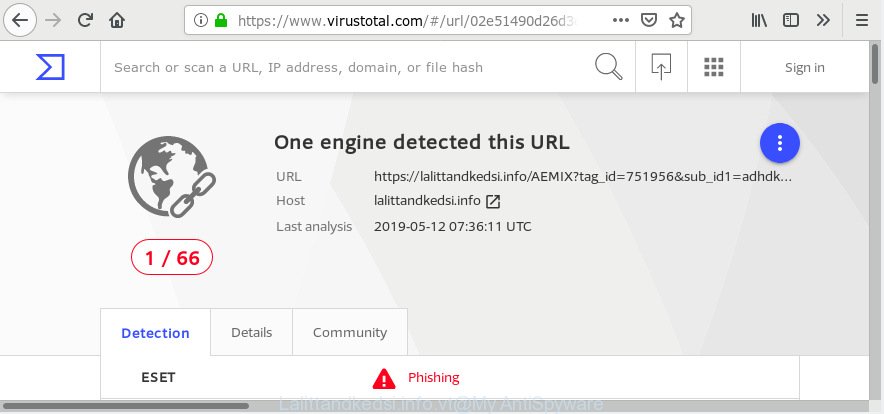
“Lalittandkedsi.info” – VirusTotal scan results
Lalittandkedsi.info is web site which tries to trick you into subscribing to push notifications so that it can send unwanted ads directly to your web browser. It states that you must subscribe to notifications in order to continue.

If you press the ‘Allow’ button, then your web browser will be configured to display popup ads in the right bottom corner of your desktop. The devs behind Lalittandkedsi.info use these push notifications to bypass protection against pop ups in the web browser and therefore show a large count of unwanted advertisements. These ads are used to promote dubious internet browser plugins, prize & lottery scams, fake downloads, and adult web-sites.

If you’re receiving push notifications, you can delete subscriptions by going into your internet browser’s settings or follow the Lalittandkedsi.info removal guide below. Once you delete notifications subscription, the Lalittandkedsi.info popups advertisements will no longer display on your web browser.
Threat Summary
| Name | Lalittandkedsi.info |
| Type | adware software, potentially unwanted application (PUA), pop-ups, pop up advertisements, pop up virus |
| Symptoms |
|
| Removal | Lalittandkedsi.info removal guide |
The guidance below explaining steps to delete Lalittandkedsi.info popups problem. Feel free to use it for removal of the adware that may attack Google Chrome, Firefox, Internet Explorer and Edge and other popular internet browsers. The guide will help you remove adware and thereby clean your internet browser from all unwanted ads.
How to remove Lalittandkedsi.info pop-ups, ads, notifications (Removal guide)
Without a doubt, the adware is harmful to your system. So you need to quickly and completely remove this adware related to the Lalittandkedsi.info pop up advertisements. To delete this adware, you can use the manual removal tutorial which are given below or free malicious software removal utility like Zemana, MalwareBytes or HitmanPro (all are free). We recommend you use automatic removal way which will help you to delete Lalittandkedsi.info pop ups easily and safely. Manual removal is best used only if you are well versed in PC or in the case where adware software is not deleted automatically. Some of the steps below will require you to shut down this web page. So, please read the tutorial carefully, after that bookmark or print it for later reference.
To remove Lalittandkedsi.info pop ups, complete the following steps:
- How to manually get rid of Lalittandkedsi.info
- How to remove Lalittandkedsi.info popups with free programs
- Block Lalittandkedsi.info and other unwanted websites
- Finish words
How to manually get rid of Lalittandkedsi.info
Manually deleting the Lalittandkedsi.info ads is also possible, although this approach takes time and technical prowess. You can sometimes find adware in your computer’s list of installed apps and uninstall it as you would any other unwanted program.
Delete newly added adware
Some of PUPs, adware and browser hijackers can be removed using the Add/Remove programs utility that is located in the MS Windows Control Panel. So, if you’re using any version of MS Windows and you have noticed an unwanted application, then first try to get rid of it through Add/Remove programs.
- If you are using Windows 8, 8.1 or 10 then click Windows button, next click Search. Type “Control panel”and press Enter.
- If you are using Windows XP, Vista, 7, then press “Start” button and click “Control Panel”.
- It will display the Windows Control Panel.
- Further, press “Uninstall a program” under Programs category.
- It will display a list of all programs installed on the PC system.
- Scroll through the all list, and uninstall dubious and unknown applications. To quickly find the latest installed apps, we recommend sort applications by date.
See more details in the video guide below.
Remove Lalittandkedsi.info pop-ups from Chrome
Annoying Lalittandkedsi.info popups or other symptom of having adware software in your browser is a good reason to reset Google Chrome. This is an easy method to restore the Chrome settings and not lose any important information.
Open the Google Chrome menu by clicking on the button in the form of three horizontal dotes (![]() ). It will show the drop-down menu. Choose More Tools, then press Extensions.
). It will show the drop-down menu. Choose More Tools, then press Extensions.
Carefully browse through the list of installed extensions. If the list has the extension labeled with “Installed by enterprise policy” or “Installed by your administrator”, then complete the following guide: Remove Google Chrome extensions installed by enterprise policy otherwise, just go to the step below.
Open the Google Chrome main menu again, press to “Settings” option.

Scroll down to the bottom of the page and click on the “Advanced” link. Now scroll down until the Reset settings section is visible, as on the image below and click the “Reset settings to their original defaults” button.

Confirm your action, click the “Reset” button.
Delete Lalittandkedsi.info from Mozilla Firefox by resetting web-browser settings
Resetting your Mozilla Firefox is good initial troubleshooting step for any issues with your browser program, including the redirect to Lalittandkedsi.info webpage. However, your saved bookmarks and passwords will not be lost. This will not affect your history, passwords, bookmarks, and other saved data.
Start the Mozilla Firefox and click the menu button (it looks like three stacked lines) at the top right of the web-browser screen. Next, click the question-mark icon at the bottom of the drop-down menu. It will show the slide-out menu.

Select the “Troubleshooting information”. If you are unable to access the Help menu, then type “about:support” in your address bar and press Enter. It bring up the “Troubleshooting Information” page as shown below.

Click the “Refresh Firefox” button at the top right of the Troubleshooting Information page. Select “Refresh Firefox” in the confirmation dialog box. The Mozilla Firefox will start a procedure to fix your problems that caused by the Lalittandkedsi.info adware. Once, it is finished, press the “Finish” button.
Delete Lalittandkedsi.info ads from Microsoft Internet Explorer
In order to restore all internet browser home page, newtab page and default search provider you need to reset the Microsoft Internet Explorer to the state, which was when the MS Windows was installed on your computer.
First, run the Internet Explorer, then click ‘gear’ icon ![]() . It will display the Tools drop-down menu on the right part of the internet browser, then press the “Internet Options” as on the image below.
. It will display the Tools drop-down menu on the right part of the internet browser, then press the “Internet Options” as on the image below.

In the “Internet Options” screen, select the “Advanced” tab, then press the “Reset” button. The IE will show the “Reset Internet Explorer settings” prompt. Further, click the “Delete personal settings” check box to select it. Next, click the “Reset” button like below.

Once the procedure is finished, click “Close” button. Close the Internet Explorer and reboot your PC for the changes to take effect. This step will help you to restore your browser’s search engine by default, start page and new tab to default state.
How to remove Lalittandkedsi.info popups with free programs
Anti Malware apps differ from each other by many features like performance, scheduled scans, automatic updates, virus signature database, technical support, compatibility with other antivirus applications and so on. We suggest you use the following free applications: Zemana AntiMalware, MalwareBytes AntiMalware (MBAM) and HitmanPro. Each of these programs has all of needed features, but most importantly, they can search for the adware software and remove Lalittandkedsi.info pop ups from the Google Chrome, MS Edge, Internet Explorer and Firefox.
Use Zemana Free to delete Lalittandkedsi.info pop up ads
We suggest using the Zemana Anti-Malware (ZAM) that are completely clean your machine of the adware software. The tool is an advanced malicious software removal program made by (c) Zemana lab. It is able to help you remove PUPs, hijackers, malware, toolbars, ransomware and adware related to the Lalittandkedsi.info ads.
Installing the Zemana AntiMalware is simple. First you’ll need to download Zemana Anti Malware on your MS Windows Desktop by clicking on the link below.
164781 downloads
Author: Zemana Ltd
Category: Security tools
Update: July 16, 2019
When the download is done, close all software and windows on your computer. Open a directory in which you saved it. Double-click on the icon that’s called Zemana.AntiMalware.Setup as displayed in the following example.
![]()
When the installation begins, you will see the “Setup wizard” which will help you install Zemana Anti-Malware on your machine.

Once setup is finished, you will see window as displayed in the figure below.

Now click the “Scan” button to perform a system scan with this utility for the adware software which cause intrusive Lalittandkedsi.info popups. This process can take some time, so please be patient. While the utility is checking, you can see how many objects and files has already scanned.

Once the system scan is complete, Zemana will display a screen that contains a list of malicious software that has been detected. Make sure all items have ‘checkmark’ and press “Next” button.

The Zemana will delete adware software which cause undesired Lalittandkedsi.info advertisements and add items to the Quarantine.
Use Hitman Pro to get rid of Lalittandkedsi.info pop up advertisements from internet browser
Hitman Pro is a portable program that requires no hard installation to identify and delete adware software which cause popups. The application itself is small in size (only a few Mb). HitmanPro does not need any drivers and special dlls. It is probably easier to use than any alternative malware removal tools you have ever tried. HitmanPro works on 64 and 32-bit versions of Microsoft Windows 10, 8, 7 and XP. It proves that removal tool can be just as useful as the widely known antivirus programs.
HitmanPro can be downloaded from the following link. Save it on your Desktop.
Download and run HitmanPro on your system. Once started, click “Next” button to perform a system scan with this tool for the adware that causes Lalittandkedsi.info pop up advertisements in your web browser. While the Hitman Pro program is checking, you can see number of objects it has identified as threat..

When the system scan is complete, HitmanPro will display a scan report.

Review the results once the tool has finished the system scan. If you think an entry should not be quarantined, then uncheck it. Otherwise, simply click Next button.
It will show a prompt, click the “Activate free license” button to begin the free 30 days trial to remove all malicious software found.
Automatically remove Lalittandkedsi.info pop ups with MalwareBytes Free
You can delete Lalittandkedsi.info ads automatically through the use of MalwareBytes. We recommend this free malware removal utility because it may easily remove browser hijackers, adware software, PUPs and toolbars with all their components such as files, folders and registry entries.
Visit the following page to download the latest version of MalwareBytes AntiMalware for Microsoft Windows. Save it directly to your Microsoft Windows Desktop.
327040 downloads
Author: Malwarebytes
Category: Security tools
Update: April 15, 2020
When the download is complete, close all programs and windows on your PC. Double-click the set up file called mb3-setup. If the “User Account Control” dialog box pops up as displayed on the screen below, click the “Yes” button.

It will open the “Setup wizard” which will help you setup MalwareBytes Free on your computer. Follow the prompts and don’t make any changes to default settings.

Once install is done successfully, click Finish button. MalwareBytes Free will automatically start and you can see its main screen as displayed in the following example.

Now click the “Scan Now” button to perform a system scan for the adware that causes Lalittandkedsi.info pop ups in your web-browser. During the scan MalwareBytes Anti Malware (MBAM) will scan for threats present on your personal computer.

After the checking is finished, MalwareBytes AntiMalware (MBAM) will display a scan report. Review the report and then press “Quarantine Selected” button. The MalwareBytes Free will delete adware which cause annoying Lalittandkedsi.info ads and move threats to the program’s quarantine. Once that process is finished, you may be prompted to reboot the PC.

We recommend you look at the following video, which completely explains the procedure of using the MalwareBytes to delete adware, hijacker and other malicious software.
Block Lalittandkedsi.info and other unwanted websites
It’s also critical to protect your web-browsers from malicious web-sites and ads by using an adblocker program such as AdGuard. Security experts says that it’ll greatly reduce the risk of malicious software, and potentially save lots of money. Additionally, the AdGuard can also protect your privacy by blocking almost all trackers.
Please go to the following link to download the latest version of AdGuard for MS Windows. Save it on your Windows desktop or in any other place.
26839 downloads
Version: 6.4
Author: © Adguard
Category: Security tools
Update: November 15, 2018
After downloading it, run the downloaded file. You will see the “Setup Wizard” screen as shown below.

Follow the prompts. When the installation is done, you will see a window as displayed in the following example.

You can press “Skip” to close the installation program and use the default settings, or click “Get Started” button to see an quick tutorial which will allow you get to know AdGuard better.
In most cases, the default settings are enough and you don’t need to change anything. Each time, when you run your computer, AdGuard will launch automatically and stop undesired ads, block Lalittandkedsi.info, as well as other malicious or misleading web-pages. For an overview of all the features of the application, or to change its settings you can simply double-click on the AdGuard icon, which is located on your desktop.
Finish words
After completing the step-by-step guide shown above, your computer should be free from adware software that causes undesired Lalittandkedsi.info popup advertisements and other malicious software. The Firefox, Chrome, Internet Explorer and Edge will no longer redirect you to various annoying websites similar to Lalittandkedsi.info. Unfortunately, if the guide does not help you, then you have caught a new adware software, and then the best way – ask for help here.




















