If you encounter constant redirects to the Lp.flashupdate.club, other unreliable or suspicious web-pages on the Mozilla Firefox, IE, Google Chrome and Edge then it is a sign that you are a victim of unwanted software from the adware (also known as ‘adware software’) group.
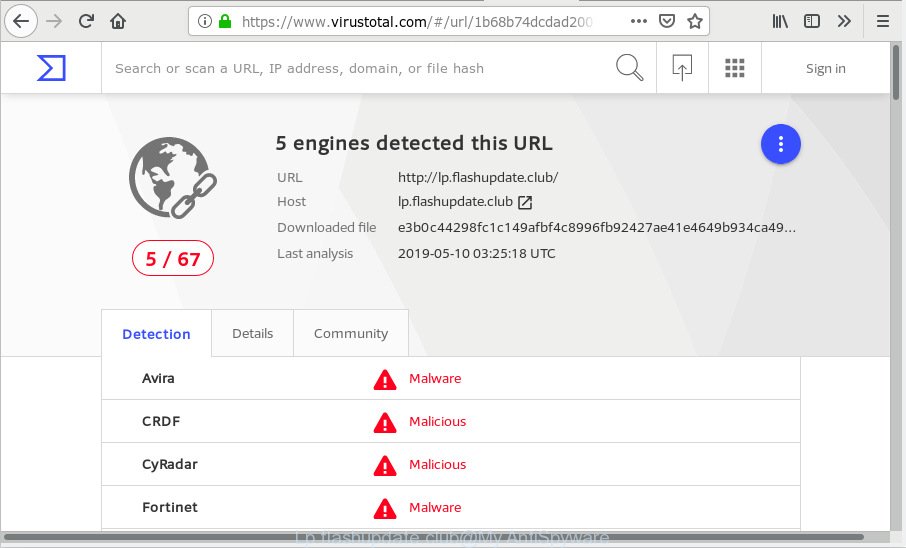
“Lp.flashupdate.club” – VirusTotal scan results
What does Adware mean? Adware is an advertising malware. It is developed just that: present constant pop-up windows and/or unwanted advertising using intrusive and at times dangerous ways. Adware can also include other forms of malicious software. It can steal user information from the system and pass it on to third parties. Adware has also been the basis for hacking to gain access to the computer.
Does adware software steal your personal information? Adware can analyze the location and which Internet web-pages you visit, and then present ads to the types of content, goods or services featured there. Adware developers can collect and sell your browsing information and behavior to third parties.
In many cases, the free programs installation package includes third-party applications such as this adware. So, be very careful when you agree to install anything. The best way – is to choose a Custom, Advanced or Manual setup type. Here uncheck all third-party applications in which you are unsure or that causes even a slightest suspicion. The main thing you should remember, you do not need to install any optional applications which you don’t trust!
Threat Summary
| Name | Lp.flashupdate.club |
| Type | adware, PUP (potentially unwanted program), popups, pop up advertisements, pop-up virus |
| Symptoms |
|
| Removal | Lp.flashupdate.club removal guide |
It is important, don’t trust Lp.flashupdate.club webpage and do not click on links placed on it, as they may lead you to a more harmful or misleading web-sites. The best option is to use the steps posted below to clean your computer of adware software and thus remove Lp.flashupdate.club popup ads.
How to Remove Lp.flashupdate.club POP UP redirect
Fortunately, it is not hard to remove adware which causes Lp.flashupdate.club redirect. In the following guide, we will provide two solutions to clean your machine of this adware software. One is the manual removal way and the other is automatic removal way. You can choose the method that best fits you. Please follow the removal instructions below to delete Lp.flashupdate.club popup advertisements right now!
To remove Lp.flashupdate.club pop-ups, complete the following steps:
- Remove Lp.flashupdate.club popup advertisements without any tools
- How to remove Lp.flashupdate.club ads with freeware
- How to stop Lp.flashupdate.club redirect
- Finish words
Remove Lp.flashupdate.club popup advertisements without any tools
The adware can change your web-browser settings and redirect you to the web sites which may contain tons of ads or various security threats, such as hijacker infection, malware or potentially unwanted programs. Not every antivirus program can identify and get rid of adware software easily from the system. Follow the tutorial below and you can get rid of Lp.flashupdate.club popup advertisements by yourself.
Remove potentially unwanted programs using Windows Control Panel
Some applications are free only because their installer contains an adware. This unwanted apps generates money for the developers when it is installed. More often this adware software can be uninstalled by simply uninstalling it from the ‘Uninstall a Program’ that is located in MS Windows control panel.
Windows 8, 8.1, 10
First, click Windows button

Once the ‘Control Panel’ opens, press the ‘Uninstall a program’ link under Programs category like below.

You will see the ‘Uninstall a program’ panel like below.

Very carefully look around the entire list of applications installed on your PC system. Most probably, one of them is the adware software related to the Lp.flashupdate.club advertisements. If you have many programs installed, you can help simplify the search of malicious applications by sort the list by date of installation. Once you have found a questionable, unwanted or unused application, right click to it, after that click ‘Uninstall’.
Windows XP, Vista, 7
First, click ‘Start’ button and select ‘Control Panel’ at right panel as displayed below.

When the Windows ‘Control Panel’ opens, you need to click ‘Uninstall a program’ under ‘Programs’ as shown in the figure below.

You will see a list of programs installed on your PC system. We recommend to sort the list by date of installation to quickly find the programs that were installed last. Most likely, it’s the adware that causes multiple unwanted pop ups. If you’re in doubt, you can always check the program by doing a search for her name in Google, Yahoo or Bing. When the application which you need to uninstall is found, simply press on its name, and then click ‘Uninstall’ as displayed on the image below.

Remove Lp.flashupdate.club redirect from Google Chrome
If your Google Chrome web browser is re-directed to intrusive Lp.flashupdate.club web-page, it may be necessary to completely reset your browser program to its default settings.

- First start the Chrome and click Menu button (small button in the form of three dots).
- It will show the Google Chrome main menu. Select More Tools, then press Extensions.
- You will see the list of installed add-ons. If the list has the addon labeled with “Installed by enterprise policy” or “Installed by your administrator”, then complete the following instructions: Remove Chrome extensions installed by enterprise policy.
- Now open the Google Chrome menu once again, press the “Settings” menu.
- You will see the Google Chrome’s settings page. Scroll down and click “Advanced” link.
- Scroll down again and click the “Reset” button.
- The Chrome will display the reset profile settings page as on the image above.
- Next press the “Reset” button.
- Once this process is finished, your browser’s search provider by default, home page and newtab page will be restored to their original defaults.
- To learn more, read the blog post How to reset Google Chrome settings to default.
Delete Lp.flashupdate.club pop up advertisements from Mozilla Firefox
This step will allow you remove Lp.flashupdate.club pop-up advertisements, third-party toolbars, disable malicious extensions and return your default home page, newtab page and search provider settings.
First, launch the Firefox and press ![]() button. It will open the drop-down menu on the right-part of the web browser. Further, click the Help button (
button. It will open the drop-down menu on the right-part of the web browser. Further, click the Help button (![]() ) as displayed on the screen below.
) as displayed on the screen below.

In the Help menu, select the “Troubleshooting Information” option. Another way to open the “Troubleshooting Information” screen – type “about:support” in the browser adress bar and press Enter. It will open the “Troubleshooting Information” page as displayed on the screen below. In the upper-right corner of this screen, click the “Refresh Firefox” button.

It will show the confirmation prompt. Further, click the “Refresh Firefox” button. The Mozilla Firefox will begin a procedure to fix your problems that caused by the Lp.flashupdate.club adware. Once, it’s finished, click the “Finish” button.
Remove Lp.flashupdate.club popups from Internet Explorer
In order to recover all browser newtab page, home page and default search provider you need to reset the IE to the state, that was when the MS Windows was installed on your personal computer.
First, launch the Microsoft Internet Explorer. Next, click the button in the form of gear (![]() ). It will display the Tools drop-down menu, click the “Internet Options” as displayed below.
). It will display the Tools drop-down menu, click the “Internet Options” as displayed below.

In the “Internet Options” window click on the Advanced tab, then click the Reset button. The Internet Explorer will display the “Reset Internet Explorer settings” window like below. Select the “Delete personal settings” check box, then press “Reset” button.

You will now need to reboot your system for the changes to take effect.
How to remove Lp.flashupdate.club ads with freeware
It’s very difficult for classic anti-virus to detect adware software and other kinds of PUPs. We recommend you run a free anti-adware such as Zemana Anti Malware (ZAM), MalwareBytes Free and Hitman Pro from our list below. These utilities will help you scan and remove trojans, malware, spyware, keyloggers, bothersome and malicious adware from an infected personal computer.
Scan and free your internet browser of Lp.flashupdate.club popup ads with Zemana Anti-Malware
Zemana Anti-Malware (ZAM) is a lightweight utility which designed to run alongside your antivirus software, detecting and uninstalling malicious software, adware and PUPs that other programs miss. Zemana Free is easy to use, fast, does not use many resources and have great detection and removal rates.
Zemana Free can be downloaded from the following link. Save it to your Desktop.
164759 downloads
Author: Zemana Ltd
Category: Security tools
Update: July 16, 2019
Once the download is done, close all software and windows on your personal computer. Double-click the setup file named Zemana.AntiMalware.Setup. If the “User Account Control” dialog box pops up as shown in the following example, click the “Yes” button.

It will open the “Setup wizard” which will help you install Zemana Free on your personal computer. Follow the prompts and do not make any changes to default settings.

Once installation is finished successfully, Zemana Free will automatically start and you can see its main screen as shown below.

Now press the “Scan” button . Zemana AntiMalware (ZAM) utility will begin scanning the whole personal computer to find out adware that causes multiple intrusive popups. Depending on your machine, the scan can take anywhere from a few minutes to close to an hour. While the Zemana Anti Malware (ZAM) application is checking, you can see how many objects it has identified as threat.

When finished, a list of all threats found is prepared. Once you have selected what you want to delete from your computer press “Next” button. The Zemana AntiMalware will remove adware software that causes Lp.flashupdate.club redirect. When disinfection is finished, you may be prompted to reboot the machine.
Run HitmanPro to delete Lp.flashupdate.club ads from web browser
Hitman Pro frees your PC system from browser hijackers, potentially unwanted software, unwanted toolbars, internet browser plugins and other unwanted applications such as adware software that causes multiple undesired pop ups. The free removal utility will help you enjoy your personal computer to its fullest. HitmanPro uses advanced behavioral detection technologies to detect if there are unwanted software in your computer. You can review the scan results, and choose the items you want to erase.

- Visit the following page to download the latest version of Hitman Pro for Microsoft Windows. Save it to your Desktop.
- When downloading is finished, run the HitmanPro, double-click the HitmanPro.exe file.
- If the “User Account Control” prompts, click Yes to continue.
- In the Hitman Pro window, click the “Next” . Hitman Pro program will scan through the whole machine for the adware that causes Lp.flashupdate.club redirect. Depending on your system, the scan can take anywhere from a few minutes to close to an hour. While the HitmanPro utility is scanning, you can see number of objects it has identified as being infected by malicious software.
- After HitmanPro completes the scan, Hitman Pro will display a scan report. Review the scan results and then press “Next”. Now, click the “Activate free license” button to begin the free 30 days trial to remove all malware found.
How to automatically get rid of Lp.flashupdate.club with MalwareBytes Anti Malware (MBAM)
We recommend using the MalwareBytes Anti-Malware. You can download and install MalwareBytes AntiMalware (MBAM) to search for adware software and thereby remove Lp.flashupdate.club redirect from your internet browsers. When installed and updated, this free malicious software remover automatically searches for and removes all threats present on the personal computer.
Please go to the following link to download the latest version of MalwareBytes for MS Windows. Save it to your Desktop.
327026 downloads
Author: Malwarebytes
Category: Security tools
Update: April 15, 2020
When the downloading process is finished, close all windows on your computer. Further, open the file named mb3-setup. If the “User Account Control” prompt pops up as shown in the figure below, click the “Yes” button.

It will show the “Setup wizard” which will help you install MalwareBytes Free on the computer. Follow the prompts and do not make any changes to default settings.

Once install is finished successfully, press Finish button. Then MalwareBytes Anti-Malware will automatically launch and you may see its main window as on the image below.

Next, click the “Scan Now” button to perform a system scan with this tool for the adware software which redirects your internet browser to the annoying Lp.flashupdate.club web site. This task can take some time, so please be patient. While the MalwareBytes tool is checking, you can see how many objects it has identified as being affected by malicious software.

When MalwareBytes completes the scan, MalwareBytes AntiMalware will show a scan report. Review the results once the utility has done the system scan. If you think an entry should not be quarantined, then uncheck it. Otherwise, simply press “Quarantine Selected” button.

The MalwareBytes Free will remove adware that causes Lp.flashupdate.club pop ups in your web browser and add items to the Quarantine. After the cleaning procedure is finished, you may be prompted to restart your PC. We suggest you look at the following video, which completely explains the procedure of using the MalwareBytes to delete hijackers, adware and other malware.
How to stop Lp.flashupdate.club redirect
Run an ad blocking tool such as AdGuard will protect you from malicious advertisements and content. Moreover, you can find that the AdGuard have an option to protect your privacy and stop phishing and spam websites. Additionally, ad-blocker apps will help you to avoid unwanted pop-up advertisements and unverified links that also a good way to stay safe online.
- Installing the AdGuard is simple. First you will need to download AdGuard on your Microsoft Windows Desktop by clicking on the link below.
Adguard download
26834 downloads
Version: 6.4
Author: © Adguard
Category: Security tools
Update: November 15, 2018
- After downloading it, run the downloaded file. You will see the “Setup Wizard” program window. Follow the prompts.
- When the installation is complete, click “Skip” to close the installation program and use the default settings, or click “Get Started” to see an quick tutorial which will help you get to know AdGuard better.
- In most cases, the default settings are enough and you do not need to change anything. Each time, when you start your PC system, AdGuard will run automatically and stop undesired ads, block Lp.flashupdate.club, as well as other malicious or misleading websites. For an overview of all the features of the application, or to change its settings you can simply double-click on the icon called AdGuard, which is located on your desktop.
Finish words
Now your system should be free of the adware that causes Lp.flashupdate.club pop-ups. We suggest that you keep AdGuard (to help you block unwanted advertisements and undesired harmful web-sites) and Zemana (to periodically scan your PC for new malware, browser hijacker infections and adware software). Make sure that you have all the Critical Updates recommended for Windows operating system. Without regular updates you WILL NOT be protected when new browser hijackers, malicious applications and adware software are released.
If you are still having problems while trying to remove Lp.flashupdate.club ads from your web-browser, then ask for help here.



















