Have you ever seen unwanted ads, pop-ups, or notifications from Mediafeed.club? This problem can happen if an adware (also known as ‘adware software’) took control of your PC or browser. In order to get rid of Mediafeed.club pop ups, we suggest you to completely complete the steps below.
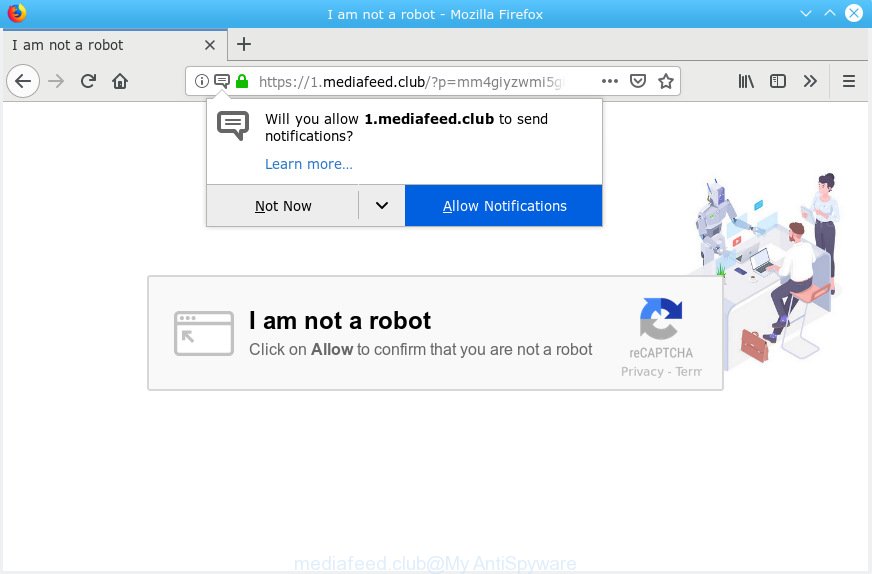
mediafeed.club
The Dangers of Adware. Adware is type of malicious software which presents undesired ads on a computer, redirects search requests to advertising web-pages and collects privacy information for marketing purposes. Adware can show banner advertisements, full-screen advertisements, popups, videos, or other varieties of online advertising. Adware can attack your PC system’s internet browsers such as the MS Edge, IE, Firefox and Chrome. Maybe you approve the idea that the ads or pop-ups is just a small problem. But these undesired advertisements eat system resources and slow down your PC performance
The worst is, adware can be used to collect your surfing history and confidential info, including passwords and credit card numbers. In the future, your privacy data can be sold to third parties.
Adware usually spreads bundled with free software that downloaded from the Net. Which means that you need to be proactive and carefully read the Terms of use and the License agreement properly. For the most part, adware and potentially unwanted software will be clearly described, so take the time to carefully read all the information about the software that you downloaded and want to install on your system.

Mediafeed.club is a deceptive web site which made in order to deceive users into subscribing to browser notification spam. It states that you must subscribe to notifications in order to continue. If you click the ‘Allow’, then you will start seeing unwanted advertisements in form of popup windows on your internet browser. The push notifications will essentially be ads for ‘free’ online games, giveaway scams, suspicious web-browser addons, adult web-pages, and adware bundles as shown in the figure below.

If you’re getting browser notification spam, you can delete subscriptions by going into your web browser’s settings or follow the Mediafeed.club removal guidance below. Once you delete Mediafeed.club subscription, the browser notification spam will no longer show on the desktop.
Threat Summary
| Name | Mediafeed.club |
| Type | adware, PUP (potentially unwanted program), pop-ups, pop up ads, pop-up virus |
| Symptoms |
|
| Removal | Mediafeed.club removal guide |
It is important, do not trust Mediafeed.club web-site and don’t click on ‘Allow’ button placed on it. The best option is to use the few simple steps posted below to clean your computer of adware software and thereby delete Mediafeed.club pop ups.
How to remove Mediafeed.club pop-ups, ads, notifications (Removal guide)
We suggest opting for automatic Mediafeed.club advertisements removal in order to delete all adware related entries easily. This method requires scanning the computer with reputable antimalware, e.g. Zemana, MalwareBytes AntiMalware (MBAM) or HitmanPro. However, if you prefer manual removal steps, you can follow the guide below in this article. Certain of the steps will require you to restart your machine or exit this website. So, read this instructions carefully, then bookmark or print it for later reference.
To remove Mediafeed.club pop ups, execute the steps below:
- Remove Mediafeed.club pop up ads without any tools
- How to automatically remove Mediafeed.club popup ads
- How to stop Mediafeed.club pop-up advertisements
- To sum up
Remove Mediafeed.club pop up ads without any tools
Manually deleting the Mediafeed.club pop ups is also possible, although this approach takes time and technical prowess. You can sometimes locate adware in your computer’s list of installed programs and uninstall it as you would any other unwanted program.
Removing the Mediafeed.club, check the list of installed apps first
Some programs are free only because their installation package contains an adware software. This unwanted apps generates revenue for the creators when it is installed. More often this adware can be uninstalled by simply uninstalling it from the ‘Uninstall a Program’ that is located in MS Windows control panel.
Press Windows button ![]() , then click Search
, then click Search ![]() . Type “Control panel”and press Enter. If you using Windows XP or Windows 7, then press “Start” and select “Control Panel”. It will show the Windows Control Panel as displayed in the following example.
. Type “Control panel”and press Enter. If you using Windows XP or Windows 7, then press “Start” and select “Control Panel”. It will show the Windows Control Panel as displayed in the following example.

Further, click “Uninstall a program” ![]()
It will display a list of all programs installed on your system. Scroll through the all list, and remove any suspicious and unknown software.
Remove Mediafeed.club ads from Internet Explorer
The Internet Explorer reset is great if your web browser is hijacked or you have unwanted addo-ons or toolbars on your internet browser, that installed by an malware.
First, start the Internet Explorer. Next, click the button in the form of gear (![]() ). It will show the Tools drop-down menu, click the “Internet Options” as shown on the screen below.
). It will show the Tools drop-down menu, click the “Internet Options” as shown on the screen below.

In the “Internet Options” window click on the Advanced tab, then click the Reset button. The Internet Explorer will open the “Reset Internet Explorer settings” window as shown in the following example. Select the “Delete personal settings” check box, then click “Reset” button.

You will now need to reboot your personal computer for the changes to take effect.
Delete Mediafeed.club from Firefox by resetting web-browser settings
Resetting Mozilla Firefox internet browser will reset all the settings to their original settings and will remove Mediafeed.club advertisements, malicious add-ons and extensions. It will keep your personal information such as browsing history, bookmarks, passwords and web form auto-fill data.
Start the Firefox and click the menu button (it looks like three stacked lines) at the top right of the internet browser screen. Next, click the question-mark icon at the bottom of the drop-down menu. It will open the slide-out menu.

Select the “Troubleshooting information”. If you are unable to access the Help menu, then type “about:support” in your address bar and press Enter. It bring up the “Troubleshooting Information” page as shown on the image below.

Click the “Refresh Firefox” button at the top right of the Troubleshooting Information page. Select “Refresh Firefox” in the confirmation prompt. The Firefox will begin a process to fix your problems that caused by the Mediafeed.club adware. When, it is finished, click the “Finish” button.
Remove Mediafeed.club popups from Google Chrome
If you are getting Mediafeed.club popup advertisements, then you can try to delete it by resetting Google Chrome to its default values. It will also clear cookies, content and site data, temporary and cached data. When using the reset feature, your personal information such as passwords, bookmarks, browsing history and web form auto-fill data will be saved.

- First run the Google Chrome and click Menu button (small button in the form of three dots).
- It will display the Chrome main menu. Select More Tools, then press Extensions.
- You will see the list of installed addons. If the list has the add-on labeled with “Installed by enterprise policy” or “Installed by your administrator”, then complete the following tutorial: Remove Chrome extensions installed by enterprise policy.
- Now open the Chrome menu once again, click the “Settings” menu.
- You will see the Chrome’s settings page. Scroll down and press “Advanced” link.
- Scroll down again and click the “Reset” button.
- The Google Chrome will display the reset profile settings page as shown on the screen above.
- Next click the “Reset” button.
- Once this procedure is done, your browser’s default search provider, new tab page and homepage will be restored to their original defaults.
- To learn more, read the post How to reset Chrome settings to default.
How to automatically remove Mediafeed.club popup ads
Manual removal tutorial may not be for everyone. Each Mediafeed.club removal step above, such as removing questionable programs, restoring affected shortcuts, removing the adware software from system settings, must be performed very carefully. If you are have doubts about the steps above, then we advise that you follow the automatic Mediafeed.club removal tutorial listed below.
Automatically remove Mediafeed.club popup advertisements with Zemana Anti Malware
Zemana is extremely fast and ultra light weight malicious software removal utility. It will allow you delete Mediafeed.club popups, adware software, PUPs and other malicious software. This program gives real-time protection which never slow down your PC system. Zemana Anti-Malware is made for experienced and beginner computer users. The interface of this utility is very easy to use, simple and minimalist.
Click the link below to download the latest version of Zemana Free for Microsoft Windows. Save it on your Desktop.
164813 downloads
Author: Zemana Ltd
Category: Security tools
Update: July 16, 2019
Once the downloading process is complete, close all windows on your computer. Further, launch the install file called Zemana.AntiMalware.Setup. If the “User Account Control” dialog box pops up as on the image below, click the “Yes” button.

It will show the “Setup wizard” which will assist you install Zemana AntiMalware on the machine. Follow the prompts and do not make any changes to default settings.

Once installation is complete successfully, Zemana Free will automatically launch and you can see its main window as shown on the screen below.

Next, click the “Scan” button for checking your PC system for the adware that cause pop-ups. This process can take quite a while, so please be patient. When a threat is detected, the number of the security threats will change accordingly. Wait until the the scanning is finished.

When Zemana Anti-Malware (ZAM) has completed scanning, you can check all threats detected on your PC system. In order to remove all threats, simply press “Next” button.

The Zemana Anti Malware (ZAM) will remove adware software that causes multiple undesired popups and add items to the Quarantine. After finished, you can be prompted to restart your PC.
Scan your computer and get rid of Mediafeed.club advertisements with Hitman Pro
Hitman Pro is a free removal utility that can check your PC for a wide range of security threats like malicious software, adware softwares, potentially unwanted applications as well as adware that causes Mediafeed.club ads. It will perform a deep scan of your PC system including hard drives and Microsoft Windows registry. Once a malicious software is found, it will help you to remove all found threats from your PC system by a simple click.
Download HitmanPro by clicking on the link below.
Once downloading is finished, open the file location. You will see an icon like below.

Double click the HitmanPro desktop icon. Once the tool is launched, you will see a screen as displayed in the figure below.

Further, press “Next” button to detect adware that causes Mediafeed.club advertisements in your browser. After the scan is complete, Hitman Pro will open a screen which contains a list of malicious software that has been detected as displayed in the figure below.

All found threats will be marked. You can remove them all by simply click “Next” button. It will open a prompt, click the “Activate free license” button.
Remove Mediafeed.club advertisements with MalwareBytes Anti Malware (MBAM)
Trying to delete Mediafeed.club ads can become a battle of wills between the adware software infection and you. MalwareBytes can be a powerful ally, removing most of today’s adware, malicious software and PUPs with ease. Here’s how to use MalwareBytes Anti-Malware (MBAM) will help you win.
Installing the MalwareBytes Free is simple. First you’ll need to download MalwareBytes AntiMalware from the following link.
327070 downloads
Author: Malwarebytes
Category: Security tools
Update: April 15, 2020
After the downloading process is done, close all apps and windows on your system. Open a directory in which you saved it. Double-click on the icon that’s named mb3-setup as shown below.
![]()
When the setup starts, you’ll see the “Setup wizard” which will help you install Malwarebytes on your PC.

Once installation is finished, you’ll see window as on the image below.

Now click the “Scan Now” button . MalwareBytes Free program will scan through the whole PC system for the adware responsible for Mediafeed.club pop-up advertisements. Depending on your computer, the scan may take anywhere from a few minutes to close to an hour. While the MalwareBytes Anti Malware is scanning, you can see how many objects it has identified either as being malware.

Once finished, the results are displayed in the scan report. In order to get rid of all threats, simply click “Quarantine Selected” button.

The Malwarebytes will now get rid of adware that causes multiple undesired pop ups and move items to the program’s quarantine. After the procedure is complete, you may be prompted to reboot your system.

The following video explains guide on how to delete hijacker, adware software and other malicious software with MalwareBytes Free.
How to stop Mediafeed.club pop-up advertisements
Run an ad blocker utility like AdGuard will protect you from malicious advertisements and content. Moreover, you can find that the AdGuard have an option to protect your privacy and block phishing and spam web-pages. Additionally, adblocker software will help you to avoid undesired ads and unverified links that also a good way to stay safe online.
Download AdGuard by clicking on the following link.
26842 downloads
Version: 6.4
Author: © Adguard
Category: Security tools
Update: November 15, 2018
After downloading it, double-click the downloaded file to launch it. The “Setup Wizard” window will show up on the computer screen as shown on the screen below.

Follow the prompts. AdGuard will then be installed and an icon will be placed on your desktop. A window will show up asking you to confirm that you want to see a quick instructions as displayed in the figure below.

Click “Skip” button to close the window and use the default settings, or click “Get Started” to see an quick guidance which will allow you get to know AdGuard better.
Each time, when you launch your computer, AdGuard will start automatically and stop unwanted ads, block Mediafeed.club, as well as other malicious or misleading web-pages. For an overview of all the features of the program, or to change its settings you can simply double-click on the AdGuard icon, that can be found on your desktop.
To sum up
Now your computer should be free of the adware that causes Mediafeed.club ads. We suggest that you keep AdGuard (to help you block unwanted pop-up advertisements and unwanted malicious webpages) and Zemana Free (to periodically scan your computer for new malicious software, browser hijackers and adware). Make sure that you have all the Critical Updates recommended for Windows operating system. Without regular updates you WILL NOT be protected when new browser hijackers, malicious programs and adware software are released.
If you are still having problems while trying to remove Mediafeed.club pop-up advertisements from your browser, then ask for help here.


















