Q. I keep getting Newszone.pro pop-ups. I really don’t wish to have these popping up all while I am trying to use my machine. Has someone hints for the problem that I described?
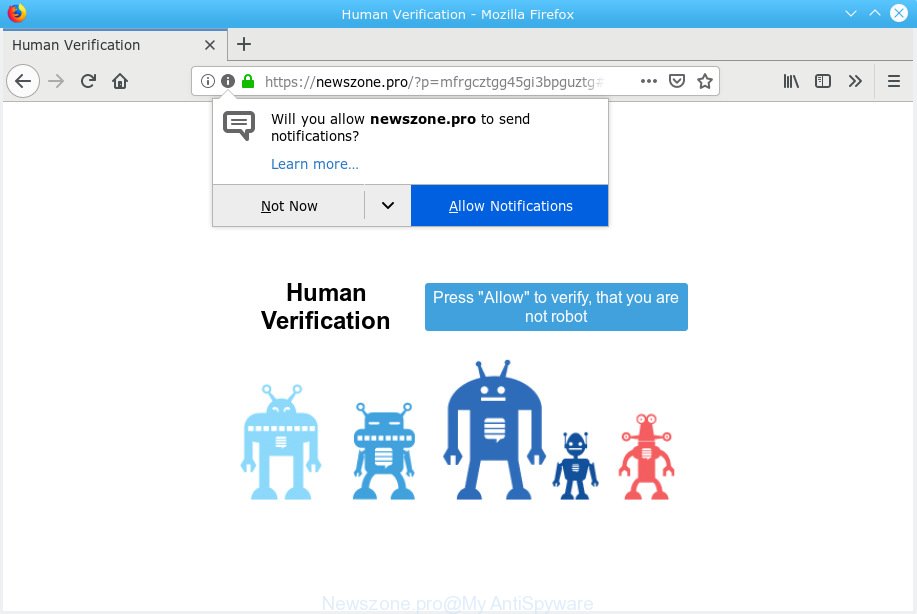
Newszone.pro
A. Did it occur after installing any new software? What were you doing before these popups first occurred? Sounds like you’ve possibly encountered an adware issue. The fix for that problem is ‘reset web browser settings’ and use adware removal utilities.
The Dangers of Adware. Adware is a term that originates from ‘ad supported’ software. In most cases, ‘adware’ is considered by many to be synonymous with ‘malware’. Its purpose is to generate revenue for its owner by serving unwanted ads to a user while the user is surfing the Internet.
Another reason why you need to get rid of adware is its online data-tracking activity. Adware software can collect your Internet browsing activity by saving URLs visited, IP addresses, web browser version and type, cookie information, Internet Service Provider (ISP) and web-sites visited. Such kind of behavior can lead to serious security problems or confidential information theft. This is another reason why the adware which causes unwanted Newszone.pro pop-up ads should be uninstalled as soon as possible.
Adware usually come together with another program in the same setup file. The risk of this is especially high for the various free software downloaded from the Web. The creators of the apps are hoping that users will run the quick installation mode, that is simply to click the Next button, without paying attention to the information on the screen and don’t carefully considering every step of the setup procedure. Thus, adware can infiltrate your PC system without your knowledge. Therefore, it’s very important to read all the information that tells the application during install, including the ‘Terms of Use’ and ‘Software license’. Use only the Manual, Custom or Advanced installation method. This method will help you to disable all optional and unwanted applications and components.

Newszone.pro is designed to deceive you and other unsuspecting users to accept browser notification spam via the web browser. It will display a ‘Click Allow to continue’ message, asking you to subscribe to notifications. If you click the ‘Allow’ button, then your web-browser will be configured to show popup ads in the right bottom corner of the screen. The authors of Newszone.pro use these push notifications to bypass protection against popups in the browser and therefore display a lot of unwanted ads. These ads are used to promote dubious browser extensions, giveaway scams, adware bundles, and adult web pages.

In order to unsubscribe from Newszone.pro browser notification spam open your web-browser’s settings, search for Notifications, locate Newszone.pro and press the ‘Block’ (‘Remove’) button or complete the Newszone.pro removal instructions below. Once you remove Newszone.pro subscription, the push notifications will no longer show on the screen.
Threat Summary
| Name | Newszone.pro |
| Type | adware, potentially unwanted application (PUA), pop ups, popup ads, pop up virus |
| Symptoms |
|
| Removal | Newszone.pro removal guide |
By following steps below it is easy to detect and remove adware from Chrome, Firefox, Internet Explorer and Microsoft Edge and your computer. Learn how to get rid of Newszone.pro popup ads and malicious apps, as well as how to run a full machine virus scan.
How to remove Newszone.pro pop-ups, ads, notifications (Removal guide)
The following instructions will help you to remove Newszone.pro pop up ads from the MS Edge, Mozilla Firefox, Chrome and IE. Moreover, the few simple steps below will help you to remove malware, hijackers, PUPs and toolbars that your PC may be infected. Please do the guide step by step. If you need help or have any questions, then ask for our assistance or type a comment below. Some of the steps will require you to reboot your computer or exit this web-site. So, read this tutorial carefully, then bookmark or print it for later reference.
To remove Newszone.pro pop ups, complete the following steps:
- Get rid of Newszone.pro pop-up advertisements without any tools
- How to remove Newszone.pro pop-ups with free applications
- How to block Newszone.pro
- Finish words
Get rid of Newszone.pro pop-up advertisements without any tools
To get rid of Newszone.pro ads, adware software and other unwanted programs you can try to do so manually. Unfortunately some of the adware won’t show up in your program list, but some adware software may. In this case, you may be able to remove it through the uninstall function of your computer. You can do this by completing the steps below.
Uninstall recently installed potentially unwanted software
It’s of primary importance to first identify and remove all PUPs, adware apps and browser hijackers through ‘Add/Remove Programs’ (Windows XP) or ‘Uninstall a program’ (Windows 10, 8, 7) section of your MS Windows Control Panel.
Windows 10, 8.1, 8
Click the Microsoft Windows logo, and then press Search ![]() . Type ‘Control panel’and press Enter as shown in the following example.
. Type ‘Control panel’and press Enter as shown in the following example.

After the ‘Control Panel’ opens, click the ‘Uninstall a program’ link under Programs category as displayed on the image below.

Windows 7, Vista, XP
Open Start menu and select the ‘Control Panel’ at right like below.

Then go to ‘Add/Remove Programs’ or ‘Uninstall a program’ (MS Windows 7 or Vista) as shown in the following example.

Carefully browse through the list of installed software and remove all suspicious and unknown apps. We recommend to click ‘Installed programs’ and even sorts all installed software by date. After you’ve found anything suspicious that may be the adware that causes Newszone.pro pop ups in your web-browser or other potentially unwanted application (PUA), then select this program and click ‘Uninstall’ in the upper part of the window. If the suspicious program blocked from removal, then use Revo Uninstaller Freeware to completely delete it from your PC system.
Delete Newszone.pro from Mozilla Firefox by resetting web-browser settings
If the Firefox internet browser is re-directed to Newszone.pro and you want to restore the Firefox settings back to their default state, then you should follow the guidance below. It’ll keep your personal information such as browsing history, bookmarks, passwords and web form auto-fill data.
Start the Firefox and click the menu button (it looks like three stacked lines) at the top right of the web-browser screen. Next, press the question-mark icon at the bottom of the drop-down menu. It will display the slide-out menu.

Select the “Troubleshooting information”. If you are unable to access the Help menu, then type “about:support” in your address bar and press Enter. It bring up the “Troubleshooting Information” page as displayed on the screen below.

Click the “Refresh Firefox” button at the top right of the Troubleshooting Information page. Select “Refresh Firefox” in the confirmation prompt. The Firefox will begin a task to fix your problems that caused by the Newszone.pro adware software. After, it is complete, click the “Finish” button.
Remove Newszone.pro pop-ups from Chrome
This step will show you how to reset Chrome browser settings to default state. This can remove Newszone.pro pop ups and fix some surfing problems, especially after adware infection. It will save your personal information like saved passwords, bookmarks, auto-fill data and open tabs.

- First, run the Chrome and click the Menu icon (icon in the form of three dots).
- It will display the Chrome main menu. Choose More Tools, then click Extensions.
- You’ll see the list of installed extensions. If the list has the plugin labeled with “Installed by enterprise policy” or “Installed by your administrator”, then complete the following guidance: Remove Chrome extensions installed by enterprise policy.
- Now open the Google Chrome menu once again, click the “Settings” menu.
- Next, click “Advanced” link, that located at the bottom of the Settings page.
- On the bottom of the “Advanced settings” page, click the “Reset settings to their original defaults” button.
- The Google Chrome will open the reset settings prompt as on the image above.
- Confirm the browser’s reset by clicking on the “Reset” button.
- To learn more, read the article How to reset Chrome settings to default.
Remove Newszone.pro popup ads from Internet Explorer
The Microsoft Internet Explorer reset is great if your web-browser is hijacked or you have unwanted addo-ons or toolbars on your web-browser, that installed by an malware.
First, launch the Internet Explorer. Next, click the button in the form of gear (![]() ). It will show the Tools drop-down menu, click the “Internet Options” like below.
). It will show the Tools drop-down menu, click the “Internet Options” like below.

In the “Internet Options” window click on the Advanced tab, then press the Reset button. The Microsoft Internet Explorer will show the “Reset Internet Explorer settings” window as on the image below. Select the “Delete personal settings” check box, then click “Reset” button.

You will now need to reboot your personal computer for the changes to take effect.
How to remove Newszone.pro pop-ups with free applications
If you are not expert at computer technology, then all your attempts to get rid of Newszone.pro pop up ads by completing the manual steps above might result in failure. To find and remove all of the adware software related files and registry entries that keep this adware on your computer, use free anti-malware software such as Zemana Free, MalwareBytes Free and Hitman Pro from our list below.
Run Zemana to remove Newszone.pro pop-up ads
Zemana AntiMalware is a free utility that performs a scan of your PC and displays if there are existing adware software, browser hijackers, viruses, worms, spyware, trojans and other malicious software residing on your PC system. If malicious software is detected, Zemana can automatically remove it. Zemana does not conflict with other antimalware and antivirus applications installed on your PC.
Now you can install and run Zemana AntiMalware to remove Newszone.pro popups from your web browser by following the steps below:
Visit the page linked below to download Zemana Anti Malware (ZAM) setup file named Zemana.AntiMalware.Setup on your personal computer. Save it to your Desktop.
164814 downloads
Author: Zemana Ltd
Category: Security tools
Update: July 16, 2019
Launch the installer after it has been downloaded successfully and then follow the prompts to install this tool on your system.

During installation you can change certain settings, but we recommend you do not make any changes to default settings.
When installation is finished, this malicious software removal tool will automatically start and update itself. You will see its main window as shown on the image below.

Now click the “Scan” button to start scanning your personal computer for the adware that cause intrusive Newszone.pro advertisements. When a malware, adware or potentially unwanted applications are detected, the count of the security threats will change accordingly.

Once the scan is done, the results are displayed in the scan report. In order to delete all threats, simply press “Next” button.

The Zemana will delete adware related to the Newszone.pro pop up ads. Once disinfection is complete, you can be prompted to restart your machine to make the change take effect.
Scan and free your PC system of adware with HitmanPro
Hitman Pro is a free removal tool that can be downloaded and use to get rid of adware that cause unwanted Newszone.pro ads, hijacker infections, malware, potentially unwanted programs, toolbars and other threats from your computer. You can run this tool to scan for threats even if you have an antivirus or any other security program.
Hitman Pro can be downloaded from the following link. Save it to your Desktop so that you can access the file easily.
Download and run Hitman Pro on your personal computer. Once started, click “Next” button . HitmanPro tool will start scanning the whole system to find out adware that causes Newszone.pro pop-up ads in your web-browser. This procedure can take quite a while, so please be patient. While the HitmanPro program is scanning, you can see count of objects it has identified as threat..

When that process is complete, you can check all threats detected on your system.

Once you’ve selected what you want to remove from your machine click Next button.
It will display a prompt, click the “Activate free license” button to begin the free 30 days trial to remove all malware found.
Scan and clean your PC system of adware with MalwareBytes Free
If you are having problems with Newszone.pro pop-ups removal, then check out MalwareBytes AntiMalware. This is a tool that can help clean up your computer and improve your speeds for free. Find out more below.

Installing the MalwareBytes Anti-Malware (MBAM) is simple. First you will need to download MalwareBytes Anti-Malware (MBAM) on your system from the following link.
327071 downloads
Author: Malwarebytes
Category: Security tools
Update: April 15, 2020
When the download is done, run it and follow the prompts. Once installed, the MalwareBytes Anti-Malware will try to update itself and when this process is done, click the “Scan Now” button to detect adware related to the Newszone.pro pop ups. A system scan may take anywhere from 5 to 30 minutes, depending on your PC. While the utility is checking, you can see how many objects and files has already scanned. In order to remove all items, simply press “Quarantine Selected” button.
The MalwareBytes is a free application that you can use to remove all detected folders, files, services, registry entries and so on. To learn more about this malicious software removal tool, we recommend you to read and follow the few simple steps or the video guide below.
How to block Newszone.pro
It’s important to use ad-blocking programs such as AdGuard to protect your PC system from malicious web-pages. Most security experts says that it’s okay to stop ads. You should do so just to stay safe! And, of course, the AdGuard can to block Newszone.pro and other unwanted web sites.
Installing the AdGuard is simple. First you will need to download AdGuard by clicking on the following link. Save it on your MS Windows desktop.
26843 downloads
Version: 6.4
Author: © Adguard
Category: Security tools
Update: November 15, 2018
When the downloading process is complete, start the downloaded file. You will see the “Setup Wizard” screen like below.

Follow the prompts. Once the install is finished, you will see a window as displayed in the following example.

You can click “Skip” to close the setup program and use the default settings, or click “Get Started” button to see an quick tutorial which will allow you get to know AdGuard better.
In most cases, the default settings are enough and you do not need to change anything. Each time, when you start your computer, AdGuard will run automatically and stop unwanted advertisements, block Newszone.pro, as well as other harmful or misleading web-sites. For an overview of all the features of the program, or to change its settings you can simply double-click on the AdGuard icon, that can be found on your desktop.
Finish words
Now your PC system should be clean of the adware which cause pop-ups. We suggest that you keep AdGuard (to help you stop unwanted pop-up advertisements and undesired harmful websites) and Zemana Free (to periodically scan your computer for new malicious software, browser hijacker infections and adware software). Make sure that you have all the Critical Updates recommended for MS Windows OS. Without regular updates you WILL NOT be protected when new hijacker infections, malicious software and adware are released.
If you are still having problems while trying to delete Newszone.pro pop ups from your web browser, then ask for help here.


















