If the Google Chrome, Edge, IE and Firefox constantly displays Easy Forms Now web page, then your PC system is affected with Browser hijacker. As a result, your new tab, search provider and start page are changed to Easy Forms Now and all your search results are redirected to this webpage or other domains. It can also create tons of pop-up advertisements on your computer and increase your vulnerability. With the tutorial below, you may remove Easy Forms Now completely.
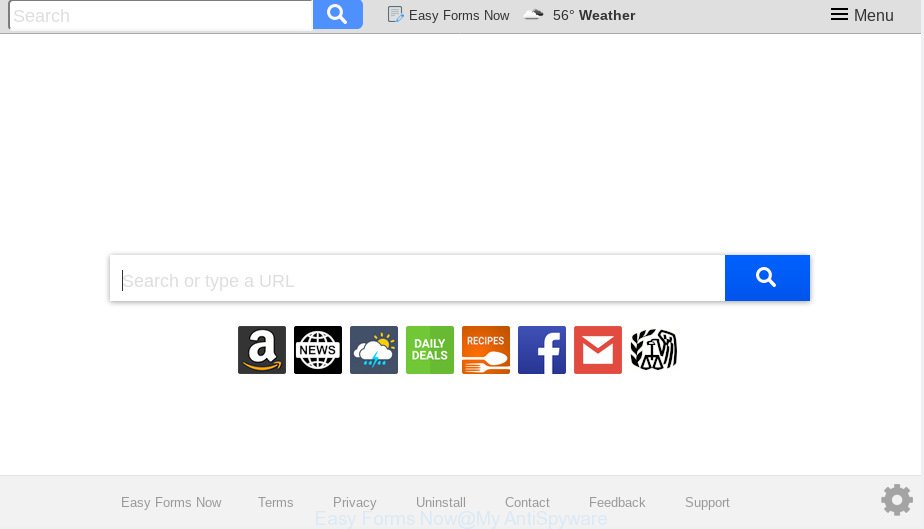
Easy Forms Now makes unwanted changes to browser settings
The Easy Forms Now hijacker may also alter the default search engine that will virtually block the possibility of finding information on the Net. The reason for this is that the Easy Forms Now search results can display a ton of advertisements, links to unwanted and ad websites. Only the remaining part is the result of your search request, loaded from the major search engines like Google, Yahoo or Bing.
Often, the system which has been affected with Easy Forms Now browser hijacker, will be also affected with adware (also known as ‘ad-supported’ software) that shows lots of various advertisements. It can be pop-ups, text links in the webpages, banners where they never had. What is more, the adware may replace the legitimate advertisements with malicious ads which will offer to download and install malicious software and undesired applications or visit the various dangerous and misleading websites.
As evident, browser hijacker is quite dangerous. So, we suggest you get rid of it from your computer as quickly as possible. Follow the guide presented below to get rid of Easy Forms Now search from the Chrome, Edge, Mozilla Firefox and Microsoft Internet Explorer.
How to Remove Easy Forms Now from Google Chrome, Firefox, IE, Edge (removal tutorial)
As with uninstalling adware, malicious software or potentially unwanted software, there are few steps you may do. We recommend trying them all. If you do only one part of the guide, then it should be use malware removal utility, because it should remove browser hijacker infection and block any further infection. But to completely remove the Easy Forms Now you will have to at least reset your web browser settings like search engine, new tab and start page to default state, disinfect browsers shortcuts, delete all unwanted and suspicious software, and delete hijacker with malware removal tools. Certain of the steps will require you to reboot your machine or shut down this web-page. So, read this tutorial carefully, then bookmark or print it for later reference.
To remove Easy Forms Now, execute the following steps:
- How to get rid of Easy Forms Now without any software
- How to delete Easy Forms Now automatically
- Stop Easy Forms Now redirect
- How can you prevent the Easy Forms Now hijacker
- Finish words
How to get rid of Easy Forms Now without any software
Steps to remove Easy Forms Now browser hijacker infection without any software are presented below. Be sure to carry out the step-by-step guide completely to fully delete this annoying Easy Forms Now homepage.
Uninstalling the Easy Forms Now, check the list of installed programs first
In order to get rid of Easy Forms Now, first thing you need to do is to delete unknown and questionable applications from your computer using Microsoft Windows control panel. When deleting this browser hijacker, check the list of installed applications and try to find suspicious programs and remove them all. Pay special attention to newly installed software, as it is most probably that the Easy Forms Now browser hijacker сame along with it.
Windows 10, 8.1, 8
Click the Microsoft Windows logo, and then press Search ![]() . Type ‘Control panel’and press Enter as displayed on the image below.
. Type ‘Control panel’and press Enter as displayed on the image below.

Once the ‘Control Panel’ opens, click the ‘Uninstall a program’ link under Programs category as displayed in the figure below.

Windows 7, Vista, XP
Open Start menu and choose the ‘Control Panel’ at right like below.

Then go to ‘Add/Remove Programs’ or ‘Uninstall a program’ (Windows 7 or Vista) as shown in the figure below.

Carefully browse through the list of installed software and remove all dubious and unknown programs. We suggest to press ‘Installed programs’ and even sorts all installed apps by date. After you have found anything suspicious that may be the browser hijacker that causes web browsers to display annoying Easy Forms Now web site or other PUP (potentially unwanted program), then select this program and press ‘Uninstall’ in the upper part of the window. If the suspicious program blocked from removal, then use Revo Uninstaller Freeware to completely get rid of it from your computer.
Remove Easy Forms Now from Firefox by resetting web-browser settings
Resetting your Firefox is basic troubleshooting step for any issues with your browser application, including the redirect to Easy Forms Now webpage. It will keep your personal information like browsing history, bookmarks, passwords and web form auto-fill data.
First, open the Mozilla Firefox and click ![]() button. It will display the drop-down menu on the right-part of the web-browser. Further, press the Help button (
button. It will display the drop-down menu on the right-part of the web-browser. Further, press the Help button (![]() ) like below.
) like below.

In the Help menu, select the “Troubleshooting Information” option. Another way to open the “Troubleshooting Information” screen – type “about:support” in the web-browser adress bar and press Enter. It will open the “Troubleshooting Information” page as displayed on the image below. In the upper-right corner of this screen, press the “Refresh Firefox” button.

It will display the confirmation dialog box. Further, press the “Refresh Firefox” button. The Firefox will begin a process to fix your problems that caused by the Easy Forms Now browser hijacker. When, it’s finished, click the “Finish” button.
Remove Easy Forms Now from Chrome
If your Google Chrome web browser is rerouted to undesired Easy Forms Now page, it may be necessary to completely reset your browser program to its default values.
First start the Google Chrome. Next, click the button in the form of three horizontal dots (![]() ).
).
It will display the Google Chrome menu. Select More Tools, then click Extensions. Carefully browse through the list of installed addons. If the list has the plugin signed with “Installed by enterprise policy” or “Installed by your administrator”, then complete the following instructions: Remove Chrome extensions installed by enterprise policy.
Open the Google Chrome menu once again. Further, press the option called “Settings”.

The browser will display the settings screen. Another way to open the Google Chrome’s settings – type chrome://settings in the web browser adress bar and press Enter
Scroll down to the bottom of the page and click the “Advanced” link. Now scroll down until the “Reset” section is visible, as displayed on the image below and click the “Reset settings to their original defaults” button.

The Chrome will open the confirmation dialog box as displayed in the following example.

You need to confirm your action, click the “Reset” button. The web browser will start the task of cleaning. When it’s finished, the browser’s settings including new tab, search provider and home page back to the values which have been when the Chrome was first installed on your computer.
Remove Easy Forms Now from Internet Explorer
By resetting Internet Explorer web browser you restore your web browser settings to its default state. This is good initial when troubleshooting problems that might have been caused by browser hijacker such as Easy Forms Now.
First, run the Internet Explorer, press ![]() ) button. Next, click “Internet Options” as on the image below.
) button. Next, click “Internet Options” as on the image below.

In the “Internet Options” screen select the Advanced tab. Next, click Reset button. The Microsoft Internet Explorer will open the Reset Internet Explorer settings dialog box. Select the “Delete personal settings” check box and press Reset button.

You will now need to reboot your system for the changes to take effect. It will get rid of browser hijacker related to Easy Forms Now startpage, disable malicious and ad-supported internet browser’s extensions and restore the Internet Explorer’s settings like newtab, startpage and search provider by default to default state.
How to delete Easy Forms Now automatically
If your PC system is still infected with the Easy Forms Now browser hijacker infection, then the best solution of detection and removal is to use an anti-malware scan on the system. Download free malware removal utilities below and start a full system scan. It will allow you remove all components of the hijacker from hardisk and Windows registry.
Delete Easy Forms Now start page with Zemana
Zemana AntiMalware is a lightweight utility that made to run alongside your antivirus software, detecting and deleting malicious software, adware and PUPs that other programs miss. Zemana is easy to use, fast, does not use many resources and have great detection and removal rates.
Please go to the link below to download Zemana. Save it on your Desktop.
164814 downloads
Author: Zemana Ltd
Category: Security tools
Update: July 16, 2019
When downloading is finished, close all windows on your machine. Further, run the install file named Zemana.AntiMalware.Setup. If the “User Account Control” prompt pops up as displayed on the screen below, click the “Yes” button.

It will display the “Setup wizard” that will allow you install Zemana Anti-Malware on the computer. Follow the prompts and do not make any changes to default settings.

Once installation is complete successfully, Zemana Anti-Malware will automatically start and you may see its main window as shown below.

Next, click the “Scan” button to begin checking your PC for the Easy Forms Now hijacker and other web browser’s malicious add-ons. This process may take some time, so please be patient. While the utility is scanning, you can see how many objects and files has already scanned.

After finished, Zemana Free will display a list of all items detected by the scan. Review the report and then click “Next” button.

The Zemana Free will get rid of browser hijacker that causes internet browsers to open annoying Easy Forms Now web site and add items to the Quarantine. Once disinfection is complete, you can be prompted to reboot your system.
Run HitmanPro to remove Easy Forms Now startpage
All-in-all, Hitman Pro is a fantastic tool to clean your system from any undesired apps such as browser hijacker infection that responsible for web browser reroute to the annoying Easy Forms Now webpage. The HitmanPro is portable program that meaning, you do not need to install it to use it. HitmanPro is compatible with all versions of Microsoft Windows operating system from Microsoft Windows XP to Windows 10. Both 64-bit and 32-bit systems are supported.

- Download HitmanPro from the link below.
- After downloading is complete, run the HitmanPro, double-click the HitmanPro.exe file.
- If the “User Account Control” prompts, click Yes to continue.
- In the Hitman Pro window, press the “Next” to look for hijacker responsible for modifying your internet browser settings to Easy Forms Now. A system scan can take anywhere from 5 to 30 minutes, depending on your computer. During the scan Hitman Pro will detect threats exist on your personal computer.
- As the scanning ends, HitmanPro will show a screen which contains a list of malware that has been found. All detected threats will be marked. You can remove them all by simply click “Next”. Now, press the “Activate free license” button to start the free 30 days trial to remove all malware found.
How to automatically remove Easy Forms Now with MalwareBytes Free
Remove Easy Forms Now browser hijacker infection manually is difficult and often the browser hijacker is not fully removed. Therefore, we recommend you to run the MalwareBytes Free that are completely clean your machine. Moreover, this free application will help you to remove malware, PUPs, toolbars and adware that your personal computer can be infected too.
MalwareBytes Free can be downloaded from the following link. Save it to your Desktop.
327071 downloads
Author: Malwarebytes
Category: Security tools
Update: April 15, 2020
When downloading is finished, close all windows on your computer. Further, start the file named mb3-setup. If the “User Account Control” prompt pops up as shown in the figure below, press the “Yes” button.

It will show the “Setup wizard” which will assist you install MalwareBytes on the machine. Follow the prompts and do not make any changes to default settings.

Once installation is finished successfully, click Finish button. Then MalwareBytes will automatically start and you can see its main window as displayed on the screen below.

Next, click the “Scan Now” button to locate Easy Forms Now hijacker and other internet browser’s malicious extensions. A scan may take anywhere from 10 to 30 minutes, depending on the number of files on your PC and the speed of your PC system. While the MalwareBytes Anti-Malware (MBAM) application is scanning, you can see number of objects it has identified as threat.

After finished, MalwareBytes AntiMalware will open a list of all threats detected by the scan. All found items will be marked. You can remove them all by simply press “Quarantine Selected” button.

The MalwareBytes Free will get rid of browser hijacker infection that cause a redirect to Easy Forms Now web-page. Once the clean up is complete, you can be prompted to reboot your machine. We recommend you look at the following video, which completely explains the process of using the MalwareBytes AntiMalware (MBAM) to delete hijackers, adware and other malicious software.
Stop Easy Forms Now redirect
We recommend to install an ad blocking program that may stop Easy Forms Now and other undesired web sites. The adblocker utility like AdGuard is a application which basically removes advertising from the Net and stops access to malicious web-sites. Moreover, security experts says that using ad-blocker programs is necessary to stay safe when surfing the Internet.
- Installing the AdGuard is simple. First you’ll need to download AdGuard from the following link.
Adguard download
26843 downloads
Version: 6.4
Author: © Adguard
Category: Security tools
Update: November 15, 2018
- After downloading it, launch the downloaded file. You will see the “Setup Wizard” program window. Follow the prompts.
- After the setup is finished, click “Skip” to close the installation application and use the default settings, or click “Get Started” to see an quick tutorial which will allow you get to know AdGuard better.
- In most cases, the default settings are enough and you do not need to change anything. Each time, when you start your computer, AdGuard will start automatically and stop undesired ads, block Easy Forms Now, as well as other harmful or misleading web sites. For an overview of all the features of the program, or to change its settings you can simply double-click on the icon named AdGuard, that is located on your desktop.
How can you prevent the Easy Forms Now hijacker
The Easy Forms Now browser hijacker actively distributed with free programs, together with the installer of these programs. Therefore, it is very important, when installing an unknown program even downloaded from well-known or big hosting site, read the Terms of use and the Software license, as well as to select the Manual, Advanced or Custom setup type. In this mode, you may disable the installation of unneeded modules and applications and protect your computer from such browser hijackers as the Easy Forms Now. Unfortunately, most users when installing unknown applications, simply press the Next button, and do not read any information that the free programs show them during its install. This leads to the fact that the web-browser settings are modified and internet browser’s newtab page, search provider and home page set to Easy Forms Now.
Finish words
Once you’ve finished the guide above, your machine should be free from browser hijacker infection responsible for redirections to Easy Forms Now and other malicious software. The Google Chrome, Mozilla Firefox, IE and MS Edge will no longer open intrusive Easy Forms Now web-site on startup. Unfortunately, if the step-by-step guidance does not help you, then you have caught a new browser hijacker infection, and then the best way – ask for help here.


















