Q. PLEASE help me remove Orboreshitert.info pop-ups. I have done everything I know how to do and they keep appearing…
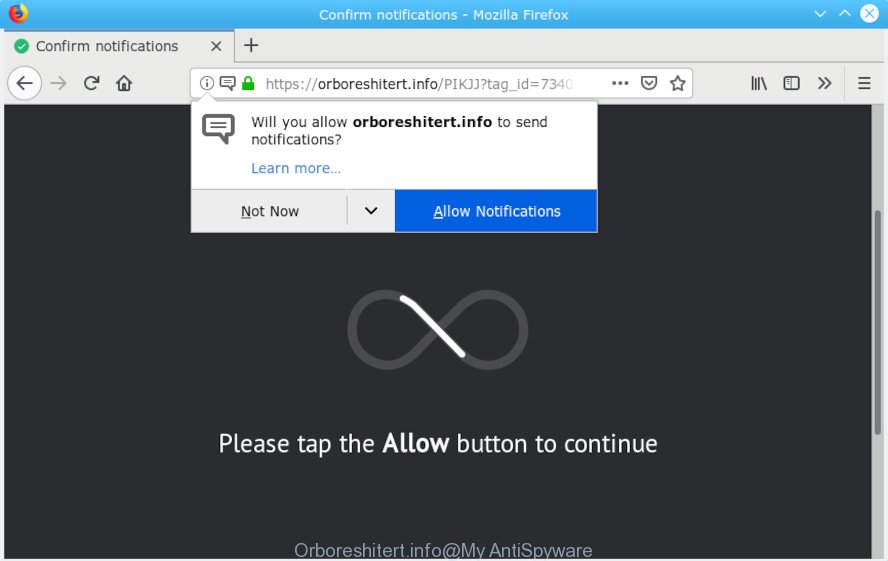
Orboreshitert.info
A. If you find yourself facing constant pop ups, unwanted ads or questionable web sites on your web browser, then most probably that your personal computer has been affected with the undesired software from the adware (also known as ‘adware software’) family.
What is Adware? An Introduction to Adware. Adware is a type of invasive programs — which can hijack PCs — frequently redirect your browser to certain websites so the creators of those sites can generate revenue by displaying ads to visitors. It is not a good idea to have installed adware software. The reason for this is simple, it doing things you don’t know about. And of course you completely don’t know what will happen when you click anything in the the advertisements.
Another reason why you need to remove adware is its online data-tracking activity. Adware software can analyze the location and which Internet web-sites you visit, and then present advertisements to the types of content, goods or services featured there. Adware authors can gather and sell your browsing information and behavior to third parties.
In order to avoid unintentionally installing adware software yourself, please follow these good security practices: don’t click on links within popups, because clicking on the link may install adware on your machine; don’t use Quick install mode, because using Quick method you may have let adware get inside the computer.

Orboreshitert.info is developed to deceive you and other unsuspecting users to accept push notifications via the browser. It will show a ‘Click Allow to continue’ message, asking you to subscribe to notifications. If you click the ‘Allow’ button, then your web-browser will be configured to show pop up adverts in the right bottom corner of your desktop. The devs behind Orboreshitert.info use these push notifications to bypass pop-up blocker and therefore show a large number of unwanted adverts. These ads are used to promote questionable web-browser extensions, giveaway scams, adware software bundles, and adult web pages.

In order to unsubscribe from Orboreshitert.info spam notifications open your internet browser’s settings, search for Notifications, locate Orboreshitert.info and press the ‘Block’ (‘Remove’) button or perform the Orboreshitert.info removal instructions below. Once you remove notifications subscription, the Orboreshitert.info pop ups ads will no longer appear on the screen.
Threat Summary
| Name | Orboreshitert.info |
| Type | adware, PUP (potentially unwanted program), popups, pop-up advertisements, pop up virus |
| Symptoms |
|
| Removal | Orboreshitert.info removal guide |
Instructions that is shown below, will allow you to clean your computer from the adware as well as delete Orboreshitert.info pop-up ads from the Microsoft Internet Explorer, Firefox, Chrome and Edge and other web-browsers.
How to remove Orboreshitert.info pop-ups, ads, notifications (Removal guide)
We can assist you delete Orboreshitert.info from your browsers, without the need to take your personal computer to a professional. Simply follow the removal instructions below if you currently have the annoying adware on your system and want to delete it. If you have any difficulty while trying to get rid of the adware that causes Orboreshitert.info pop up advertisements in your web-browser, feel free to ask for our assist in the comment section below. Some of the steps will require you to restart your machine or exit this web site. So, read this guide carefully, then bookmark or print it for later reference.
To remove Orboreshitert.info pop ups, complete the steps below:
- How to manually delete Orboreshitert.info
- How to automatically remove Orboreshitert.info popup advertisements
- Use AdBlocker to block Orboreshitert.info and stay safe online
- To sum up
How to manually delete Orboreshitert.info
Most common adware may be deleted without any antivirus apps. The manual adware software removal is instructions that will teach you how to get rid of the Orboreshitert.info popup ads.
Delete newly installed adware software
The main cause of Orboreshitert.info ads could be potentially unwanted programs, adware software or other undesired applications that you may have unintentionally installed on the computer. You need to find and remove all suspicious apps.
Windows 8, 8.1, 10
First, click Windows button

Once the ‘Control Panel’ opens, click the ‘Uninstall a program’ link under Programs category as displayed below.

You will see the ‘Uninstall a program’ panel as displayed on the image below.

Very carefully look around the entire list of software installed on your personal computer. Most probably, one of them is the adware software which cause pop-ups. If you have many programs installed, you can help simplify the search of harmful applications by sort the list by date of installation. Once you’ve found a suspicious, unwanted or unused application, right click to it, after that press ‘Uninstall’.
Windows XP, Vista, 7
First, click ‘Start’ button and select ‘Control Panel’ at right panel as displayed in the figure below.

When the Windows ‘Control Panel’ opens, you need to click ‘Uninstall a program’ under ‘Programs’ as on the image below.

You will see a list of software installed on your system. We recommend to sort the list by date of installation to quickly find the applications that were installed last. Most likely, it’s the adware software that causes undesired Orboreshitert.info pop-ups. If you’re in doubt, you can always check the application by doing a search for her name in Google, Yahoo or Bing. When the application which you need to uninstall is found, simply click on its name, and then click ‘Uninstall’ as displayed on the screen below.

Remove Orboreshitert.info pop ups from Internet Explorer
The Internet Explorer reset is great if your web-browser is hijacked or you have unwanted addo-ons or toolbars on your web browser, which installed by an malware.
First, start the Internet Explorer. Next, click the button in the form of gear (![]() ). It will open the Tools drop-down menu, click the “Internet Options” as displayed in the following example.
). It will open the Tools drop-down menu, click the “Internet Options” as displayed in the following example.

In the “Internet Options” window click on the Advanced tab, then click the Reset button. The Microsoft Internet Explorer will open the “Reset Internet Explorer settings” window as shown on the image below. Select the “Delete personal settings” check box, then click “Reset” button.

You will now need to restart your PC system for the changes to take effect.
Remove Orboreshitert.info popup ads from Google Chrome
If you are getting Orboreshitert.info advertisements, then you can try to remove it by resetting Chrome to its default values. It will also clear cookies, content and site data, temporary and cached data. However, your saved passwords and bookmarks will not be changed, deleted or cleared.

- First run the Chrome and click Menu button (small button in the form of three dots).
- It will open the Google Chrome main menu. Choose More Tools, then press Extensions.
- You will see the list of installed plugins. If the list has the plugin labeled with “Installed by enterprise policy” or “Installed by your administrator”, then complete the following instructions: Remove Chrome extensions installed by enterprise policy.
- Now open the Chrome menu once again, click the “Settings” menu.
- You will see the Google Chrome’s settings page. Scroll down and click “Advanced” link.
- Scroll down again and click the “Reset” button.
- The Google Chrome will open the reset profile settings page as on the image above.
- Next click the “Reset” button.
- Once this procedure is done, your browser’s newtab page, homepage and search engine will be restored to their original defaults.
- To learn more, read the blog post How to reset Google Chrome settings to default.
Remove Orboreshitert.info pop-ups from Mozilla Firefox
If the Mozilla Firefox settings such as startpage, search engine and newtab have been replaced by the adware, then resetting it to the default state can help. When using the reset feature, your personal information like passwords, bookmarks, browsing history and web form auto-fill data will be saved.
First, start the Firefox and click ![]() button. It will open the drop-down menu on the right-part of the internet browser. Further, press the Help button (
button. It will open the drop-down menu on the right-part of the internet browser. Further, press the Help button (![]() ) as displayed in the following example.
) as displayed in the following example.

In the Help menu, select the “Troubleshooting Information” option. Another way to open the “Troubleshooting Information” screen – type “about:support” in the web browser adress bar and press Enter. It will show the “Troubleshooting Information” page as displayed below. In the upper-right corner of this screen, click the “Refresh Firefox” button.

It will show the confirmation dialog box. Further, click the “Refresh Firefox” button. The Mozilla Firefox will begin a procedure to fix your problems that caused by the Orboreshitert.info adware. When, it’s finished, click the “Finish” button.
How to automatically remove Orboreshitert.info popup advertisements
Run malicious software removal utilities to remove Orboreshitert.info pop ups automatically. The free applications tools specially made for browser hijacker infections, adware and other potentially unwanted software removal. These utilities may get rid of most of adware from Edge, Firefox, Chrome and Internet Explorer. Moreover, it can remove all components of adware from Windows registry and system drives.
Automatically remove Orboreshitert.info pop ups with Zemana
Zemana Free is extremely fast and ultra light weight malicious software removal utility. It will allow you remove Orboreshitert.info pop-up ads, adware software, potentially unwanted software and other malicious software. This program gives real-time protection that never slow down your computer. Zemana Free is created for experienced and beginner computer users. The interface of this utility is very easy to use, simple and minimalist.
Installing the Zemana Anti-Malware is simple. First you’ll need to download Zemana from the link below. Save it directly to your Microsoft Windows Desktop.
164781 downloads
Author: Zemana Ltd
Category: Security tools
Update: July 16, 2019
After downloading is finished, launch it and follow the prompts. Once installed, the Zemana will try to update itself and when this process is finished, click the “Scan” button to search for adware related to the Orboreshitert.info pop up ads.

A scan may take anywhere from 10 to 30 minutes, depending on the number of files on your system and the speed of your computer. While the Zemana Free application is scanning, you may see how many objects it has identified as threat. You may remove threats (move to Quarantine) by simply press “Next” button.

The Zemana AntiMalware will get rid of adware related to the Orboreshitert.info popups and add items to the Quarantine.
Scan your personal computer and remove Orboreshitert.info pop up advertisements with Hitman Pro
HitmanPro is a portable application that requires no hard installation to scan for and remove adware that causes Orboreshitert.info pop-up ads. The program itself is small in size (only a few Mb). Hitman Pro does not need any drivers and special dlls. It’s probably easier to use than any alternative malicious software removal tools you have ever tried. HitmanPro works on 64 and 32-bit versions of Microsoft Windows 10, 8, 7 and XP. It proves that removal utility can be just as useful as the widely known antivirus programs.
Download HitmanPro by clicking on the link below. Save it on your Microsoft Windows desktop.
After the downloading process is done, open the file location. You will see an icon like below.

Double click the HitmanPro desktop icon. When the tool is opened, you will see a screen as on the image below.

Further, press “Next” button . Hitman Pro tool will start scanning the whole computer to find out adware that causes multiple annoying popups. Depending on your system, the scan may take anywhere from a few minutes to close to an hour. After the scan get completed, Hitman Pro will display a list of all items detected by the scan as on the image below.

Review the results once the utility has finished the system scan. If you think an entry should not be quarantined, then uncheck it. Otherwise, simply press “Next” button. It will open a dialog box, press the “Activate free license” button.
Use MalwareBytes Anti Malware (MBAM) to remove Orboreshitert.info pop-up advertisements
If you’re having problems with Orboreshitert.info pop up advertisements removal, then check out MalwareBytes Anti Malware. This is a tool that can help clean up your computer and improve your speeds for free. Find out more below.
Visit the page linked below to download MalwareBytes Anti Malware (MBAM). Save it to your Desktop so that you can access the file easily.
327040 downloads
Author: Malwarebytes
Category: Security tools
Update: April 15, 2020
When the downloading process is complete, close all programs and windows on your system. Open a directory in which you saved it. Double-click on the icon that’s named mb3-setup like below.
![]()
When the install begins, you will see the “Setup wizard” which will help you set up Malwarebytes on your system.

Once setup is complete, you will see window as on the image below.

Now click the “Scan Now” button . MalwareBytes Anti-Malware (MBAM) program will scan through the whole personal computer for the adware that cause undesired Orboreshitert.info pop-up ads. A system scan can take anywhere from 5 to 30 minutes, depending on your computer. During the scan MalwareBytes Free will locate threats exist on your PC system.

As the scanning ends, MalwareBytes will open you the results. Next, you need to click “Quarantine Selected” button.

The Malwarebytes will now delete adware software that causes Orboreshitert.info pop-ups. Once that process is done, you may be prompted to restart your computer.

The following video explains steps on how to remove hijacker, adware and other malware with MalwareBytes.
Use AdBlocker to block Orboreshitert.info and stay safe online
To put it simply, you need to use an ad blocking tool (AdGuard, for example). It will stop and protect you from all intrusive webpages such as Orboreshitert.info, ads and pop-ups. To be able to do that, the ad blocker program uses a list of filters. Each filter is a rule that describes a malicious webpage, an advertising content, a banner and others. The ad-blocker program automatically uses these filters, depending on the webpages you’re visiting.
Installing the AdGuard is simple. First you will need to download AdGuard by clicking on the link below. Save it directly to your MS Windows Desktop.
26839 downloads
Version: 6.4
Author: © Adguard
Category: Security tools
Update: November 15, 2018
After downloading it, start the downloaded file. You will see the “Setup Wizard” screen as shown on the screen below.

Follow the prompts. When the setup is finished, you will see a window as displayed in the figure below.

You can click “Skip” to close the installation program and use the default settings, or click “Get Started” button to see an quick tutorial that will allow you get to know AdGuard better.
In most cases, the default settings are enough and you do not need to change anything. Each time, when you run your computer, AdGuard will launch automatically and stop unwanted ads, block Orboreshitert.info, as well as other harmful or misleading websites. For an overview of all the features of the application, or to change its settings you can simply double-click on the AdGuard icon, that is located on your desktop.
To sum up
Now your personal computer should be clean of the adware which causes unwanted Orboreshitert.info pop-up ads. We suggest that you keep AdGuard (to help you stop unwanted advertisements and annoying harmful webpages) and Zemana Anti Malware (to periodically scan your system for new adware softwares and other malicious software). Probably you are running an older version of Java or Adobe Flash Player. This can be a security risk, so download and install the latest version right now.
If you are still having problems while trying to remove Orboreshitert.info pop-ups from the Firefox, Chrome, Internet Explorer and Microsoft Edge, then ask for help here here.




















