Experienced security experts named the Search.heasyformsnow.com a potentially unwanted application (PUA) and a browser hijacker because it is developed to take over the web browser and control user’s surfing preferences. The Search.heasyformsnow.com can sneak into the computer unnoticed due to the fact that it’s actively being promoted in free programs. It mostly aims at Chrome web browser, but it is possible that it can hijack other web browsers too. We advise you to get rid of Search.heasyformsnow.com as soon as it hijacks your home page or search engine.
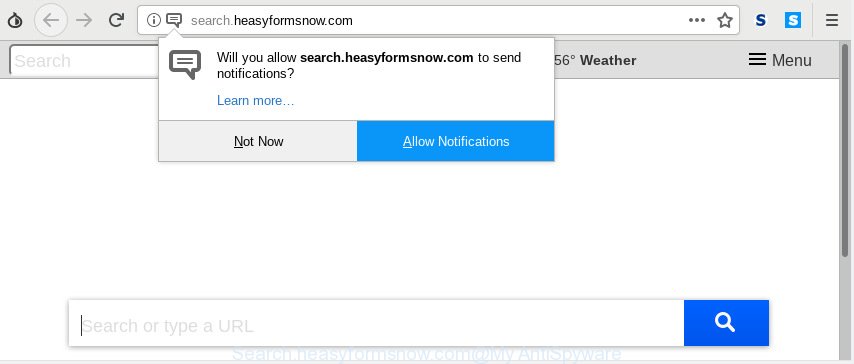
Search.heasyformsnow.com
The browser hijacker can also set up the Search.heasyformsnow.com web site as the Internet Explorer, Firefox, Google Chrome and Edge default search provider that cause search redirects via the web site. In this way, developers of the hijacker have an opportunity to show various advertisements together with the search results for your query. These annoying advertisements will be summarized in the redirected website. This can bring a huge count of profit for authors of the browser hijacker infection.
Moreover, adware (also known as ‘adware software’) can be additionally installed on to your PC system with this browser hijacker, which will show a large number of advertisements, or even massive full page advertisements that blocks surfing the Web. Often such these ads can recommend to install other unknown and unwanted software or visit malicious web-sites.
The guide below explaining steps to remove Search.heasyformsnow.com problem. Feel free to use it for removal of the hijacker infection that may attack Microsoft Edge, Chrome, Internet Explorer and Firefox and other popular internet browsers. The steps will help you restore your current settings of web-browsers which previously changed by hijacker infection.
How to Remove Search.heasyformsnow.com from Chrome, Firefox, IE, Edge
We suggest opting for automatic Search.heasyformsnow.com removal in order to remove all hijacker related entries easily. This solution requires scanning the machine with reputable antimalware, e.g. Zemana AntiMalware, MalwareBytes or HitmanPro. However, if you prefer manual removal steps, you can use the instructions below in this article. Certain of the steps below will require you to close this web site. So, please read the few simple steps carefully, after that bookmark or print it for later reference.
To remove Search.heasyformsnow.com, follow the steps below:
- How to manually get rid of Search.heasyformsnow.com
- How to delete Search.heasyformsnow.com with free applications
- Block Search.heasyformsnow.com and other undesired webpages
- How was Search.heasyformsnow.com hijacker infection installed on computer
- Finish words
How to manually get rid of Search.heasyformsnow.com
Search.heasyformsnow.com is a hijacker that can modify your web-browser settings and reroute you to the web sites which may contain lots of ads. Not every antivirus program can find and remove Search.heasyformsnow.com easily from the web-browser. Follow the guide below and you can get rid of hijacker infection by yourself.
Remove Search.heasyformsnow.com associated software by using Microsoft Windows Control Panel
First, you should try to identify and delete the program that causes the appearance of intrusive advertisements or web browser redirect, using the ‘Uninstall a program’ which is located in the ‘Control panel’.
- If you are using Windows 8, 8.1 or 10 then press Windows button, next click Search. Type “Control panel”and press Enter.
- If you are using Windows XP, Vista, 7, then click “Start” button and click “Control Panel”.
- It will open the Windows Control Panel.
- Further, press “Uninstall a program” under Programs category.
- It will display a list of all software installed on the personal computer.
- Scroll through the all list, and uninstall suspicious and unknown software. To quickly find the latest installed software, we recommend sort applications by date.
See more details in the video guidance below.
Remove Search.heasyformsnow.com redirect from Microsoft Internet Explorer
If you find that Internet Explorer web browser settings like home page, default search provider and new tab had been hijacked, then you may revert back your settings, via the reset internet browser process.
First, launch the Internet Explorer. Next, press the button in the form of gear (![]() ). It will show the Tools drop-down menu, click the “Internet Options” as shown in the figure below.
). It will show the Tools drop-down menu, click the “Internet Options” as shown in the figure below.

In the “Internet Options” window click on the Advanced tab, then click the Reset button. The IE will show the “Reset Internet Explorer settings” window as on the image below. Select the “Delete personal settings” check box, then click “Reset” button.

You will now need to restart your computer for the changes to take effect.
Remove Search.heasyformsnow.com from Google Chrome
If Chrome newtab page, search engine and home page were hijacked by Search.heasyformsnow.com then ‘Reset Chrome’ is a way that helps to revert back the web browser to its factory state. To reset Chrome to the original defaults, follow the steps below.

- First, start the Google Chrome and press the Menu icon (icon in the form of three dots).
- It will show the Chrome main menu. Select More Tools, then click Extensions.
- You’ll see the list of installed extensions. If the list has the plugin labeled with “Installed by enterprise policy” or “Installed by your administrator”, then complete the following steps: Remove Chrome extensions installed by enterprise policy.
- Now open the Google Chrome menu once again, click the “Settings” menu.
- Next, click “Advanced” link, which located at the bottom of the Settings page.
- On the bottom of the “Advanced settings” page, click the “Reset settings to their original defaults” button.
- The Chrome will show the reset settings dialog box as shown on the screen above.
- Confirm the browser’s reset by clicking on the “Reset” button.
- To learn more, read the blog post How to reset Google Chrome settings to default.
Remove Search.heasyformsnow.com search from Firefox
If your Firefox browser homepage has changed to Search.heasyformsnow.com without your permission or an unknown search provider opens results for your search, then it may be time to perform the web-browser reset. When using the reset feature, your personal information such as passwords, bookmarks, browsing history and web form auto-fill data will be saved.
First, run the Mozilla Firefox. Next, press the button in the form of three horizontal stripes (![]() ). It will show the drop-down menu. Next, click the Help button (
). It will show the drop-down menu. Next, click the Help button (![]() ).
).

In the Help menu click the “Troubleshooting Information”. In the upper-right corner of the “Troubleshooting Information” page click on “Refresh Firefox” button as shown below.

Confirm your action, click the “Refresh Firefox”.
How to delete Search.heasyformsnow.com with free applications
The manual guide above is tedious to use and can not always help to get rid of Search.heasyformsnow.com browser hijacker easily. Here I am telling you an automatic method to get rid of this browser hijacker from your PC system easily. Zemana, MalwareBytes Free and Hitman Pro are antimalware tools that can detect and delete all kinds of malicious software including browser hijacker infection which developed to redirect your internet browser to the Search.heasyformsnow.com web site.
Run Zemana Free to remove Search.heasyformsnow.com redirect
Download Zemana Anti Malware (ZAM) to delete Search.heasyformsnow.com automatically from all of your web-browsers. This is a free software specially designed for malware removal. This tool can delete adware, hijacker infection from Google Chrome, Firefox, Internet Explorer and Microsoft Edge and Microsoft Windows registry automatically.
Please go to the link below to download Zemana. Save it on your Microsoft Windows desktop or in any other place.
164814 downloads
Author: Zemana Ltd
Category: Security tools
Update: July 16, 2019
After the download is complete, close all apps and windows on your machine. Double-click the setup file named Zemana.AntiMalware.Setup. If the “User Account Control” prompt pops up as shown in the figure below, click the “Yes” button.

It will open the “Setup wizard” which will help you install Zemana Anti-Malware (ZAM) on your computer. Follow the prompts and do not make any changes to default settings.

Once install is finished successfully, Zemana AntiMalware will automatically start and you can see its main screen like below.

Now click the “Scan” button . Zemana Anti-Malware tool will start scanning the whole computer to find out hijacker that causes browsers to display unwanted Search.heasyformsnow.com website. A scan can take anywhere from 10 to 30 minutes, depending on the number of files on your machine and the speed of your machine. When a malicious software, adware software or PUPs are found, the number of the security threats will change accordingly.

When finished, Zemana will open a scan report. Once you have selected what you wish to delete from your PC system click “Next” button. The Zemana Free will begin to remove hijacker responsible for redirecting user searches to Search.heasyformsnow.com. Once the cleaning process is complete, you may be prompted to restart the PC system.
Delete Search.heasyformsnow.com browser hijacker infection and malicious extensions with HitmanPro
If the Search.heasyformsnow.com issue persists, run the Hitman Pro and scan if your computer is hijacked by browser hijacker. The HitmanPro is a downloadable security tool that provides on-demand scanning and allows delete adware, PUPs, and other malicious software. It works with your existing anti-virus.
Visit the following page to download HitmanPro. Save it on your Microsoft Windows desktop.
When downloading is finished, open the directory in which you saved it and double-click the HitmanPro icon. It will launch the Hitman Pro utility. If the User Account Control prompt will ask you want to run the application, click Yes button to continue.

Next, click “Next” to start scanning your personal computer for the browser hijacker infection responsible for redirecting user searches to Search.heasyformsnow.com. A system scan can take anywhere from 5 to 30 minutes, depending on your machine. While the HitmanPro is checking, you can see number of objects it has identified either as being malicious software.

After the scan get completed, the results are displayed in the scan report as on the image below.

Next, you need to click “Next” button. It will show a prompt, click the “Activate free license” button. The Hitman Pro will delete hijacker that reroutes your web-browser to undesired Search.heasyformsnow.com website and move items to the program’s quarantine. When the cleaning procedure is complete, the utility may ask you to reboot your computer.
Automatically delete Search.heasyformsnow.com with MalwareBytes Free
Manual Search.heasyformsnow.com redirect removal requires some computer skills. Some files and registry entries that created by the browser hijacker infection may be not fully removed. We advise that use the MalwareBytes AntiMalware (MBAM) that are fully clean your computer of hijacker infection. Moreover, this free program will help you to remove malware, potentially unwanted programs, adware and toolbars that your personal computer can be infected too.

- Please go to the link below to download MalwareBytes. Save it on your Desktop.
Malwarebytes Anti-malware
327071 downloads
Author: Malwarebytes
Category: Security tools
Update: April 15, 2020
- Once the downloading process is complete, close all software and windows on your computer. Open a folder in which you saved it. Double-click on the icon that’s named mb3-setup.
- Further, click Next button and follow the prompts.
- Once installation is complete, click the “Scan Now” button . MalwareBytes Free application will scan through the whole system for the hijacker infection which changes web browser settings to replace your start page, new tab page and search engine with Search.heasyformsnow.com web page. This procedure may take quite a while, so please be patient. When a threat is found, the count of the security threats will change accordingly.
- Once MalwareBytes has completed scanning, the results are displayed in the scan report. Review the scan results and then click “Quarantine Selected”. When the clean up is done, you can be prompted to reboot your computer.
The following video offers a steps on how to delete hijacker infections, adware and other malware with MalwareBytes AntiMalware (MBAM).
Block Search.heasyformsnow.com and other undesired webpages
One of the worst things is the fact that you cannot stop all those undesired web sites such as Search.heasyformsnow.com using only built-in Windows capabilities. However, there is a program out that you can use to stop intrusive internet browser redirects, advertisements and pop ups in any modern web-browsers including Internet Explorer, Mozilla Firefox, Chrome and Edge. It is named Adguard and it works very well.
Visit the following page to download AdGuard. Save it on your MS Windows desktop or in any other place.
26843 downloads
Version: 6.4
Author: © Adguard
Category: Security tools
Update: November 15, 2018
After downloading it, launch the downloaded file. You will see the “Setup Wizard” screen like below.

Follow the prompts. After the installation is finished, you will see a window as shown in the figure below.

You can click “Skip” to close the install program and use the default settings, or press “Get Started” button to see an quick tutorial which will help you get to know AdGuard better.
In most cases, the default settings are enough and you don’t need to change anything. Each time, when you start your machine, AdGuard will run automatically and stop unwanted advertisements, block Search.heasyformsnow.com, as well as other malicious or misleading web sites. For an overview of all the features of the program, or to change its settings you can simply double-click on the AdGuard icon, that is located on your desktop.
How was Search.heasyformsnow.com hijacker infection installed on computer
Usually, Search.heasyformsnow.com browser hijacker gets into your machine as part of a bundle with free programs, sharing files and other unsafe applications that you downloaded from the Internet. The makers of this browser hijacker infection pays software authors for distributing Search.heasyformsnow.com hijacker within their software. So, additional programs is often included as part of the installer. In order to avoid the install of any browser hijacker infections like Search.heasyformsnow.com: choose only Manual, Custom or Advanced setup option and reject all bundled apps in which you are unsure.
Finish words
After completing the steps shown above, your PC should be free from browser hijacker which cause a redirect to Search.heasyformsnow.com web-site and other malicious software. The Edge, Firefox, Internet Explorer and Chrome will no longer show intrusive Search.heasyformsnow.com website on startup. Unfortunately, if the steps does not help you, then you have caught a new hijacker infection, and then the best way – ask for help here.


















