Probably you are one of those people, who are facing Video Converterz and its unwanted changes to web browser settings, may think that there is something wrong with your PC. The constant start page and search engine redirects may cause the difficulty of surfing the Web. Your attempts to revert back your favorite web-browser’s newtab page, search provider by default and startpage are usually in vain because restoring the Edge, Mozilla Firefox, Google Chrome and Internet Explorer settings to default states becomes impossible unless you fully get rid of Video Converterz hijacker from your system.
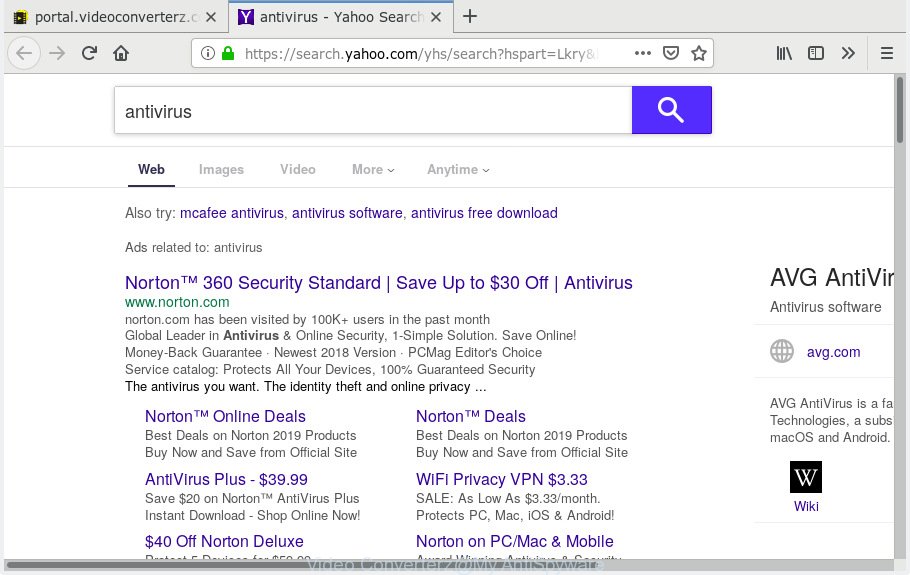
Video Converterz search redirect
In order to force you to use Video Converterz as often as possible this hijacker can modify your web-browsers’ search provider to ‘Feed.videoconverterz.com’. You may even find that your computer’s browser settings are hijacked without your knowledge and conscious permission. The makers of this hijacker do so in order to generate revenue via Google AdSense or another third-party ad network. Thus every your click on advertisements that placed on the Video Converterz generates profit for them.
And finally, the Video Converterz browser hijacker can be used to collect a wide variety of privacy info about you such as what web-sites you’re opening, what you are looking for the Internet and so on. This information, in the future, may be transferred third party companies.
So, it’s very important to free your PC of browser hijacker as soon as possible. The steps, which is shown below, will assist you to remove Video Converterz search redirect from the Microsoft Internet Explorer, MS Edge, Firefox and Chrome and other web browsers.
How to Remove Video Converterz (removal guide)
There are several steps to removing Video Converterz start page, because it installs itself so deeply into Windows. You need to delete all suspicious and unknown software, then remove malicious extensions from the Chrome, Mozilla Firefox, IE and Microsoft Edge and other internet browsers you have installed. Finally, you need to reset your browser settings to delete any changes Video Converterz browser hijacker has made, and then scan your computer with Zemana Anti-Malware (ZAM), MalwareBytes Free or Hitman Pro to ensure the browser hijacker is fully removed. It will take a while.
To remove Video Converterz, execute the following steps:
- Delete Video Converterz search without any tools
- How to automatically remove Video Converterz
- Run AdBlocker to stop Video Converterz redirect and stay safe online
- How can you prevent your computer from the attack of Video Converterz browser hijacker
- To sum up
Delete Video Converterz search without any tools
The useful removal steps for the Video Converterz homepage. The detailed procedure can be followed by anyone as it really does take you step-by-step. If you follow this process to get rid of Video Converterz let us know how you managed by sending us your comments please.
Delete Video Converterz associated software by using Windows Control Panel
First, go to Microsoft Windows Control Panel and uninstall dubious applications, all programs you don’t remember installing. It’s important to pay the most attention to programs you installed just before Video Converterz browser hijacker appeared on your browser. If you don’t know what a program does, look for the answer on the World Wide Web.
Make sure you have closed all web-browsers and other applications. Next, remove any unknown and suspicious software from your Control panel.
Windows 10, 8.1, 8
Now, click the Windows button, type “Control panel” in search and press Enter. Select “Programs and Features”, then “Uninstall a program”.

Look around the entire list of apps installed on your PC system. Most likely, one of them is the browser hijacker responsible for modifying your web-browser settings to Video Converterz. Choose the questionable application or the program that name is not familiar to you and remove it.
Windows Vista, 7
From the “Start” menu in Windows, select “Control Panel”. Under the “Programs” icon, select “Uninstall a program”.

Choose the questionable or any unknown apps, then click “Uninstall/Change” button to uninstall this unwanted program from your machine.
Windows XP
Click the “Start” button, select “Control Panel” option. Click on “Add/Remove Programs”.

Choose an unwanted application, then click “Change/Remove” button. Follow the prompts.
Get rid of Video Converterz from Internet Explorer
If you find that Microsoft Internet Explorer internet browser settings such as new tab, search provider and homepage had been hijacked, then you may return your settings, via the reset web-browser procedure.
First, run the IE, press ![]() ) button. Next, click “Internet Options” as shown in the following example.
) button. Next, click “Internet Options” as shown in the following example.

In the “Internet Options” screen select the Advanced tab. Next, press Reset button. The Internet Explorer will display the Reset Internet Explorer settings prompt. Select the “Delete personal settings” check box and click Reset button.

You will now need to reboot your computer for the changes to take effect. It will get rid of hijacker which created to reroute your web browser to the Video Converterz webpage, disable malicious and ad-supported web-browser’s extensions and restore the Internet Explorer’s settings such as search engine, homepage and newtab page to default state.
Remove Video Converterz from Mozilla Firefox by resetting web browser settings
If your Firefox web browser start page has replaced to Video Converterz without your permission or an unknown search provider displays results for your search, then it may be time to perform the web browser reset. When using the reset feature, your personal information like passwords, bookmarks, browsing history and web form auto-fill data will be saved.
First, open the Firefox and click ![]() button. It will display the drop-down menu on the right-part of the web browser. Further, click the Help button (
button. It will display the drop-down menu on the right-part of the web browser. Further, click the Help button (![]() ) as on the image below.
) as on the image below.

In the Help menu, select the “Troubleshooting Information” option. Another way to open the “Troubleshooting Information” screen – type “about:support” in the internet browser adress bar and press Enter. It will open the “Troubleshooting Information” page like below. In the upper-right corner of this screen, press the “Refresh Firefox” button.

It will display the confirmation prompt. Further, click the “Refresh Firefox” button. The Firefox will begin a process to fix your problems that caused by the Video Converterz hijacker. When, it is finished, click the “Finish” button.
Remove Video Converterz from Chrome
This step will show you how to reset Chrome homepage, new tab page and search engine by default to default values. This can remove Video Converterz and fix some surfing problems, especially after hijacker infection. Your saved bookmarks, form auto-fill information and passwords won’t be cleared or changed.
Open the Chrome menu by clicking on the button in the form of three horizontal dotes (![]() ). It will show the drop-down menu. Choose More Tools, then click Extensions.
). It will show the drop-down menu. Choose More Tools, then click Extensions.
Carefully browse through the list of installed add-ons. If the list has the addon labeled with “Installed by enterprise policy” or “Installed by your administrator”, then complete the following tutorial: Remove Google Chrome extensions installed by enterprise policy otherwise, just go to the step below.
Open the Google Chrome main menu again, click to “Settings” option.

Scroll down to the bottom of the page and click on the “Advanced” link. Now scroll down until the Reset settings section is visible, as displayed on the image below and press the “Reset settings to their original defaults” button.

Confirm your action, click the “Reset” button.
How to automatically remove Video Converterz
Many antivirus companies have created software that help detect and remove hijacker, and thereby restore installed web-browsers settings. Below is a a few of the free programs you may want to run. Your computer can have a lot of potentially unwanted software, adware and hijackers installed at the same time, so we recommend, if any unwanted or malicious program returns after restarting the machine, then run your computer into Safe Mode and run the antimalware utility once again.
How to automatically get rid of Video Converterz with Zemana Free
If you need a free utility that can easily detect and remove browser hijacker that cause Video Converterz web-page to appear, then use Zemana AntiMalware (ZAM). This is a very handy program, which is primarily designed to quickly search for and get rid of adware software and malware infecting browsers and modifying their settings.
Now you can install and use Zemana Anti-Malware (ZAM) to get rid of Video Converterz from your internet browser by following the steps below:
Visit the page linked below to download Zemana AntiMalware setup file named Zemana.AntiMalware.Setup on your computer. Save it on your Microsoft Windows desktop.
164814 downloads
Author: Zemana Ltd
Category: Security tools
Update: July 16, 2019
Start the setup package after it has been downloaded successfully and then follow the prompts to set up this utility on your PC system.

During installation you can change certain settings, but we suggest you don’t make any changes to default settings.
When installation is done, this malware removal tool will automatically start and update itself. You will see its main window as displayed below.

Now press the “Scan” button for scanning your computer for the browser hijacker infection which reroutes your internet browser to annoying Video Converterz web-page.

When the scan get finished, the results are displayed in the scan report. Once you have selected what you wish to delete from your machine press “Next” button.

The Zemana Free will delete browser hijacker that alters web-browser settings to replace your new tab, start page and search engine by default with Video Converterz website and move items to the program’s quarantine. When the cleaning procedure is finished, you may be prompted to restart your system to make the change take effect.
Scan your PC and remove Video Converterz with HitmanPro
HitmanPro is a portable program which requires no hard setup to identify and remove hijacker which created to reroute your web-browser to the Video Converterz web-page. The application itself is small in size (only a few Mb). Hitman Pro does not need any drivers and special dlls. It is probably easier to use than any alternative malicious software removal tools you’ve ever tried. HitmanPro works on 64 and 32-bit versions of Windows 10, 8, 7 and XP. It proves that removal tool can be just as useful as the widely known antivirus applications.

- HitmanPro can be downloaded from the following link. Save it directly to your Windows Desktop.
- When the downloading process is done, double click the HitmanPro icon. Once this tool is started, click “Next” button to perform a system scan with this utility for the Video Converterz hijacker and other browser’s harmful plugins. A system scan may take anywhere from 5 to 30 minutes, depending on your computer. When a threat is found, the number of the security threats will change accordingly. Wait until the the checking is complete.
- When the system scan is finished, you’ll be displayed the list of all detected threats on your PC system. Once you have selected what you want to remove from your personal computer click “Next” button. Now click the “Activate free license” button to start the free 30 days trial to delete all malware found.
Run MalwareBytes Free to remove hijacker
We advise using the MalwareBytes. You can download and install MalwareBytes AntiMalware (MBAM) to search for and delete Video Converterz from your computer. When installed and updated, this free malware remover automatically searches for and deletes all threats present on the computer.

Visit the page linked below to download MalwareBytes AntiMalware (MBAM). Save it on your MS Windows desktop or in any other place.
327071 downloads
Author: Malwarebytes
Category: Security tools
Update: April 15, 2020
When downloading is finished, run it and follow the prompts. Once installed, the MalwareBytes will try to update itself and when this process is done, click the “Scan Now” button to begin scanning your computer for the browser hijacker infection that created to reroute your web-browser to the Video Converterz webpage. While the MalwareBytes Free utility is scanning, you can see how many objects it has identified as being affected by malware. Review the scan results and then click “Quarantine Selected” button.
The MalwareBytes is a free application that you can use to get rid of all detected folders, files, services, registry entries and so on. To learn more about this malware removal tool, we suggest you to read and follow the steps or the video guide below.
Run AdBlocker to stop Video Converterz redirect and stay safe online
It is also critical to protect your internet browsers from harmful web-pages and ads by using an ad blocking application like AdGuard. Security experts says that it will greatly reduce the risk of malicious software, and potentially save lots of money. Additionally, the AdGuard can also protect your privacy by blocking almost all trackers.
Installing the AdGuard is simple. First you’ll need to download AdGuard on your personal computer from the following link.
26843 downloads
Version: 6.4
Author: © Adguard
Category: Security tools
Update: November 15, 2018
After downloading it, run the downloaded file. You will see the “Setup Wizard” screen as shown in the figure below.

Follow the prompts. Once the install is finished, you will see a window as shown in the following example.

You can click “Skip” to close the installation program and use the default settings, or press “Get Started” button to see an quick tutorial which will allow you get to know AdGuard better.
In most cases, the default settings are enough and you don’t need to change anything. Each time, when you start your computer, AdGuard will launch automatically and stop unwanted ads, block Video Converterz, as well as other harmful or misleading web-sites. For an overview of all the features of the application, or to change its settings you can simply double-click on the AdGuard icon, that is located on your desktop.
How can you prevent your computer from the attack of Video Converterz browser hijacker
The Video Converterz such as other potentially unwanted apps can get added to your web browser or computer when you visit a web page and click an Install button, or when you download and run a dubious program, or when you install free application that includes a PUP (potentially unwanted program). Be very attentive when installing any software and make sure you deselect any options for bundled software that you do not want.
To sum up
Now your system should be clean of the hijacker which redirects your web browser to unwanted Video Converterz web-site. We suggest that you keep Zemana AntiMalware (to periodically scan your system for new hijacker infections and other malicious software) and AdGuard (to help you stop intrusive popup ads and malicious websites). Moreover, to prevent any browser hijacker infection, please stay clear of unknown and third party apps, make sure that your antivirus application, turn on the option to search for potentially unwanted apps.
If you need more help with Video Converterz search related issues, go to here.


















