Attract1ve.com is a website that by using intrusive pop-ups, attempts to deceive computer users into subscribing to browser notification spam.
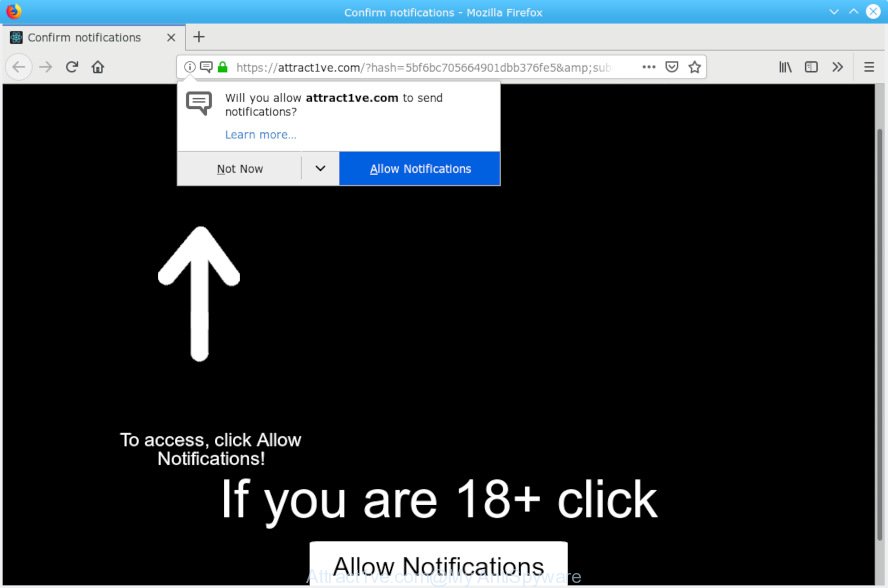
Attract1ve.com
It will display a ‘Click Allow to continue’ message, asking you to subscribe to notifications. If you click the ‘Allow’ button, then your web-browser will be configured to display pop-up advertisements in the right bottom corner of your screen. The browser notification spam will promote ‘free’ online games, free gifts scams, dubious internet browser extensions, adult web pages, and adware bundles as displayed in the following example.

In order to unsubscribe from Attract1ve.com spam notifications open your browser’s settings, search for Notifications, locate Attract1ve.com and click the ‘Block’ (‘Remove’) button or perform the Attract1ve.com removal steps below. Once you delete Attract1ve.com subscription, the browser notification spam will no longer display on your screen.
If you encounter constant redirects to the Attract1ve.com, other unreliable or questionable web sites on the Google Chrome, Internet Explorer, MS Edge and Mozilla Firefox then this might be a sign that your browser is affected with the undesired software from the adware (also known as ‘adware software’) family.
What is Adware? An Introduction to Adware. Many PC users consider adware, browser hijackers, keyloggers, malware as the same thing. They are all forms of undesired programs that each behave differently. The word ‘adware’ is a combination of two words ‘ad’ and ‘software’. Adware displays advertisements on an infected computer. Not very dangerous for PC users, but very profitable for the the software publishers.
The worst is, adware software may collect your Internet surfing activity by recording URLs visited, IP addresses, web-browser version and type, cookie information, Internet Service Provider (ISP) and web-sites visited. Such kind of behavior can lead to serious security problems or personal information theft. This is another reason why the adware related to the Attract1ve.com pop-ups should be deleted as soon as possible.
Adware software spreads bundled with some free programs. So always read carefully the installation screens, disclaimers, ‘Terms of Use’ and ‘Software license’ appearing during the install procedure. Additionally pay attention for third-party software that are being installed along with the main program. Ensure that you unchecked all of them! Also, run an ad-blocking program that will help to block malicious and untrustworthy web pages.
Threat Summary
| Name | Attract1ve.com |
| Type | adware, PUP (potentially unwanted program), popups, pop-up advertisements, pop up virus |
| Symptoms |
|
| Removal | Attract1ve.com removal guide |
Do not panic because we’ve got the solution. Here’s a instructions on how to remove Attract1ve.com pop ups from the Mozilla Firefox, Chrome, Microsoft Edge and IE and other internet browsers.
How to remove Attract1ve.com pop-ups, ads, notifications (Removal steps)
According to computer security experts, Attract1ve.com popups removal can be complete manually and/or automatically. These utilities that are listed below will help you remove adware, malicious web browser extensions, malicious software and PUPs . However, if you’re not willing to install other software to get rid of Attract1ve.com popup advertisements, then use instructions below to restore your system settings to their previous states.
To remove Attract1ve.com pop ups, follow the steps below:
- Manual Attract1ve.com popups removal
- How to remove Attract1ve.com advertisements with free programs
- How to stop Attract1ve.com pop-up ads
- Finish words
Manual Attract1ve.com popups removal
If you perform exactly the step-by-step guidance below you should be able to remove the Attract1ve.com pop-up advertisements from the Microsoft Edge, Google Chrome, Internet Explorer and Firefox web-browsers.
Uninstall adware through the Windows Control Panel
Some potentially unwanted applications, browser hijacking software and adware can be deleted by uninstalling the free applications they came with. If this way does not succeed, then looking them up in the list of installed software in Windows Control Panel. Use the “Uninstall” command in order to remove them.
Windows 10, 8.1, 8
Click the Windows logo, and then click Search ![]() . Type ‘Control panel’and press Enter as on the image below.
. Type ‘Control panel’and press Enter as on the image below.

Once the ‘Control Panel’ opens, press the ‘Uninstall a program’ link under Programs category as displayed in the following example.

Windows 7, Vista, XP
Open Start menu and choose the ‘Control Panel’ at right like below.

Then go to ‘Add/Remove Programs’ or ‘Uninstall a program’ (MS Windows 7 or Vista) as displayed in the figure below.

Carefully browse through the list of installed software and get rid of all dubious and unknown apps. We advise to click ‘Installed programs’ and even sorts all installed programs by date. When you’ve found anything dubious that may be the adware which causes intrusive Attract1ve.com pop up ads or other potentially unwanted application (PUA), then choose this program and click ‘Uninstall’ in the upper part of the window. If the suspicious program blocked from removal, then use Revo Uninstaller Freeware to fully remove it from your system.
Remove Attract1ve.com advertisements from Google Chrome
If you have adware software, Attract1ve.com ads problems or Google Chrome is running slow, then reset Chrome can help you. In this tutorial we’ll show you the way to reset your Chrome settings and data to original settings without reinstall.
First open the Google Chrome. Next, press the button in the form of three horizontal dots (![]() ).
).
It will open the Chrome menu. Select More Tools, then click Extensions. Carefully browse through the list of installed extensions. If the list has the extension signed with “Installed by enterprise policy” or “Installed by your administrator”, then complete the following guidance: Remove Chrome extensions installed by enterprise policy.
Open the Google Chrome menu once again. Further, click the option named “Settings”.

The browser will display the settings screen. Another method to show the Chrome’s settings – type chrome://settings in the web browser adress bar and press Enter
Scroll down to the bottom of the page and click the “Advanced” link. Now scroll down until the “Reset” section is visible, as on the image below and press the “Reset settings to their original defaults” button.

The Chrome will show the confirmation dialog box as shown on the screen below.

You need to confirm your action, press the “Reset” button. The browser will launch the task of cleaning. When it’s finished, the web-browser’s settings including new tab page, start page and default search engine back to the values which have been when the Chrome was first installed on your system.
Remove Attract1ve.com ads from Internet Explorer
If you find that IE web-browser settings like newtab, startpage and default search engine had been modified by adware that causes Attract1ve.com pop ups, then you may return your settings, via the reset web-browser procedure.
First, open the Internet Explorer. Next, press the button in the form of gear (![]() ). It will display the Tools drop-down menu, press the “Internet Options” as displayed on the screen below.
). It will display the Tools drop-down menu, press the “Internet Options” as displayed on the screen below.

In the “Internet Options” window click on the Advanced tab, then press the Reset button. The Internet Explorer will display the “Reset Internet Explorer settings” window as displayed in the following example. Select the “Delete personal settings” check box, then press “Reset” button.

You will now need to restart your machine for the changes to take effect.
Delete Attract1ve.com from Firefox by resetting browser settings
Resetting Mozilla Firefox web-browser will reset all the settings to their original settings and will remove Attract1ve.com pop ups, malicious add-ons and extensions. It will keep your personal information such as browsing history, bookmarks, passwords and web form auto-fill data.
Click the Menu button (looks like three horizontal lines), and press the blue Help icon located at the bottom of the drop down menu as displayed below.

A small menu will appear, click the “Troubleshooting Information”. On this page, click “Refresh Firefox” button like below.

Follow the onscreen procedure to return your Mozilla Firefox web-browser settings to their original state.
How to remove Attract1ve.com advertisements with free programs
There are not many good free anti malware applications with high detection ratio. The effectiveness of malware removal tools depends on various factors, mostly on how often their virus/malware signatures DB are updated in order to effectively detect modern malware, adware software, browser hijacker infections and other PUPs. We suggest to run several programs, not just one. These programs that listed below will allow you get rid of all components of the adware from your disk and Windows registry and thereby remove Attract1ve.com ads.
Scan and clean your web browser of Attract1ve.com popups with Zemana Free
You can remove Attract1ve.com pop-ups automatically with a help of Zemana Anti-Malware. We recommend this malicious software removal tool because it can easily remove browser hijackers, potentially unwanted software, adware software which redirects your web-browser to Attract1ve.com website with all their components such as folders, files and registry entries.
Click the link below to download the latest version of Zemana AntiMalware for Windows. Save it to your Desktop so that you can access the file easily.
164814 downloads
Author: Zemana Ltd
Category: Security tools
Update: July 16, 2019
When downloading is finished, close all windows on your computer. Further, start the install file named Zemana.AntiMalware.Setup. If the “User Account Control” dialog box pops up as on the image below, click the “Yes” button.

It will open the “Setup wizard” that will allow you install Zemana Anti-Malware (ZAM) on the PC. Follow the prompts and do not make any changes to default settings.

Once setup is finished successfully, Zemana will automatically run and you can see its main window as shown below.

Next, click the “Scan” button to perform a system scan with this utility for the adware that causes undesired Attract1ve.com pop ups. This procedure may take some time, so please be patient. While the Zemana AntiMalware (ZAM) utility is scanning, you may see number of objects it has identified as being affected by malware.

Once finished, Zemana Anti-Malware will show a list of found items. You may delete items (move to Quarantine) by simply click “Next” button.

The Zemana Anti Malware will get rid of adware which cause annoying Attract1ve.com advertisements and add items to the Quarantine. Once the process is finished, you can be prompted to restart your machine.
Remove Attract1ve.com advertisements from internet browsers with HitmanPro
If Zemana Anti Malware cannot remove this adware software, then we advises to run the Hitman Pro. Hitman Pro is a free removal tool for browser hijackers, potentially unwanted software, toolbars and adware related to the Attract1ve.com pop ups. It is specially designed to work as a second scanner for your personal computer.
Please go to the following link to download the latest version of Hitman Pro for Windows. Save it on your Desktop.
After downloading is finished, open the file location. You will see an icon like below.

Double click the HitmanPro desktop icon. Once the utility is started, you will see a screen as displayed in the following example.

Further, click “Next” button . Hitman Pro program will scan through the whole machine for the adware software responsible for Attract1ve.com pop up ads. This process can take quite a while, so please be patient. After the system scan is complete, you’ll be displayed the list of all found items on your machine as displayed on the image below.

Once you have selected what you want to remove from your machine press “Next” button. It will open a dialog box, click the “Activate free license” button.
Automatically remove Attract1ve.com pop up ads with MalwareBytes AntiMalware
Delete Attract1ve.com pop-ups manually is difficult and often the adware is not fully removed. Therefore, we suggest you to use the MalwareBytes Anti-Malware that are completely clean your computer. Moreover, this free application will help you to delete malicious software, potentially unwanted applications, toolbars and browser hijacker infections that your computer can be infected too.
Installing the MalwareBytes Free is simple. First you’ll need to download MalwareBytes Free by clicking on the following link. Save it on your MS Windows desktop or in any other place.
327071 downloads
Author: Malwarebytes
Category: Security tools
Update: April 15, 2020
After the downloading process is complete, close all applications and windows on your system. Open a directory in which you saved it. Double-click on the icon that’s called mb3-setup as shown on the image below.
![]()
When the installation starts, you will see the “Setup wizard” that will help you install Malwarebytes on your machine.

Once installation is finished, you’ll see window as shown in the following example.

Now click the “Scan Now” button to scan for adware that causes Attract1ve.com pop up ads. This task can take quite a while, so please be patient. While the MalwareBytes Free is scanning, you can see number of objects it has identified either as being malware.

Once MalwareBytes Free has finished scanning, MalwareBytes AntiMalware will show you the results. Review the results once the tool has done the system scan. If you think an entry should not be quarantined, then uncheck it. Otherwise, simply click “Quarantine Selected” button.

The Malwarebytes will now delete adware which causes annoying Attract1ve.com advertisements and move items to the program’s quarantine. Once finished, you may be prompted to restart your PC system.

The following video explains few simple steps on how to get rid of hijacker, adware and other malicious software with MalwareBytes Free.
How to stop Attract1ve.com pop-up ads
To put it simply, you need to use an ad-blocker utility (AdGuard, for example). It’ll stop and protect you from all undesired web-sites such as Attract1ve.com, advertisements and pop-ups. To be able to do that, the adblocker program uses a list of filters. Each filter is a rule that describes a malicious web-site, an advertising content, a banner and others. The ad-blocker application automatically uses these filters, depending on the web-pages you’re visiting.
Download AdGuard by clicking on the following link.
26843 downloads
Version: 6.4
Author: © Adguard
Category: Security tools
Update: November 15, 2018
After downloading it, launch the downloaded file. You will see the “Setup Wizard” screen like below.

Follow the prompts. When the installation is finished, you will see a window as shown below.

You can click “Skip” to close the installation program and use the default settings, or press “Get Started” button to see an quick tutorial that will allow you get to know AdGuard better.
In most cases, the default settings are enough and you do not need to change anything. Each time, when you run your PC system, AdGuard will start automatically and stop undesired ads, block Attract1ve.com, as well as other malicious or misleading web-sites. For an overview of all the features of the program, or to change its settings you can simply double-click on the AdGuard icon, which is located on your desktop.
Finish words
Now your personal computer should be free of the adware that causes Attract1ve.com pop ups. We suggest that you keep Zemana AntiMalware (ZAM) (to periodically scan your computer for new adwares and other malicious software) and AdGuard (to help you stop annoying popups and harmful webpages). Moreover, to prevent any adware, please stay clear of unknown and third party apps, make sure that your antivirus program, turn on the option to detect potentially unwanted applications.
If you need more help with Attract1ve.com pop-ups related issues, go to here.


















