Cyber security professionals called the My Weather Live a potentially unwanted application (PUA) and a hijacker because it is developed to take over the web browser and control user’s browsing preferences. The My Weather Live can sneak into the PC unnoticed due to the fact that it’s actively being promoted in free applications. It mostly aims at Chrome browser, but it is possible that it can hijack other web-browsers too. We recommend you to delete My Weather Live as soon as it hijacks your home page or search provider.
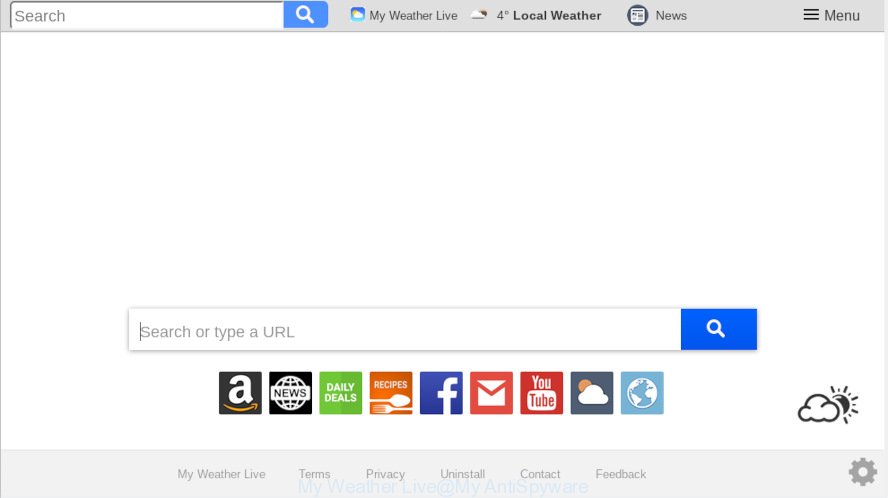
My Weather Live makes unwanted changes to browser settings
Being affected by My Weather Live hijacker you will be forced to use its own search provider. It could seem not to be dangerous, but you still should be very careful, since it may display undesired and malicious advertisements designed to force you into buying certain questionable apps or products, provide search results which may redirect your browser to some unwanted web-sites. We advise that you use only the reliable search provider like Google, Yahoo or Bing.
As well as unwanted web browser redirections to My Weather Live, the hijacker can gather your Net browsing activity by recording URLs visited, IP addresses, browser version and type, cookie information, Internet Service Provider (ISP) and web sites visited. Such kind of behavior can lead to serious security problems or user data theft. This is another reason why the hijacker infection that redirects the browser to My Weather Live, is categorized as potentially unwanted application (PUA).
If you noticed any of the symptoms mentioned above, we recommend you to perform step-by-step instructions below to delete the browser hijacker and get rid of My Weather Live from your web-browser settings.
How to remove My Weather Live from Chrome, Firefox, IE, Edge
Fortunately, it is not hard to remove the My Weather Live hijacker. In the following instructions, we will provide two ways to clean your computer of this hijacker infection. One is the manual removal way and the other is automatic removal way. You can choose the way that best fits you. Please follow the removal guidance below to delete My Weather Live right now!
To remove My Weather Live, perform the following steps:
- Manual My Weather Live removal
- How to automatically get rid of My Weather Live
- How to block My Weather Live
- How did My Weather Live browser hijacker get on your PC system
- To sum up
Manual My Weather Live removal
Most common browser hijackers may be removed without any antivirus apps. The manual browser hijacker infection removal is step-by-step guide that will teach you how to remove My Weather Live . If you do not want to remove My Weather Live in the manually due to the fact that you are an unskilled computer user, then you can run free removal tools listed below.
Uninstall potentially unwanted programs through the MS Windows Control Panel
First of all, check the list of installed apps on your machine and uninstall all unknown and recently added applications. If you see an unknown program with incorrect spelling or varying capital letters, it have most likely been installed by malware and you should clean it off first with malware removal utility such as Zemana Anti-malware.
- If you are using Windows 8, 8.1 or 10 then click Windows button, next click Search. Type “Control panel”and press Enter.
- If you are using Windows XP, Vista, 7, then click “Start” button and press “Control Panel”.
- It will show the Windows Control Panel.
- Further, click “Uninstall a program” under Programs category.
- It will show a list of all apps installed on the personal computer.
- Scroll through the all list, and delete questionable and unknown software. To quickly find the latest installed applications, we recommend sort apps by date.
See more details in the video guidance below.
Delete My Weather Live startpage from IE
First, open the Internet Explorer. Next, press the button in the form of gear (![]() ). It will display the Tools drop-down menu, press the “Internet Options” as shown on the screen below.
). It will display the Tools drop-down menu, press the “Internet Options” as shown on the screen below.

In the “Internet Options” window click on the Advanced tab, then press the Reset button. The Microsoft Internet Explorer will show the “Reset Internet Explorer settings” window as shown on the image below. Select the “Delete personal settings” check box, then click “Reset” button.

You will now need to reboot your PC for the changes to take effect.
Remove My Weather Live home page from Mozilla Firefox
Resetting your Mozilla Firefox is first troubleshooting step for any issues with your web browser application, including the redirect to My Weather Live web page. It’ll keep your personal information such as browsing history, bookmarks, passwords and web form auto-fill data.
Start the Firefox and click the menu button (it looks like three stacked lines) at the top right of the web browser screen. Next, click the question-mark icon at the bottom of the drop-down menu. It will open the slide-out menu.

Select the “Troubleshooting information”. If you are unable to access the Help menu, then type “about:support” in your address bar and press Enter. It bring up the “Troubleshooting Information” page as on the image below.

Click the “Refresh Firefox” button at the top right of the Troubleshooting Information page. Select “Refresh Firefox” in the confirmation dialog box. The Mozilla Firefox will begin a procedure to fix your problems that caused by the My Weather Live browser hijacker infection. Once, it is complete, click the “Finish” button.
Remove My Weather Live from Chrome
Reset Google Chrome settings will help you to completely reset your browser. The result of activating this function will bring Chrome settings back to its original settings. This can remove My Weather Live and disable malicious extensions. However, your themes, bookmarks, history, passwords, and web form auto-fill information will not be deleted.
First start the Google Chrome. Next, press the button in the form of three horizontal dots (![]() ).
).
It will show the Chrome menu. Choose More Tools, then click Extensions. Carefully browse through the list of installed addons. If the list has the extension signed with “Installed by enterprise policy” or “Installed by your administrator”, then complete the following tutorial: Remove Chrome extensions installed by enterprise policy.
Open the Chrome menu once again. Further, press the option called “Settings”.

The web-browser will show the settings screen. Another solution to open the Google Chrome’s settings – type chrome://settings in the web browser adress bar and press Enter
Scroll down to the bottom of the page and click the “Advanced” link. Now scroll down until the “Reset” section is visible, as shown on the screen below and click the “Reset settings to their original defaults” button.

The Chrome will show the confirmation prompt like below.

You need to confirm your action, click the “Reset” button. The browser will start the process of cleaning. Once it’s complete, the web browser’s settings including newtab page, homepage and default search provider back to the values that have been when the Chrome was first installed on your machine.
How to automatically get rid of My Weather Live
The easiest solution to remove My Weather Live browser hijacker infection is to run an anti-malware program capable of detecting browser hijacker infections including My Weather Live. We suggest try Zemana or another free malicious software remover that listed below. It has excellent detection rate when it comes to adware, hijackers and other potentially unwanted programs.
Run Zemana Free to remove My Weather Live hijacker
Zemana AntiMalware (ZAM) highly recommended, because it can detect security threats such hijacker and adware software which most ‘classic’ antivirus software fail to pick up on. Moreover, if you have any My Weather Live hijacker removal problems which cannot be fixed by this tool automatically, then Zemana Free provides 24X7 online assistance from the highly experienced support staff.

- Click the following link to download the latest version of Zemana Anti Malware for MS Windows. Save it on your Microsoft Windows desktop or in any other place.
Zemana AntiMalware
164814 downloads
Author: Zemana Ltd
Category: Security tools
Update: July 16, 2019
- After downloading is finished, close all apps and windows on your computer. Open a directory in which you saved it. Double-click on the icon that’s named Zemana.AntiMalware.Setup.
- Further, press Next button and follow the prompts.
- Once install is complete, click the “Scan” button . Zemana Free utility will begin scanning the whole system to find out hijacker responsible for changing your browser settings to My Weather Live. A system scan can take anywhere from 5 to 30 minutes, depending on your computer. When a malicious software, adware software or potentially unwanted software are detected, the number of the security threats will change accordingly.
- When finished, the results are displayed in the scan report. Review the results once the tool has finished the system scan. If you think an entry should not be quarantined, then uncheck it. Otherwise, simply click “Next”. After disinfection is finished, you may be prompted to reboot your computer.
Remove My Weather Live browser hijacker infection and malicious extensions with Hitman Pro
HitmanPro will help delete hijacker that alters browser settings to replace your start page, search provider by default and newtab page with My Weather Live website that slow down your computer. The browser hijackers, adware and other potentially unwanted software slow your internet browser down and try to force you into clicking on misleading ads and links. Hitman Pro removes the hijacker and lets you enjoy your system without My Weather Live start page.
Please go to the link below to download HitmanPro. Save it on your Windows desktop or in any other place.
Download and use Hitman Pro on your personal computer. Once started, click “Next” button . Hitman Pro tool will start scanning the whole personal computer to find out hijacker infection which redirects your browser to intrusive My Weather Live web-site. This procedure can take quite a while, so please be patient. While the Hitman Pro tool is checking, you can see how many objects it has identified as being infected by malware..

When the checking is done, the results are displayed in the scan report.

Make sure all items have ‘checkmark’ and click Next button.
It will open a prompt, click the “Activate free license” button to start the free 30 days trial to delete all malware found.
How to automatically delete My Weather Live with MalwareBytes Free
If you’re still having problems with the My Weather Live startpage — or just wish to check your personal computer occasionally for hijacker and other malicious software — download MalwareBytes. It is free for home use, and finds and deletes various undesired apps that attacks your computer or degrades computer performance. MalwareBytes Free can remove adware software, potentially unwanted apps as well as malware, including ransomware and trojans.
Visit the following page to download the latest version of MalwareBytes for Microsoft Windows. Save it on your Microsoft Windows desktop.
327071 downloads
Author: Malwarebytes
Category: Security tools
Update: April 15, 2020
When the download is complete, close all software and windows on your PC system. Double-click the install file named mb3-setup. If the “User Account Control” dialog box pops up as displayed on the screen below, click the “Yes” button.

It will open the “Setup wizard” that will help you install MalwareBytes Free on your personal computer. Follow the prompts and don’t make any changes to default settings.

Once setup is finished successfully, press Finish button. MalwareBytes Free will automatically start and you can see its main screen as on the image below.

Now click the “Scan Now” button for scanning your PC system for the hijacker that cause My Weather Live webpage to appear. While the MalwareBytes Anti Malware (MBAM) utility is checking, you can see number of objects it has identified as being infected by malicious software.

After the scan get completed, a list of all items detected is produced. When you’re ready, click “Quarantine Selected” button. The MalwareBytes AntiMalware (MBAM) will begin to get rid of browser hijacker infection which cause a redirect to My Weather Live web site. Once that process is finished, you may be prompted to reboot the computer.

We recommend you look at the following video, which completely explains the procedure of using the MalwareBytes Free to get rid of adware, hijacker and other malicious software.
How to block My Weather Live
Run adblocker application like AdGuard in order to stop advertisements, malvertisements, pop-ups and online trackers, avoid having to install malicious and adware browser plug-ins and add-ons which affect your PC system performance and impact your machine security. Surf the Net anonymously and stay safe online!
- Installing the AdGuard is simple. First you will need to download AdGuard by clicking on the link below. Save it to your Desktop so that you can access the file easily.
Adguard download
26843 downloads
Version: 6.4
Author: © Adguard
Category: Security tools
Update: November 15, 2018
- After the download is done, launch the downloaded file. You will see the “Setup Wizard” program window. Follow the prompts.
- After the installation is complete, click “Skip” to close the setup application and use the default settings, or press “Get Started” to see an quick tutorial that will allow you get to know AdGuard better.
- In most cases, the default settings are enough and you don’t need to change anything. Each time, when you start your PC, AdGuard will start automatically and stop undesired advertisements, block My Weather Live, as well as other malicious or misleading web pages. For an overview of all the features of the program, or to change its settings you can simply double-click on the icon named AdGuard, which is located on your desktop.
How did My Weather Live browser hijacker get on your PC system
Many browser hijackers such as My Weather Live are included in the free software installation package. Most commonly, a user have a chance to disable all included “offers”, but some installers are developed to confuse the average users, in order to trick them into installing an adware or potentially unwanted applications. Anyway, easier to prevent the hijacker rather than clean up your machine after one. So, keep the web-browser updated (turn on automatic updates), use a good antivirus programs, double check a freeware before you open it (do a google search, scan a downloaded file with VirusTotal), avoid malicious and unknown web pages.
To sum up
Now your personal computer should be clean of the browser hijacker infection which alters internet browser settings to replace your search engine by default, new tab page and homepage with My Weather Live web-site. We suggest that you keep AdGuard (to help you stop unwanted pop-up advertisements and unwanted malicious webpages) and Zemana AntiMalware (ZAM) (to periodically scan your computer for new malicious software, browser hijackers and adware). Make sure that you have all the Critical Updates recommended for Microsoft Windows operating system. Without regular updates you WILL NOT be protected when new hijackers, harmful programs and adware software are released.
If you are still having problems while trying to get rid of My Weather Live home page from your internet browser, then ask for help here.


















