If you notice that the web-browser search provider, home page and new tab page have modified to Search.searchmwl.com then may be possible that your browser has become the victim of the potentially unwanted application (PUA) from the group of Browser hijackers. Browser hijacker is small program that can alter your homepage and search provider, redirect you to web sites you never intended to visit, gather search queries and your confidential information. In the post below you will find steps about how to restore web-browser settings to their original defaults and fully remove Search.searchmwl.com from Chrome, IE, Edge and Mozilla Firefox.
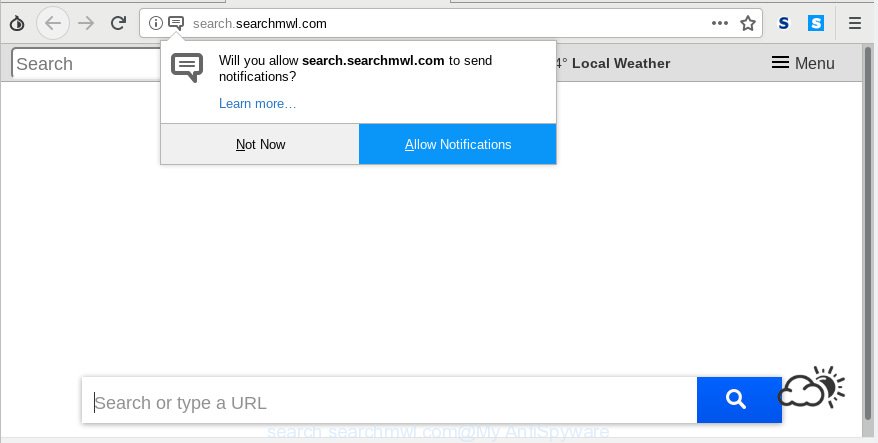
search.searchmwl.com
The browser hijacker, which set the Search.searchmwl.com search as your startpage can also set this intrusive website as your search provider. You will encounter the fact that the search in the browser has become uncomfortable to use, because the search results will consist of lots of ads, links to ad and undesired webpages and a small amount of regular links, which are obtained from a search in the major search engines.
It’s not a good idea to have an unwanted program such as Search.searchmwl.com hijacker on your PC. The reason for this is simple, it doing things you don’t know about. The hijacker infection can be used to gather lots of privacy data about you which may be later transferred to third parties. You don’t know if your home address, account names and passwords are safe. And of course you completely don’t know what will happen when you click on any advertisements on the Search.searchmwl.com web site.
Thus, it’s clear that the presence of browser hijacker on your system is not desirable, and you need to clean up your system ASAP. Follow the few simple steps below in order to delete Search.searchmwl.com from Chrome, Mozilla Firefox, Microsoft Edge and Microsoft Internet Explorer.
How to Remove Search.searchmwl.com (removal instructions)
There are a simple manual steps below that will assist you to delete Search.searchmwl.com from your Microsoft Windows personal computer. The most effective method to remove this hijacker is to follow the manual removal guide and then use Zemana Anti Malware (ZAM), MalwareBytes AntiMalware or HitmanPro automatic tools (all are free). The manual solution will help to weaken this browser hijacker and these malware removal utilities will completely remove Search.searchmwl.com and restore the Mozilla Firefox, Google Chrome, Internet Explorer and Microsoft Edge settings to default.
To remove Search.searchmwl.com, execute the steps below:
- Manual Search.searchmwl.com start page removal
- How to get rid of Search.searchmwl.com automatically
- Stop Search.searchmwl.com redirect
- How to Search.searchmwl.com hijacker get installed onto computer
- Finish words
Manual Search.searchmwl.com start page removal
Most common hijacker infections may be removed without any antivirus programs. The manual hijacker removal is few simple steps that will teach you how to remove Search.searchmwl.com startpage. If you do not want to delete Search.searchmwl.com in the manually due to the fact that you are an unskilled computer user, then you can use free removal utilities listed below.
Remove Search.searchmwl.com associated software by using MS Windows Control Panel
In order to remove Search.searchmwl.com, first thing you need to do is to delete unknown and dubious applications from your PC system using MS Windows control panel. When deleting this hijacker, check the list of installed apps and try to find questionable applications and delete them all. Pay special attention to recently installed software, as it is most likely that the Search.searchmwl.com hijacker infection сame along with it.
Make sure you have closed all browsers and other software. Next, delete any undesired and suspicious programs from your Control panel.
Windows 10, 8.1, 8
Now, click the Windows button, type “Control panel” in search and press Enter. Choose “Programs and Features”, then “Uninstall a program”.

Look around the entire list of applications installed on your PC system. Most likely, one of them is the browser hijacker that cause the reroute to Search.searchmwl.com web-page. Choose the questionable program or the program that name is not familiar to you and remove it.
Windows Vista, 7
From the “Start” menu in Microsoft Windows, choose “Control Panel”. Under the “Programs” icon, choose “Uninstall a program”.

Choose the dubious or any unknown applications, then click “Uninstall/Change” button to delete this undesired program from your machine.
Windows XP
Click the “Start” button, select “Control Panel” option. Click on “Add/Remove Programs”.

Choose an unwanted program, then click “Change/Remove” button. Follow the prompts.
Remove Search.searchmwl.com from Chrome
The Search.searchmwl.com as your search provider or homepage or other symptom of having hijacker in your internet browser is a good reason to reset Google Chrome. This is an easy method to recover the Google Chrome settings and not lose any important information.
First start the Google Chrome. Next, press the button in the form of three horizontal dots (![]() ).
).
It will open the Chrome menu. Choose More Tools, then click Extensions. Carefully browse through the list of installed add-ons. If the list has the extension signed with “Installed by enterprise policy” or “Installed by your administrator”, then complete the following guidance: Remove Chrome extensions installed by enterprise policy.
Open the Google Chrome menu once again. Further, press the option called “Settings”.

The web browser will open the settings screen. Another solution to open the Chrome’s settings – type chrome://settings in the web-browser adress bar and press Enter
Scroll down to the bottom of the page and click the “Advanced” link. Now scroll down until the “Reset” section is visible, as shown in the figure below and click the “Reset settings to their original defaults” button.

The Chrome will show the confirmation dialog box as shown in the following example.

You need to confirm your action, click the “Reset” button. The web-browser will launch the procedure of cleaning. When it is complete, the web browser’s settings including startpage, search provider and newtab back to the values which have been when the Chrome was first installed on your system.
Remove Search.searchmwl.com startpage from Microsoft Internet Explorer
The Internet Explorer reset is great if your browser is hijacked or you’ve unwanted add-ons or toolbars on your internet browser, which installed by a malicious software.
First, run the Internet Explorer. Next, click the button in the form of gear (![]() ). It will show the Tools drop-down menu, click the “Internet Options” as on the image below.
). It will show the Tools drop-down menu, click the “Internet Options” as on the image below.

In the “Internet Options” window click on the Advanced tab, then press the Reset button. The Internet Explorer will display the “Reset Internet Explorer settings” window as shown in the following example. Select the “Delete personal settings” check box, then click “Reset” button.

You will now need to restart your computer for the changes to take effect.
Get rid of Search.searchmwl.com redirect from Firefox
If the Mozilla Firefox internet browser application is hijacked, then resetting its settings can help. The Reset feature is available on all modern version of Firefox. A reset can fix many issues by restoring Firefox settings such as home page, newtab and search provider to their default values. It will keep your personal information such as browsing history, bookmarks, passwords and web form auto-fill data.
First, start the Firefox. Next, press the button in the form of three horizontal stripes (![]() ). It will show the drop-down menu. Next, press the Help button (
). It will show the drop-down menu. Next, press the Help button (![]() ).
).

In the Help menu press the “Troubleshooting Information”. In the upper-right corner of the “Troubleshooting Information” page click on “Refresh Firefox” button as shown below.

Confirm your action, click the “Refresh Firefox”.
How to get rid of Search.searchmwl.com automatically
Many antivirus companies have made apps that allow detect and remove hijacker, and thereby restore all your typical browsers settings. Below is a a few of the free applications you may want to use. Your machine can have lots of potentially unwanted apps, adware software and browser hijacker infections installed at the same time, so we recommend, if any unwanted or malicious program returns after restarting the system, then start your PC system into Safe Mode and run the antimalware tool again.
Scan and clean your machine of Search.searchmwl.com with Zemana Anti Malware
Download Zemana to delete Search.searchmwl.com automatically from all of your browsers. This is a freeware tool specially developed for malicious software removal. This tool can remove adware, hijacker from Internet Explorer, Chrome, Microsoft Edge and Firefox and Microsoft Windows registry automatically.
Now you can install and run Zemana AntiMalware to delete Search.searchmwl.com search from your internet browser by following the steps below:
Please go to the link below to download Zemana Anti-Malware (ZAM) installer named Zemana.AntiMalware.Setup on your personal computer. Save it to your Desktop so that you can access the file easily.
164813 downloads
Author: Zemana Ltd
Category: Security tools
Update: July 16, 2019
Run the setup file after it has been downloaded successfully and then follow the prompts to install this tool on your system.

During install you can change some settings, but we recommend you don’t make any changes to default settings.
When setup is finished, this malicious software removal utility will automatically run and update itself. You will see its main window like below.

Now click the “Scan” button . Zemana AntiMalware tool will begin scanning the whole personal computer to find out hijacker which cause a reroute to Search.searchmwl.com website. This process can take quite a while, so please be patient. While the Zemana tool is scanning, you can see count of objects it has identified as being affected by malware.

When Zemana has finished scanning your PC system, a list of all threats detected is created. Once you have selected what you wish to delete from your system click “Next” button.

The Zemana will get rid of browser hijacker responsible for redirecting your web-browser to Search.searchmwl.com web site. Once disinfection is complete, you may be prompted to restart your PC to make the change take effect.
Use Hitman Pro to remove Search.searchmwl.com search
HitmanPro is a portable program that requires no hard install to detect and get rid of hijacker infection related to Search.searchmwl.com redirect. The program itself is small in size (only a few Mb). Hitman Pro does not need any drivers and special dlls. It is probably easier to use than any alternative malicious software removal tools you have ever tried. Hitman Pro works on 64 and 32-bit versions of Windows 10, 8, 7 and XP. It proves that removal tool can be just as effective as the widely known antivirus programs.

- Visit the page linked below to download the latest version of Hitman Pro for Windows. Save it on your Desktop.
- After the download is done, run the Hitman Pro, double-click the HitmanPro.exe file.
- If the “User Account Control” prompts, click Yes to continue.
- In the HitmanPro window, press the “Next” to perform a system scan for the hijacker infection responsible for redirecting user searches to Search.searchmwl.com. This task can take quite a while, so please be patient. While the HitmanPro program is scanning, you can see how many objects it has identified as threat.
- When finished, a list of all threats detected is prepared. In order to delete all threats, simply click “Next”. Now, click the “Activate free license” button to start the free 30 days trial to delete all malicious software found.
Scan and clean your PC of browser hijacker infection with MalwareBytes
Get rid of Search.searchmwl.com hijacker manually is difficult and often the hijacker infection is not fully removed. Therefore, we recommend you to run the MalwareBytes Anti-Malware (MBAM) that are fully clean your PC system. Moreover, this free program will allow you to delete malicious software, PUPs, toolbars and adware that your personal computer can be infected too.
MalwareBytes Free can be downloaded from the following link. Save it on your Windows desktop or in any other place.
327071 downloads
Author: Malwarebytes
Category: Security tools
Update: April 15, 2020
When the downloading process is done, close all windows on your computer. Further, run the file named mb3-setup. If the “User Account Control” prompt pops up as on the image below, click the “Yes” button.

It will show the “Setup wizard” that will assist you install MalwareBytes Anti-Malware on the personal computer. Follow the prompts and do not make any changes to default settings.

Once setup is finished successfully, click Finish button. Then MalwareBytes AntiMalware (MBAM) will automatically launch and you can see its main window as displayed in the following example.

Next, click the “Scan Now” button to begin checking your system for the browser hijacker responsible for redirections to Search.searchmwl.com. While the utility is checking, you can see how many objects and files has already scanned.

Once the system scan is finished, MalwareBytes will display a scan report. You may get rid of threats (move to Quarantine) by simply click “Quarantine Selected” button.

The MalwareBytes Anti Malware (MBAM) will delete hijacker infection responsible for redirects to Search.searchmwl.com and move items to the program’s quarantine. When finished, you can be prompted to restart your computer. We recommend you look at the following video, which completely explains the procedure of using the MalwareBytes Free to delete browser hijackers, adware and other malicious software.
Stop Search.searchmwl.com redirect
By installing an ad-blocking application like AdGuard, you are able to block Search.searchmwl.com, autoplaying video ads and remove a lot of distracting and undesired ads on web pages.
Please go to the following link to download the latest version of AdGuard for MS Windows. Save it on your Windows desktop or in any other place.
26843 downloads
Version: 6.4
Author: © Adguard
Category: Security tools
Update: November 15, 2018
After downloading it, start the downloaded file. You will see the “Setup Wizard” screen as shown on the screen below.

Follow the prompts. When the installation is finished, you will see a window as displayed on the image below.

You can press “Skip” to close the setup application and use the default settings, or click “Get Started” button to see an quick tutorial that will assist you get to know AdGuard better.
In most cases, the default settings are enough and you do not need to change anything. Each time, when you run your PC system, AdGuard will start automatically and stop unwanted ads, block Search.searchmwl.com, as well as other harmful or misleading web-pages. For an overview of all the features of the program, or to change its settings you can simply double-click on the AdGuard icon, that is located on your desktop.
How to Search.searchmwl.com hijacker get installed onto computer
The Search.searchmwl.com hijacker usually spreads bundled with another application in the same installation package. The risk of this is especially high for the various free applications downloaded from the Internet. The creators of the apps are hoping that users will run the quick installation option, that is simply to click the Next button, without paying attention to the information on the screen and don’t carefully considering every step of the setup procedure. Thus, the hijacker can infiltrate your PC system without your knowledge. Therefore, it’s very important to read all the information that tells the program during install, including the ‘Terms of Use’ and ‘Software license’. Use only the Manual, Custom or Advanced install mode. This method will help you to disable all optional and unwanted apps and components.
Finish words
Now your computer should be free of the browser hijacker responsible for redirecting user searches to Search.searchmwl.com. We suggest that you keep Zemana (to periodically scan your PC system for new hijackers and other malicious software) and AdGuard (to help you block undesired ads and harmful web pages). Moreover, to prevent any hijacker infection, please stay clear of unknown and third party applications, make sure that your antivirus application, turn on the option to detect PUPs.
If you need more help with Search.searchmwl.com related issues, go to here.


















