Q. Watchfeed.me pop ups help. Just started yesterday I believe. I started getting unwanted pop-ups on any browser I’m running. I can’t do anything! I have searched the Web on this. I also believe it is adware software. I have scanned for adware with anti-virus. Nothing is finding it. If someone has any tips would be great!
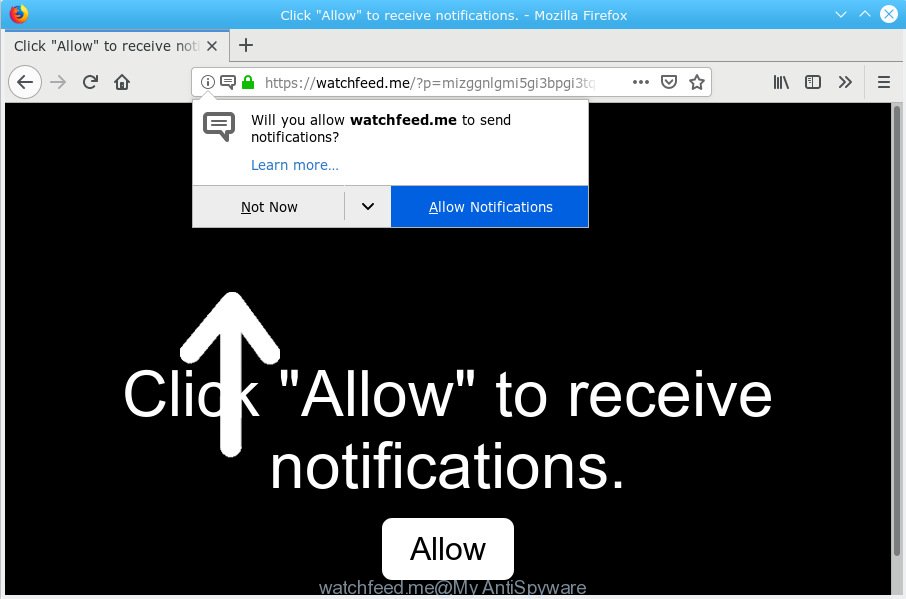
watchfeed.me
A. If you see various popups that appear on your screen and redirects you to webpages you did not intend to visit then it may be because of the software which you have recently installed that contains adware (sometimes called ‘ad-supported’ software).
How Adware works & Adware effects. By definition, adware is a piece of apps that shows advertisements on a computer. However, people basically use the word ‘adware’ to describe a form of malware that presents unwanted ads to the user. In many cases, this kind of adware software do not have any uninstall procedures and can use technologies that are similar to those used by malicious software to penetrate the machine.
The worst is, adware software can collect your Net browsing activity by recording URLs visited, IP addresses, browser version and type, cookie information, Internet Service Provider (ISP) and websites visited. Such kind of behavior can lead to serious security problems or confidential data theft. This is another reason why the adware that causes Watchfeed.me advertisements should be deleted as quickly as possible.
Most of undesired advertisements and popups come from browser toolbars and/or extensions, BHOs (browser helper objects) and bundled programs. In many cases, these items claim itself as programs that improve your experience on the Internet by providing a fast and interactive homepage or a search provider that does not track you. Remember, how to avoid the unwanted software. Be cautious, run only reputable apps which download from reputable sources. NEVER install any unknown and questionable applications.

Watchfeed.me is a misleading web-page that designed in order to deceive users into subscribing to spam notifications. It will show a ‘Click Allow to continue’ message, asking you to subscribe to notifications. If you press the ‘Allow’ button, then your internet browser will be configured to display pop-up adverts in the right bottom corner of Windows or Mac. The devs behind Watchfeed.me use these push notifications to bypass pop up blocker and therefore show a large count of unwanted advertisements. These ads are used to promote questionable web browser add-ons, fake prizes scams, fake downloads, and adult web-pages.

In order to unsubscribe from Watchfeed.me browser notification spam open your browser’s settings, search for Notifications, locate Watchfeed.me and press the ‘Block’ (‘Remove’) button or follow the Watchfeed.me removal tutorial below. Once you remove notifications subscription, the Watchfeed.me popups ads will no longer show on your desktop.
Threat Summary
| Name | Watchfeed.me |
| Type | adware, PUP (potentially unwanted program), popups, pop-up ads, pop-up virus |
| Symptoms |
|
| Removal | Watchfeed.me removal guide |
We suggest you remove adware which cause pop ups as soon as possible. This will also prevent the adware from tracking your online activities. A full Watchfeed.me pop-ups removal can be easily carried out using manual or automatic way listed below.
How to remove Watchfeed.me pop-ups, ads, notifications (Removal guidance)
The answer is right here on this page. We have put together simplicity and efficiency. It will help you easily to clean your computer of adware that cause unwanted Watchfeed.me pop-up advertisements. Moreover, you can select manual or automatic removal solution. If you are familiar with the system then use manual removal, otherwise use the free anti malware utility created specifically to get rid of adware. Of course, you can combine both methods. Some of the steps below will require you to exit this web-page. So, please read the guidance carefully, after that bookmark or print it for later reference.
To remove Watchfeed.me pop ups, perform the steps below:
- Delete Watchfeed.me pop up advertisements without any utilities
- How to remove Watchfeed.me ads automatically
- Use AdBlocker to stop Watchfeed.me ads and stay safe online
- To sum up
Delete Watchfeed.me pop up advertisements without any utilities
Most common adware software may be deleted without any antivirus software. The manual adware removal is steps that will teach you how to get rid of the Watchfeed.me ads.
Remove PUPs using Microsoft Windows Control Panel
In order to remove PUPs like this adware, open the Windows Control Panel and click on “Uninstall a program”. Check the list of installed software. For the ones you do not know, run an Internet search to see if they are adware, browser hijacker or PUPs. If yes, remove them off. Even if they are just a apps that you do not use, then removing them off will increase your personal computer start up time and speed dramatically.
Windows 10, 8.1, 8
Click the Microsoft Windows logo, and then click Search ![]() . Type ‘Control panel’and press Enter as shown on the screen below.
. Type ‘Control panel’and press Enter as shown on the screen below.

When the ‘Control Panel’ opens, click the ‘Uninstall a program’ link under Programs category as shown on the image below.

Windows 7, Vista, XP
Open Start menu and select the ‘Control Panel’ at right as shown on the image below.

Then go to ‘Add/Remove Programs’ or ‘Uninstall a program’ (Windows 7 or Vista) as shown below.

Carefully browse through the list of installed software and remove all dubious and unknown apps. We recommend to click ‘Installed programs’ and even sorts all installed applications by date. After you’ve found anything questionable that may be the adware software which cause pop ups or other PUP (potentially unwanted program), then select this program and click ‘Uninstall’ in the upper part of the window. If the dubious application blocked from removal, then use Revo Uninstaller Freeware to completely remove it from your computer.
Remove Watchfeed.me pop-ups from Google Chrome
In this step we are going to show you how to reset Chrome settings. PUPs like the adware software can make changes to your web-browser settings, add toolbars and unwanted extensions. By resetting Google Chrome settings you will remove Watchfeed.me popups and reset unwanted changes caused by adware. However, your themes, bookmarks, history, passwords, and web form auto-fill information will not be deleted.
Open the Chrome menu by clicking on the button in the form of three horizontal dotes (![]() ). It will show the drop-down menu. Select More Tools, then click Extensions.
). It will show the drop-down menu. Select More Tools, then click Extensions.
Carefully browse through the list of installed extensions. If the list has the addon labeled with “Installed by enterprise policy” or “Installed by your administrator”, then complete the following instructions: Remove Chrome extensions installed by enterprise policy otherwise, just go to the step below.
Open the Chrome main menu again, click to “Settings” option.

Scroll down to the bottom of the page and click on the “Advanced” link. Now scroll down until the Reset settings section is visible, as displayed below and press the “Reset settings to their original defaults” button.

Confirm your action, press the “Reset” button.
Remove Watchfeed.me from Mozilla Firefox by resetting internet browser settings
If your Mozilla Firefox browser is re-directed to Watchfeed.me without your permission or an unknown search engine opens results for your search, then it may be time to perform the internet browser reset. However, your themes, bookmarks, history, passwords, and web form auto-fill information will not be deleted.
First, open the Mozilla Firefox. Next, click the button in the form of three horizontal stripes (![]() ). It will display the drop-down menu. Next, press the Help button (
). It will display the drop-down menu. Next, press the Help button (![]() ).
).

In the Help menu press the “Troubleshooting Information”. In the upper-right corner of the “Troubleshooting Information” page click on “Refresh Firefox” button as displayed in the figure below.

Confirm your action, press the “Refresh Firefox”.
Delete Watchfeed.me popups from Internet Explorer
In order to restore all internet browser home page, default search engine and newtab you need to reset the IE to the state, which was when the Windows was installed on your computer.
First, start the Microsoft Internet Explorer. Next, press the button in the form of gear (![]() ). It will display the Tools drop-down menu, click the “Internet Options” as shown in the following example.
). It will display the Tools drop-down menu, click the “Internet Options” as shown in the following example.

In the “Internet Options” window click on the Advanced tab, then press the Reset button. The Internet Explorer will open the “Reset Internet Explorer settings” window like below. Select the “Delete personal settings” check box, then click “Reset” button.

You will now need to restart your personal computer for the changes to take effect.
How to remove Watchfeed.me ads automatically
The manual steps above is tedious to follow and can not always help to completely remove the Watchfeed.me advertisements. Here I am telling you an automatic way to remove this adware software from your system completely. Zemana, MalwareBytes AntiMalware (MBAM) and HitmanPro are antimalware tools that can detect and remove all kinds of malicious software including adware that causes Watchfeed.me pop ups.
Remove Watchfeed.me ads with Zemana
We suggest using the Zemana Anti-Malware (ZAM) that are completely clean your PC of the adware software. The tool is an advanced malicious software removal program designed by (c) Zemana lab. It’s able to help you get rid of PUPs, browser hijackers, malware, toolbars, ransomware and adware that causes multiple undesired pop-ups.
Zemana Anti Malware can be downloaded from the following link. Save it on your MS Windows desktop.
164813 downloads
Author: Zemana Ltd
Category: Security tools
Update: July 16, 2019
After the download is finished, launch it and follow the prompts. Once installed, the Zemana Anti-Malware (ZAM) will try to update itself and when this procedure is complete, press the “Scan” button . Zemana Anti-Malware tool will begin scanning the whole computer to find out adware that cause undesired Watchfeed.me ads.

A scan can take anywhere from 10 to 30 minutes, depending on the count of files on your PC system and the speed of your system. When a malicious software, adware or potentially unwanted applications are found, the number of the security threats will change accordingly. Wait until the the scanning is finished. Review the scan results and then click “Next” button.

The Zemana Free will delete adware software that causes intrusive Watchfeed.me ads.
Use HitmanPro to remove Watchfeed.me pop-up advertisements
HitmanPro is a free program that developed to remove malicious software, PUPs, hijackers and adware from your system running Microsoft Windows 10, 8, 7, XP (32-bit and 64-bit). It’ll allow to detect and remove adware software that causes Watchfeed.me pop up ads, including its files, folders and registry keys.
Hitman Pro can be downloaded from the following link. Save it on your MS Windows desktop.
After downloading is complete, open the file location. You will see an icon like below.

Double click the Hitman Pro desktop icon. When the tool is launched, you will see a screen as on the image below.

Further, click “Next” button to perform a system scan for the adware software that causes multiple annoying popups. A system scan may take anywhere from 5 to 30 minutes, depending on your PC system. When finished, you will be displayed the list of all detected threats on your computer as shown in the figure below.

When you’re ready, click “Next” button. It will show a dialog box, click the “Activate free license” button.
How to automatically get rid of Watchfeed.me with MalwareBytes
Trying to get rid of Watchfeed.me ads can become a battle of wills between the adware infection and you. MalwareBytes Free can be a powerful ally, deleting most of today’s adware software, malware and PUPs with ease. Here’s how to use MalwareBytes AntiMalware (MBAM) will help you win.

- Please go to the following link to download the latest version of MalwareBytes for Microsoft Windows. Save it on your Windows desktop or in any other place.
Malwarebytes Anti-malware
327070 downloads
Author: Malwarebytes
Category: Security tools
Update: April 15, 2020
- At the download page, click on the Download button. Your internet browser will open the “Save as” dialog box. Please save it onto your Windows desktop.
- When downloading is complete, please close all apps and open windows on your machine. Double-click on the icon that’s named mb3-setup.
- This will run the “Setup wizard” of MalwareBytes Free onto your PC system. Follow the prompts and don’t make any changes to default settings.
- When the Setup wizard has finished installing, the MalwareBytes Free will start and display the main window.
- Further, click the “Scan Now” button to perform a system scan for the adware that causes multiple intrusive popups. Depending on your PC, the scan can take anywhere from a few minutes to close to an hour. When a malware, adware or PUPs are found, the number of the security threats will change accordingly. Wait until the the scanning is finished.
- After the system scan is finished, MalwareBytes will display you the results.
- Next, you need to click the “Quarantine Selected” button. After disinfection is done, you may be prompted to reboot the computer.
- Close the Anti Malware and continue with the next step.
Video instruction, which reveals in detail the steps above.
Use AdBlocker to stop Watchfeed.me ads and stay safe online
Use ad-blocking program like AdGuard in order to block ads, malvertisements, pop-ups and online trackers, avoid having to install harmful and adware browser plug-ins and add-ons which affect your computer performance and impact your system security. Surf the World Wide Web anonymously and stay safe online!
- Installing the AdGuard is simple. First you will need to download AdGuard on your Windows Desktop by clicking on the link below.
Adguard download
26842 downloads
Version: 6.4
Author: © Adguard
Category: Security tools
Update: November 15, 2018
- After downloading it, launch the downloaded file. You will see the “Setup Wizard” program window. Follow the prompts.
- Once the installation is done, click “Skip” to close the installation program and use the default settings, or click “Get Started” to see an quick tutorial that will help you get to know AdGuard better.
- In most cases, the default settings are enough and you don’t need to change anything. Each time, when you start your PC, AdGuard will start automatically and stop undesired advertisements, block Watchfeed.me, as well as other harmful or misleading web sites. For an overview of all the features of the program, or to change its settings you can simply double-click on the icon called AdGuard, that can be found on your desktop.
To sum up
Once you’ve done the guidance outlined above, your PC should be clean from adware software which cause pop ups and other malicious software. The Google Chrome, Microsoft Edge, Mozilla Firefox and Internet Explorer will no longer redirect you to various undesired web-sites like Watchfeed.me. Unfortunately, if the tutorial does not help you, then you have caught a new adware, and then the best way – ask for help here.


















