If you are reading this article, the chances are, you are doing so via the web-browser that is affected by something named “Daily Mail Tab. Daily Mail Tab is a PUP (potentially unwanted program) from the group of Browser hijackers. It takes control of your browser and modifies your homepage, default search provider and new tab page to its own. So, you will find a new startpage and search provider installed in the Firefox, Microsoft Internet Explorer, MS Edge and Google Chrome internet browsers.
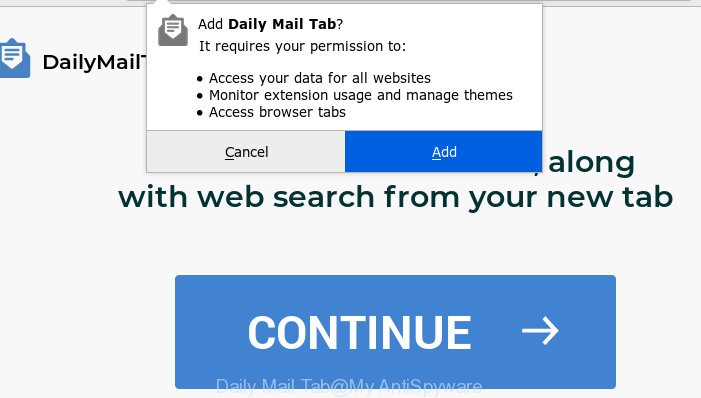
“Daily Mail Tab” makes unwanted changes to web-browser settings
In order to force you to use Daily Mail Tab as often as possible this hijacker infection can change your web-browsers’ search provider. You may even find that your PC system’s web-browser settings are modified without your knowledge and conscious permission. The makers of this hijacker infection do so in order to make revenue via Google AdSense or another third-party ad network. Thus every your click on ads that placed on the Daily Mail Tab makes money for them.
As well as undesired web browser redirects to Daily Mail Tab, the browser hijacker may gather your Internet browsing activity by recording URLs visited, IP addresses, web-browser version and type, cookie information, Internet Service Provider (ISP) and web-pages visited. Such kind of behavior can lead to serious security problems or privacy data theft. This is another reason why the browser hijacker that reroutes the browser to Daily Mail Tab, is classified as potentially unwanted application (PUA).
Therefore it is very important to free your personal computer of browser hijacker without a wait. Follow the few simple steps below to delete Daily Mail Tab redirect, as well as other PUPs and adware software, which may be installed onto your machine along with it.
How to remove Daily Mail Tab from Chrome, Firefox, IE, Edge
Not all unwanted programs such as browser hijacker infection that redirects your web browser to intrusive Daily Mail Tab web-site are easily uninstallable. You might see a new home page, new tab page, search engine and other type of undesired changes to the Google Chrome, Internet Explorer, Mozilla Firefox and Microsoft Edge settings and might not be able to figure out the program responsible for this activity. The reason for this is that many undesired software neither appear in Microsoft Windows Control Panel. Therefore in order to fully delete Daily Mail Tab home page, you need to use the following steps. Read it once, after doing so, please print this page as you may need to exit your web browser or reboot your PC system.
To remove Daily Mail Tab, execute the following steps:
- Remove Daily Mail Tab redirect without any tools
- How to remove Daily Mail Tab automatically
- Run AdBlocker to block Daily Mail Tab and stay safe online
- How can you prevent your PC system from the attack of Daily Mail Tab browser hijacker
- Finish words
Remove Daily Mail Tab redirect without any tools
Most common hijackers may be removed without any antivirus software. The manual hijacker removal is few simple steps that will teach you how to get rid of Daily Mail Tab redirect. If you do not want to remove Daily Mail Tab in the manually due to the fact that you are an unskilled computer user, then you can run free removal utilities listed below.
Removing the Daily Mail Tab, check the list of installed software first
The process of hijacker removal is generally the same across all versions of Windows OS from 10 to XP. To start with, it is necessary to check the list of installed apps on your system and uninstall all unused, unknown and dubious programs.
Press Windows button ![]() , then click Search
, then click Search ![]() . Type “Control panel”and press Enter. If you using Windows XP or Windows 7, then click “Start” and select “Control Panel”. It will show the Windows Control Panel as shown in the figure below.
. Type “Control panel”and press Enter. If you using Windows XP or Windows 7, then click “Start” and select “Control Panel”. It will show the Windows Control Panel as shown in the figure below.

Further, click “Uninstall a program” ![]()
It will display a list of all apps installed on your PC system. Scroll through the all list, and remove any suspicious and unknown programs.
Remove Daily Mail Tab from Chrome
Reset Google Chrome settings will get rid of Daily Mail Tab from new tab page, start page and default search engine and disable harmful add-ons. It will also clear cached and temporary data (cookies, site data and content). However, your saved passwords and bookmarks will not be changed, deleted or cleared.

- First, launch the Chrome and click the Menu icon (icon in the form of three dots).
- It will show the Chrome main menu. Choose More Tools, then click Extensions.
- You’ll see the list of installed extensions. If the list has the addon labeled with “Installed by enterprise policy” or “Installed by your administrator”, then complete the following steps: Remove Chrome extensions installed by enterprise policy.
- Now open the Chrome menu once again, press the “Settings” menu.
- Next, click “Advanced” link, that located at the bottom of the Settings page.
- On the bottom of the “Advanced settings” page, click the “Reset settings to their original defaults” button.
- The Chrome will display the reset settings dialog box as on the image above.
- Confirm the internet browser’s reset by clicking on the “Reset” button.
- To learn more, read the post How to reset Google Chrome settings to default.
Get rid of Daily Mail Tab from Mozilla Firefox by resetting web-browser settings
The Mozilla Firefox reset will remove unwanted search engine and homepage such as Daily Mail Tab, modified preferences, extensions and security settings. Essential information like bookmarks, browsing history, passwords, cookies, auto-fill data and personal dictionaries will not be removed.
First, run the Mozilla Firefox and click ![]() button. It will display the drop-down menu on the right-part of the web browser. Further, click the Help button (
button. It will display the drop-down menu on the right-part of the web browser. Further, click the Help button (![]() ) as shown in the figure below.
) as shown in the figure below.

In the Help menu, select the “Troubleshooting Information” option. Another way to open the “Troubleshooting Information” screen – type “about:support” in the internet browser adress bar and press Enter. It will show the “Troubleshooting Information” page as shown in the following example. In the upper-right corner of this screen, press the “Refresh Firefox” button.

It will show the confirmation dialog box. Further, click the “Refresh Firefox” button. The Mozilla Firefox will start a task to fix your problems that caused by the Daily Mail Tab browser hijacker infection. Once, it is finished, press the “Finish” button.
Delete Daily Mail Tab from Microsoft Internet Explorer
By resetting Microsoft Internet Explorer web browser you revert back your browser settings to its default state. This is first when troubleshooting problems that might have been caused by browser hijacker infection such as Daily Mail Tab.
First, start the Internet Explorer. Next, press the button in the form of gear (![]() ). It will show the Tools drop-down menu, click the “Internet Options” like below.
). It will show the Tools drop-down menu, click the “Internet Options” like below.

In the “Internet Options” window click on the Advanced tab, then click the Reset button. The Internet Explorer will open the “Reset Internet Explorer settings” window as displayed in the following example. Select the “Delete personal settings” check box, then click “Reset” button.

You will now need to reboot your personal computer for the changes to take effect.
How to remove Daily Mail Tab automatically
After completing the manual removal instructions above all unwanted applications and web-browser’s extensions which causes browser redirects to the Daily Mail Tab web-site should be removed. If the problem with Daily Mail Tab hijacker infection is still remained, then we advise to check your system for any remaining malicious components. Run recommended free browser hijacker removal applications below.
Automatically delete Daily Mail Tab with Zemana Free
Zemana AntiMalware is free full featured malicious software removal tool. It can check your files and Windows registry in real-time. Zemana Anti Malware (ZAM) can help to remove Daily Mail Tab hijacker, other potentially unwanted software and adware. It uses 1% of your PC resources. This utility has got simple and beautiful interface and at the same time effective protection for your machine.

- Download Zemana Anti Malware (ZAM) from the link below.
Zemana AntiMalware
164753 downloads
Author: Zemana Ltd
Category: Security tools
Update: July 16, 2019
- When the downloading process is complete, close all applications and windows on your PC. Open a file location. Double-click on the icon that’s named Zemana.AntiMalware.Setup.
- Further, click Next button and follow the prompts.
- Once installation is finished, click the “Scan” button to begin checking your PC for the browser hijacker infection responsible for redirecting your internet browser to Daily Mail Tab web-site. This task can take quite a while, so please be patient.
- Once the scan is finished, Zemana will display you the results. All found items will be marked. You can get rid of them all by simply click “Next”. When finished, you can be prompted to reboot your machine.
Use Hitman Pro to remove Daily Mail Tab from the computer
In order to make sure that no more harmful folders and files linked to Daily Mail Tab startpage are inside your PC system, you must run another effective malicious software scanner. We suggest to run HitmanPro. No installation is necessary with this tool.
Visit the following page to download HitmanPro. Save it on your Desktop.
After downloading is finished, open the directory in which you saved it and double-click the HitmanPro icon. It will launch the Hitman Pro tool. If the User Account Control dialog box will ask you want to open the application, click Yes button to continue.

Next, click “Next” . Hitman Pro application will scan through the whole PC for the hijacker that responsible for internet browser redirect to the intrusive Daily Mail Tab web-site. While the HitmanPro is checking, you can see count of objects it has identified either as being malicious software.

Once the system scan is done, HitmanPro will show a screen that contains a list of malware that has been found like below.

Review the report and then click “Next” button. It will display a dialog box, click the “Activate free license” button. The Hitman Pro will delete browser hijacker infection which reroutes your web-browser to unwanted Daily Mail Tab web-site. Once disinfection is complete, the utility may ask you to reboot your computer.
Run MalwareBytes AntiMalware to remove hijacker
Manual Daily Mail Tab start page removal requires some computer skills. Some files and registry entries that created by the hijacker can be not fully removed. We recommend that use the MalwareBytes Anti Malware that are completely free your computer of hijacker. Moreover, this free application will help you to get rid of malware, potentially unwanted applications, adware software and toolbars that your personal computer can be infected too.

MalwareBytes AntiMalware can be downloaded from the following link. Save it to your Desktop so that you can access the file easily.
327020 downloads
Author: Malwarebytes
Category: Security tools
Update: April 15, 2020
After the download is finished, run it and follow the prompts. Once installed, the MalwareBytes Anti Malware (MBAM) will try to update itself and when this process is complete, click the “Scan Now” button to perform a system scan with this tool for the hijacker infection responsible for redirecting your browser to Daily Mail Tab web-page. Make sure all threats have ‘checkmark’ and press “Quarantine Selected” button.
The MalwareBytes Anti-Malware is a free application that you can use to delete all detected folders, files, services, registry entries and so on. To learn more about this malicious software removal tool, we recommend you to read and follow the step-by-step guide or the video guide below.
Run AdBlocker to block Daily Mail Tab and stay safe online
If you want to get rid of undesired ads, internet browser redirections and pop-ups, then install an ad blocking application such as AdGuard. It can block Daily Mail Tab, advertisements, pop-ups and block web pages from tracking your online activities when using the MS Edge, Chrome, Mozilla Firefox and Internet Explorer. So, if you like surf the Web, but you do not like unwanted ads and want to protect your computer from malicious web-sites, then the AdGuard is your best choice.
- Download AdGuard from the link below.
Adguard download
26831 downloads
Version: 6.4
Author: © Adguard
Category: Security tools
Update: November 15, 2018
- When downloading is complete, run the downloaded file. You will see the “Setup Wizard” program window. Follow the prompts.
- After the installation is finished, click “Skip” to close the installation application and use the default settings, or click “Get Started” to see an quick tutorial that will help you get to know AdGuard better.
- In most cases, the default settings are enough and you don’t need to change anything. Each time, when you run your computer, AdGuard will start automatically and stop undesired ads, block Daily Mail Tab, as well as other malicious or misleading websites. For an overview of all the features of the program, or to change its settings you can simply double-click on the icon called AdGuard, which can be found on your desktop.
How can you prevent your PC system from the attack of Daily Mail Tab browser hijacker
The Daily Mail Tab hijacker usually come together with certain freeware that you download off of the Net. Once started, it will change browser’s settings such as homepage, search provider and new tab. To avoid infection, in the Setup wizard, you should be be proactive and carefully read the ‘Terms of use’, the ‘license agreement’ and other installation screens, as well as to always select the ‘Manual’ or ‘Advanced’ installation mode, when installing anything downloaded from the World Wide Web.
Finish words
Once you’ve complete the tutorial shown above, your PC should be clean from this hijacker and other malicious software. The Firefox, IE, MS Edge and Chrome will no longer display undesired Daily Mail Tab web-page on startup. Unfortunately, if the few simple steps does not help you, then you have caught a new browser hijacker infection, and then the best way – ask for help.
Please create a new question by using the “Ask Question” button in the Questions and Answers. Try to give us some details about your problems, so we can try to help you more accurately. Wait for one of our trained “Security Team” or Site Administrator to provide you with knowledgeable assistance tailored to your problem with the unwanted Daily Mail Tab .




















