Q. Unwanted Dailymailtab.com web-site constantly popping up! What can I do to stop this from happening and delete annoying advertisements and pop ups. Just wanna know if someone has any tips.
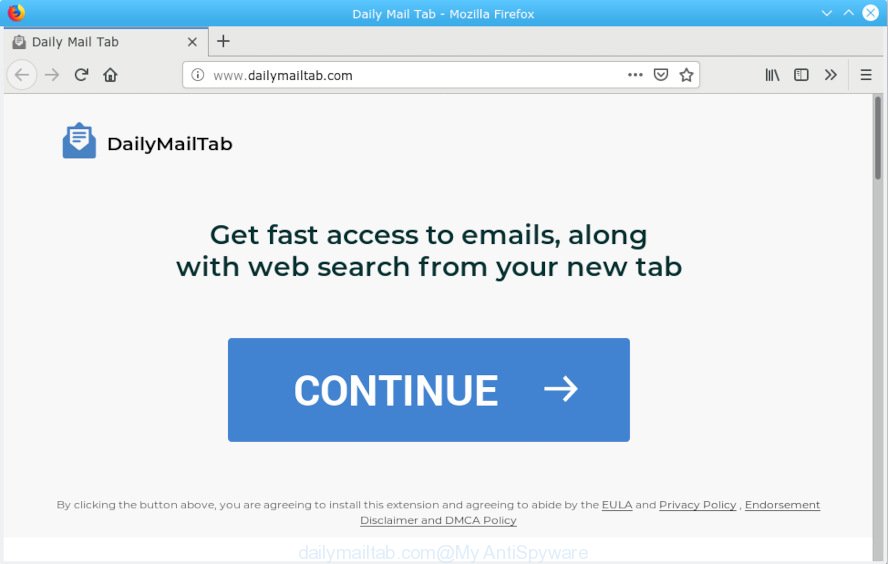
dailymailtab.com
A. Sounds like some kind of adware on your PC. Most likely, one of the programs you installed came with adware (sometimes called ‘ad-supported’ software).
How does adware work? Adware is something which designed in order to show third-party advertisements to the user without asking his permission. Adware takes control of web browsers and redirects them to unwanted web pages such as the Dailymailtab.com every time you browse the World Wide Web. Adware software can end up on your computer in various ways. In most cases is when you download freeware and forget to uncheck the box for the optional apps installation.
Another reason why you need to delete adware is its online data-tracking activity. Adware can have spyware and keyloggers built into the application, leading to greater damage to your system and possible invasion of your personal information.
In order to avoid unintentionally installing adware yourself, please use these good security practices: don’t click on links within pop-ups, because clicking on the link may install trojan on your personal computer; don’t use Quick install mode, because using Quick mode you may have let adware get inside the computer.
Threat Summary
| Name | Dailymailtab.com pop-ups |
| Type | adware, potentially unwanted application (PUA), popups, pop up advertisements, popup virus |
| Symptoms |
|
| Removal | Dailymailtab.com pop-ups removal guide |
You probably want to know how to get rid of adware as well as remove Dailymailtab.com pop-ups. In the steps below we will tell you about how to solve your issues.
How to Remove Dailymailtab.com pop-ups, ads
We can help you delete Dailymailtab.com from your internet browsers, without the need to take your system to a professional. Simply follow the removal tutorial below if you currently have the unwanted adware on your personal computer and want to remove it. If you have any difficulty while trying to get rid of the adware that reroutes your internet browser to the annoying Dailymailtab.com web-page, feel free to ask for our assist in the comment section below. Read this manual carefully, bookmark or print it, because you may need to exit your internet browser or reboot your personal computer.
To remove Dailymailtab.com pop-ups, complete the steps below:
- Remove Dailymailtab.com redirect without any tools
- Use free malware removal utilities to completely delete Dailymailtab.com ads
- Use AdBlocker to block Dailymailtab.com
- Finish words
Remove Dailymailtab.com redirect without any tools
The steps will help you delete Dailymailtab.com pop ups. These removal steps work for the Mozilla Firefox, IE, MS Edge and Chrome, as well as every version of operating system.
Delete unwanted or newly installed software
The best way to start the system cleanup is to uninstall unknown and suspicious apps. Using the Microsoft Windows Control Panel you can do this quickly and easily. This step, in spite of its simplicity, should not be ignored, because the removing of unneeded programs can clean up the Chrome, Mozilla Firefox, MS Edge and Internet Explorer from pop up advertisements, hijackers and so on.
Press Windows button ![]() , then press Search
, then press Search ![]() . Type “Control panel”and press Enter. If you using Windows XP or Windows 7, then click “Start” and select “Control Panel”. It will show the Windows Control Panel as on the image below.
. Type “Control panel”and press Enter. If you using Windows XP or Windows 7, then click “Start” and select “Control Panel”. It will show the Windows Control Panel as on the image below.

Further, press “Uninstall a program” ![]()
It will display a list of all applications installed on your machine. Scroll through the all list, and remove any suspicious and unknown software.
Remove Dailymailtab.com pop-ups from Google Chrome
Like other modern browsers, the Google Chrome has the ability to reset the settings to their default values and thereby recover the internet browser’s settings such as newtab page, default search engine and startpage that have been replaced by the adware which cause annoying Dailymailtab.com pop-up advertisements.

- First, launch the Google Chrome and press the Menu icon (icon in the form of three dots).
- It will show the Google Chrome main menu. Choose More Tools, then click Extensions.
- You’ll see the list of installed extensions. If the list has the extension labeled with “Installed by enterprise policy” or “Installed by your administrator”, then complete the following tutorial: Remove Chrome extensions installed by enterprise policy.
- Now open the Chrome menu once again, press the “Settings” menu.
- Next, press “Advanced” link, that located at the bottom of the Settings page.
- On the bottom of the “Advanced settings” page, press the “Reset settings to their original defaults” button.
- The Google Chrome will show the reset settings prompt as shown on the screen above.
- Confirm the browser’s reset by clicking on the “Reset” button.
- To learn more, read the article How to reset Google Chrome settings to default.
Get rid of Dailymailtab.com redirect from Mozilla Firefox
If the Mozilla Firefox browser program is hijacked, then resetting its settings can help. The Reset feature is available on all modern version of Mozilla Firefox. A reset can fix many issues by restoring Firefox settings like search engine, startpage and new tab to their default values. Essential information like bookmarks, browsing history, passwords, cookies, auto-fill data and personal dictionaries will not be removed.
First, run the Mozilla Firefox. Next, press the button in the form of three horizontal stripes (![]() ). It will display the drop-down menu. Next, press the Help button (
). It will display the drop-down menu. Next, press the Help button (![]() ).
).

In the Help menu press the “Troubleshooting Information”. In the upper-right corner of the “Troubleshooting Information” page click on “Refresh Firefox” button as displayed below.

Confirm your action, click the “Refresh Firefox”.
Get rid of Dailymailtab.com popups from Internet Explorer
In order to recover all browser home page, newtab and search engine you need to reset the Internet Explorer to the state, that was when the Microsoft Windows was installed on your machine.
First, launch the IE. Next, press the button in the form of gear (![]() ). It will open the Tools drop-down menu, click the “Internet Options” as displayed in the following example.
). It will open the Tools drop-down menu, click the “Internet Options” as displayed in the following example.

In the “Internet Options” window click on the Advanced tab, then click the Reset button. The Internet Explorer will show the “Reset Internet Explorer settings” window as on the image below. Select the “Delete personal settings” check box, then click “Reset” button.

You will now need to reboot your PC system for the changes to take effect.
Use free malware removal utilities to completely delete Dailymailtab.com ads
Manual removal is not always as effective as you might think. Often, even the most experienced users can not completely delete adware that cause popups. So, we advise to check your personal computer for any remaining malicious components with free adware software removal software below.
How to remove Dailymailtab.com pop-up advertisements with Zemana Anti Malware (ZAM)
We advise using the Zemana which are completely clean your personal computer of the adware. The tool is an advanced malware removal application created by (c) Zemana lab. It’s able to help you remove PUPs, hijackers, malware, toolbars, ransomware and adware software that redirects your browser to the annoying Dailymailtab.com website.
Now you can install and run Zemana Free to get rid of Dailymailtab.com pop-up ads from your web-browser by following the steps below:
Visit the page linked below to download Zemana Anti Malware (ZAM) setup file named Zemana.AntiMalware.Setup on your computer. Save it on your Desktop.
164813 downloads
Author: Zemana Ltd
Category: Security tools
Update: July 16, 2019
Launch the setup file after it has been downloaded successfully and then follow the prompts to install this tool on your personal computer.

During installation you can change some settings, but we advise you do not make any changes to default settings.
When installation is finished, this malicious software removal tool will automatically start and update itself. You will see its main window as shown in the following example.

Now click the “Scan” button to perform a system scan with this utility for the adware that causes multiple annoying pop-ups. This task can take quite a while, so please be patient. When a threat is detected, the number of the security threats will change accordingly. Wait until the the checking is done.

When that process is finished, Zemana AntiMalware will display a screen which contains a list of malware that has been detected. Make sure all items have ‘checkmark’ and click “Next” button.

The Zemana Anti Malware will delete adware that causes Dailymailtab.com advertisements and add threats to the Quarantine. Once finished, you can be prompted to restart your PC to make the change take effect.
Scan your machine and delete Dailymailtab.com redirect with HitmanPro
HitmanPro is a free portable program that scans your personal computer for adware that causes Dailymailtab.com popup ads in your web-browser, potentially unwanted software and browser hijackers and allows get rid of them easily. Moreover, it will also allow you remove any harmful internet browser extensions and add-ons.

- HitmanPro can be downloaded from the following link. Save it directly to your Windows Desktop.
- After the downloading process is finished, start the Hitman Pro, double-click the HitmanPro.exe file.
- If the “User Account Control” prompts, click Yes to continue.
- In the HitmanPro window, click the “Next” to scan for adware that causes Dailymailtab.com pop-up ads. A scan may take anywhere from 10 to 30 minutes, depending on the number of files on your PC system and the speed of your machine. While the Hitman Pro tool is scanning, you can see how many objects it has identified as being affected by malware.
- After the scan is complete, Hitman Pro will display a scan report. All detected items will be marked. You can remove them all by simply click “Next”. Now, click the “Activate free license” button to start the free 30 days trial to delete all malicious software found.
Automatically remove Dailymailtab.com pop up ads with MalwareBytes
If you’re having issues with Dailymailtab.com redirect removal, then check out MalwareBytes Anti-Malware. This is a utility that can help clean up your personal computer and improve your speeds for free. Find out more below.

- Visit the page linked below to download MalwareBytes. Save it on your MS Windows desktop or in any other place.
Malwarebytes Anti-malware
327070 downloads
Author: Malwarebytes
Category: Security tools
Update: April 15, 2020
- Once the downloading process is done, close all apps and windows on your personal computer. Open a file location. Double-click on the icon that’s named mb3-setup.
- Further, press Next button and follow the prompts.
- Once installation is finished, press the “Scan Now” button for checking your PC system for the adware software that causes Dailymailtab.com popups in your browser. During the scan MalwareBytes Free will search for threats exist on your PC system.
- Once the scan is done, the results are displayed in the scan report. Review the scan results and then click “Quarantine Selected”. Once finished, you can be prompted to restart your PC.
The following video offers a step-by-step instructions on how to delete hijackers, adware software and other malicious software with MalwareBytes.
Use AdBlocker to block Dailymailtab.com
If you surf the Internet, you can’t avoid malicious advertising. But you can protect your web browser against it. Download and run an ad-blocker application. AdGuard is an ad-blocker that can filter out lots of of the malvertising, blocking dynamic scripts from loading malicious content.
- Installing the AdGuard is simple. First you will need to download AdGuard on your Windows Desktop by clicking on the following link.
Adguard download
26842 downloads
Version: 6.4
Author: © Adguard
Category: Security tools
Update: November 15, 2018
- After downloading is finished, start the downloaded file. You will see the “Setup Wizard” program window. Follow the prompts.
- When the installation is done, click “Skip” to close the install program and use the default settings, or press “Get Started” to see an quick tutorial which will allow you get to know AdGuard better.
- In most cases, the default settings are enough and you do not need to change anything. Each time, when you start your computer, AdGuard will start automatically and stop undesired advertisements, block Dailymailtab.com, as well as other malicious or misleading webpages. For an overview of all the features of the application, or to change its settings you can simply double-click on the icon called AdGuard, which can be found on your desktop.
Finish words
Now your system should be clean of the adware software related to the Dailymailtab.com popup advertisements. We suggest that you keep Zemana Anti Malware (ZAM) (to periodically scan your PC for new adwares and other malware) and AdGuard (to help you block unwanted advertisements and malicious web sites). Moreover, to prevent any adware, please stay clear of unknown and third party apps, make sure that your antivirus program, turn on the option to search for potentially unwanted apps.
If you need more help with Dailymailtab.com pop-ups related issues, go to here.


















