Q. Midu.info pop ups, how do I turn them off? I have these annoying pop ups every time I use my internet browser. How I turn them off? Here is how the popups looked like on my browser. If anyone has any suggestions for me I would greatly appreciate it.
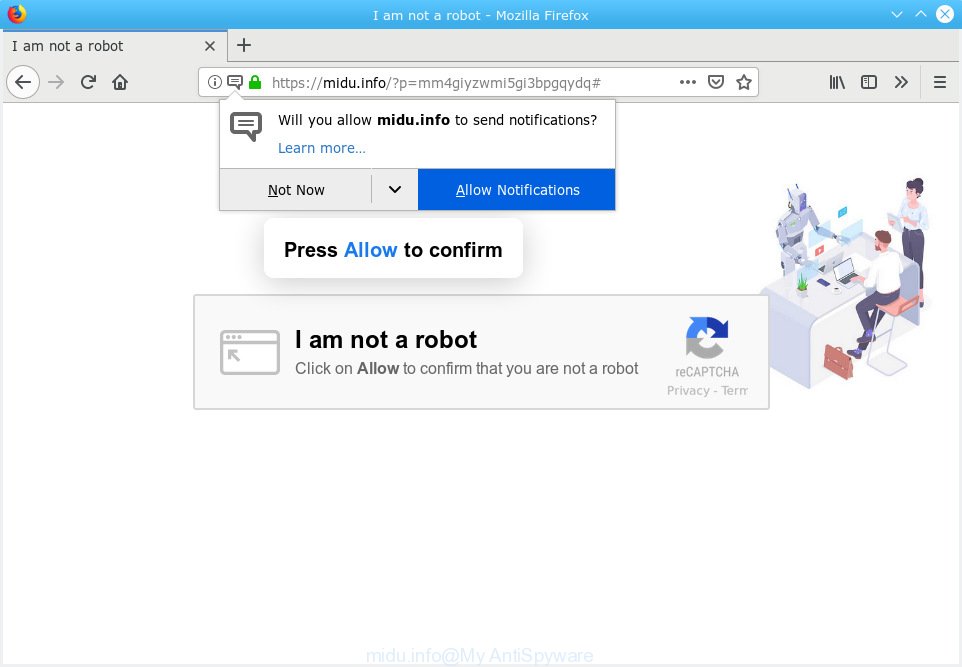
midu.info pop-up
A. Sounds like some kind of adware on your personal computer. Most probably, one of the programs you installed came with adware (also known as ‘adware software’).
What is the purpose of Adware? Adware is a term that originates from ‘ad supported’ software. Most commonly, ‘adware’ is considered by many to be synonymous with ‘malware’. Its purpose is to make money for its owner by serving unwanted advertisements to a user while the user is surfing the World Wide Web.
Even worse, adware software can gather your Internet surfing activity by saving URLs visited, IP addresses, internet browser version and type, cookie information, Internet Service Provider (ISP) and web-sites visited. Such kind of behavior can lead to serious security problems or user info theft. This is another reason why the adware software that causes unwanted Midu.info pop-ups should be deleted immediately.
Adware spreads in the composition, together with various free programs. This means that you need to be very careful when installing programs downloaded from the Net, even from a large proven hosting. Be sure to read the Terms of Use and the Software license, choose only the Manual, Advanced or Custom setup method, switch off all bundled browser add-ons and software are offered to install.
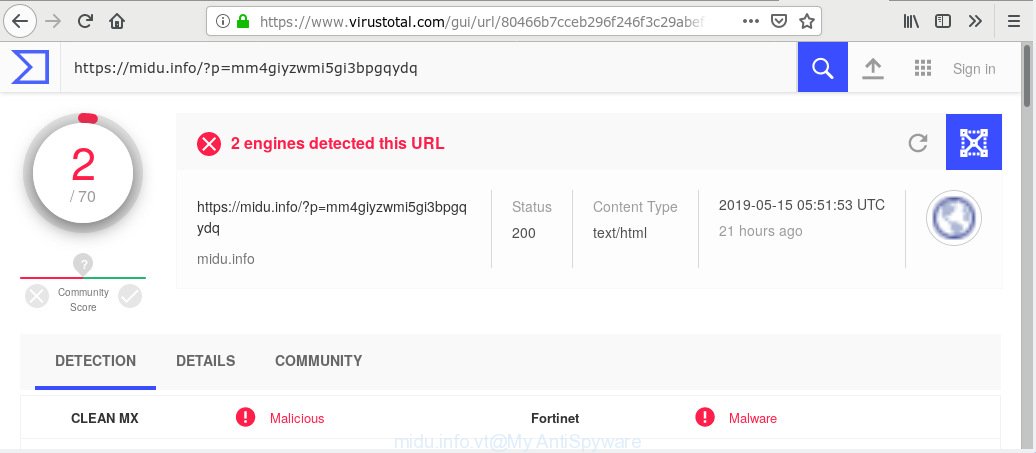
midu.info – Virus Total scan results
Midu.info is a deceptive website that uses the browser notification feature to deceive users into subscribing to push notifications from this or similar web sites that will in turn bombard users with unwanted adverts usually related to adware, adult webpages and other click fraud schemes. It states that you must click on Allow to confirm that you are not a robot. If you click the ‘Allow’ button, then your web browser will be configured to show pop-up advertisements in the right bottom corner of your screen. The browser notification spam will promote ‘free’ online games, fake prizes scams, suspicious browser extensions, adult web pages, and fake downloads as displayed on the image below.

In order to unsubscribe from Midu.info browser notification spam open your web browser’s settings, search for Notifications, locate Midu.info and click the ‘Block’ (‘Remove’) button or perform the Midu.info removal tutorial below. Once you remove notifications subscription, the Midu.info pop ups ads will no longer appear on the desktop.
Threat Summary
| Name | Midu.info |
| Type | adware, PUP (potentially unwanted program), pop-ups, pop-up advertisements, pop up virus |
| Symptoms |
|
| Removal | Midu.info removal guide |
The best option is to use the step-by-step tutorial posted below to clean your computer of adware and thereby remove Midu.info pop up advertisements.
How to remove Midu.info pop-ups, ads, notifications (Removal steps)
Fortunately, we have an effective way which will help you manually or/and automatically remove Midu.info from your web browser and bring your web browser settings, including new tab page, search provider by default and start page, back to normal. Below you will find a removal instructions with all the steps you may need to successfully remove adware and its traces. Read it once, after doing so, please print this page as you may need to shut down your web-browser or restart your personal computer.
To remove Midu.info pop ups, use the steps below:
- Remove Midu.info popups without any tools
- Run free malware removal tools to completely remove Midu.info pop ups
- Use AdBlocker to block Midu.info and stay safe online
- Finish words
Remove Midu.info popups without any tools
If you perform exactly the steps below you should be able to delete the Midu.info pop ups from the Firefox, Microsoft Edge, Internet Explorer and Chrome web-browsers.
Delete unwanted or recently installed software
The best way to start the system cleanup is to remove unknown and dubious apps. Using the Microsoft Windows Control Panel you can do this quickly and easily. This step, in spite of its simplicity, should not be ignored, because the removing of unneeded apps can clean up the Internet Explorer, Firefox, Google Chrome and Microsoft Edge from ads, hijackers and so on.
Press Windows button ![]() , then press Search
, then press Search ![]() . Type “Control panel”and press Enter. If you using Windows XP or Windows 7, then click “Start” and select “Control Panel”. It will display the Windows Control Panel as displayed on the screen below.
. Type “Control panel”and press Enter. If you using Windows XP or Windows 7, then click “Start” and select “Control Panel”. It will display the Windows Control Panel as displayed on the screen below.

Further, click “Uninstall a program” ![]()
It will show a list of all programs installed on your personal computer. Scroll through the all list, and delete any suspicious and unknown applications.
Remove Midu.info pop-ups from Chrome
Reset Google Chrome settings can allow you solve some problems caused by adware and get rid of Midu.info pop ups from browser. This will also disable malicious extensions as well as clear cookies and site data. However, your themes, bookmarks, history, passwords, and web form auto-fill information will not be deleted.

- First launch the Chrome and click Menu button (small button in the form of three dots).
- It will display the Chrome main menu. Choose More Tools, then click Extensions.
- You’ll see the list of installed plugins. If the list has the extension labeled with “Installed by enterprise policy” or “Installed by your administrator”, then complete the following guide: Remove Chrome extensions installed by enterprise policy.
- Now open the Google Chrome menu once again, press the “Settings” menu.
- You will see the Google Chrome’s settings page. Scroll down and click “Advanced” link.
- Scroll down again and press the “Reset” button.
- The Google Chrome will show the reset profile settings page as shown on the image above.
- Next click the “Reset” button.
- Once this procedure is finished, your web-browser’s startpage, search engine and new tab page will be restored to their original defaults.
- To learn more, read the blog post How to reset Google Chrome settings to default.
Remove Midu.info advertisements from Firefox
If your Mozilla Firefox internet browser is rerouted to Midu.info without your permission or an unknown search engine shows results for your search, then it may be time to perform the internet browser reset. However, your themes, bookmarks, history, passwords, and web form auto-fill information will not be deleted.
First, launch the Firefox and press ![]() button. It will show the drop-down menu on the right-part of the browser. Further, press the Help button (
button. It will show the drop-down menu on the right-part of the browser. Further, press the Help button (![]() ) like below.
) like below.

In the Help menu, select the “Troubleshooting Information” option. Another way to open the “Troubleshooting Information” screen – type “about:support” in the internet browser adress bar and press Enter. It will open the “Troubleshooting Information” page like below. In the upper-right corner of this screen, press the “Refresh Firefox” button.

It will display the confirmation prompt. Further, click the “Refresh Firefox” button. The Firefox will start a task to fix your problems that caused by the Midu.info adware. Once, it’s done, click the “Finish” button.
Remove Midu.info popups from Microsoft Internet Explorer
By resetting IE web browser you revert back your browser settings to its default state. This is basic when troubleshooting problems that might have been caused by adware software that cause popups.
First, launch the Internet Explorer, then click ‘gear’ icon ![]() . It will open the Tools drop-down menu on the right part of the internet browser, then click the “Internet Options” like below.
. It will open the Tools drop-down menu on the right part of the internet browser, then click the “Internet Options” like below.

In the “Internet Options” screen, select the “Advanced” tab, then press the “Reset” button. The IE will show the “Reset Internet Explorer settings” dialog box. Further, click the “Delete personal settings” check box to select it. Next, click the “Reset” button like below.

After the task is complete, press “Close” button. Close the Microsoft Internet Explorer and reboot your PC system for the changes to take effect. This step will help you to restore your web browser’s search engine by default, new tab and startpage to default state.
Run free malware removal tools to completely remove Midu.info pop ups
It is very difficult for classic antivirus software to detect adware software and other kinds of potentially unwanted programs. We suggest you use a free anti-adware such as Zemana, MalwareBytes and HitmanPro from our list below. These utilities will help you scan and remove trojans, malware, spyware, keyloggers, bothersome and malicious adware from an infected PC system.
Scan and clean your web-browser of Midu.info popup advertisements with Zemana Anti Malware (ZAM)
Zemana Free is a free application for Microsoft Windows operating system to detect and get rid of PUPs, adware, harmful internet browser extensions, browser toolbars, and other undesired applications like adware that causes Midu.info advertisements.

- Click the link below to download Zemana. Save it to your Desktop so that you can access the file easily.
Zemana AntiMalware
165499 downloads
Author: Zemana Ltd
Category: Security tools
Update: July 16, 2019
- After the downloading process is finished, close all apps and windows on your PC. Open a file location. Double-click on the icon that’s named Zemana.AntiMalware.Setup.
- Further, press Next button and follow the prompts.
- Once install is finished, press the “Scan” button for scanning your machine for the adware software that causes Midu.info pop-up ads in your web browser. This task can take quite a while, so please be patient. When a threat is detected, the count of the security threats will change accordingly.
- As the scanning ends, you’ll be displayed the list of all found items on your system. All detected items will be marked. You can remove them all by simply press “Next”. Once the task is done, you can be prompted to reboot your computer.
Get rid of Midu.info pop-ups and malicious extensions with Hitman Pro
The HitmanPro tool is free (30 day trial) and easy to use. It can scan and remove malware, potentially unwanted software and adware in Firefox, MS Edge, Google Chrome and Internet Explorer web browsers and thereby delete all intrusive Midu.info popups. Hitman Pro is powerful enough to find and remove malicious registry entries and files that are hidden on the computer.

- Visit the following page to download the latest version of HitmanPro for Windows. Save it on your Desktop.
- After downloading is finished, double click the Hitman Pro icon. Once this tool is launched, press “Next” button to start checking your PC for the adware related to the Midu.info pop ups. Depending on your system, the scan can take anywhere from a few minutes to close to an hour. While the Hitman Pro program is scanning, you can see number of objects it has identified as threat.
- When that process is finished, Hitman Pro will display a screen which contains a list of malware that has been found. When you’re ready, press “Next” button. Now press the “Activate free license” button to begin the free 30 days trial to get rid of all malware found.
Use MalwareBytes Anti-Malware to remove Midu.info pop ups
Manual Midu.info pop-ups removal requires some computer skills. Some files and registry entries that created by the adware software can be not fully removed. We suggest that run the MalwareBytes Free that are completely clean your PC of adware. Moreover, the free program will help you to delete malicious software, PUPs, browser hijacker infections and toolbars that your personal computer may be infected too.

- Visit the page linked below to download MalwareBytes Anti-Malware (MBAM). Save it on your MS Windows desktop.
Malwarebytes Anti-malware
327717 downloads
Author: Malwarebytes
Category: Security tools
Update: April 15, 2020
- Once the download is done, close all software and windows on your machine. Open a folder in which you saved it. Double-click on the icon that’s named mb3-setup.
- Further, press Next button and follow the prompts.
- Once setup is done, click the “Scan Now” button to perform a system scan for the adware software responsible for Midu.info ads. Depending on your machine, the scan may take anywhere from a few minutes to close to an hour. While the MalwareBytes Anti-Malware (MBAM) program is checking, you can see how many objects it has identified as threat.
- When the scan get completed, MalwareBytes will show a screen that contains a list of malware that has been detected. In order to remove all items, simply click “Quarantine Selected”. When finished, you can be prompted to reboot your system.
The following video offers a few simple steps on how to delete hijackers, adware software and other malicious software with MalwareBytes Anti Malware.
Use AdBlocker to block Midu.info and stay safe online
The AdGuard is a very good adblocker program for the Chrome, Mozilla Firefox, MS Edge and Internet Explorer, with active user support. It does a great job by removing certain types of unwanted advertisements, popunders, pop-ups, annoying new tabs, and even full page ads and web-page overlay layers. Of course, the AdGuard can stop the Midu.info pop up advertisements automatically or by using a custom filter rule.
Please go to the following link to download AdGuard. Save it on your Desktop.
27035 downloads
Version: 6.4
Author: © Adguard
Category: Security tools
Update: November 15, 2018
After downloading it, run the downloaded file. You will see the “Setup Wizard” screen as shown below.

Follow the prompts. When the setup is complete, you will see a window as displayed on the image below.

You can click “Skip” to close the installation application and use the default settings, or click “Get Started” button to see an quick tutorial that will allow you get to know AdGuard better.
In most cases, the default settings are enough and you do not need to change anything. Each time, when you start your PC, AdGuard will run automatically and stop undesired ads, block Midu.info, as well as other harmful or misleading web sites. For an overview of all the features of the program, or to change its settings you can simply double-click on the AdGuard icon, that can be found on your desktop.
Finish words
Once you have complete the tutorial above, your machine should be clean from this adware software and other malware. The Edge, Microsoft Internet Explorer, Chrome and Mozilla Firefox will no longer open unwanted Midu.info web-site when you browse the Internet. Unfortunately, if the few simple steps does not help you, then you have caught a new adware, and then the best way – ask for help.
Please create a new question by using the “Ask Question” button in the Questions and Answers. Try to give us some details about your problems, so we can try to help you more accurately. Wait for one of our trained “Security Team” or Site Administrator to provide you with knowledgeable assistance tailored to your problem with the annoying Midu.info pop-ups.


















