Newfile.club is a webpage which uses the browser notification feature to trick you and other unsuspecting victims into subscribing to spam notifications.
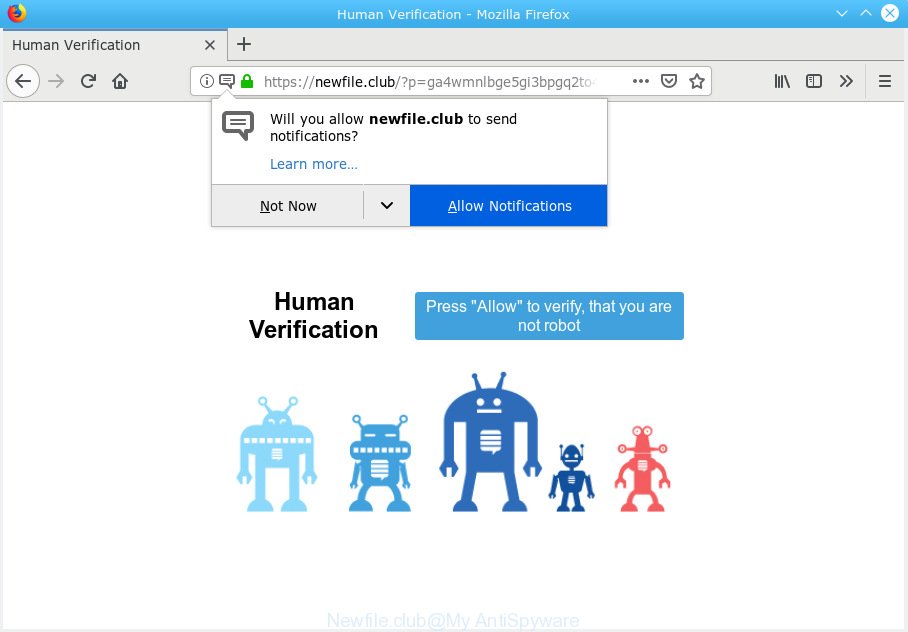
Newfile.club
It will say you that you need to press “Allow” button to verify, that you are not robot. If you click the ‘Allow’, then you will start seeing unwanted adverts in form of pop-up windows on your web-browser. According to computer security experts, the devs behind Newfile.club use these push notifications to bypass pop-up blocker and therefore display a lot of unwanted advertisements. These advertisements are used to promote questionable browser extensions, prize & lottery scams, fake downloads, and adult web sites.

In order to unsubscribe from Newfile.club spam notifications open your internet browser’s settings, search for Notifications, locate Newfile.club and click the ‘Block’ (‘Remove’) button or complete the Newfile.club removal tutorial below. Once you remove notifications subscription, the Newfile.club pop ups advertisements will no longer show on your screen.
If you keep getting Newfile.club pop-ups, ads, or notifications while surfing online using the Microsoft Internet Explorer, Chrome, Firefox and MS Edge, then it is a sign that adware (also known as ‘ad-supported’ software) was installed on your computer.
Dangerous Adware – What Is It? Adware is a form of malicious software which presents unwanted advertisements to the user of a PC system. The advertisements produced by adware software are sometimes in the form of a in-text link, pop-up or sometimes in an unclosable window.
Another reason why you need to remove adware software is its online data-tracking activity. Adware software can collect your Internet surfing activity by saving URLs visited, IP addresses, web browser version and type, cookie information, Internet Service Provider (ISP) and web pages visited. Such kind of behavior can lead to serious security problems or personal information theft. This is another reason why the adware software that causes Newfile.club advertisements should be removed as quickly as possible.
In most cases, adware is bundled with the installation packages from a free hosting and file sharing web sites. So, install a freeware is a a good chance that you will find a bundled adware software. If you don’t know how to avoid it, then use a simple trick. During the installation, choose the Custom or Advanced installation method. Next, press ‘Decline’ button and clear all checkboxes on offers that ask you to install additional software. Moreover, please carefully read Term of use and User agreement before installing any software or otherwise you can end up with another unwanted program on your computer such as this adware software.
Threat Summary
| Name | Newfile.club |
| Type | adware, potentially unwanted application (PUA), pop-ups, popup advertisements, popup virus |
| Symptoms |
|
| Removal | Newfile.club removal guide |
Therefore it’s very important to follow the step-by-step tutorial below ASAP. The guidance will assist you to delete adware software as well as clean your computer from the Newfile.club pop ups. What is more, the step-by-step guide below will help you remove other malicious programs such as unwanted toolbars and browser hijackers, which can be installed onto PC along with the adware.
How to remove Newfile.club pop-ups, ads, notifications (Removal guidance)
There are several steps to removing the adware that causes multiple intrusive pop-ups, because it installs itself so deeply into Windows. You need to delete all suspicious and unknown applications, then remove malicious extensions from the Edge, Mozilla Firefox, Chrome and Internet Explorer and other web-browsers you’ve installed. Finally, you need to reset your web browser settings to remove any changes the adware has made, and then check your PC with Zemana, MalwareBytes Free or HitmanPro to ensure the adware is fully removed. It will take a while.
To remove Newfile.club pop ups, follow the steps below:
- Delete Newfile.club pop-ups without any tools
- How to remove Newfile.club pop up advertisements with free applications
- Use AdBlocker to stop Newfile.club advertisements and stay safe online
- To sum up
Delete Newfile.club pop-ups without any tools
The adware can alter your browser settings and reroute you to the websites which may contain lots of advertisements or various security threats, like browser hijacker, malware or potentially unwanted apps. Not every antivirus program can detect and delete adware easily from the computer. Follow the instructions below and you can get rid of Newfile.club pop-up advertisements by yourself.
Delete dubious applications using Windows Control Panel
It’s of primary importance to first identify and get rid of all PUPs, adware software and browser hijackers through ‘Add/Remove Programs’ (Windows XP) or ‘Uninstall a program’ (Windows 10, 8, 7) section of your MS Windows Control Panel.
Windows 10, 8.1, 8
Click the Windows logo, and then click Search ![]() . Type ‘Control panel’and press Enter like below.
. Type ‘Control panel’and press Enter like below.

When the ‘Control Panel’ opens, press the ‘Uninstall a program’ link under Programs category as shown in the figure below.

Windows 7, Vista, XP
Open Start menu and choose the ‘Control Panel’ at right as displayed in the figure below.

Then go to ‘Add/Remove Programs’ or ‘Uninstall a program’ (MS Windows 7 or Vista) as shown on the image below.

Carefully browse through the list of installed apps and get rid of all questionable and unknown software. We suggest to press ‘Installed programs’ and even sorts all installed applications by date. After you have found anything questionable that may be the adware that causes undesired Newfile.club advertisements or other potentially unwanted application (PUA), then select this application and click ‘Uninstall’ in the upper part of the window. If the suspicious application blocked from removal, then run Revo Uninstaller Freeware to fully delete it from your PC system.
Get rid of Newfile.club advertisements from Internet Explorer
By resetting Internet Explorer browser you restore your web browser settings to its default state. This is good initial when troubleshooting problems that might have been caused by adware that causes unwanted Newfile.club pop-up ads.
First, launch the Microsoft Internet Explorer, click ![]() ) button. Next, press “Internet Options” as shown below.
) button. Next, press “Internet Options” as shown below.

In the “Internet Options” screen select the Advanced tab. Next, click Reset button. The Microsoft Internet Explorer will open the Reset Internet Explorer settings prompt. Select the “Delete personal settings” check box and press Reset button.

You will now need to reboot your PC for the changes to take effect. It will remove adware which cause pop-ups, disable malicious and ad-supported web-browser’s extensions and restore the Internet Explorer’s settings such as search engine, start page and newtab to default state.
Remove Newfile.club from Firefox by resetting web browser settings
If Firefox settings are hijacked by the adware software, your web-browser displays intrusive pop-up advertisements, then ‘Reset Firefox’ could solve these problems. Essential information such as bookmarks, browsing history, passwords, cookies, auto-fill data and personal dictionaries will not be removed.
Start the Mozilla Firefox and click the menu button (it looks like three stacked lines) at the top right of the browser screen. Next, click the question-mark icon at the bottom of the drop-down menu. It will open the slide-out menu.

Select the “Troubleshooting information”. If you’re unable to access the Help menu, then type “about:support” in your address bar and press Enter. It bring up the “Troubleshooting Information” page as displayed below.

Click the “Refresh Firefox” button at the top right of the Troubleshooting Information page. Select “Refresh Firefox” in the confirmation dialog box. The Mozilla Firefox will begin a procedure to fix your problems that caused by the Newfile.club adware. Once, it’s finished, click the “Finish” button.
Remove Newfile.club pop-up ads from Chrome
If your Chrome internet browser is redirected to undesired Newfile.club page, it may be necessary to completely reset your internet browser program to its default settings.
Open the Google Chrome menu by clicking on the button in the form of three horizontal dotes (![]() ). It will show the drop-down menu. Choose More Tools, then press Extensions.
). It will show the drop-down menu. Choose More Tools, then press Extensions.
Carefully browse through the list of installed add-ons. If the list has the extension labeled with “Installed by enterprise policy” or “Installed by your administrator”, then complete the following guide: Remove Google Chrome extensions installed by enterprise policy otherwise, just go to the step below.
Open the Chrome main menu again, press to “Settings” option.

Scroll down to the bottom of the page and click on the “Advanced” link. Now scroll down until the Reset settings section is visible, like below and press the “Reset settings to their original defaults” button.

Confirm your action, press the “Reset” button.
How to remove Newfile.club pop up advertisements with free applications
If you’re unsure how to remove Newfile.club ads easily, consider using automatic adware removal applications which listed below. It will identify the adware responsible for Newfile.club pop-up advertisements and remove it from your PC system for free.
How to automatically remove Newfile.club pop up ads with Zemana Anti-Malware (ZAM)
Zemana is free full featured malware removal tool. It can check your files and MS Windows registry in real-time. Zemana Anti Malware (ZAM) can help to remove Newfile.club pop-up ads, other potentially unwanted apps, malicious software and adware software. It uses 1% of your system resources. This utility has got simple and beautiful interface and at the same time effective protection for your personal computer.
Now you can install and use Zemana to delete Newfile.club popups from your web-browser by following the steps below:
Visit the page linked below to download Zemana installer called Zemana.AntiMalware.Setup on your PC system. Save it on your Windows desktop or in any other place.
164781 downloads
Author: Zemana Ltd
Category: Security tools
Update: July 16, 2019
Start the installer after it has been downloaded successfully and then follow the prompts to setup this tool on your personal computer.

During installation you can change some settings, but we advise you do not make any changes to default settings.
When install is complete, this malware removal tool will automatically start and update itself. You will see its main window as displayed on the screen below.

Now click the “Scan” button for checking your PC for the adware which causes undesired Newfile.club pop up ads. Depending on your personal computer, the scan may take anywhere from a few minutes to close to an hour. When a malware, adware or PUPs are found, the number of the security threats will change accordingly. Wait until the the scanning is finished.

When finished, Zemana AntiMalware will display a list of all items found by the scan. All found items will be marked. You can remove them all by simply click “Next” button.

The Zemana AntiMalware (ZAM) will begin to remove adware responsible for Newfile.club pop-up ads. Once finished, you may be prompted to reboot your PC system to make the change take effect.
Use Hitman Pro to remove Newfile.club pop up advertisements from browser
HitmanPro is a portable program that requires no hard install to identify and remove adware that causes Newfile.club advertisements. The application itself is small in size (only a few Mb). HitmanPro does not need any drivers and special dlls. It’s probably easier to use than any alternative malicious software removal tools you’ve ever tried. Hitman Pro works on 64 and 32-bit versions of Windows 10, 8, 7 and XP. It proves that removal tool can be just as effective as the widely known antivirus applications.
Click the following link to download Hitman Pro. Save it on your Windows desktop or in any other place.
Once the downloading process is finished, open the file location. You will see an icon like below.

Double click the Hitman Pro desktop icon. When the utility is started, you will see a screen like below.

Further, click “Next” button to detect adware that causes multiple annoying pop ups. A scan can take anywhere from 10 to 30 minutes, depending on the number of files on your computer and the speed of your PC. Once that process is complete, HitmanPro will show a list of all items found by the scan as displayed below.

Review the scan results and then click “Next” button. It will show a prompt, press the “Activate free license” button.
Remove Newfile.club pop up advertisements with MalwareBytes Free
Get rid of Newfile.club pop up advertisements manually is difficult and often the adware is not fully removed. Therefore, we suggest you to run the MalwareBytes AntiMalware (MBAM) that are fully clean your personal computer. Moreover, this free program will help you to remove malicious software, PUPs, toolbars and hijackers that your PC system can be infected too.

- Click the link below to download MalwareBytes. Save it on your Microsoft Windows desktop or in any other place.
Malwarebytes Anti-malware
327040 downloads
Author: Malwarebytes
Category: Security tools
Update: April 15, 2020
- When downloading is finished, close all apps and windows on your PC system. Open a directory in which you saved it. Double-click on the icon that’s named mb3-setup.
- Further, click Next button and follow the prompts.
- Once setup is finished, click the “Scan Now” button . MalwareBytes Free program will scan through the whole computer for the adware that causes unwanted Newfile.club pop ups. A scan can take anywhere from 10 to 30 minutes, depending on the count of files on your PC system and the speed of your computer.
- After MalwareBytes Free has completed scanning, MalwareBytes AntiMalware (MBAM) will display a list of all threats found by the scan. Next, you need to press “Quarantine Selected”. After disinfection is done, you can be prompted to reboot your system.
The following video offers a instructions on how to remove hijackers, adware software and other malicious software with MalwareBytes.
Use AdBlocker to stop Newfile.club advertisements and stay safe online
By installing an ad-blocker program such as AdGuard, you are able to block Newfile.club, autoplaying video ads and delete a ton of distracting and unwanted ads on web sites.
- Installing the AdGuard is simple. First you will need to download AdGuard on your computer from the link below.
Adguard download
26839 downloads
Version: 6.4
Author: © Adguard
Category: Security tools
Update: November 15, 2018
- After downloading it, run the downloaded file. You will see the “Setup Wizard” program window. Follow the prompts.
- After the installation is done, press “Skip” to close the install application and use the default settings, or click “Get Started” to see an quick tutorial that will allow you get to know AdGuard better.
- In most cases, the default settings are enough and you do not need to change anything. Each time, when you run your PC, AdGuard will start automatically and stop unwanted advertisements, block Newfile.club, as well as other malicious or misleading web sites. For an overview of all the features of the program, or to change its settings you can simply double-click on the icon called AdGuard, which can be found on your desktop.
To sum up
Once you have complete the few simple steps shown above, your system should be clean from adware software that causes multiple unwanted popups and other malicious software. The MS Edge, Mozilla Firefox, Chrome and Microsoft Internet Explorer will no longer reroute you to various annoying web pages like Newfile.club. Unfortunately, if the few simple steps does not help you, then you have caught a new adware, and then the best way – ask for help here.




















