Q. I’ve been getting Onefienhestot.info pop ups on my web-browser, for the past few days. Here’s below how the pop ups looked like when I got it on my browser. I have tried Windows Defender, and can’t seem to get rid of it. Does anyone else have this problem? What can I do to rectify this? I’m operating on MS Windows 10 if that helps for solving this issue.
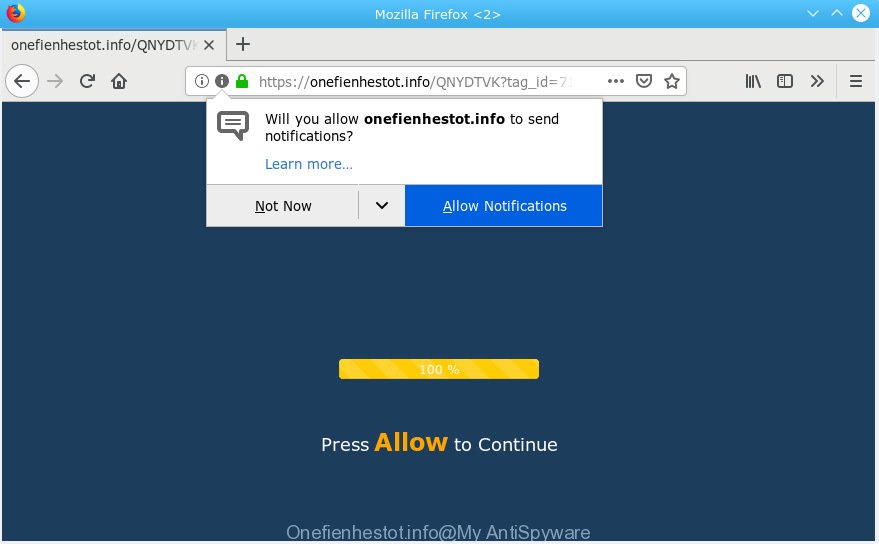
Onefienhestot.info
A. If you see numerous popup ads that appear on your screen and sends you to web pages you did not intend to visit then it may be because of the apps which you have recently installed that contains adware (also known as ‘adware software’).
What is Adware & How it works? Adware is form of programs made to insert advertising into your Net surfing or even desktop experience. Adware can be made to modify your start page, search engine, search results, or even add toolbars to your web browser. Adware run in the background when you’re online, and adware can slow down your PC and affect its performance.
Does adware steal your privacy data? Adware software can collect your personal information such as what web sites you are opening, what you are looking for the World Wide Web and so on. This privacy information, afterwards, may be transferred to third parties.
Adware software may be spread with the help of trojan horses and other forms of malicious software, but most commonly, adware is bundled with some free programs. Many makers of freeware include bundled programs in their setup file. Sometimes it is possible to avoid the installation of any adware: carefully read the Terms of Use and the Software license, choose only Manual, Custom or Advanced install method, uncheck all checkboxes before clicking Install or Next button while installing new freeware.

Onefienhestot.info is a webpage that tricks people into subscribing to browser notification spam from this or similar webpages. It will show a ‘Click Allow to continue’ message, asking you to subscribe to notifications. If you click the ‘Allow’, then you will start seeing unwanted ads in form of pop ups on your browser. The devs behind Onefienhestot.info use these push notifications to bypass protection against pop ups in the web browser and therefore display lots of unwanted adverts. These ads are used to promote suspicious internet browser plugins, fake prizes scams, adware bundles, and adult webpages.

In order to unsubscribe from Onefienhestot.info spam notifications open your browser’s settings, search for Notifications, locate Onefienhestot.info and click the ‘Block’ (‘Remove’) button or follow the Onefienhestot.info removal steps below. Once you remove notifications subscription, the Onefienhestot.info pop ups advertisements will no longer appear on the desktop.
Threat Summary
| Name | Onefienhestot.info |
| Type | adware software, potentially unwanted application (PUA), pop ups, pop up advertisements, popup virus |
| Symptoms |
|
| Removal | Onefienhestot.info removal guide |
Instructions that is shown below, will allow you to clean your PC from the adware software as well as get rid of Onefienhestot.info pop ups from the Internet Explorer, MS Edge, Firefox and Google Chrome and other browsers.
How to remove Onefienhestot.info pop-ups, ads, notifications (Removal instructions)
There present several free adware removal tools. Also it is possible to remove Onefienhestot.info popup ads manually. But we suggest to combine all these methods below into the one removal algorithm. Follow the steps of the guidance. Read this manual carefully, bookmark or print it, because you may need to close your web browser or restart your system.
To remove Onefienhestot.info pop ups, complete the following steps:
- How to delete Onefienhestot.info popup advertisements without any software
- How to automatically remove Onefienhestot.info popups
- Use AdBlocker to block Onefienhestot.info and stay safe online
- Finish words
How to delete Onefienhestot.info popup advertisements without any software
These steps to remove Onefienhestot.info ads without any apps are presented below. Be sure to carry out the step-by-step tutorial completely to fully delete this adware software which cause undesired Onefienhestot.info pop up advertisements.
Uninstalling the Onefienhestot.info, check the list of installed applications first
Some applications are free only because their setup package contains an adware. This unwanted programs generates profit for the authors when it is installed. More often this adware can be deleted by simply uninstalling it from the ‘Uninstall a Program’ that is located in Windows control panel.
Press Windows button ![]() , then press Search
, then press Search ![]() . Type “Control panel”and press Enter. If you using Windows XP or Windows 7, then click “Start” and select “Control Panel”. It will display the Windows Control Panel as shown below.
. Type “Control panel”and press Enter. If you using Windows XP or Windows 7, then click “Start” and select “Control Panel”. It will display the Windows Control Panel as shown below.

Further, press “Uninstall a program” ![]()
It will display a list of all software installed on your machine. Scroll through the all list, and delete any dubious and unknown software.
Delete Onefienhestot.info pop-ups from Firefox
Resetting Mozilla Firefox internet browser will reset all the settings to their original settings and will remove Onefienhestot.info advertisements, malicious add-ons and extensions. Your saved bookmarks, form auto-fill information and passwords won’t be cleared or changed.
Press the Menu button (looks like three horizontal lines), and press the blue Help icon located at the bottom of the drop down menu as on the image below.

A small menu will appear, press the “Troubleshooting Information”. On this page, click “Refresh Firefox” button as shown on the image below.

Follow the onscreen procedure to revert back your Mozilla Firefox internet browser settings to their default values.
Remove Onefienhestot.info ads from Chrome
Annoying Onefienhestot.info advertisements or other symptom of having adware in your internet browser is a good reason to reset Google Chrome. This is an easy method to restore the Chrome settings and not lose any important information.

- First, start the Google Chrome and click the Menu icon (icon in the form of three dots).
- It will show the Chrome main menu. Select More Tools, then click Extensions.
- You’ll see the list of installed plugins. If the list has the add-on labeled with “Installed by enterprise policy” or “Installed by your administrator”, then complete the following steps: Remove Chrome extensions installed by enterprise policy.
- Now open the Chrome menu once again, click the “Settings” menu.
- Next, click “Advanced” link, that located at the bottom of the Settings page.
- On the bottom of the “Advanced settings” page, click the “Reset settings to their original defaults” button.
- The Google Chrome will display the reset settings dialog box as shown on the image above.
- Confirm the web browser’s reset by clicking on the “Reset” button.
- To learn more, read the blog post How to reset Google Chrome settings to default.
Remove Onefienhestot.info pop up advertisements from IE
In order to restore all web browser search engine by default, newtab and start page you need to reset the IE to the state, which was when the Windows was installed on your PC system.
First, launch the Microsoft Internet Explorer, then click ‘gear’ icon ![]() . It will show the Tools drop-down menu on the right part of the internet browser, then press the “Internet Options” as displayed on the screen below.
. It will show the Tools drop-down menu on the right part of the internet browser, then press the “Internet Options” as displayed on the screen below.

In the “Internet Options” screen, select the “Advanced” tab, then press the “Reset” button. The IE will open the “Reset Internet Explorer settings” dialog box. Further, click the “Delete personal settings” check box to select it. Next, click the “Reset” button as displayed on the screen below.

Once the procedure is done, click “Close” button. Close the Internet Explorer and reboot your personal computer for the changes to take effect. This step will help you to restore your internet browser’s start page, search provider by default and newtab page to default state.
How to automatically remove Onefienhestot.info popups
If you’re unsure how to remove Onefienhestot.info pop-up advertisements easily, consider using automatic adware removal apps that listed below. It will identify the adware software that causes Onefienhestot.info pop-ups in your internet browser and get rid of it from your machine for free.
Automatically remove Onefienhestot.info pop-up advertisements with Zemana
Zemana Anti-Malware is a utility that can delete adware software, PUPs, hijacker infections and other malicious software from your PC easily and for free. Zemana is compatible with most antivirus software. It works under Microsoft Windows (10 – XP, 32 and 64 bit) and uses minimum of PC system resources.
Now you can install and run Zemana AntiMalware to remove Onefienhestot.info popup advertisements from your internet browser by following the steps below:
Visit the page linked below to download Zemana Anti-Malware installer named Zemana.AntiMalware.Setup on your computer. Save it to your Desktop so that you can access the file easily.
164781 downloads
Author: Zemana Ltd
Category: Security tools
Update: July 16, 2019
Run the install package after it has been downloaded successfully and then follow the prompts to set up this utility on your computer.

During install you can change some settings, but we recommend you do not make any changes to default settings.
When install is finished, this malicious software removal tool will automatically start and update itself. You will see its main window as displayed in the figure below.

Now click the “Scan” button to perform a system scan with this utility for the adware which causes undesired Onefienhestot.info ads. A scan can take anywhere from 10 to 30 minutes, depending on the number of files on your computer and the speed of your computer. During the scan Zemana will search for threats exist on your computer.

When the scan is complete, Zemana Free will display a list of all items detected by the scan. When you’re ready, click “Next” button.

The Zemana Free will remove adware that causes multiple undesired popups. When the procedure is done, you can be prompted to reboot your computer to make the change take effect.
Use Hitman Pro to remove Onefienhestot.info ads from internet browser
HitmanPro is a portable application which requires no hard installation to scan for and remove adware software that causes multiple annoying popups. The application itself is small in size (only a few Mb). Hitman Pro does not need any drivers and special dlls. It’s probably easier to use than any alternative malicious software removal tools you’ve ever tried. Hitman Pro works on 64 and 32-bit versions of Windows 10, 8, 7 and XP. It proves that removal utility can be just as effective as the widely known antivirus programs.

- Hitman Pro can be downloaded from the following link. Save it to your Desktop so that you can access the file easily.
- When the download is finished, run the HitmanPro, double-click the HitmanPro.exe file.
- If the “User Account Control” prompts, click Yes to continue.
- In the HitmanPro window, click the “Next” . HitmanPro program will scan through the whole PC system for the adware software related to the Onefienhestot.info popups. Depending on your PC system, the scan can take anywhere from a few minutes to close to an hour. During the scan Hitman Pro will scan for threats exist on your computer.
- After finished, you’ll be shown the list of all found threats on your personal computer. Review the scan results and then click “Next”. Now, press the “Activate free license” button to begin the free 30 days trial to remove all malware found.
Automatically get rid of Onefienhestot.info pop-ups with MalwareBytes AntiMalware
If you’re still having issues with the Onefienhestot.info popup advertisements — or just wish to scan your machine occasionally for adware software and other malicious software — download MalwareBytes AntiMalware (MBAM). It is free for home use, and scans for and removes various undesired software that attacks your personal computer or degrades personal computer performance. MalwareBytes Anti-Malware (MBAM) can get rid of adware, potentially unwanted apps as well as malware, including ransomware and trojans.

- Please go to the link below to download the latest version of MalwareBytes Anti Malware for Microsoft Windows. Save it to your Desktop.
Malwarebytes Anti-malware
327040 downloads
Author: Malwarebytes
Category: Security tools
Update: April 15, 2020
- At the download page, click on the Download button. Your web browser will show the “Save as” prompt. Please save it onto your Windows desktop.
- Once the download is done, please close all software and open windows on your personal computer. Double-click on the icon that’s named mb3-setup.
- This will launch the “Setup wizard” of MalwareBytes onto your PC system. Follow the prompts and don’t make any changes to default settings.
- When the Setup wizard has finished installing, the MalwareBytes will open and display the main window.
- Further, click the “Scan Now” button to begin checking your computer for the adware software related to the Onefienhestot.info advertisements. Depending on your machine, the scan may take anywhere from a few minutes to close to an hour. While the MalwareBytes program is checking, you can see count of objects it has identified as threat.
- After MalwareBytes AntiMalware (MBAM) completes the scan, MalwareBytes will display a list of all items detected by the scan.
- All found threats will be marked. You can remove them all by simply click the “Quarantine Selected” button. When finished, you may be prompted to restart the computer.
- Close the AntiMalware and continue with the next step.
Video instruction, which reveals in detail the steps above.
Use AdBlocker to block Onefienhestot.info and stay safe online
If you want to get rid of undesired ads, web browser redirects and pop ups, then install an ad-blocking program such as AdGuard. It can block Onefienhestot.info, advertisements, pop ups and stop web sites from tracking your online activities when using the MS Edge, Mozilla Firefox, IE and Chrome. So, if you like browse the Internet, but you don’t like annoying advertisements and want to protect your system from harmful webpages, then the AdGuard is your best choice.
- AdGuard can be downloaded from the following link. Save it on your Microsoft Windows desktop or in any other place.
Adguard download
26839 downloads
Version: 6.4
Author: © Adguard
Category: Security tools
Update: November 15, 2018
- Once downloading is complete, start the downloaded file. You will see the “Setup Wizard” program window. Follow the prompts.
- When the setup is finished, click “Skip” to close the installation program and use the default settings, or click “Get Started” to see an quick tutorial that will allow you get to know AdGuard better.
- In most cases, the default settings are enough and you don’t need to change anything. Each time, when you launch your machine, AdGuard will start automatically and stop unwanted advertisements, block Onefienhestot.info, as well as other harmful or misleading web pages. For an overview of all the features of the program, or to change its settings you can simply double-click on the icon called AdGuard, that is located on your desktop.
Finish words
After completing the tutorial above, your computer should be free from adware related to the Onefienhestot.info pop-up advertisements and other malicious software. The Mozilla Firefox, Chrome, IE and Edge will no longer reroute you to various annoying web-sites similar to Onefienhestot.info. Unfortunately, if the step-by-step tutorial does not help you, then you have caught a new adware software, and then the best way – ask for help here.




















