Q. I need help with the Apple.com-fasting.live pop-up scam. It keeps redirecting me to suspicious websites while I’m browsing the Internet. What is this, my MAC system is infected by malicious software? Has anyone hints for the problem that I described?
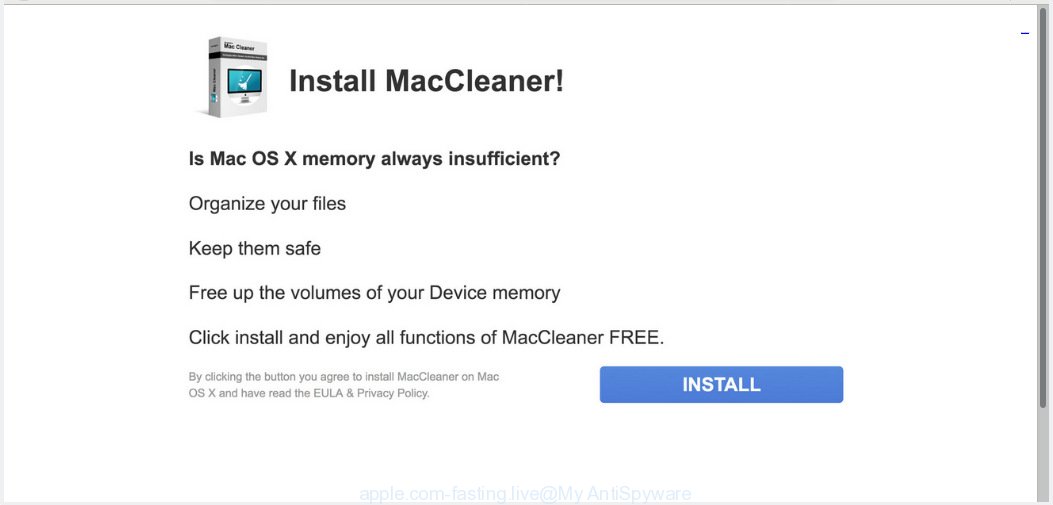
http://www.apple.com-fasting.live/redirect/ …
A. As per the issue description you are facing issue with constant pop ups, fake alerts and/or unwanted ads. The issue could be if there is some adware or potentially unwanted application (PUA) is installed on your web browser. So, try the instructions provided below and see if it helps you to remove Apple.com-fasting.live pop-up scam.
What is Adware ‘virus’? Adware is a type of malware. It is made to bombard you with unsolicited advertisements and popup windows that could potentially be dangerous for your computer. If you get adware software on your MAC, it can alter web browser settings and install harmful browser extensions.
Does adware steal your confidential data? Adware can have spyware and keyloggers built into the program, leading to greater damage to your Apple Mac and possible invasion of your confidential information.
Adware software gets on your machine along with some free applications. So always read carefully the install screens, disclaimers, ‘Terms of Use’ and ‘Software license’ appearing during the install process. Additionally pay attention for bundled software that are being installed along with the main program. Ensure that you unchecked all of them! Also, use an ad-blocker application that will help to block dubious and illegitimate web sites.
Threat Summary
| Name | Apple.com-fasting.live |
| Type | adware, potentially unwanted application (PUA), pop-ups, popup advertisements, popup virus |
| Symptoms |
|
| Removal | Apple.com-fasting.live removal guide |
To find out how to delete Apple.com-fasting.live pop up scam, we suggest to read the few simple steps added to this article below. The tutorial was made by experienced security professionals who discovered a method to get rid of the annoying adware out of the machine.
How to Remove Apple.com-fasting.live pop-up scam
Even if you have the up-to-date classic antivirus for Apple Mac installed, and you have checked your machine for malware and removed anything found, you need to do the guide below. The Apple.com-fasting.live pop up scam removal is not simple as installing another antivirus. Classic antivirus programs are not developed to run together and will conflict with each other, or possibly crash Mac OS. Instead we recommend complete the manual steps below after that run MalwareBytes Free, which is a free application dedicated to search for and remove adware software which cause undesired Apple.com-fasting.live popups. Run the tool to ensure the adware is removed.
To remove Apple.com-fasting.live POP-UP scam, perform the following steps:
- How to remove Apple.com-fasting.live scam without any software
- Scan your MAC and remove Apple.com-fasting.live pop-ups with free utilities
- Stop Apple.com-fasting.live popups and other annoying web-pages
- Finish words
How to remove Apple.com-fasting.live scam without any software
Most common adware may be deleted without any antivirus applications. The manual adware removal is steps that will teach you how to get rid of the Apple.com-fasting.live scam.
Uninstall Apple.com-fasting.live associated software by using the Finder
First of all, check the list of installed applications on your machine and remove all unknown and recently installed software. If you see an unknown program with incorrect spelling or varying capital letters, it have most likely been installed by malicious software and you should clean it off first with malware removal utility like MalwareBytes Anti-Malware.
Make sure you have closed all browsers and other apps. Next, uninstall any unrequested and suspicious software from computer using the Finder.
Open Finder and click “Applications”.

Look around the entire list of software installed on your Apple Mac. Most probably, one of them is the adware related to the Apple.com-fasting.live pop-up scam. Choose the suspicious program or the program that name is not familiar to you and delete it.
Drag the dubious application from the Applications folder to the Trash.
Most important, don’t forget, choose Finder -> Empty Trash.
Remove Apple.com-fasting.live popup from Safari
If you find that Safari internet browser settings like startpage, newtab page and search provider having been changed by adware that causes Apple.com-fasting.live popups in your internet browser, then you may restore your settings, via the reset web-browser procedure.
Click Safari menu and choose “Preferences”.

It will open the Safari Preferences window. Next, click the “Extensions” tab. Look for unknown and suspicious extensions on left panel, choose it, then click the “Uninstall” button. Most important to remove all unknown extensions from Safari.
Once complete, click “General” tab. Change the “Default Search Engine” to Google.

Find the “Homepage” and type into textfield “https://www.google.com”.
Delete Apple.com-fasting.live from Mozilla Firefox by resetting web browser settings
If the Firefox settings like new tab page, start page and default search engine have been replaced by the adware software, then resetting it to the default state can help. When using the reset feature, your personal information like passwords, bookmarks, browsing history and web form auto-fill data will be saved.
Click the Menu button (looks like three horizontal lines), and press the blue Help icon located at the bottom of the drop down menu as displayed in the figure below.

A small menu will appear, press the “Troubleshooting Information”. On this page, click “Refresh Firefox” button as displayed on the image below.

Follow the onscreen procedure to return your Mozilla Firefox web-browser settings to their original state.
Remove Apple.com-fasting.live popup from Google Chrome
If you have adware, Apple.com-fasting.live scam problems or Chrome is running slow, then reset Google Chrome can help you. In this instructions we will show you the way to reset your Chrome settings and data to default state without reinstall.
First open the Chrome. Next, click the button in the form of three horizontal dots (![]() ).
).
It will display the Google Chrome menu. Choose More Tools, then press Extensions. Carefully browse through the list of installed addons. If the list has the extension signed with “Installed by enterprise policy” or “Installed by your administrator”, then complete the following guide: Remove Google Chrome extensions installed by enterprise policy.
Open the Google Chrome menu once again. Further, click the option called “Settings”.

The web-browser will show the settings screen. Another way to open the Google Chrome’s settings – type chrome://settings in the web browser adress bar and press Enter
Scroll down to the bottom of the page and click the “Advanced” link. Now scroll down until the “Reset” section is visible, as shown in the figure below and click the “Reset settings to their original defaults” button.

The Google Chrome will show the confirmation dialog box as displayed in the figure below.

You need to confirm your action, click the “Reset” button. The web browser will run the process of cleaning. After it’s complete, the internet browser’s settings including new tab page, start page and search provider back to the values which have been when the Google Chrome was first installed on your computer.
Scan your MAC and remove Apple.com-fasting.live pop-ups with free utilities
Using a malicious software removal tool to detect and delete adware hiding on your machine is probably the simplest solution to remove the Apple.com-fasting.live popups. We advises the MalwareBytes Free utility for Mac machines. It is the anti-malware application for Mac OS that offers a free malicious software removal.
Automatically get rid of Apple.com-fasting.live pop-up with MalwareBytes AntiMalware
If you are still having problems with the Apple.com-fasting.live pop-up removal or just wish to check your MAC occasionally for adware and other malware, then download MalwareBytes AntiMalware (MBAM). It is free for home use, and searches for and deletes various unwanted programs that attacks your computer or degrades MAC OS performance. MalwareBytes Free can remove hijacker, adware, PUPs as well as malicious software, including ransomware and trojans.
Click the link below to download MalwareBytes Anti Malware.
20949 downloads
Author: Malwarebytes
Category: Security tools
Update: September 10, 2020
After the downloading process is finished, close all apps and windows on your Apple Mac. Open a directory in which you saved it. Run the saved file and follow the prompts.
Once setup is finished, you’ll see window as shown below.

Now press the “Scan” button for checking your machine for the adware software that causes Apple.com-fasting.live popup in your web browser. A system scan may take anywhere from 5 to 30 minutes, depending on your MAC OS. While the MalwareBytes is scanning, you may see number of objects it has identified either as being malware.

As the scanning ends, MalwareBytes will show you the results. Review the scan results and then click “Remove Selected Items” button.

The Malwarebytes will now delete adware software that causes Apple.com-fasting.live pop-up in your internet browser and move items to the program’s quarantine.
Stop Apple.com-fasting.live popups and other annoying web-pages
It’s also critical to protect your browsers from harmful web-sites and advertisements by using an adblocker program like AdGuard. Security experts says that it’ll greatly reduce the risk of malicious software, and potentially save lots of money. Additionally, the AdGuard can also protect your privacy by blocking almost all trackers.

Visit the page linked below to download AdGuard.
3755 downloads
Author: © Adguard
Category: Security tools
Update: January 17, 2018
Once downloading is complete, run the downloaded file. You will see the “Setup Wizard” screen. Follow the prompts.
Each time, when you launch your MAC OS, AdGuard will launch automatically and stop pop-ups, web-pages such as Apple.com-fasting.live, as well as other malicious or misleading websites.
Finish words
Now your MAC should be free of the adware software that causes Apple.com-fasting.live scam. We suggest that you keep AdGuard (to help you block unwanted pop up advertisements and undesired malicious webpages) and MalwareBytes (to periodically scan your MAC for new malware, browser hijackers and adware). Make sure that you have all the Critical Updates recommended for Mac operating system. Without regular updates you WILL NOT be protected when new hijackers, harmful programs and adware software are released.
If you are still having problems while trying to remove Apple.com-fasting.live popup scam from your web browser, then ask for help here.

















