Daspearstreet.com is a web site which tricks people into subscribing to push notifications from this or similar web-pages.
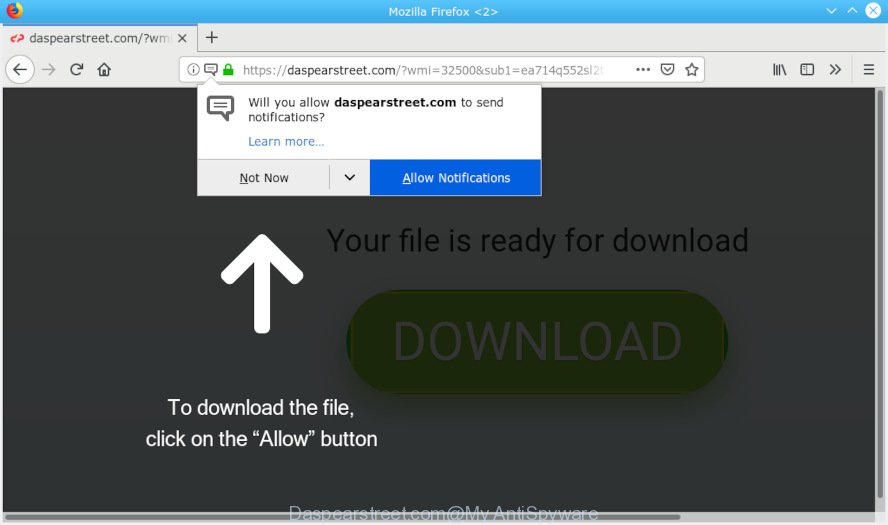
Daspearstreet.com
It will ask you to click on the ‘Allow’ button in order to access the content of the website. If you click on the ‘Allow’ button, then your web browser will be configured to show intrusive advertisements on your desktop, even when the internet browser is closed. The spam notifications will promote ‘free’ online games, prize & lottery scams, questionable web browser add-ons, adult web sites, and adware bundles as displayed below.

If you are receiving spam notifications, you can get rid of subscriptions by going into your web-browser’s settings or follow the Daspearstreet.com removal instructions below. Once you delete Daspearstreet.com subscription, the browser notification spam will no longer appear on the desktop.
These Daspearstreet.com popups are caused by malicious ads on the websites you visit or adware software. Adware is an advertising malicious software. It is created just that: present various popup windows and/or annoying adverts using intrusive and at times dangerous ways. Adware can also include other forms of malware. It can steal user information from the personal computer and pass it on to third parties. Adware has also been the basis for hacking to gain access to the computer.
Another reason why you need to delete adware is its online data-tracking activity. Adware software is often harmless, but sometimes the adware you inadvertently download can also be spyware. Spyware can sometimes seek out your data stored on the personal computer, gather this information and use it to steal your identity.
Usually, adware gets into your PC system as part of a bundle with free software, sharing files and other unsafe apps that you downloaded from the Web. The authors of adware software pays software makers for distributing adware within their programs. So, optional programs is often included as part of the installation package. In order to avoid the installation of any adware: choose only Manual, Custom or Advanced install mode and reject all third-party programs in which you are unsure.
Threat Summary
| Name | Daspearstreet.com |
| Type | adware, potentially unwanted application (PUA), popups, pop up advertisements, pop up virus |
| Symptoms |
|
| Removal | Daspearstreet.com pop-ups removal guide |
Therefore, the adware software is quite dangerous. So, we suggest you remove it from your PC without a wait. Follow the steps presented below to delete Daspearstreet.com pop-up advertisements from the Mozilla Firefox, Edge, Chrome and Microsoft Internet Explorer.
How to remove Daspearstreet.com pop-ups, ads, notifications (Removal steps)
Fortunately, we’ve an effective method that will assist you manually or/and automatically remove Daspearstreet.com from your web-browser and bring your web-browser settings, including search engine by default, newtab and homepage, back to normal. Below you will find a removal steps with all the steps you may need to successfully get rid of adware and its components. Some of the steps will require you to restart your system or shut down this web-page. So, read this instructions carefully, then bookmark or print it for later reference.
To remove Daspearstreet.com pop ups, use the steps below:
- How to manually remove Daspearstreet.com
- How to remove Daspearstreet.com popups with free software
- Block Daspearstreet.com and other annoying web pages
- To sum up
How to manually remove Daspearstreet.com
Most common adware software may be uninstalled without any antivirus software. The manual adware software removal is guidance that will teach you how to remove the Daspearstreet.com advertisements.
Uninstall PUPs using Windows Control Panel
First of all, check the list of installed programs on your machine and delete all unknown and recently added applications. If you see an unknown application with incorrect spelling or varying capital letters, it have most likely been installed by malicious software and you should clean it off first with malware removal utility such as Zemana Anti-Malware.
Windows 10, 8.1, 8
Click the MS Windows logo, and then click Search ![]() . Type ‘Control panel’and press Enter as shown on the image below.
. Type ‘Control panel’and press Enter as shown on the image below.

When the ‘Control Panel’ opens, click the ‘Uninstall a program’ link under Programs category like below.

Windows 7, Vista, XP
Open Start menu and select the ‘Control Panel’ at right as shown on the image below.

Then go to ‘Add/Remove Programs’ or ‘Uninstall a program’ (Microsoft Windows 7 or Vista) as displayed on the image below.

Carefully browse through the list of installed applications and delete all dubious and unknown apps. We suggest to click ‘Installed programs’ and even sorts all installed applications by date. When you have found anything suspicious that may be the adware software which cause undesired Daspearstreet.com pop-ups or other PUP (potentially unwanted program), then choose this application and click ‘Uninstall’ in the upper part of the window. If the dubious program blocked from removal, then use Revo Uninstaller Freeware to completely remove it from your PC system.
Remove Daspearstreet.com popups from Chrome
Run the Reset web browser tool of the Chrome to reset all its settings like new tab page, search provider and home page to original defaults. This is a very useful tool to use, in the case of web-browser redirects to unwanted ad web-sites like Daspearstreet.com.

- First start the Google Chrome and click Menu button (small button in the form of three dots).
- It will show the Chrome main menu. Choose More Tools, then click Extensions.
- You’ll see the list of installed extensions. If the list has the extension labeled with “Installed by enterprise policy” or “Installed by your administrator”, then complete the following guide: Remove Chrome extensions installed by enterprise policy.
- Now open the Chrome menu once again, click the “Settings” menu.
- You will see the Google Chrome’s settings page. Scroll down and click “Advanced” link.
- Scroll down again and click the “Reset” button.
- The Chrome will show the reset profile settings page as shown on the image above.
- Next press the “Reset” button.
- Once this procedure is finished, your internet browser’s homepage, new tab page and default search engine will be restored to their original defaults.
- To learn more, read the article How to reset Chrome settings to default.
Get rid of Daspearstreet.com from Mozilla Firefox by resetting browser settings
If your Mozilla Firefox internet browser is rerouted to Daspearstreet.com without your permission or an unknown search provider opens results for your search, then it may be time to perform the web browser reset. Essential information like bookmarks, browsing history, passwords, cookies, auto-fill data and personal dictionaries will not be removed.
Click the Menu button (looks like three horizontal lines), and press the blue Help icon located at the bottom of the drop down menu as displayed in the following example.

A small menu will appear, click the “Troubleshooting Information”. On this page, click “Refresh Firefox” button as shown below.

Follow the onscreen procedure to restore your Firefox web-browser settings to their original settings.
Remove Daspearstreet.com pop-ups from Internet Explorer
The IE reset is great if your internet browser is hijacked or you have unwanted addo-ons or toolbars on your web browser, which installed by an malicious software.
First, run the Internet Explorer, press ![]() ) button. Next, press “Internet Options” as displayed in the figure below.
) button. Next, press “Internet Options” as displayed in the figure below.

In the “Internet Options” screen select the Advanced tab. Next, press Reset button. The Internet Explorer will open the Reset Internet Explorer settings prompt. Select the “Delete personal settings” check box and press Reset button.

You will now need to restart your PC system for the changes to take effect. It will get rid of adware responsible for Daspearstreet.com pop ups, disable malicious and ad-supported web browser’s extensions and restore the Microsoft Internet Explorer’s settings such as new tab page, startpage and search engine by default to default state.
How to remove Daspearstreet.com popups with free software
After completing the manual removal guide above all unwanted applications, malicious internet browser’s addons and adware that causes multiple intrusive popups should be uninstalled. If the problem with Daspearstreet.com pop ups is still remained, then we recommend to scan your machine for any remaining malicious components. Use recommended free adware removal programs below.
Automatically get rid of Daspearstreet.com pop up ads with Zemana
Zemana Free is a lightweight utility that developed to use alongside your antivirus software, detecting and removing malware, adware and PUPs that other applications miss. Zemana Free is easy to use, fast, does not use many resources and have great detection and removal rates.
Download Zemana Anti Malware on your Windows Desktop from the following link.
164749 downloads
Author: Zemana Ltd
Category: Security tools
Update: July 16, 2019
When the downloading process is finished, close all applications and windows on your computer. Double-click the install file named Zemana.AntiMalware.Setup. If the “User Account Control” dialog box pops up as shown in the following example, click the “Yes” button.

It will open the “Setup wizard” which will help you install Zemana AntiMalware on your machine. Follow the prompts and do not make any changes to default settings.

Once installation is finished successfully, Zemana AntiMalware (ZAM) will automatically start and you can see its main screen as displayed on the image below.

Now press the “Scan” button to start checking your PC for the adware software that causes multiple annoying pop ups. A scan can take anywhere from 10 to 30 minutes, depending on the number of files on your machine and the speed of your PC. While the Zemana AntiMalware (ZAM) is checking, you can see number of objects it has identified either as being malware.

After Zemana Anti-Malware (ZAM) completes the scan, Zemana Free will open a list of all threats found by the scan. All found items will be marked. You can remove them all by simply click “Next” button. The Zemana Anti-Malware (ZAM) will begin to delete adware responsible for Daspearstreet.com popups. Once the task is finished, you may be prompted to reboot the system.
Remove Daspearstreet.com pop-up advertisements from internet browsers with HitmanPro
HitmanPro is a portable program which requires no hard install to find and get rid of adware that cause pop ups. The program itself is small in size (only a few Mb). Hitman Pro does not need any drivers and special dlls. It is probably easier to use than any alternative malicious software removal utilities you have ever tried. HitmanPro works on 64 and 32-bit versions of MS Windows 10, 8, 7 and XP. It proves that removal utility can be just as effective as the widely known antivirus programs.

- Installing the Hitman Pro is simple. First you’ll need to download HitmanPro by clicking on the following link.
- After downloading is finished, double click the HitmanPro icon. Once this tool is started, press “Next” button to begin scanning your computer for the adware software that causes Daspearstreet.com pop-up advertisements. While the Hitman Pro is checking, you can see how many objects it has identified either as being malicious software.
- After Hitman Pro completes the scan, you can check all items found on your system. Make sure all threats have ‘checkmark’ and click “Next” button. Now click the “Activate free license” button to start the free 30 days trial to get rid of all malware found.
How to automatically delete Daspearstreet.com with MalwareBytes
You can remove Daspearstreet.com ads automatically with a help of MalwareBytes Anti-Malware (MBAM). We suggest this free malicious software removal tool because it can easily remove hijackers, adware software, PUPs and toolbars with all their components such as files, folders and registry entries.

- Installing the MalwareBytes Free is simple. First you will need to download MalwareBytes on your Windows Desktop by clicking on the link below.
Malwarebytes Anti-malware
327016 downloads
Author: Malwarebytes
Category: Security tools
Update: April 15, 2020
- At the download page, click on the Download button. Your internet browser will display the “Save as” prompt. Please save it onto your Windows desktop.
- Once downloading is complete, please close all software and open windows on your PC system. Double-click on the icon that’s named mb3-setup.
- This will run the “Setup wizard” of MalwareBytes onto your computer. Follow the prompts and don’t make any changes to default settings.
- When the Setup wizard has finished installing, the MalwareBytes Free will start and display the main window.
- Further, press the “Scan Now” button . MalwareBytes program will scan through the whole machine for the adware software responsible for Daspearstreet.com pop-up advertisements. A system scan may take anywhere from 5 to 30 minutes, depending on your PC. When a malicious software, adware or potentially unwanted applications are found, the number of the security threats will change accordingly. Wait until the the checking is done.
- When the system scan is finished, the results are displayed in the scan report.
- Review the results once the utility has done the system scan. If you think an entry should not be quarantined, then uncheck it. Otherwise, simply press the “Quarantine Selected” button. After that process is finished, you may be prompted to restart the computer.
- Close the AntiMalware and continue with the next step.
Video instruction, which reveals in detail the steps above.
Block Daspearstreet.com and other annoying web pages
The AdGuard is a very good adblocker program for the Chrome, Internet Explorer, Firefox and Edge, with active user support. It does a great job by removing certain types of intrusive ads, popunders, popups, undesired new tabs, and even full page ads and website overlay layers. Of course, the AdGuard can block the Daspearstreet.com pop ups automatically or by using a custom filter rule.
Download AdGuard from the following link. Save it on your Windows desktop or in any other place.
26828 downloads
Version: 6.4
Author: © Adguard
Category: Security tools
Update: November 15, 2018
After downloading it, double-click the downloaded file to start it. The “Setup Wizard” window will show up on the computer screen like below.

Follow the prompts. AdGuard will then be installed and an icon will be placed on your desktop. A window will show up asking you to confirm that you want to see a quick guide as displayed in the figure below.

Press “Skip” button to close the window and use the default settings, or click “Get Started” to see an quick guidance which will allow you get to know AdGuard better.
Each time, when you launch your computer, AdGuard will start automatically and stop unwanted advertisements, block Daspearstreet.com, as well as other malicious or misleading web sites. For an overview of all the features of the application, or to change its settings you can simply double-click on the AdGuard icon, that is located on your desktop.
To sum up
Now your PC should be free of the adware that cause undesired Daspearstreet.com popups. We suggest that you keep Zemana Anti-Malware (ZAM) (to periodically scan your system for new adwares and other malicious software) and AdGuard (to help you stop intrusive ads and harmful webpages). Moreover, to prevent any adware, please stay clear of unknown and third party programs, make sure that your antivirus program, turn on the option to detect potentially unwanted programs.
If you need more help with Daspearstreet.com popup ads related issues, go to here.




















