Secureacess.xyz is a dubious web page that developed in order to deceive users into subscribing to spam notifications.
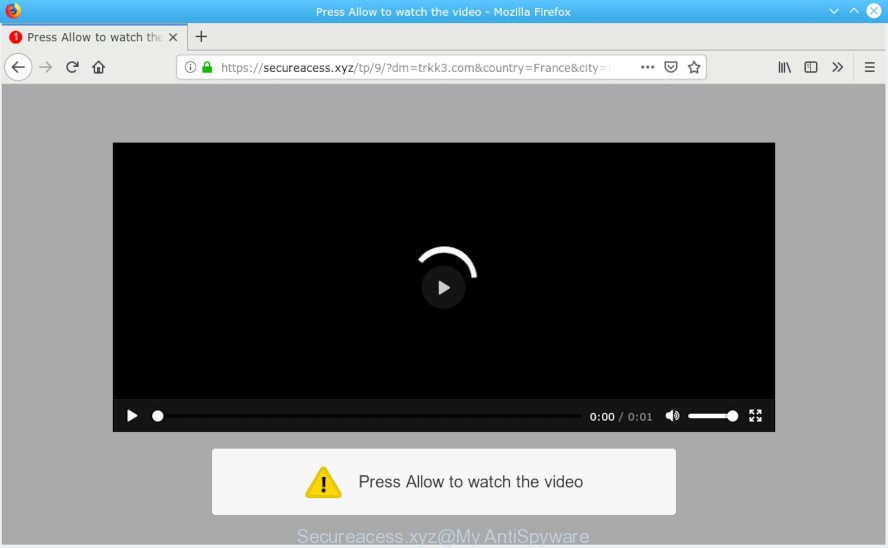
Secureacess.xyz
It asks you to click on the ‘Allow’ button to watch the video. If you click on the ‘Allow’ button, then your web browser will be configured to display intrusive adverts on your desktop, even when the web browser is closed. The devs behind Secureacess.xyz use these push notifications to bypass protection against pop-ups in the browser and therefore display a ton of unwanted advertisements. These advertisements are used to promote dubious web browser extensions, free gifts scams, fake downloads, and adult websites.

If you are getting push notifications, you can remove subscriptions by going into your browser’s settings or perform the Secureacess.xyz removal tutorial below. Once you delete Secureacess.xyz subscription, the browser notification spam will no longer show on your web-browser.
These Secureacess.xyz pop-ups are caused by malicious ads on the webpages you visit or adware. Adware is type of malware that can cause problems for your machine. It can generate numerous additional popup, banner, pop-under and in-text link ads flooding on your browser; gather your confidential information such as login details, online searches, etc; run in the background and drag down your computer running speed; give more chances for other adware software, PUPs even malicious software to get on your computer.
Even worse, adware software has the ability to gather lots of marketing-type data about you (your ip address, what is a web-site you are viewing now, what you are looking for on the Net, which links you are clicking), which can later transfer to third parties.
The most popular way to get adware is free software installer. In most cases, a user have a chance to disable all additional modules, but certain installers are developed to confuse the average users, in order to trick them into installing potentially unwanted apps and adware. Anyway, easier to prevent adware rather than clean up your computer after one. So, keep your internet browser updated (turn on automatic updates), use good antivirus software, double check free programs before you open it (do a google search, scan a downloaded file with VirusTotal), avoid shady and unknown websites.
Threat Summary
| Name | Secureacess.xyz |
| Type | adware, potentially unwanted application (PUA), popups, pop-up ads, pop up virus |
| Symptoms |
|
| Removal | Secureacess.xyz removal guide |
We suggest you remove adware software that causes undesired Secureacess.xyz pop ups ASAP. This will also prevent the adware from tracking your online activities. A full Secureacess.xyz pop ups removal can be easily carried out using manual or automatic method listed below.
How to remove Secureacess.xyz pop-ups, ads, notifications (Removal guidance)
Without a doubt, the adware software is harmful to your machine. So you need to quickly and completely remove this adware software which cause popups. To delete this adware, you can use the manual removal steps that are given below or free malicious software removal utility such as Zemana AntiMalware, MalwareBytes Anti-Malware or HitmanPro (all are free). We advise you use automatic removal solution which will help you to remove Secureacess.xyz advertisements easily and safely. Manual removal is best used only if you’re well versed in computer or in the case where adware is not deleted automatically. Some of the steps below will require you to exit this website. So, please read the step-by-step guide carefully, after that bookmark or print it for later reference.
To remove Secureacess.xyz pop ups, use the following steps:
- Manual Secureacess.xyz ads removal
- How to remove Secureacess.xyz pop-up advertisements with free software
- How to stop Secureacess.xyz ads
- To sum up
Manual Secureacess.xyz ads removal
The useful removal guide for the Secureacess.xyz pop-up ads. The detailed procedure can be followed by anyone as it really does take you step-by-step. If you follow this process to remove Secureacess.xyz popups let us know how you managed by sending us your comments please.
Delete PUPs through the Windows Control Panel
Some potentially unwanted apps, browser hijacking programs and adware can be uninstalled by uninstalling the free applications they came with. If this way does not succeed, then looking them up in the list of installed software in Windows Control Panel. Use the “Uninstall” command in order to get rid of them.
Press Windows button ![]() , then click Search
, then click Search ![]() . Type “Control panel”and press Enter. If you using Windows XP or Windows 7, then click “Start” and select “Control Panel”. It will display the Windows Control Panel like below.
. Type “Control panel”and press Enter. If you using Windows XP or Windows 7, then click “Start” and select “Control Panel”. It will display the Windows Control Panel like below.

Further, click “Uninstall a program” ![]()
It will display a list of all programs installed on your personal computer. Scroll through the all list, and remove any dubious and unknown applications.
Remove Secureacess.xyz pop-ups from IE
If you find that Internet Explorer web browser settings such as start page, search engine by default and newtab page had been modified by adware which cause pop ups, then you may revert back your settings, via the reset internet browser procedure.
First, run the Internet Explorer, click ![]() ) button. Next, press “Internet Options” as displayed in the figure below.
) button. Next, press “Internet Options” as displayed in the figure below.

In the “Internet Options” screen select the Advanced tab. Next, click Reset button. The Internet Explorer will open the Reset Internet Explorer settings prompt. Select the “Delete personal settings” check box and click Reset button.

You will now need to reboot your machine for the changes to take effect. It will get rid of adware software related to the Secureacess.xyz pop ups, disable malicious and ad-supported internet browser’s extensions and restore the IE’s settings such as newtab, homepage and search engine by default to default state.
Remove Secureacess.xyz popup advertisements from Firefox
If Firefox settings are hijacked by the adware software, your web-browser displays annoying popup ads, then ‘Reset Mozilla Firefox’ could solve these problems. Essential information such as bookmarks, browsing history, passwords, cookies, auto-fill data and personal dictionaries will not be removed.
Launch the Firefox and click the menu button (it looks like three stacked lines) at the top right of the web browser screen. Next, click the question-mark icon at the bottom of the drop-down menu. It will show the slide-out menu.

Select the “Troubleshooting information”. If you are unable to access the Help menu, then type “about:support” in your address bar and press Enter. It bring up the “Troubleshooting Information” page as shown on the image below.

Click the “Refresh Firefox” button at the top right of the Troubleshooting Information page. Select “Refresh Firefox” in the confirmation dialog box. The Mozilla Firefox will begin a process to fix your problems that caused by the Secureacess.xyz adware. Once, it is complete, click the “Finish” button.
Remove Secureacess.xyz pop up ads from Google Chrome
Like other modern browsers, the Chrome has the ability to reset the settings to their default values and thereby recover the browser’s settings such as default search provider, new tab and home page that have been replaced by the adware that cause popups.

- First, start the Chrome and press the Menu icon (icon in the form of three dots).
- It will display the Google Chrome main menu. Select More Tools, then click Extensions.
- You’ll see the list of installed extensions. If the list has the extension labeled with “Installed by enterprise policy” or “Installed by your administrator”, then complete the following guide: Remove Chrome extensions installed by enterprise policy.
- Now open the Chrome menu once again, click the “Settings” menu.
- Next, press “Advanced” link, which located at the bottom of the Settings page.
- On the bottom of the “Advanced settings” page, click the “Reset settings to their original defaults” button.
- The Google Chrome will display the reset settings prompt as on the image above.
- Confirm the internet browser’s reset by clicking on the “Reset” button.
- To learn more, read the article How to reset Chrome settings to default.
How to remove Secureacess.xyz pop-up advertisements with free software
If your PC is still infected with adware software related to the Secureacess.xyz advertisements, then the best method of detection and removal is to run an antimalware scan on the PC system. Download free malware removal tools below and start a full system scan. It will allow you get rid of all components of the adware software from hardisk and Windows registry.
How to remove Secureacess.xyz pop ups with Zemana
Does Zemana remove adware software that cause popups? The adware is often downloaded with malware which can force you to install an program such as browser hijackers you don’t want. Therefore, recommend using the Zemana. It is a tool designed to scan and delete adware and other malicious software from your system for free.

- Installing the Zemana Anti Malware (ZAM) is simple. First you’ll need to download Zemana Anti-Malware (ZAM) from the link below.
Zemana AntiMalware
164777 downloads
Author: Zemana Ltd
Category: Security tools
Update: July 16, 2019
- At the download page, click on the Download button. Your internet browser will show the “Save as” dialog box. Please save it onto your Windows desktop.
- Once the download is done, please close all applications and open windows on your system. Next, start a file named Zemana.AntiMalware.Setup.
- This will run the “Setup wizard” of Zemana Anti Malware (ZAM) onto your computer. Follow the prompts and don’t make any changes to default settings.
- When the Setup wizard has finished installing, the Zemana AntiMalware will open and display the main window.
- Further, click the “Scan” button . Zemana application will scan through the whole PC for the adware which cause intrusive Secureacess.xyz pop-up ads. When a threat is detected, the count of the security threats will change accordingly. Wait until the the checking is finished.
- Once Zemana has completed scanning your machine, a list of all items detected is produced.
- Review the results once the tool has finished the system scan. If you think an entry should not be quarantined, then uncheck it. Otherwise, simply click the “Next” button. The utility will get rid of adware software that causes Secureacess.xyz pop-up advertisements in your internet browser. Once that process is done, you may be prompted to restart the system.
- Close the Zemana Anti-Malware (ZAM) and continue with the next step.
Run HitmanPro to remove Secureacess.xyz pop ups
HitmanPro is a free removal utility that can scan your machine for a wide range of security threats like malware, adwares, potentially unwanted apps as well as adware that causes Secureacess.xyz pop ups. It will perform a deep scan of your PC system including hard drives and MS Windows registry. Once a malicious software is detected, it will help you to remove all found threats from your PC system by a simple click.

- Installing the Hitman Pro is simple. First you’ll need to download HitmanPro from the link below. Save it on your Windows desktop.
- Once the download is finished, double click the Hitman Pro icon. Once this tool is started, click “Next” button . HitmanPro tool will start scanning the whole system to find out adware which cause pop-ups. This process can take some time, so please be patient. When a malware, adware or potentially unwanted applications are detected, the count of the security threats will change accordingly.
- When the scan is finished, a list of all items detected is produced. In order to get rid of all threats, simply click “Next” button. Now press the “Activate free license” button to begin the free 30 days trial to remove all malicious software found.
Remove Secureacess.xyz popup ads with MalwareBytes
If you’re still having problems with the Secureacess.xyz ads — or just wish to scan your computer occasionally for adware and other malicious software — download MalwareBytes AntiMalware (MBAM). It’s free for home use, and scans for and deletes various unwanted software that attacks your machine or degrades machine performance. MalwareBytes Anti Malware (MBAM) can remove adware, PUPs as well as malware, including ransomware and trojans.
Installing the MalwareBytes is simple. First you will need to download MalwareBytes Anti Malware on your MS Windows Desktop from the following link.
327038 downloads
Author: Malwarebytes
Category: Security tools
Update: April 15, 2020
When downloading is done, close all apps and windows on your PC system. Open a directory in which you saved it. Double-click on the icon that’s named mb3-setup as shown on the screen below.
![]()
When the install starts, you will see the “Setup wizard” that will help you install Malwarebytes on your PC system.

Once setup is complete, you will see window as shown on the image below.

Now press the “Scan Now” button for checking your personal computer for the adware software that causes intrusive Secureacess.xyz pop ups. Depending on your computer, the scan may take anywhere from a few minutes to close to an hour. While the MalwareBytes AntiMalware (MBAM) is scanning, you can see number of objects it has identified either as being malicious software.

When MalwareBytes Anti Malware has completed scanning your personal computer, the results are displayed in the scan report. Review the results once the utility has complete the system scan. If you think an entry should not be quarantined, then uncheck it. Otherwise, simply press “Quarantine Selected” button.

The Malwarebytes will now start to remove adware software which cause undesired Secureacess.xyz ads. After disinfection is complete, you may be prompted to restart your PC system.

The following video explains guide on how to remove hijacker infection, adware and other malicious software with MalwareBytes.
How to stop Secureacess.xyz ads
In order to increase your security and protect your PC against new unwanted advertisements and malicious webpages, you need to run ad-blocking program that stops an access to harmful advertisements and web pages. Moreover, the program can block the open of intrusive advertising, which also leads to faster loading of websites and reduce the consumption of web traffic.
Installing the AdGuard is simple. First you will need to download AdGuard on your Windows Desktop from the link below.
26839 downloads
Version: 6.4
Author: © Adguard
Category: Security tools
Update: November 15, 2018
When the downloading process is finished, start the downloaded file. You will see the “Setup Wizard” screen like below.

Follow the prompts. When the setup is finished, you will see a window as displayed below.

You can click “Skip” to close the installation program and use the default settings, or press “Get Started” button to see an quick tutorial that will assist you get to know AdGuard better.
In most cases, the default settings are enough and you don’t need to change anything. Each time, when you start your machine, AdGuard will start automatically and stop unwanted advertisements, block Secureacess.xyz, as well as other harmful or misleading web sites. For an overview of all the features of the program, or to change its settings you can simply double-click on the AdGuard icon, which is located on your desktop.
To sum up
Now your machine should be clean of the adware which cause pop-ups. We suggest that you keep Zemana Free (to periodically scan your machine for new adwares and other malware) and AdGuard (to help you block unwanted popup ads and malicious webpages). Moreover, to prevent any adware software, please stay clear of unknown and third party software, make sure that your antivirus program, turn on the option to scan for PUPs.
If you need more help with Secureacess.xyz ads related issues, go to here.




















