Inronbabunling.pro is a deceptive web site which designed in order to mislead users into subscribing to browser notification spam.
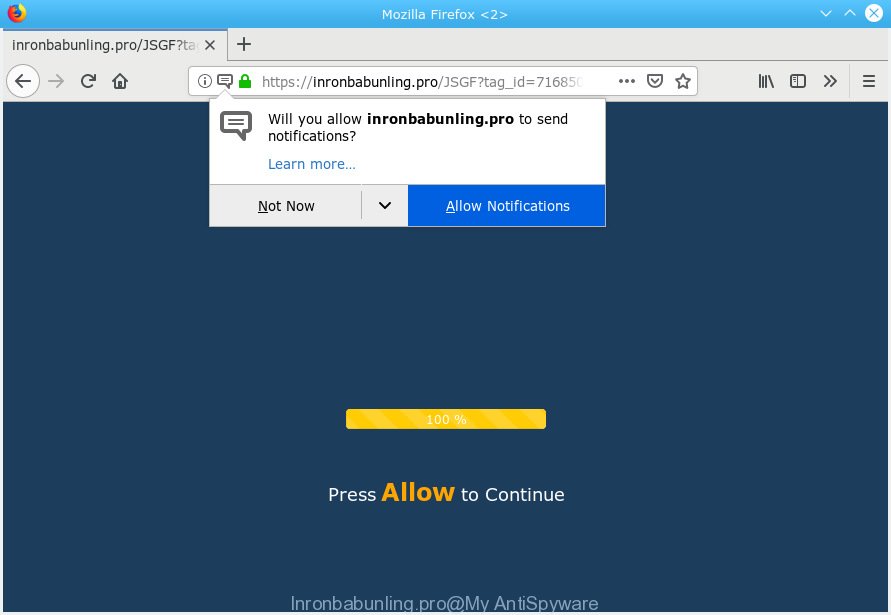
Inronbabunling.pro
It will show the ‘Confirm notifications’ popup that attempts to get you to click the ‘Allow’ button to subscribe to its notifications. If you click on the ‘Allow’ button, then your internet browser will be configured to show annoying ads on your desktop, even when the web browser is closed. The makers of Inronbabunling.pro use these push notifications to bypass protection against pop-ups in the internet browser and therefore display tons of unwanted advertisements. These ads are used to promote suspicious browser add-ons, prize & lottery scams, fake downloads, and adult web-sites.

In order to unsubscribe from Inronbabunling.pro spam notifications open your internet browser’s settings, search for Notifications, locate Inronbabunling.pro and press the ‘Block’ (‘Remove’) button or complete the Inronbabunling.pro removal guidance below. Once you remove Inronbabunling.pro subscription, the spam notifications will no longer display on the screen.
These Inronbabunling.pro pop-ups are caused by malicious ads on the web-pages you visit or adware. Many computer users consider adware, PUPs, spyware, trojans as the same thing. They are all types of unwanted applications that each behave differently. The word ‘adware’ is a combination of two words ‘ad’ and ‘software’. Adware presents ads on an affected machine. Not very dangerous for users, but very profitable for the the software authors.
The worst is, adware software has the ability to gather confidential info (your ip address, what is a web site you are viewing now, what you are looking for on the Web, which links you are clicking), which can later transfer to third parties.
Adware is usually come as a part of freeware and install themselves, with or without your knowledge, on your machine. This happens especially when you’re installing a free software. The program setup file tricks you into accepting the installation of bundled apps, which you don’t really want. Moreover, certain paid programs may also install bundled apps that you do not want! Therefore, always download free software and paid apps from reputable download web sites. Use ONLY custom or manual installation method and never blindly press Next button.
Threat Summary
| Name | Inronbabunling.pro |
| Type | adware, potentially unwanted application (PUA), popups, popup advertisements, popup virus |
| Symptoms |
|
| Removal | Inronbabunling.pro removal guide |
You probably want to know how to remove adware as well as remove Inronbabunling.pro pop ups. In the few simple steps below we will tell you about how to solve your issues.
How to remove Inronbabunling.pro pop-ups, ads, notifications (Removal tutorial)
Not all unwanted apps like adware software related to the Inronbabunling.pro popups are easily uninstallable. You might see pop ups, deals, text links, in-text advertisements, banners and other type of advertisements in the IE, Mozilla Firefox, Microsoft Edge and Google Chrome and might not be able to figure out the program responsible for this activity. The reason for this is that many undesired programs neither appear in Microsoft Windows Control Panel. Therefore in order to completely get rid of Inronbabunling.pro pop up ads, you need to complete the following steps. Read it once, after doing so, please print this page as you may need to close your web-browser or restart your computer.
To remove Inronbabunling.pro pop ups, use the steps below:
- How to remove Inronbabunling.pro pop-ups without any software
- How to remove Inronbabunling.pro popup ads automatically
- Block Inronbabunling.pro and other intrusive web-sites
- Finish words
How to remove Inronbabunling.pro pop-ups without any software
The following instructions is a step-by-step guide, which will help you manually get rid of Inronbabunling.pro pop-ups from the Internet Explorer, Mozilla Firefox, Google Chrome and Microsoft Edge. If you do not want to delete adware in the manually due to the fact that you are an unskilled computer user, then you can use free removal utilities listed below.
Delete newly added adware
First, you should try to identify and delete the program that causes the appearance of annoying advertisements or internet browser redirect, using the ‘Uninstall a program’ which is located in the ‘Control panel’.
Make sure you have closed all web-browsers and other apps. Next, remove any unrequested and suspicious apps from your Control panel.
Windows 10, 8.1, 8
Now, click the Windows button, type “Control panel” in search and press Enter. Choose “Programs and Features”, then “Uninstall a program”.

Look around the entire list of applications installed on your PC system. Most probably, one of them is the adware related to the Inronbabunling.pro pop up advertisements. Select the questionable program or the application that name is not familiar to you and uninstall it.
Windows Vista, 7
From the “Start” menu in Windows, select “Control Panel”. Under the “Programs” icon, select “Uninstall a program”.

Select the dubious or any unknown programs, then click “Uninstall/Change” button to uninstall this undesired application from your computer.
Windows XP
Click the “Start” button, select “Control Panel” option. Click on “Add/Remove Programs”.

Choose an undesired program, then click “Change/Remove” button. Follow the prompts.
Remove Inronbabunling.pro ads from Firefox
If the Firefox settings such as new tab page, default search engine and startpage have been changed by the adware, then resetting it to the default state can help. However, your saved passwords and bookmarks will not be changed, deleted or cleared.
First, open the Firefox. Next, press the button in the form of three horizontal stripes (![]() ). It will display the drop-down menu. Next, click the Help button (
). It will display the drop-down menu. Next, click the Help button (![]() ).
).

In the Help menu click the “Troubleshooting Information”. In the upper-right corner of the “Troubleshooting Information” page click on “Refresh Firefox” button as shown in the figure below.

Confirm your action, click the “Refresh Firefox”.
Remove Inronbabunling.pro popup ads from Google Chrome
Run the Reset web browser utility of the Google Chrome to reset all its settings like home page, newtab and default search engine to original defaults. This is a very useful utility to use, in the case of browser redirects to intrusive ad web pages such as Inronbabunling.pro.

- First launch the Chrome and press Menu button (small button in the form of three dots).
- It will open the Chrome main menu. Choose More Tools, then click Extensions.
- You’ll see the list of installed extensions. If the list has the extension labeled with “Installed by enterprise policy” or “Installed by your administrator”, then complete the following guide: Remove Chrome extensions installed by enterprise policy.
- Now open the Google Chrome menu once again, click the “Settings” menu.
- You will see the Chrome’s settings page. Scroll down and click “Advanced” link.
- Scroll down again and press the “Reset” button.
- The Google Chrome will open the reset profile settings page as on the image above.
- Next click the “Reset” button.
- Once this task is done, your web browser’s new tab, search engine and startpage will be restored to their original defaults.
- To learn more, read the blog post How to reset Chrome settings to default.
Remove Inronbabunling.pro popups from Internet Explorer
The Internet Explorer reset is great if your web-browser is hijacked or you have unwanted addo-ons or toolbars on your web browser, that installed by an malicious software.
First, open the Internet Explorer, click ![]() ) button. Next, press “Internet Options” like below.
) button. Next, press “Internet Options” like below.

In the “Internet Options” screen select the Advanced tab. Next, click Reset button. The Microsoft Internet Explorer will open the Reset Internet Explorer settings dialog box. Select the “Delete personal settings” check box and press Reset button.

You will now need to restart your PC for the changes to take effect. It will get rid of adware that cause popups, disable malicious and ad-supported web-browser’s extensions and restore the Internet Explorer’s settings such as new tab, search engine by default and startpage to default state.
How to remove Inronbabunling.pro popup ads automatically
There are not many good free antimalware programs with high detection ratio. The effectiveness of malicious software removal tools depends on various factors, mostly on how often their virus/malware signatures DB are updated in order to effectively detect modern malware, adware, browser hijackers and other potentially unwanted software. We suggest to use several programs, not just one. These programs which listed below will help you remove all components of the adware from your disk and Windows registry and thereby remove Inronbabunling.pro pop-ups.
Remove Inronbabunling.pro pop-ups with Zemana Anti-Malware (ZAM)
Zemana is a free tool that performs a scan of your PC and displays if there are existing adware, browser hijackers, viruses, worms, spyware, trojans and other malicious software residing on your personal computer. If malware is detected, Zemana AntiMalware can automatically remove it. Zemana Free does not conflict with other anti-malware and antivirus applications installed on your computer.

- Visit the page linked below to download the latest version of Zemana Free for Windows. Save it to your Desktop.
Zemana AntiMalware
164820 downloads
Author: Zemana Ltd
Category: Security tools
Update: July 16, 2019
- After the downloading process is finished, close all apps and windows on your computer. Open a folder in which you saved it. Double-click on the icon that’s named Zemana.AntiMalware.Setup.
- Further, click Next button and follow the prompts.
- Once installation is finished, press the “Scan” button . Zemana Anti Malware (ZAM) utility will begin scanning the whole PC system to find out adware that causes annoying Inronbabunling.pro popup advertisements. A scan can take anywhere from 10 to 30 minutes, depending on the number of files on your system and the speed of your computer. While the Zemana Free tool is checking, you can see how many objects it has identified as being affected by malicious software.
- After the scan is finished, Zemana Free will open a list of all threats found by the scan. When you’re ready, press “Next”. When the cleaning procedure is finished, you can be prompted to restart your machine.
Scan and clean your machine of adware with Hitman Pro
HitmanPro is a free tool that can identify adware software responsible for Inronbabunling.pro pop-up ads. It’s not always easy to locate all the unwanted programs that your computer might have picked up on the Web. HitmanPro will search for the adware, browser hijackers and other malicious software you need to erase.

- Download Hitman Pro on your system from the following link.
- When the downloading process is finished, double click the Hitman Pro icon. Once this tool is started, click “Next” button to perform a system scan for the adware software related to the Inronbabunling.pro pop-ups. This procedure may take some time, so please be patient. During the scan Hitman Pro will scan for threats present on your system.
- Once the system scan is complete, the results are displayed in the scan report. All found threats will be marked. You can delete them all by simply click “Next” button. Now press the “Activate free license” button to begin the free 30 days trial to delete all malware found.
Run MalwareBytes AntiMalware to delete Inronbabunling.pro ads
Get rid of Inronbabunling.pro ads manually is difficult and often the adware is not fully removed. Therefore, we suggest you to run the MalwareBytes Free that are fully clean your PC. Moreover, this free program will help you to get rid of malicious software, PUPs, toolbars and hijacker infections that your computer may be infected too.
Download MalwareBytes Anti Malware on your personal computer by clicking on the following link.
327077 downloads
Author: Malwarebytes
Category: Security tools
Update: April 15, 2020
After downloading is complete, close all software and windows on your PC. Double-click the setup file called mb3-setup. If the “User Account Control” prompt pops up as displayed in the following example, click the “Yes” button.

It will open the “Setup wizard” which will help you install MalwareBytes on your PC system. Follow the prompts and don’t make any changes to default settings.

Once setup is finished successfully, press Finish button. MalwareBytes will automatically start and you can see its main screen as displayed in the figure below.

Now click the “Scan Now” button to detect adware that cause pop-ups. This process may take quite a while, so please be patient. During the scan MalwareBytes will locate threats exist on your system.

When MalwareBytes Anti Malware (MBAM) has finished scanning, MalwareBytes will open a list of all threats found by the scan. Make sure all items have ‘checkmark’ and click “Quarantine Selected” button. The MalwareBytes will get rid of adware related to the Inronbabunling.pro pop-ups and add threats to the Quarantine. After finished, you may be prompted to reboot the computer.

We suggest you look at the following video, which completely explains the procedure of using the MalwareBytes to delete adware, browser hijacker and other malicious software.
Block Inronbabunling.pro and other intrusive web-sites
If you browse the Internet, you cannot avoid malvertising. But you can protect your web browser against it. Download and run an ad blocking program. AdGuard is an ad blocking that can filter out a huge count of of the malicious advertising, blocking dynamic scripts from loading malicious content.
AdGuard can be downloaded from the following link. Save it to your Desktop so that you can access the file easily.
26849 downloads
Version: 6.4
Author: © Adguard
Category: Security tools
Update: November 15, 2018
After downloading it, double-click the downloaded file to start it. The “Setup Wizard” window will show up on the computer screen as displayed below.

Follow the prompts. AdGuard will then be installed and an icon will be placed on your desktop. A window will show up asking you to confirm that you want to see a quick tutorial as displayed below.

Click “Skip” button to close the window and use the default settings, or press “Get Started” to see an quick tutorial that will allow you get to know AdGuard better.
Each time, when you launch your machine, AdGuard will start automatically and stop unwanted advertisements, block Inronbabunling.pro, as well as other malicious or misleading websites. For an overview of all the features of the application, or to change its settings you can simply double-click on the AdGuard icon, that is located on your desktop.
Finish words
Now your personal computer should be clean of the adware that causes Inronbabunling.pro ads in your web-browser. We suggest that you keep AdGuard (to help you stop unwanted advertisements and annoying malicious webpages) and Zemana Anti-Malware (ZAM) (to periodically scan your personal computer for new adwares and other malware). Probably you are running an older version of Java or Adobe Flash Player. This can be a security risk, so download and install the latest version right now.
If you are still having problems while trying to remove Inronbabunling.pro advertisements from the Microsoft Edge, Chrome, Firefox and Microsoft Internet Explorer, then ask for help here here.


















