Q. Install.giph-it.com pop-ups. Now my computer has advertising popups every few minutes. It keeps coming up frequently. I did some searching on the Net and can’t seem to find the information needed to delete it manually. How to get this off my system. Hopefully someone can help.
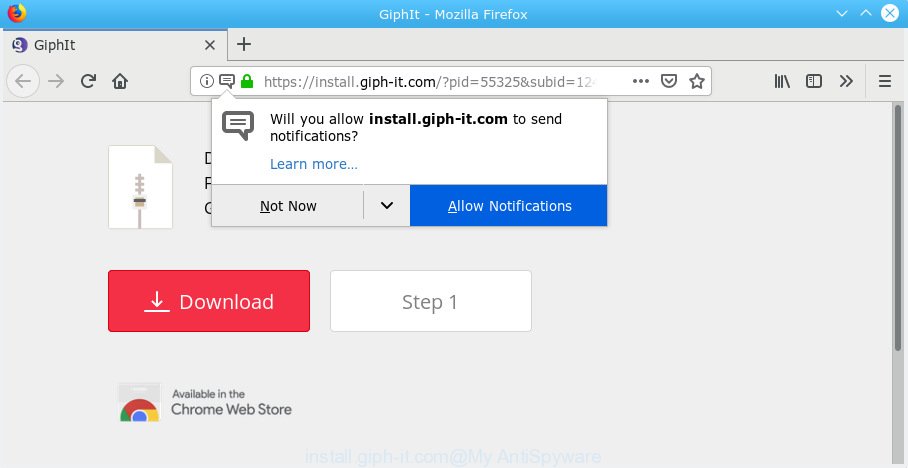
install.giph-it.com pop-up
A. If you’re experiencing constant advertising pop-ups, trips to web sites you did not intend to visit, then may be possible that the adware (also known as ‘ad-supported’ software) get installed on your machine.
How does adware work? Adware is a type of potentially unwanted software whose motive is to generate revenue for its creator. It have different methods of earning by showing the advertisements forcibly to its victims. Adware can generate pop-up deals, display undesired advertisements, alter the victim’s web-browser settings, or redirect the victim’s browser to unknown websites. Aside from causing unwanted advertisements and browser redirects, it also can slow down the computer.
Does adware software steal your confidential information? Adware be able to gather sensitive information about you such as what web-pages you are opening, what you are looking for the Web and so on. This privacy info, later, may be transferred to third parties.
Most of unwanted ads and pop ups come from browser toolbars and/or add-ons, BHOs (browser helper objects) and bundled programs. In most cases, these items claim itself as programs which improve your experience on the World Wide Web by providing a fast and interactive startpage or a search engine that does not track you. Remember, how to avoid the unwanted software. Be cautious, launch only reputable apps which download from reputable sources. NEVER install any unknown and suspicious programs.
Threat Summary
| Name | Install.giph-it.com |
| Type | adware software, PUP (potentially unwanted program), pop ups, pop-up advertisements, popup virus |
| Symptoms |
|
| Removal | Install.giph-it.com removal guide |
We strongly advise that you perform the steps below which will help you to delete Install.giph-it.com pop ups using the standard features of Windows and some proven free applications.
How to remove Install.giph-it.com pop-ups from Chrome, Firefox, IE, Edge
When the adware software gets installed on your machine without your knowledge, it is not easy to delete. Most commonly, there is no Uninstall program which simply uninstall the adware that causes multiple intrusive pop ups from your machine. So, we suggest using several well-proven free specialized tools such as Zemana Anti Malware (ZAM), MalwareBytes Anti-Malware or HitmanPro. But the best method to remove Install.giph-it.com advertisements will be to perform several manual steps, after that additionally run antimalware tools.
To remove Install.giph-it.com pop-ups, perform the steps below:
- Remove Install.giph-it.com popup ads without any utilities
- How to automatically remove Install.giph-it.com pop-up ads
- Block Install.giph-it.com and other intrusive web pages
- To sum up
Remove Install.giph-it.com popup ads without any utilities
Most common adware software may be removed without any antivirus programs. The manual adware removal is few simple steps that will teach you how to remove the Install.giph-it.com popups.
Uninstalling the Install.giph-it.com, check the list of installed programs first
First of all, check the list of installed software on your computer and delete all unknown and newly added programs. If you see an unknown program with incorrect spelling or varying capital letters, it have most likely been installed by malware and you should clean it off first with malicious software removal utility like Zemana.
Press Windows button ![]() , then click Search
, then click Search ![]() . Type “Control panel”and press Enter. If you using Windows XP or Windows 7, then click “Start” and select “Control Panel”. It will open the Windows Control Panel as on the image below.
. Type “Control panel”and press Enter. If you using Windows XP or Windows 7, then click “Start” and select “Control Panel”. It will open the Windows Control Panel as on the image below.

Further, click “Uninstall a program” ![]()
It will open a list of all applications installed on your computer. Scroll through the all list, and delete any suspicious and unknown applications.
Remove Install.giph-it.com from Firefox by resetting internet browser settings
Resetting your Mozilla Firefox is good initial troubleshooting step for any issues with your browser application, including the redirect to Install.giph-it.com website. Essential information such as bookmarks, browsing history, passwords, cookies, auto-fill data and personal dictionaries will not be removed.
First, open the Firefox. Next, click the button in the form of three horizontal stripes (![]() ). It will display the drop-down menu. Next, click the Help button (
). It will display the drop-down menu. Next, click the Help button (![]() ).
).

In the Help menu press the “Troubleshooting Information”. In the upper-right corner of the “Troubleshooting Information” page press on “Refresh Firefox” button as displayed on the image below.

Confirm your action, click the “Refresh Firefox”.
Remove Install.giph-it.com pop-up ads from Chrome
If you have adware, Install.giph-it.com popup advertisements problems or Chrome is running slow, then reset Chrome can help you. In this guide we’ll show you the method to reset your Google Chrome settings and data to default state without reinstall.
Open the Google Chrome menu by clicking on the button in the form of three horizontal dotes (![]() ). It will show the drop-down menu. Choose More Tools, then click Extensions.
). It will show the drop-down menu. Choose More Tools, then click Extensions.
Carefully browse through the list of installed extensions. If the list has the add-on labeled with “Installed by enterprise policy” or “Installed by your administrator”, then complete the following guidance: Remove Chrome extensions installed by enterprise policy otherwise, just go to the step below.
Open the Chrome main menu again, click to “Settings” option.

Scroll down to the bottom of the page and click on the “Advanced” link. Now scroll down until the Reset settings section is visible, like below and press the “Reset settings to their original defaults” button.

Confirm your action, click the “Reset” button.
Remove Install.giph-it.com pop-ups from Internet Explorer
By resetting Microsoft Internet Explorer browser you revert back your web-browser settings to its default state. This is first when troubleshooting problems that might have been caused by adware related to the Install.giph-it.com pop ups.
First, open the Internet Explorer. Next, press the button in the form of gear (![]() ). It will show the Tools drop-down menu, click the “Internet Options” like below.
). It will show the Tools drop-down menu, click the “Internet Options” like below.

In the “Internet Options” window click on the Advanced tab, then click the Reset button. The Microsoft Internet Explorer will open the “Reset Internet Explorer settings” window as displayed in the following example. Select the “Delete personal settings” check box, then press “Reset” button.

You will now need to restart your system for the changes to take effect.
How to automatically remove Install.giph-it.com pop-up ads
Manual removal guide may not be for everyone. Each Install.giph-it.com removal step above, such as removing dubious applications, restoring affected shortcuts, removing the adware from system settings, must be performed very carefully. If you are in doubt during any of the steps listed in the manual removal above, then we recommend that you follow the automatic Install.giph-it.com removal instructions listed below.
How to get rid of Install.giph-it.com advertisements with Zemana Anti-Malware
Zemana Anti Malware is a lightweight tool which made to use alongside your antivirus software, detecting and removing malware, adware and potentially unwanted apps that other programs miss. Zemana is easy to use, fast, does not use many resources and have great detection and removal rates.

- Zemana Anti Malware (ZAM) can be downloaded from the following link. Save it directly to your Windows Desktop.
Zemana AntiMalware
165500 downloads
Author: Zemana Ltd
Category: Security tools
Update: July 16, 2019
- At the download page, click on the Download button. Your browser will display the “Save as” prompt. Please save it onto your Windows desktop.
- When the downloading process is complete, please close all apps and open windows on your machine. Next, run a file called Zemana.AntiMalware.Setup.
- This will open the “Setup wizard” of Zemana onto your PC. Follow the prompts and don’t make any changes to default settings.
- When the Setup wizard has finished installing, the Zemana Free will start and show the main window.
- Further, click the “Scan” button to start scanning your personal computer for the adware software that cause pop-ups. When a malware, adware or potentially unwanted software are found, the number of the security threats will change accordingly.
- After the scan is finished, you’ll be shown the list of all found threats on your computer.
- Make sure all items have ‘checkmark’ and click the “Next” button. The utility will delete adware that causes multiple intrusive pop ups. After disinfection is complete, you may be prompted to restart the PC.
- Close the Zemana Anti-Malware and continue with the next step.
Run Hitman Pro to remove Install.giph-it.com popup advertisements
If the Install.giph-it.com popup advertisements issue persists, run the Hitman Pro and scan if your internet browser is hijacked by adware software. The HitmanPro is a downloadable security utility that provides on-demand scanning and helps delete adware software, potentially unwanted apps, and other malware. It works with your existing anti-virus.
Installing the Hitman Pro is simple. First you will need to download Hitman Pro from the link below.
When the downloading process is finished, open the folder in which you saved it. You will see an icon like below.

Double click the HitmanPro desktop icon. After the tool is opened, you will see a screen as displayed on the screen below.

Further, press “Next” button to perform a system scan with this utility for the adware software responsible for Install.giph-it.com pop ups. This task may take quite a while, so please be patient. After HitmanPro has finished scanning, the results are displayed in the scan report as displayed on the image below.

Once you have selected what you want to delete from your personal computer click “Next” button. It will show a prompt, click the “Activate free license” button.
Automatically remove Install.giph-it.com pop ups with MalwareBytes AntiMalware (MBAM)
You can remove Install.giph-it.com advertisements automatically with a help of MalwareBytes. We suggest this free malware removal utility because it may easily delete browser hijackers, adware, potentially unwanted applications and toolbars with all their components such as files, folders and registry entries.

- Please go to the link below to download MalwareBytes Free. Save it directly to your Windows Desktop.
Malwarebytes Anti-malware
327717 downloads
Author: Malwarebytes
Category: Security tools
Update: April 15, 2020
- At the download page, click on the Download button. Your web-browser will open the “Save as” dialog box. Please save it onto your Windows desktop.
- After downloading is finished, please close all programs and open windows on your PC. Double-click on the icon that’s named mb3-setup.
- This will run the “Setup wizard” of MalwareBytes Anti-Malware onto your PC. Follow the prompts and don’t make any changes to default settings.
- When the Setup wizard has finished installing, the MalwareBytes Anti-Malware will launch and open the main window.
- Further, click the “Scan Now” button to begin scanning your computer for the adware software that causes Install.giph-it.com advertisements in your browser. A scan can take anywhere from 10 to 30 minutes, depending on the count of files on your PC and the speed of your PC. During the scan MalwareBytes Free will find threats present on your personal computer.
- After the scanning is finished, MalwareBytes AntiMalware (MBAM) will display a list of all items found by the scan.
- Make sure all items have ‘checkmark’ and press the “Quarantine Selected” button. When that process is finished, you may be prompted to reboot the computer.
- Close the AntiMalware and continue with the next step.
Video instruction, which reveals in detail the steps above.
Block Install.giph-it.com and other intrusive web pages
In order to increase your security and protect your system against new unwanted ads and harmful web sites, you need to use ad blocking program that stops an access to harmful ads and websites. Moreover, the program can stop the display of intrusive advertising, which also leads to faster loading of web pages and reduce the consumption of web traffic.
Please go to the following link to download AdGuard. Save it on your MS Windows desktop.
27035 downloads
Version: 6.4
Author: © Adguard
Category: Security tools
Update: November 15, 2018
After the download is finished, double-click the downloaded file to launch it. The “Setup Wizard” window will show up on the computer screen as displayed in the figure below.

Follow the prompts. AdGuard will then be installed and an icon will be placed on your desktop. A window will show up asking you to confirm that you want to see a quick guidance as displayed in the following example.

Click “Skip” button to close the window and use the default settings, or click “Get Started” to see an quick guide which will help you get to know AdGuard better.
Each time, when you run your PC system, AdGuard will start automatically and stop undesired advertisements, block Install.giph-it.com, as well as other malicious or misleading websites. For an overview of all the features of the application, or to change its settings you can simply double-click on the AdGuard icon, that may be found on your desktop.
To sum up
Now your PC system should be free of the adware responsible for Install.giph-it.com advertisements. We suggest that you keep AdGuard (to help you stop unwanted popups and unwanted malicious web sites) and Zemana (to periodically scan your computer for new adwares and other malicious software). Probably you are running an older version of Java or Adobe Flash Player. This can be a security risk, so download and install the latest version right now.
If you are still having problems while trying to remove Install.giph-it.com ads from the Firefox, Chrome, Microsoft Internet Explorer and Microsoft Edge, then ask for help here here.


















