Lesandgutertme.pro is a misleading web site that created in order to trick users into subscribing to browser notification spam. It will ask you to press on the ‘Allow’ button in order to access the content of the website.
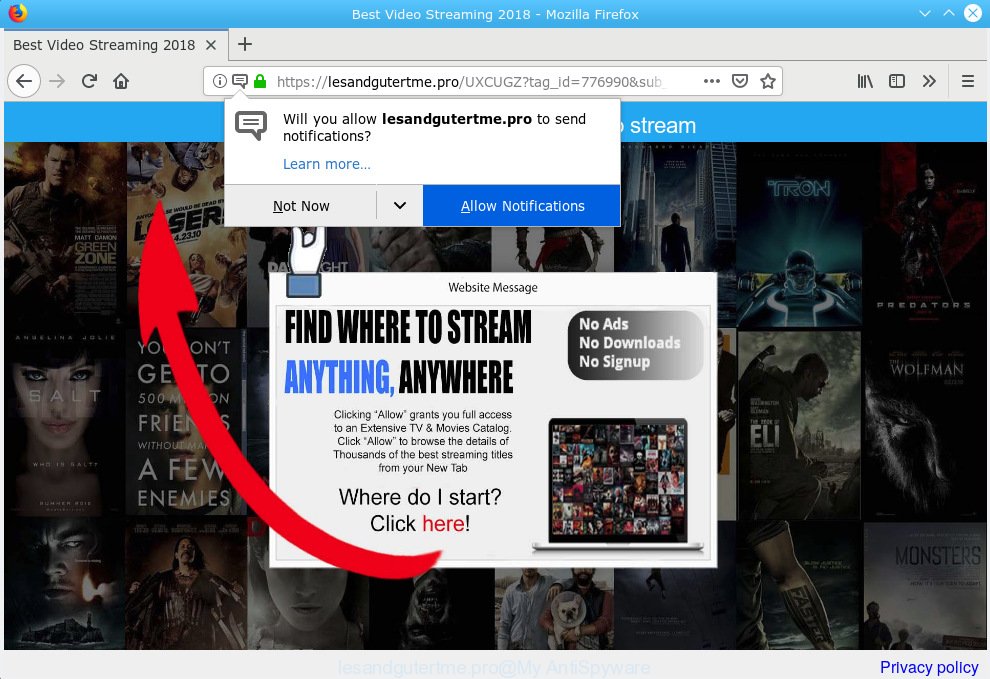
Lesandgutertme.pro asks you to click on the ALLOW to stream
If you click on the ‘Allow’ button, then your web browser will be configured to display annoying advertisements on your desktop, even when the internet browser is closed. The developers of Lesandgutertme.pro use these push notifications to bypass protection against pop ups in the web-browser and therefore display a lot of unwanted ads. These advertisements are used to promote questionable web-browser add-ons, fake prizes scams, adware bundles, and adult web pages.

If you’re getting spam notifications, you can delete subscriptions by going into your browser’s settings or follow the Lesandgutertme.pro removal steps below. Once you remove Lesandgutertme.pro subscription, the spam notifications will no longer show on the desktop.
These Lesandgutertme.pro pop ups are caused by malicious advertisements on the web-pages you visit or adware. Adware software delivers undesired advertisements on your browser. Some of these ads are scams or fake advertisements designed to trick you. Even the harmless advertisements can become really irritating. Adware software can be installed unintentionally and without you knowing about it, when you open email attachments, install freeware.
Even worse, adware software can gather your surfing history and confidential info, including passwords and credit card numbers. In the future, user info can be sold to third parties.
In many cases, the free software setup file includes bundled apps such as this adware. So, be very careful when you agree to install anything. The best way – is to select a Custom, Advanced or Manual install option. Here reject all optional apps in which you are unsure or that causes even a slightest suspicion. The main thing you should remember, you don’t need to install any additional software which you do not trust!
Threat Summary
| Name | Lesandgutertme.pro |
| Type | adware software, potentially unwanted application (PUA), popups, pop up advertisements, pop up virus |
| Symptoms |
|
| Removal | Lesandgutertme.pro removal guide |
We suggest to delete the adware that causes annoying Lesandgutertme.pro pop ups, as soon as you found this problem, as it can redirect your browser to web-resources that may load other harmful software on your computer.
How to remove Lesandgutertme.pro pop-ups, ads, notifications (Removal guidance)
There are a few solutions which can be used to remove Lesandgutertme.pro advertisements. But, not all potentially unwanted programs like this adware can be completely removed using only manual solutions. Most often you are not able to delete any adware software using standard Microsoft Windows options. In order to delete Lesandgutertme.pro popups you need complete a few manual steps and use reliable removal utilities. Most experienced security specialists states that Zemana Free, MalwareBytes or Hitman Pro utilities are a right choice. These free programs are able to locate and remove Lesandgutertme.pro popups from your system and revert back your browser settings to defaults.
To remove Lesandgutertme.pro pop ups, complete the steps below:
- Get rid of Lesandgutertme.pro popups without any utilities
- Use free malware removal tools to completely delete Lesandgutertme.pro advertisements
- How to stop Lesandgutertme.pro pop-ups
- To sum up
Get rid of Lesandgutertme.pro popups without any utilities
The tutorial will help you remove Lesandgutertme.pro ads. These Lesandgutertme.pro removal steps work for the Internet Explorer, Microsoft Edge, Mozilla Firefox and Google Chrome, as well as every version of OS.
Remove newly added PUPs
The main cause of Lesandgutertme.pro pop-ups could be PUPs, adware or other undesired applications that you may have unintentionally installed on the PC system. You need to identify and uninstall all questionable programs.
Make sure you have closed all browsers and other applications. Next, delete any unrequested and suspicious software from your Control panel.
Windows 10, 8.1, 8
Now, click the Windows button, type “Control panel” in search and press Enter. Choose “Programs and Features”, then “Uninstall a program”.

Look around the entire list of programs installed on your personal computer. Most likely, one of them is the adware software which cause intrusive Lesandgutertme.pro pop-ups. Choose the dubious program or the application that name is not familiar to you and remove it.
Windows Vista, 7
From the “Start” menu in MS Windows, choose “Control Panel”. Under the “Programs” icon, choose “Uninstall a program”.

Select the questionable or any unknown apps, then press “Uninstall/Change” button to delete this unwanted application from your machine.
Windows XP
Click the “Start” button, select “Control Panel” option. Click on “Add/Remove Programs”.

Choose an undesired program, then click “Change/Remove” button. Follow the prompts.
Remove Lesandgutertme.pro advertisements from Internet Explorer
The Internet Explorer reset is great if your web browser is hijacked or you have unwanted addo-ons or toolbars on your web-browser, which installed by an malware.
First, launch the Microsoft Internet Explorer, press ![]() ) button. Next, press “Internet Options” as on the image below.
) button. Next, press “Internet Options” as on the image below.

In the “Internet Options” screen select the Advanced tab. Next, click Reset button. The IE will display the Reset Internet Explorer settings dialog box. Select the “Delete personal settings” check box and click Reset button.

You will now need to reboot your system for the changes to take effect. It will remove adware software that cause popups, disable malicious and ad-supported web-browser’s extensions and restore the IE’s settings such as startpage, search engine and newtab page to default state.
Remove Lesandgutertme.pro pop up ads from Chrome
Reset Google Chrome settings will remove Lesandgutertme.pro ads from web-browser and disable malicious extensions. It will also clear cached and temporary data (cookies, site data and content). However, your saved bookmarks and passwords will not be lost. This will not affect your history, passwords, bookmarks, and other saved data.
First start the Google Chrome. Next, press the button in the form of three horizontal dots (![]() ).
).
It will open the Google Chrome menu. Choose More Tools, then click Extensions. Carefully browse through the list of installed add-ons. If the list has the extension signed with “Installed by enterprise policy” or “Installed by your administrator”, then complete the following guide: Remove Chrome extensions installed by enterprise policy.
Open the Chrome menu once again. Further, click the option called “Settings”.

The internet browser will open the settings screen. Another solution to display the Google Chrome’s settings – type chrome://settings in the browser adress bar and press Enter
Scroll down to the bottom of the page and press the “Advanced” link. Now scroll down until the “Reset” section is visible, as displayed in the figure below and press the “Reset settings to their original defaults” button.

The Google Chrome will display the confirmation dialog box as shown in the figure below.

You need to confirm your action, click the “Reset” button. The internet browser will launch the task of cleaning. When it is complete, the browser’s settings including startpage, newtab page and search engine by default back to the values which have been when the Chrome was first installed on your computer.
Delete Lesandgutertme.pro from Firefox by resetting web-browser settings
If the Firefox browser application is hijacked, then resetting its settings can help. The Reset feature is available on all modern version of Mozilla Firefox. A reset can fix many issues by restoring Firefox settings such as new tab, default search engine and startpage to their default state. However, your themes, bookmarks, history, passwords, and web form auto-fill information will not be deleted.
First, open the Firefox. Next, click the button in the form of three horizontal stripes (![]() ). It will open the drop-down menu. Next, click the Help button (
). It will open the drop-down menu. Next, click the Help button (![]() ).
).

In the Help menu press the “Troubleshooting Information”. In the upper-right corner of the “Troubleshooting Information” page click on “Refresh Firefox” button as shown on the screen below.

Confirm your action, press the “Refresh Firefox”.
Use free malware removal tools to completely delete Lesandgutertme.pro advertisements
If you are not expert at computers, then we suggest to run free removal tools listed below to remove Lesandgutertme.pro pop ups for good. The automatic solution is highly recommended. It has less steps and easier to implement than the manual method. Moreover, it lower risk of system damage. So, the automatic Lesandgutertme.pro removal is a better option.
Run Zemana Anti-Malware (ZAM) to remove Lesandgutertme.pro
Download Zemana Anti-Malware (ZAM) to remove Lesandgutertme.pro pop-up ads automatically from all of your internet browsers. This is a free program specially created for malicious software removal. This utility can delete adware software, hijacker from Microsoft Internet Explorer, Mozilla Firefox, Google Chrome and Edge and Microsoft Windows registry automatically.
Zemana Anti-Malware can be downloaded from the following link. Save it to your Desktop.
164807 downloads
Author: Zemana Ltd
Category: Security tools
Update: July 16, 2019
Once the download is finished, launch it and follow the prompts. Once installed, the Zemana AntiMalware will try to update itself and when this task is finished, click the “Scan” button . Zemana AntiMalware (ZAM) tool will start scanning the whole PC to find out adware that causes Lesandgutertme.pro popup ads.

Depending on your PC system, the scan may take anywhere from a few minutes to close to an hour. Next, you need to press “Next” button.

The Zemana Anti-Malware will remove adware software that causes multiple annoying pop ups.
Get rid of Lesandgutertme.pro pop up ads from web browsers with HitmanPro
HitmanPro is a free program that developed to delete malicious software, PUPs, hijackers and adware software from your computer running Microsoft Windows 10, 8, 7, XP (32-bit and 64-bit). It’ll help to identify and remove adware software responsible for Lesandgutertme.pro ads, including its files, folders and registry keys.

- Download Hitman Pro on your Microsoft Windows Desktop from the following link.
- When the download is finished, start the Hitman Pro, double-click the HitmanPro.exe file.
- If the “User Account Control” prompts, press Yes to continue.
- In the Hitman Pro window, click the “Next” to locate adware which cause popups.
- Once that process is complete, HitmanPro will show you the results. All found items will be marked. You can get rid of them all by simply click “Next”. Now, click the “Activate free license” button to begin the free 30 days trial to remove all malicious software found.
Run MalwareBytes Anti Malware to delete Lesandgutertme.pro popup advertisements
If you are having problems with Lesandgutertme.pro advertisements removal, then check out MalwareBytes Anti-Malware. This is a utility that can help clean up your PC and improve your speeds for free. Find out more below.
Download MalwareBytes on your MS Windows Desktop from the following link.
327062 downloads
Author: Malwarebytes
Category: Security tools
Update: April 15, 2020
After the downloading process is finished, close all windows on your personal computer. Further, launch the file called mb3-setup. If the “User Account Control” prompt pops up as displayed on the screen below, click the “Yes” button.

It will show the “Setup wizard” which will help you install MalwareBytes Free on the personal computer. Follow the prompts and do not make any changes to default settings.

Once installation is finished successfully, click Finish button. Then MalwareBytes Anti-Malware will automatically start and you can see its main window as displayed in the figure below.

Next, press the “Scan Now” button . MalwareBytes Anti Malware (MBAM) tool will begin scanning the whole personal computer to find out adware software that causes unwanted Lesandgutertme.pro pop-up advertisements. A system scan can take anywhere from 5 to 30 minutes, depending on your computer. During the scan MalwareBytes Free will search for threats present on your PC system.

After the scanning is done, a list of all threats detected is prepared. Review the results once the tool has complete the system scan. If you think an entry should not be quarantined, then uncheck it. Otherwise, simply press “Quarantine Selected” button.

The MalwareBytes will get rid of adware related to the Lesandgutertme.pro pop up advertisements. Once the clean up is finished, you may be prompted to reboot your computer. We suggest you look at the following video, which completely explains the procedure of using the MalwareBytes to remove hijackers, adware and other malicious software.
How to stop Lesandgutertme.pro pop-ups
We recommend to install an ad-blocking application which can stop Lesandgutertme.pro and other undesired web-sites. The ad blocking utility like AdGuard is a program that basically removes advertising from the Internet and blocks access to malicious web-pages. Moreover, security experts says that using ad blocking software is necessary to stay safe when surfing the World Wide Web.
Installing the AdGuard is simple. First you will need to download AdGuard from the following link. Save it to your Desktop.
26841 downloads
Version: 6.4
Author: © Adguard
Category: Security tools
Update: November 15, 2018
Once downloading is done, double-click the downloaded file to start it. The “Setup Wizard” window will show up on the computer screen like below.

Follow the prompts. AdGuard will then be installed and an icon will be placed on your desktop. A window will show up asking you to confirm that you want to see a quick guide as shown on the image below.

Press “Skip” button to close the window and use the default settings, or click “Get Started” to see an quick tutorial which will help you get to know AdGuard better.
Each time, when you start your personal computer, AdGuard will start automatically and stop unwanted ads, block Lesandgutertme.pro, as well as other harmful or misleading web sites. For an overview of all the features of the program, or to change its settings you can simply double-click on the AdGuard icon, that is located on your desktop.
To sum up
Now your computer should be free of the adware software that cause popups. We suggest that you keep AdGuard (to help you stop unwanted pop up advertisements and unwanted harmful web pages) and Zemana Anti Malware (ZAM) (to periodically scan your personal computer for new adwares and other malicious software). Probably you are running an older version of Java or Adobe Flash Player. This can be a security risk, so download and install the latest version right now.
If you are still having problems while trying to remove Lesandgutertme.pro popups from the Edge, Mozilla Firefox, Microsoft Internet Explorer and Chrome, then ask for help here here.

















