What is Search.hdownloadconverter.com? Experienced security specialists has determined that the Search.hdownloadconverter.com is an application which falls under the category of software from Browser hijackers family. It performs changes on popular web-browsers installed on infected computer. Particularly, it modifies the user’s default start page, new tab and search engine for their MS Edge, Mozilla Firefox, Chrome and Internet Explorer internet browsers.
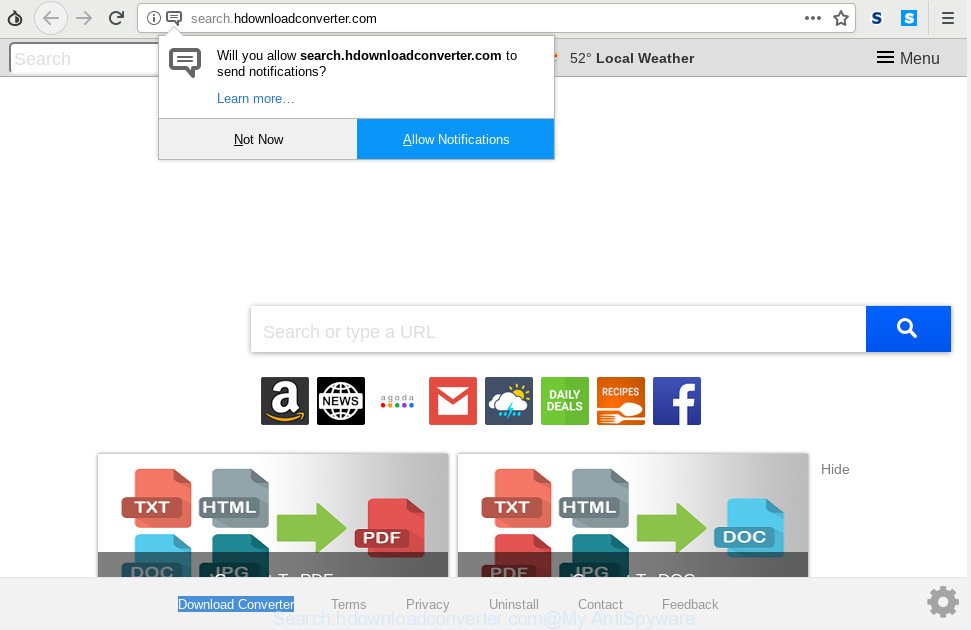
Search.hdownloadconverter.com
It is likely that you might be worried with the hijacker responsible for Search.hdownloadconverter.com . You should not disregard this unwanted software. The browser hijacker infection can not only modify your start page or search engine, but redirect your web browser to misleading web sites.
What is more, browser hijacker infection can analyze your surfing, and gain access to your confidential info and, afterwards, can transfer it third party companies. Thus, there are more than enough reasons to remove Search.hdownloadconverter.com from your internet browser.
So, it’s very important to free your personal computer of hijacker infection as quickly as possible. The step-by-step guidance, which is shown below, will help you to remove Search.hdownloadconverter.com from the Chrome, MS Edge, Microsoft Internet Explorer and Mozilla Firefox and other web browsers.
How to Remove Search.hdownloadconverter.com from Chrome, Firefox, IE, Edge
There are exist several free hijacker removal utilities. Also it’s possible to delete Search.hdownloadconverter.com manually. But we recommend to combine all these ways below into the one removal algorithm. Follow the steps of the tutorial. Read this manual carefully, bookmark or print it, because you may need to exit your browser or restart your computer.
To remove Search.hdownloadconverter.com, complete the steps below:
- How to manually remove Search.hdownloadconverter.com
- How to automatically remove Search.hdownloadconverter.com
- Run AdBlocker to block Search.hdownloadconverter.com and stay safe online
- How to prevent Search.hdownloadconverter.com browser hijacker from getting inside your personal computer
- Finish words
How to manually remove Search.hdownloadconverter.com
Manually deleting the Search.hdownloadconverter.com is also possible, although this approach takes time and technical prowess. You can sometimes identify browser hijacker in your computer’s list of installed software and uninstall it as you would any other unwanted program.
Uninstalling the Search.hdownloadconverter.com, check the list of installed programs first
The main cause of startpage or search engine hijacking could be PUPs, adware or other unwanted applications that you may have accidentally installed on the PC system. You need to find and remove all dubious applications.
Windows 8, 8.1, 10
First, click the Windows button
Windows XP, Vista, 7
First, click “Start” and select “Control Panel”.
It will show the Windows Control Panel as shown in the following example.

Next, press “Uninstall a program” ![]()
It will display a list of all programs installed on your computer. Scroll through the all list, and uninstall any dubious and unknown apps. To quickly find the latest installed software, we recommend sort software by date in the Control panel.
Remove Search.hdownloadconverter.com from Chrome
Resetting Google Chrome to default values is useful in removing the Search.hdownloadconverter.com hijacker infection from your web-browser. This solution is always effective to perform if you have trouble in removing changes caused by browser hijacker infection.
Open the Google Chrome menu by clicking on the button in the form of three horizontal dotes (![]() ). It will display the drop-down menu. Select More Tools, then click Extensions.
). It will display the drop-down menu. Select More Tools, then click Extensions.
Carefully browse through the list of installed plugins. If the list has the addon labeled with “Installed by enterprise policy” or “Installed by your administrator”, then complete the following steps: Remove Chrome extensions installed by enterprise policy otherwise, just go to the step below.
Open the Chrome main menu again, click to “Settings” option.

Scroll down to the bottom of the page and click on the “Advanced” link. Now scroll down until the Reset settings section is visible, as displayed in the following example and click the “Reset settings to their original defaults” button.

Confirm your action, press the “Reset” button.
Remove Search.hdownloadconverter.com startpage from Firefox
The Firefox reset will remove unwanted search provider and homepage like Search.hdownloadconverter.com, modified preferences, extensions and security settings. Your saved bookmarks, form auto-fill information and passwords won’t be cleared or changed.
Click the Menu button (looks like three horizontal lines), and click the blue Help icon located at the bottom of the drop down menu as displayed on the screen below.

A small menu will appear, press the “Troubleshooting Information”. On this page, click “Refresh Firefox” button as displayed on the image below.

Follow the onscreen procedure to restore your Mozilla Firefox internet browser settings to their original state.
Remove Search.hdownloadconverter.com startpage from Microsoft Internet Explorer
The Internet Explorer reset is great if your web browser is hijacked or you’ve unwanted extensions or toolbars on your web-browser, which installed by a malware.
First, open the Internet Explorer, click ![]() ) button. Next, click “Internet Options” as displayed below.
) button. Next, click “Internet Options” as displayed below.

In the “Internet Options” screen select the Advanced tab. Next, click Reset button. The Internet Explorer will show the Reset Internet Explorer settings dialog box. Select the “Delete personal settings” check box and click Reset button.

You will now need to restart your PC for the changes to take effect. It will remove browser hijacker responsible for Search.hdownloadconverter.com homepage, disable malicious and ad-supported web-browser’s extensions and restore the Internet Explorer’s settings like newtab page, search engine by default and start page to default state.
How to automatically remove Search.hdownloadconverter.com
Anti Malware applications differ from each other by many features such as performance, scheduled scans, automatic updates, virus signature database, technical support, compatibility with other antivirus software and so on. We recommend you use the following free software: Zemana, MalwareBytes AntiMalware and HitmanPro. Each of these programs has all of needed features, but most importantly, they can identify the hijacker infection and get rid of Search.hdownloadconverter.com from the Firefox, Google Chrome, Internet Explorer and Microsoft Edge.
Scan and clean your PC of Search.hdownloadconverter.com with Zemana Anti Malware
We suggest using the Zemana Free. You can download and install Zemana to search for and remove Search.hdownloadconverter.com from your system. When installed and updated, the malware remover will automatically scan and detect all threats present on the PC system.
Visit the page linked below to download the latest version of Zemana for Windows. Save it to your Desktop so that you can access the file easily.
164810 downloads
Author: Zemana Ltd
Category: Security tools
Update: July 16, 2019
Once downloading is finished, close all applications and windows on your PC. Double-click the install file named Zemana.AntiMalware.Setup. If the “User Account Control” dialog box pops up as displayed in the figure below, click the “Yes” button.

It will open the “Setup wizard” which will help you install Zemana Free on your PC system. Follow the prompts and don’t make any changes to default settings.

Once installation is finished successfully, Zemana Anti-Malware will automatically start and you can see its main screen as on the image below.

Now press the “Scan” button for scanning your system for the hijacker responsible for modifying your web-browser settings to Search.hdownloadconverter.com. A system scan can take anywhere from 5 to 30 minutes, depending on your machine. While the Zemana Free program is checking, you can see how many objects it has identified as threat.

Once Zemana AntiMalware (ZAM) has completed scanning, Zemana Anti Malware will display a screen that contains a list of malicious software that has been detected. Once you’ve selected what you want to remove from your PC system press “Next” button. The Zemana Anti Malware (ZAM) will remove hijacker responsible for Search.hdownloadconverter.com search. After the cleaning process is complete, you may be prompted to reboot the system.
Scan your machine and remove Search.hdownloadconverter.com with HitmanPro
Hitman Pro frees your personal computer from adware, PUPs, unwanted toolbars, web-browser extensions and other unwanted software such as browser hijacker related to Search.hdownloadconverter.com . The free removal tool will help you enjoy your system to its fullest. Hitman Pro uses advanced behavioral detection technologies to look for if there are undesired software in your computer. You can review the scan results, and choose the items you want to uninstall.
HitmanPro can be downloaded from the following link. Save it to your Desktop so that you can access the file easily.
Download and run HitmanPro on your personal computer. Once started, click “Next” button to search for hijacker that reroutes your web-browser to intrusive Search.hdownloadconverter.com web page. A scan can take anywhere from 10 to 30 minutes, depending on the number of files on your personal computer and the speed of your machine. .

When the scan get finished, a list of all threats detected is created.

Next, you need to click Next button.
It will open a prompt, click the “Activate free license” button to begin the free 30 days trial to remove all malicious software found.
Scan and free your computer of hijacker with MalwareBytes Anti Malware (MBAM)
If you’re still having problems with the Search.hdownloadconverter.com start page — or just wish to check your machine occasionally for hijacker and other malicious software — download MalwareBytes AntiMalware. It’s free for home use, and identifies and removes various unwanted applications that attacks your machine or degrades personal computer performance. MalwareBytes can remove adware software, potentially unwanted programs as well as malware, including ransomware and trojans.
Please go to the link below to download the latest version of MalwareBytes for Microsoft Windows. Save it to your Desktop so that you can access the file easily.
327067 downloads
Author: Malwarebytes
Category: Security tools
Update: April 15, 2020
Once the download is done, close all windows on your PC system. Further, open the file named mb3-setup. If the “User Account Control” prompt pops up as shown on the image below, click the “Yes” button.

It will display the “Setup wizard” that will assist you setup MalwareBytes Anti Malware (MBAM) on the system. Follow the prompts and do not make any changes to default settings.

Once installation is finished successfully, press Finish button. Then MalwareBytes Free will automatically start and you can see its main window as displayed below.

Next, click the “Scan Now” button to detect browser hijacker infection that reroutes your web browser to annoying Search.hdownloadconverter.com web-page. A scan can take anywhere from 10 to 30 minutes, depending on the number of files on your computer and the speed of your PC system. While the MalwareBytes AntiMalware is checking, you can see number of objects it has identified either as being malware.

When MalwareBytes Anti-Malware has completed scanning, MalwareBytes will display you the results. Review the results once the utility has done the system scan. If you think an entry should not be quarantined, then uncheck it. Otherwise, simply click “Quarantine Selected” button.

The MalwareBytes will remove hijacker that cause a redirect to Search.hdownloadconverter.com website. Once finished, you can be prompted to restart your PC. We suggest you look at the following video, which completely explains the process of using the MalwareBytes to remove hijackers, adware software and other malicious software.
Run AdBlocker to block Search.hdownloadconverter.com and stay safe online
It is important to run ad blocking software like AdGuard to protect your system from harmful websites. Most security experts says that it is okay to stop advertisements. You should do so just to stay safe! And, of course, the AdGuard can to block Search.hdownloadconverter.com and other intrusive web pages.
Please go to the following link to download AdGuard. Save it on your Windows desktop.
26841 downloads
Version: 6.4
Author: © Adguard
Category: Security tools
Update: November 15, 2018
After downloading it, double-click the downloaded file to start it. The “Setup Wizard” window will show up on the computer screen as on the image below.

Follow the prompts. AdGuard will then be installed and an icon will be placed on your desktop. A window will show up asking you to confirm that you want to see a quick instructions as on the image below.

Click “Skip” button to close the window and use the default settings, or press “Get Started” to see an quick instructions that will allow you get to know AdGuard better.
Each time, when you start your personal computer, AdGuard will run automatically and stop unwanted ads, block Search.hdownloadconverter.com, as well as other harmful or misleading web-sites. For an overview of all the features of the program, or to change its settings you can simply double-click on the AdGuard icon, that can be found on your desktop.
How to prevent Search.hdownloadconverter.com browser hijacker from getting inside your personal computer
The browser hijacker infection gets on your system along with many freeware and commercial software. This PUP can be installed in background without user consent, but usually it is introduced to a user when a downloaded application are installed. So, read term of use and user agreement very carefully before installing any software or otherwise you can end up with another hijacker infection on your personal computer, like this hijacker that responsible for browser redirect to the annoying Search.hdownloadconverter.com webpage.
Finish words
Now your computer should be free of the hijacker responsible for Search.hdownloadconverter.com . We suggest that you keep Zemana AntiMalware (ZAM) (to periodically scan your machine for new browser hijackers and other malware) and AdGuard (to help you stop annoying pop up ads and harmful web-pages). Moreover, to prevent any browser hijacker infection, please stay clear of unknown and third party apps, make sure that your antivirus program, turn on the option to search for potentially unwanted software.
If you need more help with Search.hdownloadconverter.com redirect related issues, go to here.


















