Have you started the web browser and found a previously unseen web-page called Search.hyoureasyforms.com? Then most likely that your internet browser has been infected with a potentially unwanted application (PUA), specifically a browser hijacker. It is a type of software that alters the machine’s web browser settings so that you are rerouted to an annoying web site. Use the steps below as quickly as possible to remove Search.hyoureasyforms.com and protect your computer from potentially unwanted programs, malicious software and adware software.
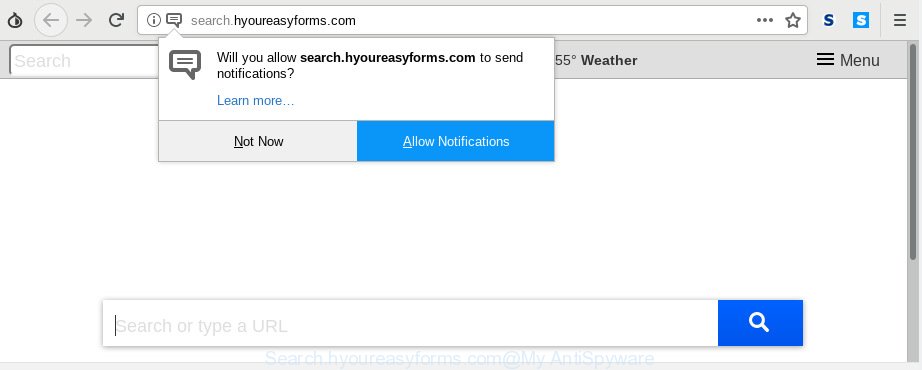
Search.hyoureasyforms.com
When you perform a search via Search.hyoureasyforms.com, in addition to search results from Yahoo, Bing or Google Custom Search which provide links to web pages, news articles, images or videos you will also be shown a lot of undesired advertisements. The developers of Search.hyoureasyforms.com doing this to generate advertising revenue from these advertisements.
And finally, the Search.hyoureasyforms.com hijacker infection has the ability to gather lots of marketing-type data about you like what web sites you are opening, what you are looking for the World Wide Web and so on. This information, in the future, can be used for marketing purposes.
If you found any of the symptoms mentioned above, we suggest you to perform step-by-step guidance below to remove the browser hijacker and remove Search.hyoureasyforms.com from your web-browser settings.
How to remove Search.hyoureasyforms.com from Chrome, Firefox, IE, Edge
According to cyber threat analysts, Search.hyoureasyforms.com removal can be done manually and/or automatically. These tools that are listed below will help you delete hijacker, malicious internet browser extensions, adware software and PUPs . However, if you’re not willing to install other software to remove Search.hyoureasyforms.com search, then use guide below to return web browser newtab, startpage and search provider by default to their previous states.
To remove Search.hyoureasyforms.com, follow the steps below:
- How to remove Search.hyoureasyforms.com without any software
- How to automatically remove Search.hyoureasyforms.com
- Use AdBlocker to block Search.hyoureasyforms.com and stay safe online
- Tips to prevent Search.hyoureasyforms.com and other unwanted programs
- To sum up
How to remove Search.hyoureasyforms.com without any software
Steps to get rid of Search.hyoureasyforms.com hijacker without any software are presented below. Be sure to carry out the step-by-step guidance completely to fully get rid of this unwanted Search.hyoureasyforms.com start page.
Remove Search.hyoureasyforms.com related software through the Control Panel of your PC system
Check out the Windows Control Panel (Programs and Features section) to see all installed programs. We recommend to click on the “Date Installed” in order to sort the list of programs by the date you installed them. If you see any unknown and questionable programs, they are the ones you need to delete.
Windows 10, 8.1, 8
Click the Microsoft Windows logo, and then click Search ![]() . Type ‘Control panel’and press Enter as shown in the following example.
. Type ‘Control panel’and press Enter as shown in the following example.

After the ‘Control Panel’ opens, click the ‘Uninstall a program’ link under Programs category as displayed in the following example.

Windows 7, Vista, XP
Open Start menu and select the ‘Control Panel’ at right like below.

Then go to ‘Add/Remove Programs’ or ‘Uninstall a program’ (MS Windows 7 or Vista) as on the image below.

Carefully browse through the list of installed applications and remove all questionable and unknown programs. We suggest to click ‘Installed programs’ and even sorts all installed apps by date. When you’ve found anything suspicious that may be the browser hijacker that causes internet browsers to show annoying Search.hyoureasyforms.com webpage or other PUP (potentially unwanted program), then choose this program and click ‘Uninstall’ in the upper part of the window. If the questionable program blocked from removal, then use Revo Uninstaller Freeware to fully get rid of it from your computer.
Delete Search.hyoureasyforms.com search from Internet Explorer
By resetting Microsoft Internet Explorer web-browser you restore your browser settings to its default state. This is basic when troubleshooting problems that might have been caused by browser hijacker such as Search.hyoureasyforms.com.
First, run the Internet Explorer, click ![]() ) button. Next, click “Internet Options” like below.
) button. Next, click “Internet Options” like below.

In the “Internet Options” screen select the Advanced tab. Next, click Reset button. The IE will display the Reset Internet Explorer settings dialog box. Select the “Delete personal settings” check box and press Reset button.

You will now need to reboot your personal computer for the changes to take effect. It will get rid of hijacker infection that redirects your web browser to undesired Search.hyoureasyforms.com web site, disable malicious and ad-supported web-browser’s extensions and restore the IE’s settings like home page, default search engine and new tab page to default state.
Remove Search.hyoureasyforms.com from Chrome
Run the Reset internet browser tool of the Google Chrome to reset all its settings such as homepage, new tab page and default search provider to original defaults. This is a very useful tool to use, in the case of browser hijacks like Search.hyoureasyforms.com.

- First run the Chrome and click Menu button (small button in the form of three dots).
- It will display the Chrome main menu. Select More Tools, then click Extensions.
- You will see the list of installed addons. If the list has the extension labeled with “Installed by enterprise policy” or “Installed by your administrator”, then complete the following guide: Remove Chrome extensions installed by enterprise policy.
- Now open the Google Chrome menu once again, click the “Settings” menu.
- You will see the Google Chrome’s settings page. Scroll down and press “Advanced” link.
- Scroll down again and click the “Reset” button.
- The Google Chrome will display the reset profile settings page as shown on the image above.
- Next click the “Reset” button.
- Once this procedure is complete, your browser’s startpage, search provider and new tab will be restored to their original defaults.
- To learn more, read the blog post How to reset Google Chrome settings to default.
Get rid of Search.hyoureasyforms.com from Mozilla Firefox by resetting web-browser settings
If the Mozilla Firefox internet browser program is hijacked, then resetting its settings can help. The Reset feature is available on all modern version of Mozilla Firefox. A reset can fix many issues by restoring Mozilla Firefox settings such as start page, new tab page and search provider by default to their original state. It will keep your personal information such as browsing history, bookmarks, passwords and web form auto-fill data.
Click the Menu button (looks like three horizontal lines), and press the blue Help icon located at the bottom of the drop down menu as on the image below.

A small menu will appear, press the “Troubleshooting Information”. On this page, click “Refresh Firefox” button as displayed in the following example.

Follow the onscreen procedure to restore your Firefox internet browser settings to their original state.
How to automatically remove Search.hyoureasyforms.com
Manual removal is not always as effective as you might think. Often, even the most experienced users can not completely delete hijacker infection from the infected PC system. So, we recommend to scan your personal computer for any remaining malicious components with free hijacker removal software below.
Run Zemana Anti-Malware (ZAM) to remove Search.hyoureasyforms.com home page
Zemana is an ultra light weight tool to remove Search.hyoureasyforms.com redirect from your browser. It also removes malicious software and adware from your computer. It improves your system’s performance by removing potentially unwanted software.
Visit the page linked below to download Zemana Anti-Malware (ZAM). Save it to your Desktop so that you can access the file easily.
164810 downloads
Author: Zemana Ltd
Category: Security tools
Update: July 16, 2019
After downloading is finished, close all software and windows on your PC. Open a directory in which you saved it. Double-click on the icon that’s named Zemana.AntiMalware.Setup as on the image below.
![]()
When the installation begins, you will see the “Setup wizard” that will allow you install Zemana Anti-Malware on your computer.

Once installation is done, you will see window as shown in the following example.

Now click the “Scan” button for checking your PC system for the browser hijacker that responsible for web browser redirect to the intrusive Search.hyoureasyforms.com web-page. A system scan can take anywhere from 5 to 30 minutes, depending on your computer. While the utility is scanning, you can see count of objects and files has already scanned.

Once Zemana Anti Malware (ZAM) completes the scan, Zemana will produce a list of undesired applications adware software. Next, you need to click “Next” button.

The Zemana will get rid of hijacker responsible for redirecting user searches to Search.hyoureasyforms.com.
Scan your computer and remove Search.hyoureasyforms.com redirect with Hitman Pro
Hitman Pro is a free removal tool. It removes PUPs, adware software, browser hijacker infections and undesired browser add-ons. It’ll detect and remove browser hijacker infection responsible for redirecting user searches to Search.hyoureasyforms.com. HitmanPro uses very small PC resources and is a portable application. Moreover, HitmanPro does add another layer of malware protection.

- Download HitmanPro by clicking on the link below. Save it on your MS Windows desktop or in any other place.
- Once the downloading process is complete, double click the Hitman Pro icon. Once this tool is launched, click “Next” button to perform a system scan with this utility for the hijacker that cause Search.hyoureasyforms.com webpage to appear. A scan can take anywhere from 10 to 30 minutes, depending on the number of files on your machine and the speed of your PC. When a threat is detected, the count of the security threats will change accordingly. Wait until the the checking is complete.
- After the scan is finished, the results are displayed in the scan report. You may remove items (move to Quarantine) by simply click “Next” button. Now click the “Activate free license” button to start the free 30 days trial to remove all malicious software found.
How to remove Search.hyoureasyforms.com with MalwareBytes Anti Malware
If you’re still having problems with the Search.hyoureasyforms.com search — or just wish to check your PC system occasionally for browser hijacker and other malicious software — download MalwareBytes Anti Malware. It’s free for home use, and finds and deletes various undesired applications that attacks your personal computer or degrades computer performance. MalwareBytes can remove adware software, potentially unwanted programs as well as malware, including ransomware and trojans.

Please go to the following link to download MalwareBytes. Save it on your Desktop.
327067 downloads
Author: Malwarebytes
Category: Security tools
Update: April 15, 2020
After the downloading process is finished, run it and follow the prompts. Once installed, the MalwareBytes AntiMalware (MBAM) will try to update itself and when this procedure is complete, click the “Scan Now” button . MalwareBytes AntiMalware (MBAM) application will scan through the whole computer for the browser hijacker that alters internet browser settings to replace your startpage, search engine and newtab page with Search.hyoureasyforms.com web page. This process can take some time, so please be patient. While the MalwareBytes program is scanning, you can see count of objects it has identified as threat. Once you’ve selected what you wish to get rid of from your computer click “Quarantine Selected” button.
The MalwareBytes AntiMalware is a free application that you can use to remove all detected folders, files, services, registry entries and so on. To learn more about this malicious software removal tool, we recommend you to read and follow the tutorial or the video guide below.
Use AdBlocker to block Search.hyoureasyforms.com and stay safe online
By installing an ad blocking program such as AdGuard, you’re able to block Search.hyoureasyforms.com, autoplaying video ads and remove a large amount of distracting and unwanted ads on webpages.
Installing the AdGuard is simple. First you will need to download AdGuard on your computer by clicking on the following link.
26841 downloads
Version: 6.4
Author: © Adguard
Category: Security tools
Update: November 15, 2018
After downloading it, run the downloaded file. You will see the “Setup Wizard” screen as displayed below.

Follow the prompts. When the installation is finished, you will see a window as shown below.

You can click “Skip” to close the installation application and use the default settings, or click “Get Started” button to see an quick tutorial that will help you get to know AdGuard better.
In most cases, the default settings are enough and you do not need to change anything. Each time, when you run your PC system, AdGuard will launch automatically and stop undesired ads, block Search.hyoureasyforms.com, as well as other malicious or misleading web pages. For an overview of all the features of the program, or to change its settings you can simply double-click on the AdGuard icon, which can be found on your desktop.
Tips to prevent Search.hyoureasyforms.com and other unwanted programs
In most cases, the Search.hyoureasyforms.com browser hijacker come bundled with the installation packages from a free hosting and file sharing web sites. So, install a free applications is a a good chance that you will find a bundled browser hijacker. If you don’t know how to avoid it, then use a simple trick. During the setup, select the Custom or Advanced installation type. Next, click ‘Decline’ button and clear all checkboxes on offers that ask you to install optional programs. Moreover, please carefully read Term of use and User agreement before installing any software or otherwise you may end up with another unwanted program on your computer such as this hijacker.
To sum up
Now your computer should be clean of the browser hijacker that responsible for browser redirect to the unwanted Search.hyoureasyforms.com webpage. We suggest that you keep AdGuard (to help you block unwanted ads and intrusive harmful websites) and Zemana Anti-Malware (ZAM) (to periodically scan your personal computer for new malicious software, browser hijackers and adware software). Make sure that you have all the Critical Updates recommended for Microsoft Windows OS. Without regular updates you WILL NOT be protected when new browser hijacker infections, malicious programs and adware are released.
If you are still having problems while trying to get rid of Search.hyoureasyforms.com from your web browser, then ask for help here.


















