According to experienced security experts, Toftothisle.info is a website that uses the browser notification feature to deceive you and other unsuspecting victims into subscribing to spam notifications.
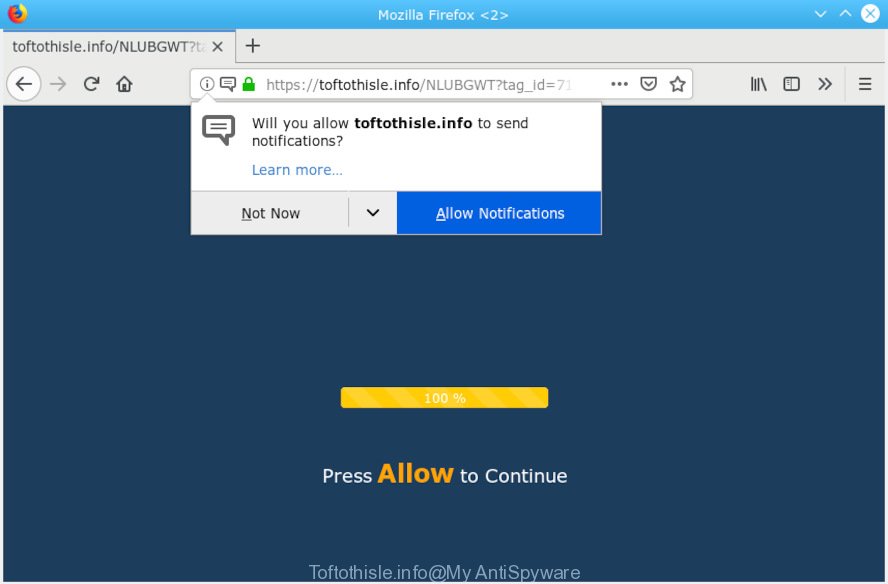
Toftothisle.info
It will display the ‘Confirm notifications’ popup that attempts to get you to click the ‘Allow’ button to subscribe to its notifications. If you click on the ‘Allow’ button, then your web-browser will be configured to show unwanted advertisements on your desktop, even when the web browser is closed. The push notifications will promote ‘free’ online games, free gifts scams, suspicious browser extensions, adult web-pages, and adware software bundles as displayed on the screen below.

If you’re receiving spam notifications, you can remove subscriptions by going into your web-browser’s settings or complete the Toftothisle.info removal guidance below. Once you remove notifications subscription, the Toftothisle.info pop-ups ads will no longer display on your browser.
These Toftothisle.info popups are caused by malicious ads on the web pages you visit or adware software. Many computer users consider adware, PUPs, keyloggers, malware as the same thing. They are all forms of undesired apps that each behave differently. The word ‘adware’ is a combination of two words ‘ad’ and ‘software’. Adware presents ads on an infected PC. Not very dangerous for users, but very profitable for the the software publishers.
The worst is, adware software can collect lots of your user data to get profit. Adware can analyze your surfing, and gain access to your privacy info and, later, can transfer it to third parties. Thus, there are more than enough reasons to delete adware from your system.
Adware may be spread through the use of trojan horses and other forms of malicious software, but in many cases, adware spreads along with certain free software. Many creators of free software include additional programs in their setup file. Sometimes it is possible to avoid the install of any adware: carefully read the Terms of Use and the Software license, select only Manual, Custom or Advanced install option, disable all checkboxes before clicking Install or Next button while installing new free software.
Threat Summary
| Name | Toftothisle.info |
| Type | adware, PUP (potentially unwanted program), popups, pop up ads, pop up virus |
| Symptoms |
|
| Removal | Toftothisle.info pop-ups removal guide |
You probably want to know how to get rid of adware software as well as remove Toftothisle.info pop-ups, ads. In the tutorial below we will tell you about how to solve your problems.
How to remove Toftothisle.info pop-ups, ads, notifications (Removal guidance)
Without a doubt, the adware software is harmful to your computer. So you need to quickly and completely remove this adware software responsible for Toftothisle.info pop-up advertisements. To get rid of this adware, you can use the manual removal steps that are given below or free malware removal utility like Zemana, MalwareBytes AntiMalware (MBAM) or HitmanPro (all are free). We advise you use automatic removal solution which will help you to delete Toftothisle.info advertisements easily and safely. Manual removal is best used only if you’re well versed in PC system or in the case where adware is not removed automatically. Certain of the steps will require you to reboot your PC or shut down this web-site. So, read this guidance carefully, then bookmark or print it for later reference.
To remove Toftothisle.info pop ups, follow the steps below:
- How to manually remove Toftothisle.info
- How to automatically remove Toftothisle.info popup advertisements
- Block Toftothisle.info and other unwanted web-pages
- Finish words
How to manually remove Toftothisle.info
If you perform exactly the step-by-step guidance below you should be able to get rid of the Toftothisle.info pop-ups from the Google Chrome, MS Edge, Internet Explorer and Firefox web browsers.
Remove recently installed potentially unwanted apps
First, you should try to identify and uninstall the application that causes the appearance of unwanted ads or web browser redirect, using the ‘Uninstall a program’ which is located in the ‘Control panel’.
Windows 10, 8.1, 8
Click the Windows logo, and then click Search ![]() . Type ‘Control panel’and press Enter as displayed on the image below.
. Type ‘Control panel’and press Enter as displayed on the image below.

Once the ‘Control Panel’ opens, click the ‘Uninstall a program’ link under Programs category as displayed in the figure below.

Windows 7, Vista, XP
Open Start menu and choose the ‘Control Panel’ at right as displayed in the figure below.

Then go to ‘Add/Remove Programs’ or ‘Uninstall a program’ (Microsoft Windows 7 or Vista) as displayed in the figure below.

Carefully browse through the list of installed applications and get rid of all suspicious and unknown applications. We recommend to press ‘Installed programs’ and even sorts all installed apps by date. Once you’ve found anything questionable that may be the adware software that causes Toftothisle.info advertisements or other PUP (potentially unwanted program), then select this program and click ‘Uninstall’ in the upper part of the window. If the questionable application blocked from removal, then run Revo Uninstaller Freeware to completely delete it from your machine.
Remove Toftothisle.info popup ads from Mozilla Firefox
This step will help you remove Toftothisle.info pop ups, third-party toolbars, disable harmful extensions and return your default start page, new tab and search engine settings.
Click the Menu button (looks like three horizontal lines), and press the blue Help icon located at the bottom of the drop down menu like below.

A small menu will appear, click the “Troubleshooting Information”. On this page, click “Refresh Firefox” button as displayed on the image below.

Follow the onscreen procedure to return your Firefox web browser settings to their default values.
Remove Toftothisle.info ads from Google Chrome
Reset Google Chrome settings will allow you to completely reset your web browser. The result of activating this function will bring Google Chrome settings back to its default values. This can get rid of Toftothisle.info pop-up advertisements and disable harmful extensions. Essential information such as bookmarks, browsing history, passwords, cookies, auto-fill data and personal dictionaries will not be removed.

- First, launch the Chrome and click the Menu icon (icon in the form of three dots).
- It will show the Chrome main menu. Select More Tools, then press Extensions.
- You will see the list of installed extensions. If the list has the plugin labeled with “Installed by enterprise policy” or “Installed by your administrator”, then complete the following guidance: Remove Chrome extensions installed by enterprise policy.
- Now open the Google Chrome menu once again, click the “Settings” menu.
- Next, press “Advanced” link, that located at the bottom of the Settings page.
- On the bottom of the “Advanced settings” page, click the “Reset settings to their original defaults” button.
- The Google Chrome will open the reset settings prompt as shown on the screen above.
- Confirm the web-browser’s reset by clicking on the “Reset” button.
- To learn more, read the article How to reset Chrome settings to default.
Get rid of Toftothisle.info advertisements from Internet Explorer
The IE reset is great if your web-browser is hijacked or you have unwanted addo-ons or toolbars on your browser, that installed by an malicious software.
First, start the Internet Explorer, then click ‘gear’ icon ![]() . It will open the Tools drop-down menu on the right part of the browser, then press the “Internet Options” as shown in the figure below.
. It will open the Tools drop-down menu on the right part of the browser, then press the “Internet Options” as shown in the figure below.

In the “Internet Options” screen, select the “Advanced” tab, then click the “Reset” button. The Internet Explorer will display the “Reset Internet Explorer settings” dialog box. Further, press the “Delete personal settings” check box to select it. Next, press the “Reset” button as shown below.

When the process is done, click “Close” button. Close the Internet Explorer and reboot your computer for the changes to take effect. This step will help you to restore your browser’s home page, default search engine and new tab to default state.
How to automatically remove Toftothisle.info popup advertisements
Run malicious software removal tools to remove Toftothisle.info pop ups automatically. The freeware tools specially made for browser hijacker infections, adware software and other potentially unwanted programs removal. These tools can remove most of adware software from Microsoft Internet Explorer, Google Chrome, Mozilla Firefox and Edge. Moreover, it can remove all components of adware from Windows registry and system drives.
Remove Toftothisle.info pop-up ads with Zemana Free
We suggest using the Zemana that are completely clean your computer of the adware. The tool is an advanced malware removal program created by (c) Zemana lab. It’s able to help you remove PUPs, browser hijackers, malicious software, toolbars, ransomware and adware which causes intrusive Toftothisle.info pop up ads.
Download Zemana Free on your Microsoft Windows Desktop by clicking on the following link.
164818 downloads
Author: Zemana Ltd
Category: Security tools
Update: July 16, 2019
Once downloading is complete, start it and follow the prompts. Once installed, the Zemana AntiMalware will try to update itself and when this process is finished, press the “Scan” button for checking your PC system for the adware responsible for Toftothisle.info ads.

A system scan can take anywhere from 5 to 30 minutes, depending on your machine. While the Zemana Anti-Malware (ZAM) is checking, you can see how many objects it has identified either as being malicious software. All detected threats will be marked. You can remove them all by simply press “Next” button.

The Zemana Anti-Malware (ZAM) will remove adware software which causes undesired Toftothisle.info ads and move items to the program’s quarantine.
Delete Toftothisle.info pop up ads from internet browsers with HitmanPro
If the Toftothisle.info pop ups issue persists, run the Hitman Pro and check if your browser is infected by adware software. The HitmanPro is a downloadable security tool that provides on-demand scanning and helps get rid of adware software, PUPs, and other malware. It works with your existing antivirus software.
Download Hitman Pro on your system by clicking on the link below.
Download and use HitmanPro on your computer. Once started, click “Next” button to search for adware related to the Toftothisle.info advertisements. This procedure can take some time, so please be patient. While the utility is checking, you can see how many objects and files has already scanned..

When Hitman Pro has finished scanning your computer, Hitman Pro will show a screen that contains a list of malware that has been found.

Once you’ve selected what you wish to remove from your PC click Next button.
It will open a prompt, press the “Activate free license” button to begin the free 30 days trial to remove all malware found.
Get rid of Toftothisle.info popups with MalwareBytes
We suggest using the MalwareBytes Free that are completely clean your computer of the adware. The free tool is an advanced malicious software removal program designed by (c) Malwarebytes lab. This program uses the world’s most popular antimalware technology. It’s able to help you remove undesired Toftothisle.info pop-up advertisements from your browsers, potentially unwanted software, malware, hijackers, toolbars, ransomware and other security threats from your computer for free.
Download MalwareBytes on your MS Windows Desktop from the link below.
327077 downloads
Author: Malwarebytes
Category: Security tools
Update: April 15, 2020
Once downloading is finished, close all apps and windows on your computer. Open a directory in which you saved it. Double-click on the icon that’s named mb3-setup as displayed on the image below.
![]()
When the installation starts, you will see the “Setup wizard” which will help you install Malwarebytes on your computer.

Once install is finished, you’ll see window like below.

Now press the “Scan Now” button to detect adware software related to the Toftothisle.info popup advertisements. A scan can take anywhere from 10 to 30 minutes, depending on the number of files on your personal computer and the speed of your computer. While the MalwareBytes Free application is scanning, you can see how many objects it has identified as threat.

Once the system scan is finished, MalwareBytes Anti Malware will display a scan report. Once you have selected what you wish to remove from your machine click “Quarantine Selected” button.

The Malwarebytes will now remove adware that causes Toftothisle.info popup ads and move threats to the program’s quarantine. Once disinfection is finished, you may be prompted to restart your computer.

The following video explains step-by-step instructions on how to delete browser hijacker infection, adware software and other malicious software with MalwareBytes.
Block Toftothisle.info and other unwanted web-pages
The AdGuard is a very good ad-blocker program for the MS Edge, Microsoft Internet Explorer, Chrome and Mozilla Firefox, with active user support. It does a great job by removing certain types of annoying advertisements, popunders, pop-ups, unwanted newtabs, and even full page advertisements and website overlay layers. Of course, the AdGuard can stop the Toftothisle.info advertisements automatically or by using a custom filter rule.
AdGuard can be downloaded from the following link. Save it to your Desktop so that you can access the file easily.
26849 downloads
Version: 6.4
Author: © Adguard
Category: Security tools
Update: November 15, 2018
When the downloading process is finished, double-click the downloaded file to run it. The “Setup Wizard” window will show up on the computer screen as displayed on the screen below.

Follow the prompts. AdGuard will then be installed and an icon will be placed on your desktop. A window will show up asking you to confirm that you want to see a quick guidance as shown below.

Click “Skip” button to close the window and use the default settings, or click “Get Started” to see an quick guidance which will assist you get to know AdGuard better.
Each time, when you start your system, AdGuard will launch automatically and stop unwanted advertisements, block Toftothisle.info, as well as other malicious or misleading web sites. For an overview of all the features of the program, or to change its settings you can simply double-click on the AdGuard icon, which can be found on your desktop.
Finish words
Now your machine should be clean of the adware which cause undesired Toftothisle.info pop-ups. We suggest that you keep AdGuard (to help you block unwanted pop-ups and undesired harmful web-pages) and Zemana Free (to periodically scan your computer for new adware softwares and other malicious software). Probably you are running an older version of Java or Adobe Flash Player. This can be a security risk, so download and install the latest version right now.
If you are still having problems while trying to remove Toftothisle.info pop-ups from the Firefox, Google Chrome, Microsoft Edge and Internet Explorer, then ask for help here here.


















