Tomk32.com is a dubious web page that uses the browser notification feature to mislead users into subscribing to push notifications from this or similar web-pages that will in turn bombard users with unwanted adverts usually related to adware, adult web sites and other click fraud schemes.
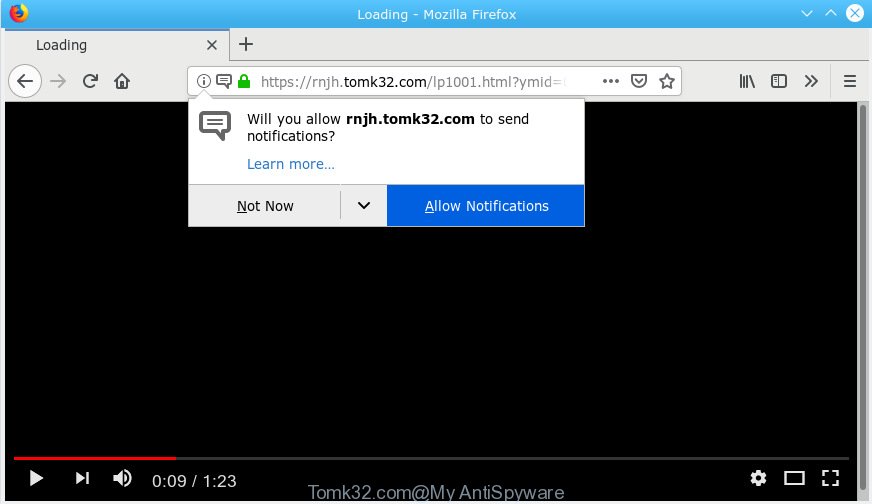
Tomk32.com
It will show a ‘Click Allow to continue’ message, asking you to subscribe to notifications. If you click the ‘Allow’, then you will start seeing unwanted advertisements in form of pop up windows on your web-browser. The developers of Tomk32.com use these push notifications to bypass protection against popups in the web-browser and therefore display lots of unwanted ads. These ads are used to promote dubious web browser plugins, free gifts scams, fake software, and adult web pages.

In order to unsubscribe from Tomk32.com browser notification spam open your internet browser’s settings, search for Notifications, locate Tomk32.com and click the ‘Block’ (‘Remove’) button or follow the Tomk32.com removal steps below. Once you remove Tomk32.com subscription, the browser notification spam will no longer show on your web-browser.
These Tomk32.com pop-ups are caused by malicious ads on the web-sites you visit or adware. Adware software is considered by many to be synonymous with ‘malicious software’. It is a malicious application which serves undesired ads to computer users. Some examples include popup advertisements, push notifications or unclosable windows. Adware software can be installed onto your computer via infected websites, when you open email attachments, anytime you download and install freeware.
Another reason why you need to delete adware is its online data-tracking activity. Adware is often harmless, but sometimes the adware software you inadvertently download can also be spyware. Spyware can sometimes seek out your confidential information stored on the computer, gather this information and use it to steal your identity.
Adware spreads with a simple but quite effective way. It is integrated into the setup file of various free software. Thus on the process of install, it will be added onto your computer and/or browser. In order to avoid adware, you just need to follow a few simple rules: carefully read the Terms of Use and the license, select only a Manual, Custom or Advanced installation mode, which enables you to make sure that the application you want to install, thereby protect your computer from adware.
Threat Summary
| Name | Tomk32.com |
| Type | adware, PUP (potentially unwanted program), pop ups, popup ads, popup virus |
| Symptoms |
|
| Removal | Tomk32.com removal guide |
Complete the tutorial below to clean your system from adware, as adware software can be a way to affect your computer with more malicious programs such as viruses and trojans. The steps which follow, I’ll show you how to remove adware software and thereby delete Tomk32.com pop-ups from your system forever.
How to remove Tomk32.com pop-ups, ads, notifications (Removal steps)
We can assist you remove Tomk32.com from your web browsers, without the need to take your personal computer to a professional. Simply follow the removal instructions below if you currently have the unwanted adware on your system and want to get rid of it. If you have any difficulty while trying to get rid of the adware software that cause unwanted Tomk32.com ads, feel free to ask for our assist in the comment section below. Read this manual carefully, bookmark or print it, because you may need to shut down your internet browser or reboot your computer.
To remove Tomk32.com pop ups, perform the following steps:
- Remove Tomk32.com pop-up ads without any tools
- How to remove Tomk32.com ads with free programs
- Run AdBlocker to block Tomk32.com and stay safe online
- Finish words
Remove Tomk32.com pop-up ads without any tools
Most common adware may be uninstalled without any antivirus software. The manual adware removal is few simple steps that will teach you how to remove the Tomk32.com advertisements.
Remove unwanted or newly added applications
In order to get rid of PUPs such as this adware, open the Windows Control Panel and click on “Uninstall a program”. Check the list of installed applications. For the ones you do not know, run an Internet search to see if they are adware software, hijacker or potentially unwanted programs. If yes, uninstall them off. Even if they are just a apps that you do not use, then deleting them off will increase your system start up time and speed dramatically.
Press Windows button ![]() , then click Search
, then click Search ![]() . Type “Control panel”and press Enter. If you using Windows XP or Windows 7, then press “Start” and select “Control Panel”. It will show the Windows Control Panel as displayed in the following example.
. Type “Control panel”and press Enter. If you using Windows XP or Windows 7, then press “Start” and select “Control Panel”. It will show the Windows Control Panel as displayed in the following example.

Further, click “Uninstall a program” ![]()
It will display a list of all software installed on your system. Scroll through the all list, and remove any dubious and unknown apps.
Remove Tomk32.com pop up ads from Internet Explorer
The IE reset is great if your internet browser is hijacked or you have unwanted addo-ons or toolbars on your internet browser, that installed by an malicious software.
First, run the Internet Explorer. Next, click the button in the form of gear (![]() ). It will show the Tools drop-down menu, press the “Internet Options” as shown below.
). It will show the Tools drop-down menu, press the “Internet Options” as shown below.

In the “Internet Options” window click on the Advanced tab, then click the Reset button. The Internet Explorer will open the “Reset Internet Explorer settings” window as on the image below. Select the “Delete personal settings” check box, then click “Reset” button.

You will now need to restart your computer for the changes to take effect.
Remove Tomk32.com pop-ups from Firefox
If the Firefox web-browser program is hijacked, then resetting its settings can help. The Reset feature is available on all modern version of Firefox. A reset can fix many issues by restoring Firefox settings like new tab, search provider by default and homepage to their original settings. However, your saved bookmarks and passwords will not be lost. This will not affect your history, passwords, bookmarks, and other saved data.
Click the Menu button (looks like three horizontal lines), and click the blue Help icon located at the bottom of the drop down menu as displayed below.

A small menu will appear, click the “Troubleshooting Information”. On this page, press “Refresh Firefox” button as displayed below.

Follow the onscreen procedure to return your Mozilla Firefox browser settings to their original settings.
Remove Tomk32.com pop-up ads from Chrome
This step will show you how to reset Chrome browser settings to original settings. This can get rid of Tomk32.com popup advertisements and fix some browsing issues, especially after adware infection. When using the reset feature, your personal information such as passwords, bookmarks, browsing history and web form auto-fill data will be saved.
First start the Chrome. Next, click the button in the form of three horizontal dots (![]() ).
).
It will open the Google Chrome menu. Choose More Tools, then press Extensions. Carefully browse through the list of installed add-ons. If the list has the plugin signed with “Installed by enterprise policy” or “Installed by your administrator”, then complete the following steps: Remove Chrome extensions installed by enterprise policy.
Open the Chrome menu once again. Further, click the option called “Settings”.

The internet browser will show the settings screen. Another solution to open the Chrome’s settings – type chrome://settings in the browser adress bar and press Enter
Scroll down to the bottom of the page and press the “Advanced” link. Now scroll down until the “Reset” section is visible, as displayed on the image below and click the “Reset settings to their original defaults” button.

The Google Chrome will display the confirmation prompt as shown on the screen below.

You need to confirm your action, click the “Reset” button. The internet browser will start the procedure of cleaning. After it’s done, the browser’s settings including homepage, newtab and search engine by default back to the values which have been when the Google Chrome was first installed on your PC system.
How to remove Tomk32.com ads with free programs
Best Tomk32.com advertisements removal tool should search for and delete adware software, malware, PUPs, toolbars, keyloggers, browser hijackers, worms, Trojans, and pop up generators. The key is locating one with a good reputation and these features. Most quality programs listed below offer a free scan and malicious software removal so you can scan for and uninstall undesired applications without having to pay.
How to automatically remove Tomk32.com ads with Zemana AntiMalware (ZAM)
You can get rid of Tomk32.com ads automatically with a help of Zemana AntiMalware. We suggest this malicious software removal tool because it can easily remove browser hijacker infections, potentially unwanted programs, adware which redirects your internet browser to Tomk32.com web site with all their components such as folders, files and registry entries.
Zemana can be downloaded from the following link. Save it to your Desktop.
165499 downloads
Author: Zemana Ltd
Category: Security tools
Update: July 16, 2019
When the download is finished, close all applications and windows on your computer. Double-click the install file called Zemana.AntiMalware.Setup. If the “User Account Control” prompt pops up as displayed on the image below, click the “Yes” button.

It will open the “Setup wizard” that will help you install Zemana Free on your PC. Follow the prompts and don’t make any changes to default settings.

Once install is finished successfully, Zemana Anti-Malware (ZAM) will automatically start and you can see its main screen as shown on the image below.

Now click the “Scan” button . Zemana Anti-Malware application will scan through the whole PC for the adware software that cause pop-ups. A scan may take anywhere from 10 to 30 minutes, depending on the count of files on your computer and the speed of your PC system. During the scan Zemana will detect threats exist on your PC.

After the scan is complete, a list of all items detected is created. Once you’ve selected what you want to delete from your computer click “Next” button. The Zemana AntiMalware will remove adware software related to the Tomk32.com popups and add threats to the Quarantine. After that process is finished, you may be prompted to reboot the machine.
Delete Tomk32.com pop-ups from internet browsers with Hitman Pro
Hitman Pro is a free portable application that scans your PC for adware that cause pop-ups, PUPs and browser hijacker infections and allows remove them easily. Moreover, it’ll also help you remove any harmful browser extensions and add-ons.
Download HitmanPro from the link below.
After the download is complete, open the folder in which you saved it. You will see an icon like below.

Double click the HitmanPro desktop icon. After the utility is started, you will see a screen as shown on the screen below.

Further, click “Next” button for scanning your PC system for the adware that causes multiple undesired pop ups. When the scan get finished, HitmanPro will display a screen that contains a list of malware that has been detected as on the image below.

You may delete threats (move to Quarantine) by simply click “Next” button. It will display a dialog box, click the “Activate free license” button.
Remove Tomk32.com popups with MalwareBytes Anti Malware
Manual Tomk32.com advertisements removal requires some computer skills. Some files and registry entries that created by the adware can be not fully removed. We suggest that run the MalwareBytes Free that are completely free your personal computer of adware. Moreover, the free application will help you to delete malware, PUPs, browser hijackers and toolbars that your computer can be infected too.
Visit the page linked below to download MalwareBytes. Save it to your Desktop.
327717 downloads
Author: Malwarebytes
Category: Security tools
Update: April 15, 2020
After downloading is finished, close all software and windows on your computer. Double-click the setup file named mb3-setup. If the “User Account Control” prompt pops up as displayed in the following example, click the “Yes” button.

It will open the “Setup wizard” which will help you install MalwareBytes AntiMalware (MBAM) on your computer. Follow the prompts and don’t make any changes to default settings.

Once setup is done successfully, click Finish button. MalwareBytes will automatically start and you can see its main screen as displayed below.

Now click the “Scan Now” button to perform a system scan with this tool for the adware related to the Tomk32.com popups. A system scan can take anywhere from 5 to 30 minutes, depending on your personal computer. While the MalwareBytes Anti Malware utility is checking, you can see how many objects it has identified as being affected by malware.

Once the system scan is finished, MalwareBytes will display a scan report. All found threats will be marked. You can get rid of them all by simply click “Quarantine Selected” button. The MalwareBytes Free will remove adware that cause annoying Tomk32.com pop up ads and move items to the program’s quarantine. After finished, you may be prompted to restart the machine.

We recommend you look at the following video, which completely explains the process of using the MalwareBytes Anti-Malware to remove adware, browser hijacker infection and other malware.
Run AdBlocker to block Tomk32.com and stay safe online
In order to increase your security and protect your personal computer against new annoying advertisements and harmful web-sites, you need to use adblocker program that blocks an access to harmful advertisements and web pages. Moreover, the program can stop the show of intrusive advertising, which also leads to faster loading of web sites and reduce the consumption of web traffic.
- Download AdGuard by clicking on the following link. Save it to your Desktop.
Adguard download
27035 downloads
Version: 6.4
Author: © Adguard
Category: Security tools
Update: November 15, 2018
- Once downloading is complete, run the downloaded file. You will see the “Setup Wizard” program window. Follow the prompts.
- Once the installation is done, click “Skip” to close the installation program and use the default settings, or press “Get Started” to see an quick tutorial that will allow you get to know AdGuard better.
- In most cases, the default settings are enough and you do not need to change anything. Each time, when you run your PC system, AdGuard will start automatically and stop undesired advertisements, block Tomk32.com, as well as other harmful or misleading web sites. For an overview of all the features of the program, or to change its settings you can simply double-click on the icon named AdGuard, which is located on your desktop.
Finish words
Now your PC should be free of the adware responsible for Tomk32.com pop up advertisements. We suggest that you keep AdGuard (to help you block unwanted popups and intrusive harmful websites) and Zemana Anti Malware (to periodically scan your PC for new adwares and other malicious software). Probably you are running an older version of Java or Adobe Flash Player. This can be a security risk, so download and install the latest version right now.
If you are still having problems while trying to get rid of Tomk32.com pop up ads from the Microsoft Edge, Chrome, Firefox and Internet Explorer, then ask for help here here.


















