Q. Trojan.U83 mac warning. I just received the pop up warnings on my web-browser. Does anyone have advice about the popups? See attached screenshot. I do not have antivirus on my Mac. If someone has any ideas they would be appreciated.
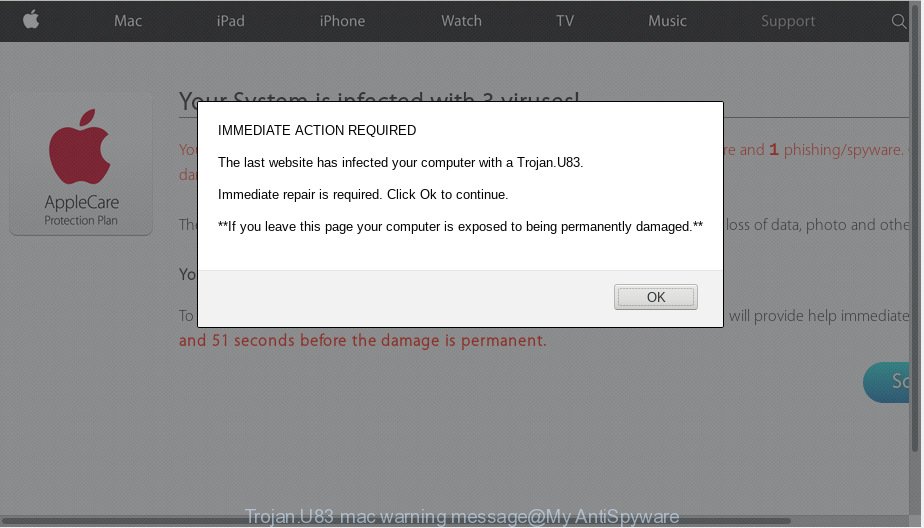
Trojan.U83 mac warning message
Text presented in the Trojan.U83 virus warning:
IMMEDIATE ACTION REQUIRED The last website has infected your computer with a Trojan.U83. Immediate repair is required. Click Ok to continue. **If you leave this page your computer is exposed to being permanently damaged.**
A. The “Trojan.U83 mac warning message” is a fake alert. It is created in order to trick you and other unsuspecting users into believing that the computer has been infected with a virus (so called Trojan.U83). The main purpose of the scam is to force you into downloading and installing an unwanted software, adware or malware.

fake scan results
Once visited, this website reports that your Mac affected with a Trojan.U83 virus and the computer requires immediate scanning. When you press ‘SCAN NOW’, the web page imitates virus scanning and then displays a report about the threats that were detected. Of course, all of these threats are fake and you can safety ignore the false scan results.
If you encounter constant redirects to the Trojan.U83 scam, other unreliable or dubious websites on the Safari, Google Chrome and Firefox then that’s a clear sign that adware (also known as ‘adware software’) was installed on your MAC system.
What is the purpose of Adware? Adware can cause issues for your Mac. Adware can show annoying adverts on your web browser so that your cannot stop them, reroute your internet browser to malicious web pages, and it can cause undesired websites to pop up on your internet browser.
Even worse, adware may monetize its functionality by collecting privacy info from your surfing sessions. This personal information, subsequently, can be easily transferred to third parties. This puts your user information at a security risk.
Adware might end up on your Apple Mac after you download and install free applications from a dubious source. It is very important to pay attention to additional checkboxes during the install of free applications to avoid installing of potentially unwanted applications, adware or other undesired applications. Never set up the optional apps that the application wants to install with it. Inattentive free software download can result in install of potentially unwanted software and adware.
Threat Summary
| Name | Trojan.U83 mac warning |
| Type | phishing, support scam, fake alerts, mac virus, mac malware, adware, pop up virus |
| Symptoms |
|
| Removal | Trojan.U83 mac warning removal guide |
The instructions below explaining steps to get rid of Trojan.U83 mac warning popup problem. Feel free to use it for removal of the adware software that may attack Mozilla Firefox, Google Chrome and Safari and other popular web browsers. The few simple steps will help you remove adware software and thus clean your internet browser from all intrusive ads.
How to Remove Trojan.U83 mac warning pop-up scam
Not all unwanted programs like adware that cause pop-up scam are easily uninstallable. You might see popups, deals, text links, in-text ads, banners and other type of ads in the Google Chrome, Firefox and Safari and might not be able to figure out the application responsible for this activity. The reason for this is that many unwanted apps neither appear in the Finder. Therefore in order to completely remove Trojan.U83 mac warning popup scam, you need to perform the steps below. Certain of the steps will require you to reboot your Apple Mac or close this web-site. So, read this tutorial carefully, then bookmark or print it for later reference.
To remove Trojan.U83 mac warning, complete the steps below:
- How to remove Trojan.U83 mac warning pop up scam without any software
- Use free malware removal tools to completely delete Trojan.U83 mac warning pop-up scam
- How to stop Trojan.U83 mac warning scam
- Finish words
How to remove Trojan.U83 mac warning pop up scam without any software
Read this “How to remove” section to know how to manually remove adware responsible for Trojan.U83 mac warning popup scam. Even if the few simple steps does not work for you, there are several free malicious software removers below that can easily handle such adware responsible for fake alerts.
Uninstall adware associated software by using the Finder
The process of adware removal is generally the same across all versions of Mac OS. To start with, it is necessary to check the list of installed apps on your computer and delete all unused, unknown and dubious software.
Open Finder and click “Applications” as on the image below.

You will see a list of programs installed on your MAC OS. We recommend to pay maximum attention to the program you installed last. Most likely, it is the adware software responsible for Trojan.U83 mac warnings. If you’re in doubt, you can always check the application by doing a search for her name in Google, Yahoo or Bing. After the application which you need to remove is found, simply right click on its name, and select “Move to Trash”.
Don’t forget, choose Finder, then “Empty Trash”.
Get rid of Trojan.U83 virus scam from Safari
If you find that Safari web browser settings like start page, search provider by default and newtab page having been modified by adware software related to the Trojan.U83 virus warning popup, then you may return your settings, via the reset web-browser procedure.
Click Safari menu and choose “Preferences”.

It will open the Safari Preferences window. Next, click the “Extensions” tab. Look for unknown and suspicious add-ons on left panel, choose it, then press the “Uninstall” button. Most important to remove all unknown add-ons from Safari.
Once complete, click “General” tab. Change the “Default Search Engine” to Google.

Find the “Homepage” and type into textfield “https://www.google.com”.
Remove Trojan.U83 mac warning pop-up from Chrome
If adware software, other program or addons changed your Google Chrome settings without your knowledge, then you can delete Trojan.U83 mac warning and restore your browser settings in Google Chrome at any time. When using the reset feature, your personal information such as passwords, bookmarks, browsing history and web form auto-fill data will be saved.

- First start the Google Chrome and click Menu button (small button in the form of three dots).
- It will open the Chrome main menu. Choose More Tools, then press Extensions.
- You’ll see the list of installed plugins. If the list has the add-on labeled with “Installed by enterprise policy” or “Installed by your administrator”, then complete the following instructions: Remove Chrome extensions installed by enterprise policy.
- Now open the Chrome menu once again, click the “Settings” menu.
- You will see the Google Chrome’s settings page. Scroll down and click “Advanced” link.
- Scroll down again and click the “Reset” button.
- The Chrome will open the reset profile settings page as on the image above.
- Next press the “Reset” button.
- Once this task is complete, your internet browser’s newtab, search provider by default and start page will be restored to their original defaults.
- To learn more, read the post How to reset Chrome settings to default.
Remove Trojan.U83 mac warning from Firefox by resetting web-browser settings
If your Firefox web-browser is rerouted to Trojan.U83 virus warning without your permission or an unknown search provider displays results for your search, then it may be time to perform the web browser reset. Your saved bookmarks, form auto-fill information and passwords won’t be cleared or changed.
Start the Firefox and click the menu button (it looks like three stacked lines) at the top right of the web browser screen. Next, press the question-mark icon at the bottom of the drop-down menu. It will open the slide-out menu.

Select the “Troubleshooting information”. If you are unable to access the Help menu, then type “about:support” in your address bar and press Enter. It bring up the “Troubleshooting Information” page like below.

Click the “Refresh Firefox” button at the top right of the Troubleshooting Information page. Select “Refresh Firefox” in the confirmation prompt. The Firefox will begin a procedure to fix your problems that caused by the Trojan.U83 mac warning adware. When, it’s finished, click the “Finish” button.
Use free malware removal tools to completely delete Trojan.U83 mac warning pop-up scam
After completing the manual removal guidance above all unwanted apps, malicious browser’s addons and adware that causes multiple unwanted pop-ups should be uninstalled. If the problem with Trojan.U83 virus warning popups is still remained, then we recommend to scan your MAC for any remaining malicious components. Run recommended free adware removal programs below.
Run MalwareBytes Anti-Malware (MBAM) to delete Trojan.U83 mac warning pop up
Manual Trojan.U83 mac warning removal requires some computer skills. Some files that created by the adware can be not completely removed. We recommend that use the MalwareBytes Free that are fully free your computer of adware. Moreover, this free tool will help you to delete browser hijacker infection, malware, PUPs and toolbars that your MAC OS may be infected too.
Visit the following page to download the latest version of MalwareBytes Free for Mac.
20943 downloads
Author: Malwarebytes
Category: Security tools
Update: September 10, 2020
Once downloading is finished, close all windows on your machine. Further, launch the saved file. Follow the prompts.
The MalwareBytes AntiMalware will automatically start and you can see its main window as on the image below.
Next, click the “Scan Now” button . MalwareBytes Anti-Malware (MBAM) tool will start scanning the whole machine to find out adware responsible for Trojan.U83 mac warning pop-ups. A scan can take anywhere from 10 to 30 minutes, depending on the number of files on your MAC OS and the speed of your Apple Mac. While the MalwareBytes application is checking, you may see number of objects it has identified as threat.

As the scanning ends, MalwareBytes Free will create a list of unwanted programs adware software. You may remove threats (move to Quarantine) by simply click “Remove Selected Items” button.

The MalwareBytes Free will remove adware software that cause popup scam.
How to stop Trojan.U83 mac warning scam
Running an ad-blocker program like AdGuard is an effective way to alleviate the risks. Additionally, adblocker applications will also protect you from harmful ads and web pages, and, of course, block redirection chain to Trojan.U83 mac warning and similar web-pages.

Visit the page linked below to download AdGuard.
3752 downloads
Author: © Adguard
Category: Security tools
Update: January 17, 2018
After the download is finished, run the downloaded file. The “Setup Wizard” window will show up on the computer screen.
Follow the prompts. AdGuard will then be installed. A window will show up asking you to confirm that you want to see a quick instructions. Click “Skip” button to close the window and use the default settings, or click “Get Started” to see an quick guidance which will assist you get to know AdGuard better.
Each time, when you start your MAC OS, AdGuard will start automatically and stop unwanted ads, block Trojan.U83 mac warning scam, as well as other harmful or misleading web sites.
Finish words
Once you’ve finished the few simple steps outlined above, your computer should be clean from this adware and other malicious software. The Safari, Mozilla Firefox and Chrome will no longer open the Trojan.U83 mac warning scam when you surf the Internet. Unfortunately, if the step-by-step guidance does not help you, then you have caught a new adware software, and then the best way – ask for help.
Please create a new question by using the “Ask Question” button in the Questions and Answers. Try to give us some details about your problems, so we can try to help you more accurately. Wait for one of our trained “Security Team” or Site Administrator to provide you with knowledgeable assistance tailored to your problem with the intrusive Trojan.U83 mac warning pop up.

















