What is Backdoor.NanoCore? Backdoor.NanoCore is a dangerous security threat. It is dropped or downloaded on your personal computer while surfing the Net. This security threat can perform a number of malicious actions of a creators’s choice on your system.
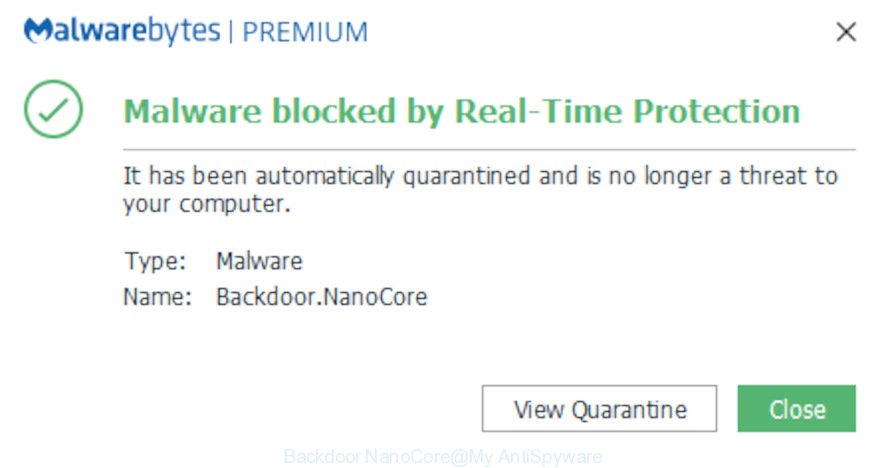
Backdoor.NanoCore
Once started, the Backdoor.NanoCore virus makes changes to the system settings and configures itself so as to run automatically each time the computer is turned on. Immediately after startup, it can create new folders, download and install other malware onto infected system, use your computer for harmful actions, send information about you to a remote hacker.
Moreover, Backdoor.NanoCore may collect your Internet surfing activity by saving URLs visited, IP addresses, web browser version and type, cookie information, Internet Service Provider (ISP) and web-sites visited. Such kind of behavior can lead to serious security problems or privacy data theft. This is another reason why this virus should be removed without a wait.
Threat Summary
| Name | Backdoor.NanoCore |
| Type | trojan, backdoor, malware |
| Symptoms |
|
| Removal | Backdoor.NanoCore removal guide |
In order to get rid of Backdoor.NanoCore from your system and return PC system settings to its default state, please use the Backdoor.NanoCore removal guidance below.
How to Remove Backdoor.NanoCore from Windows 10 (8, 7, XP)
Not all malicious software like the Backdoor.NanoCore virus are easily uninstallable. You might see various types of undesired changes to the PC system settings and might not be able to figure out the application responsible for this activity. The reason for this is that many unwanted programs neither appear in Windows Control Panel. Therefore in order to fully remove Backdoor.NanoCore virus, you need to perform the steps below. Read this manual carefully, bookmark or print it, because you may need to exit your internet browser or restart your machine.
To remove Backdoor.NanoCore, follow the steps below:
- Uninstalling the Backdoor.NanoCore, check the list of installed software first
- How to remove Backdoor.NanoCore with Zemana AntiMalware (ZAM)
- Use HitmanPro to remove Backdoor.NanoCore from the system
- How to automatically remove Backdoor.NanoCore with MalwareBytes Anti Malware (MBAM)
- Remove Backdoor.NanoCore from Chrome
- Remove Backdoor.NanoCore from Microsoft Internet Explorer
- Remove Backdoor.NanoCore virus from Mozilla Firefox
- Run AdBlocker to stay safe online
- Finish words
Uninstalling the Backdoor.NanoCore, check the list of installed software first
It is of primary importance to first identify and get rid of all PUPs, adware software and hijackers through ‘Add/Remove Programs’ (Windows XP) or ‘Uninstall a program’ (Microsoft Windows 10, 8, 7) section of your MS Windows Control Panel.
Windows 8, 8.1, 10
First, press the Windows button
Windows XP, Vista, 7
First, press “Start” and select “Control Panel”.
It will display the Windows Control Panel as shown below.

Next, press “Uninstall a program” ![]()
It will open a list of all software installed on your computer. Scroll through the all list, and remove any suspicious and unknown applications. To quickly find the latest installed software, we recommend sort applications by date in the Control panel.
How to remove Backdoor.NanoCore with Zemana AntiMalware (ZAM)
Zemana highly recommended, because it can scan for security threats such adware and viruss that most ‘classic’ antivirus software fail to pick up on. Moreover, if you have any Backdoor.NanoCore virus removal problems which cannot be fixed by this utility automatically, then Zemana Free provides 24X7 online assistance from the highly experienced support staff.
Installing the Zemana Anti-Malware is simple. First you will need to download Zemana on your system by clicking on the link below.
165499 downloads
Author: Zemana Ltd
Category: Security tools
Update: July 16, 2019
After downloading is complete, close all windows on your computer. Further, run the install file called Zemana.AntiMalware.Setup. If the “User Account Control” dialog box pops up like below, click the “Yes” button.

It will open the “Setup wizard” that will help you install Zemana Free on the computer. Follow the prompts and do not make any changes to default settings.

Once setup is finished successfully, Zemana Anti Malware will automatically start and you may see its main window as shown in the figure below.

Next, press the “Scan” button to perform a system scan with this utility for the Backdoor.NanoCore, other malware and PUPs. Depending on your personal computer, the scan may take anywhere from a few minutes to close to an hour. While the Zemana program is scanning, you can see how many objects it has identified as threat.

After the checking is done, Zemana Anti-Malware will show a list of detected threats. Once you’ve selected what you wish to get rid of from your computer click “Next” button.

The Zemana will delete Backdoor.NanoCore related files, folders and registry keys and add threats to the Quarantine. After finished, you can be prompted to reboot your personal computer.
Use HitmanPro to remove Backdoor.NanoCore from the system
HitmanPro cleans your PC system from adware, PUPs, unwanted toolbars, browser extensions and other undesired programs. The free removal tool will help you enjoy your PC system to its fullest. Hitman Pro uses advanced behavioral detection technologies to detect if there are unwanted apps in your machine. You can review the scan results, and choose the items you want to delete.

- Please go to the link below to download the latest version of HitmanPro for Windows. Save it to your Desktop.
- When downloading is done, double click the Hitman Pro icon. Once this tool is started, click “Next” button to perform a system scan for the Backdoor.NanoCore and other malware. Depending on your PC, the scan may take anywhere from a few minutes to close to an hour. While the Hitman Pro program is checking, you can see count of objects it has identified as threat.
- When HitmanPro completes the scan, HitmanPro will open a scan report. When you are ready, click “Next” button. Now click the “Activate free license” button to begin the free 30 days trial to remove all malicious software found.
How to automatically remove Backdoor.NanoCore with MalwareBytes Anti Malware (MBAM)
We suggest using the MalwareBytes Free. You can download and install MalwareBytes Free to search for and remove Backdoor.NanoCore virus from your computer. When installed and updated, this free malware remover automatically detects and deletes all threats present on the computer.

MalwareBytes Free can be downloaded from the following link. Save it on your Desktop.
327717 downloads
Author: Malwarebytes
Category: Security tools
Update: April 15, 2020
When the download is finished, run it and follow the prompts. Once installed, the MalwareBytes Anti-Malware (MBAM) will try to update itself and when this procedure is finished, press the “Scan Now” button for scanning your computer for the Backdoor.NanoCore related files, folders and registry keys. While the MalwareBytes tool is checking, you can see how many objects it has identified as being affected by malicious software. All detected items will be marked. You can remove them all by simply click “Quarantine Selected” button.
The MalwareBytes Anti Malware is a free program that you can use to remove all detected folders, files, services, registry entries and so on. To learn more about this malware removal utility, we recommend you to read and follow the step-by-step guide or the video guide below.
Remove Backdoor.NanoCore from Chrome
In this step we are going to show you how to reset Google Chrome settings. The Backdoor.NanoCore virus can make changes to your internet browser settings, add toolbars and undesired addons. By resetting Google Chrome settings you will delete unwanted changes caused by Backdoor.NanoCore . Your saved bookmarks, form auto-fill information and passwords won’t be cleared or changed.

- First start the Google Chrome and click Menu button (small button in the form of three dots).
- It will open the Chrome main menu. Choose More Tools, then press Extensions.
- You will see the list of installed addons. If the list has the add-on labeled with “Installed by enterprise policy” or “Installed by your administrator”, then complete the following instructions: Remove Chrome extensions installed by enterprise policy.
- Now open the Chrome menu once again, click the “Settings” menu.
- You will see the Chrome’s settings page. Scroll down and click “Advanced” link.
- Scroll down again and press the “Reset” button.
- The Chrome will show the reset profile settings page as shown on the screen above.
- Next click the “Reset” button.
- Once this task is finished, your web browser’s startpage, search provider by default and new tab will be restored to their original defaults.
- To learn more, read the post How to reset Chrome settings to default.
Remove Backdoor.NanoCore from Microsoft Internet Explorer
In order to recover all web-browser settings you need to reset the Internet Explorer to the state, that was when the MS Windows was installed on your computer.
First, run the Internet Explorer. Next, click the button in the form of gear (![]() ). It will open the Tools drop-down menu, click the “Internet Options” as displayed in the following example.
). It will open the Tools drop-down menu, click the “Internet Options” as displayed in the following example.

In the “Internet Options” window click on the Advanced tab, then click the Reset button. The Internet Explorer will display the “Reset Internet Explorer settings” window as shown in the figure below. Select the “Delete personal settings” check box, then click “Reset” button.

You will now need to restart your machine for the changes to take effect.
Remove Backdoor.NanoCore virus from Mozilla Firefox
If the Firefox browser settings are changed by the Backdoor.NanoCore and you want to recover the settings back to their default values, then you should follow the steps below. Your saved bookmarks, form auto-fill information and passwords won’t be cleared or changed.
First, start the Mozilla Firefox and click ![]() button. It will show the drop-down menu on the right-part of the web browser. Further, press the Help button (
button. It will show the drop-down menu on the right-part of the web browser. Further, press the Help button (![]() ) as on the image below.
) as on the image below.

In the Help menu, select the “Troubleshooting Information” option. Another way to open the “Troubleshooting Information” screen – type “about:support” in the web browser adress bar and press Enter. It will open the “Troubleshooting Information” page as shown on the screen below. In the upper-right corner of this screen, press the “Refresh Firefox” button.

It will display the confirmation prompt. Further, click the “Refresh Firefox” button. The Mozilla Firefox will start a procedure to fix your problems that caused by the Backdoor.NanoCore virus. When, it is complete, press the “Finish” button.
Run AdBlocker to stay safe online
Use ad blocker program such as AdGuard in order to block ads, malvertisements, pop-ups and online trackers, avoid having to install harmful and adware browser plug-ins and add-ons that affect your personal computer performance and impact your system security. Surf the Internet anonymously and stay safe online!
- Click the following link to download AdGuard. Save it on your Desktop.
Adguard download
27035 downloads
Version: 6.4
Author: © Adguard
Category: Security tools
Update: November 15, 2018
- After downloading it, start the downloaded file. You will see the “Setup Wizard” program window. Follow the prompts.
- Once the installation is finished, click “Skip” to close the install application and use the default settings, or press “Get Started” to see an quick tutorial which will help you get to know AdGuard better.
- In most cases, the default settings are enough and you do not need to change anything. Each time, when you run your PC, AdGuard will start automatically and stop unwanted ads, block harmful or misleading websites. For an overview of all the features of the application, or to change its settings you can simply double-click on the icon called AdGuard, that is located on your desktop.
Finish words
Now your system should be clean of the Backdoor.NanoCore threat. We suggest that you keep AdGuard (to help you block unwanted pop-up advertisements and annoying harmful web-sites) and Zemana (to periodically scan your PC system for new malicious software, browser hijackers and adware software). Make sure that you have all the Critical Updates recommended for Windows operating system. Without regular updates you WILL NOT be protected when new browser hijackers, malicious programs and adware software are released.
If you are still having problems while trying to delete Backdoor.NanoCore virus from your computer, then ask for help here.


















