If your antivirus software detects PUP.Optional.linkury then it indicates that your system is infected with Browser hijacker malware. Browser hijacker is small program that can change your home page and search engine, redirect you to web-pages you never intended to visit, gather search queries and marketing-type data about you.
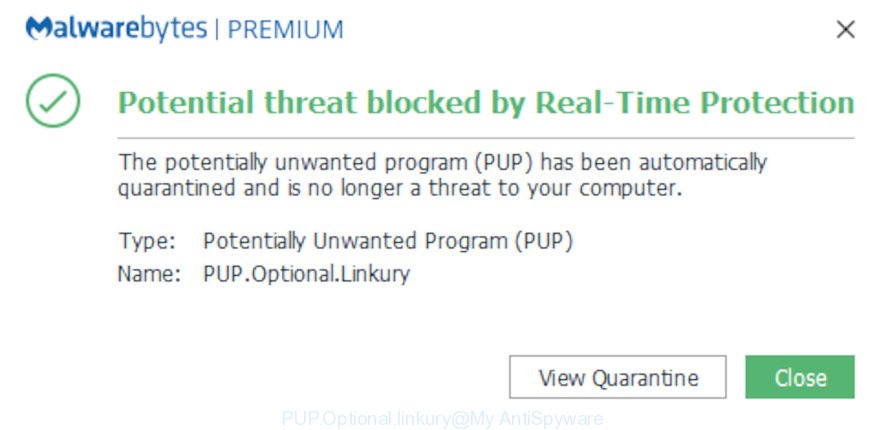
PUP.Optional.linkury
If you still are not sure that your system is infected with malware, then check your PC system for the common symptoms of this infection:
- your web-browser displays advertisements where previously you have never seen;
- Firefox, MS Edge, Chrome and Microsoft Internet Explorer shows a large amount of intrusive advertisements;
- internet browser settings like homepage and search provider are hijacked;
- your anti-virus detects an infection;
- Internet connection may be slow.
Moreover, the PUP.Optional.linkury virus has the ability to collect a wide variety of your user info. This personal information, in the future, may be sold to third party companies. What creates the risk of theft of your user info
We recommend you to delete PUP.Optional.linkury virus and free your machine of any malicious software as quickly as possible, until the presence of this virus has not led to even worse consequences. Perform the few simple steps below that will assist you to completely remove PUP.Optional.linkury , using only the built-in Windows features and a few of specialized free utilities.
How to Remove PUP.Optional.linkury from Windows 10 (8, 7, XP)
We suggest opting for automatic PUP.Optional.linkury removal in order to get rid of malicious software related entries easily. This way requires scanning the machine with reputable antimalware, e.g. Zemana, MalwareBytes or Hitman Pro. However, if you prefer manual removal steps, you can use the steps below in this article. Read it once, after doing so, please print this page as you may need to close your browser or reboot your machine.
To remove PUP.Optional.linkury, execute the following steps:
- Remove PUP.Optional.linkury associated software by using MS Windows Control Panel
- Remove PUP.Optional.linkury with Zemana AntiMalware (ZAM)
- Use HitmanPro to remove PUP.Optional.linkury
- Run MalwareBytes AntiMalware to get rid of PUP.Optional.linkury virus
- Remove PUP.Optional.linkury virus from Internet Explorer
- Remove PUP.Optional.linkury virus from Google Chrome
- Remove PUP.Optional.linkury virus from Mozilla Firefox
- How to stay safe online
- Finish words
Remove PUP.Optional.linkury associated software by using MS Windows Control Panel
It is of primary importance to first identify and remove all potentially unwanted applications, adware apps and hijacker infections through ‘Add/Remove Programs’ (Microsoft Windows XP) or ‘Uninstall a program’ (Microsoft Windows 10, 8, 7) section of your MS Windows Control Panel.
Windows 10, 8.1, 8
Click the Microsoft Windows logo, and then press Search ![]() . Type ‘Control panel’and press Enter as displayed in the figure below.
. Type ‘Control panel’and press Enter as displayed in the figure below.

When the ‘Control Panel’ opens, click the ‘Uninstall a program’ link under Programs category like below.

Windows 7, Vista, XP
Open Start menu and choose the ‘Control Panel’ at right like below.

Then go to ‘Add/Remove Programs’ or ‘Uninstall a program’ (MS Windows 7 or Vista) as shown in the figure below.

Carefully browse through the list of installed programs and remove all dubious and unknown programs. We advise to press ‘Installed programs’ and even sorts all installed applications by date. Once you have found anything questionable that may be browser hijacker, adware or other potentially unwanted application (PUA), then choose this program and press ‘Uninstall’ in the upper part of the window. If the dubious program blocked from removal, then use Revo Uninstaller Freeware to completely get rid of it from your computer.
Remove PUP.Optional.linkury with Zemana AntiMalware (ZAM)
We suggest using the Zemana AntiMalware (ZAM). You can download and install Zemana Free to scan for and get rid of PUP.Optional.linkury virus from your machine. When installed and updated, the malware remover will automatically scan and detect all threats present on the machine.
Click the following link to download the latest version of Zemana Free for Windows. Save it to your Desktop so that you can access the file easily.
164732 downloads
Author: Zemana Ltd
Category: Security tools
Update: July 16, 2019
When the download is complete, close all windows on your computer. Further, open the install file named Zemana.AntiMalware.Setup. If the “User Account Control” dialog box pops up as displayed in the following example, click the “Yes” button.

It will display the “Setup wizard” which will help you install Zemana Free on the computer. Follow the prompts and do not make any changes to default settings.

Once installation is finished successfully, Zemana Anti-Malware will automatically run and you can see its main window as shown below.

Next, click the “Scan” button to perform a system scan with this utility for the PUP.Optional.linkury related files, folders and registry keys. Depending on your PC, the scan may take anywhere from a few minutes to close to an hour. When a malware, adware or potentially unwanted software are detected, the number of the security threats will change accordingly. Wait until the the checking is complete.

After the checking is finished, a list of all threats detected is created. Next, you need to press “Next” button.

The Zemana Free will remove PUP.Optional.linkury and other security threats and add items to the Quarantine. Once the clean up is finished, you can be prompted to restart your personal computer.
Use HitmanPro to remove PUP.Optional.linkury
If the PUP.Optional.linkury virus problem persists, use the HitmanPro and scan if your PC system is infected by malicious software. The HitmanPro is a downloadable security utility that provides on-demand scanning and allows remove adware software, PUPs, and other malware. It works with your existing anti-virus.
Visit the page linked below to download the latest version of HitmanPro for Windows. Save it to your Desktop so that you can access the file easily.
When the download is finished, open the directory in which you saved it. You will see an icon like below.

Double click the Hitman Pro desktop icon. After the tool is launched, you will see a screen like below.

Further, press “Next” button . Hitman Pro program will scan through the whole personal computer for the PUP.Optional.linkury. Depending on your computer, the scan can take anywhere from a few minutes to close to an hour. Once the scan get completed, the results are displayed in the scan report as on the image below.

Review the report and then click “Next” button. It will open a prompt, press the “Activate free license” button.
Run MalwareBytes AntiMalware to get rid of PUP.Optional.linkury virus
Get rid of PUP.Optional.linkury virus manually is difficult and often the virus is not completely removed. Therefore, we suggest you to use the MalwareBytes Anti Malware that are completely clean your PC. Moreover, the free application will help you to remove malware, potentially unwanted apps, toolbars and adware software that your computer may be infected too.

- Click the following link to download the latest version of MalwareBytes for Windows. Save it on your Microsoft Windows desktop or in any other place.
Malwarebytes Anti-malware
327003 downloads
Author: Malwarebytes
Category: Security tools
Update: April 15, 2020
- Once the download is complete, close all programs and windows on your PC. Open a file location. Double-click on the icon that’s named mb3-setup.
- Further, click Next button and follow the prompts.
- Once installation is finished, press the “Scan Now” button . MalwareBytes Anti-Malware tool will begin scanning the whole machine to find out the PUP.Optional.linkury, other malware and PUPs. A scan may take anywhere from 10 to 30 minutes, depending on the number of files on your computer and the speed of your PC system. While the MalwareBytes Anti Malware (MBAM) program is scanning, you may see how many objects it has identified as threat.
- As the scanning ends, MalwareBytes Anti Malware will open a list of found items. You may delete threats (move to Quarantine) by simply press “Quarantine Selected”. Once disinfection is done, you can be prompted to reboot your system.
The following video offers a guide on how to get rid of hijacker infections, adware software and other malicious software with MalwareBytes AntiMalware (MBAM).
Remove PUP.Optional.linkury virus from Internet Explorer
If you find that Internet Explorer browser settings had been hijacked by the PUP.Optional.linkury , then you may restore your settings, via the reset internet browser process.
First, start the Microsoft Internet Explorer, then press ‘gear’ icon ![]() . It will open the Tools drop-down menu on the right part of the web browser, then click the “Internet Options” like below.
. It will open the Tools drop-down menu on the right part of the web browser, then click the “Internet Options” like below.

In the “Internet Options” screen, select the “Advanced” tab, then click the “Reset” button. The Microsoft Internet Explorer will show the “Reset Internet Explorer settings” dialog box. Further, click the “Delete personal settings” check box to select it. Next, click the “Reset” button like below.

Once the task is complete, click “Close” button. Close the IE and reboot your system for the changes to take effect. This step will help you to restore your web-browser’s search engine by default, startpage and new tab page to default state.
Remove PUP.Optional.linkury virus from Google Chrome
If your Chrome internet browser settings are altered by PUP.Optional.linkury virus, it may be necessary to completely reset your web browser application to its original state.
Open the Chrome menu by clicking on the button in the form of three horizontal dotes (![]() ). It will display the drop-down menu. Choose More Tools, then click Extensions.
). It will display the drop-down menu. Choose More Tools, then click Extensions.
Carefully browse through the list of installed addons. If the list has the add-on labeled with “Installed by enterprise policy” or “Installed by your administrator”, then complete the following tutorial: Remove Chrome extensions installed by enterprise policy otherwise, just go to the step below.
Open the Google Chrome main menu again, click to “Settings” option.

Scroll down to the bottom of the page and click on the “Advanced” link. Now scroll down until the Reset settings section is visible, as shown on the image below and click the “Reset settings to their original defaults” button.

Confirm your action, click the “Reset” button.
Remove PUP.Optional.linkury virus from Mozilla Firefox
Resetting your Firefox is first troubleshooting step for any issues with your web-browser program. It’ll save your personal information like saved passwords, bookmarks, auto-fill data and open tabs.
Press the Menu button (looks like three horizontal lines), and click the blue Help icon located at the bottom of the drop down menu as on the image below.

A small menu will appear, press the “Troubleshooting Information”. On this page, press “Refresh Firefox” button like below.

Follow the onscreen procedure to restore your Firefox browser settings to their original settings.
How to stay safe online
Use ad-blocking application such as AdGuard in order to block ads, malvertisements, pop-ups and online trackers, avoid having to install malicious and adware browser plug-ins and add-ons which affect your personal computer performance and impact your computer security. Browse the Net anonymously and stay safe online!
Visit the page linked below to download AdGuard. Save it on your MS Windows desktop.
26826 downloads
Version: 6.4
Author: © Adguard
Category: Security tools
Update: November 15, 2018
After downloading it, double-click the downloaded file to start it. The “Setup Wizard” window will show up on the computer screen as on the image below.

Follow the prompts. AdGuard will then be installed and an icon will be placed on your desktop. A window will show up asking you to confirm that you want to see a quick guide as shown on the screen below.

Click “Skip” button to close the window and use the default settings, or click “Get Started” to see an quick tutorial which will allow you get to know AdGuard better.
Each time, when you start your system, AdGuard will start automatically and stop unwanted ads, block harmful or misleading web pages. For an overview of all the features of the program, or to change its settings you can simply double-click on the AdGuard icon, that is located on your desktop.
Finish words
Now your computer should be clean of the PUP.Optional.linkury virus. We suggest that you keep AdGuard (to help you stop unwanted pop-up ads and unwanted harmful webpages) and Zemana Anti Malware (to periodically scan your computer for new malware, hijacker infections and adware). Make sure that you have all the Critical Updates recommended for Windows operating system. Without regular updates you WILL NOT be protected when new browser hijackers, harmful programs and adware are released.
If you are still having problems while trying to get rid of PUP.Optional.linkury virus from your PC system, then ask for help here.



















