Gotwofour.info is a deceptive webpage that uses the browser notification feature to mislead users into subscribing to browser notification spam from this or similar webpages that will in turn bombard users with unwanted adverts usually related to adware software, adult web-sites and other click fraud schemes.
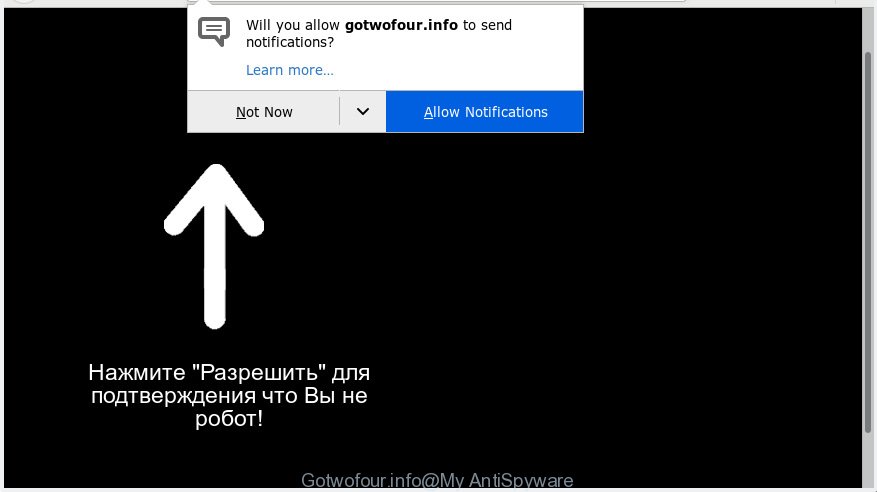
Gotwofour.info
It will display the ‘Confirm notifications’ pop up that attempts to get you to click the ‘Allow’ button to subscribe to its notifications. Once you click on the ‘Allow’ button, the Gotwofour.info web page starts sending lots of browser notification spam on your the desktop. You will see the popup adverts even when the web browser is closed. The spam notifications will essentially be ads for ‘free’ online games, giveaway scams, dubious web-browser addons, adult web-pages, and adware bundles as shown on the image below.

If you are getting spam notifications, you can get rid of Gotwofour.info subscription by going into your internet browser’s settings, then ‘Notifications’ settings (locate Gotwofour.info and remove it) or completing the Gotwofour.info removal instructions below. Once you delete Gotwofour.info subscription, the spam notifications will no longer display on your desktop.
These Gotwofour.info pop-ups are caused by malicious ads on the web pages you visit or adware software. Adware can cause issues for your computer. Adware can show unwanted ads on your computer screen so that your cannot stop them, redirect your web browser to shady web-pages, and it can cause undesired websites to pop up on your browser. Adware might end up on your PC system after you download and install free programs from a questionable web page.
Does adware steal your personal information? Adware can have spyware and keyloggers built into the program, leading to greater damage to your PC system and possible invasion of your confidential data.
Adware come bundled with various free programs, as a supplement, which is installed automatically. This is certainly not an honest way to get installed onto your machine. To avoid infecting of your PC and side effects in the form of constant popups and/or unwanted ads, you should always carefully read the Terms of Use and the Software license. Additionally, always choose Manual, Custom or Advanced setup mode. This allows you to disable the installation of undesired and often harmful applications.
Threat Summary
| Name | Gotwofour.info |
| Type | adware software, PUP (potentially unwanted program), pop ups, pop up advertisements, popup virus |
| Symptoms |
|
| Removal | Gotwofour.info removal guide |
In this article we will discuss how can you remove Gotwofour.info popups from the Google Chrome, Firefox, Internet Explorer and MS Edge manually or with free adware removal tools compatible with Microsoft Windows 10 (8, 7 and XP).
How to remove Gotwofour.info pop-ups, ads, notifications (Removal guide)
There present several free adware removal tools. Also it is possible to remove Gotwofour.info pop-up ads manually. But we suggest to combine all these methods below into the one removal algorithm. Follow the steps of the guidance. Some of the steps will require you to restart your PC system or shut down this website. So, read this guidance carefully, then bookmark or print it for later reference.
To remove Gotwofour.info pop ups, use the following steps:
- How to get rid of Gotwofour.info popup ads without any software
- How to automatically remove Gotwofour.info ads
- Run AdBlocker to stop Gotwofour.info pop-up advertisements and stay safe online
- Finish words
How to get rid of Gotwofour.info popup ads without any software
The adware software can alter your browser settings and redirect you to the webpages which may contain lots of advertisements or various security threats, such as hijacker, malicious software or potentially unwanted applications. Not every antivirus program can find and remove adware easily from your internet browser. Follow the few simple steps below and you can remove Gotwofour.info ads by yourself.
Remove recently installed PUPs
The process of adware removal is generally the same across all versions of Windows OS from 10 to XP. To start with, it is necessary to check the list of installed applications on your machine and remove all unused, unknown and questionable software.
Windows 10, 8.1, 8
Click the MS Windows logo, and then click Search ![]() . Type ‘Control panel’and press Enter as shown in the following example.
. Type ‘Control panel’and press Enter as shown in the following example.

Once the ‘Control Panel’ opens, press the ‘Uninstall a program’ link under Programs category as displayed on the screen below.

Windows 7, Vista, XP
Open Start menu and select the ‘Control Panel’ at right as displayed in the figure below.

Then go to ‘Add/Remove Programs’ or ‘Uninstall a program’ (Microsoft Windows 7 or Vista) as displayed below.

Carefully browse through the list of installed software and remove all suspicious and unknown software. We advise to click ‘Installed programs’ and even sorts all installed applications by date. When you have found anything suspicious that may be the adware that cause popups or other potentially unwanted application (PUA), then select this program and click ‘Uninstall’ in the upper part of the window. If the suspicious program blocked from removal, then use Revo Uninstaller Freeware to completely remove it from your computer.
Get rid of Gotwofour.info from Mozilla Firefox by resetting web-browser settings
Resetting your Firefox is basic troubleshooting step for any issues with your web browser program, including the redirect to Gotwofour.info web-site. When using the reset feature, your personal information like passwords, bookmarks, browsing history and web form auto-fill data will be saved.
Click the Menu button (looks like three horizontal lines), and click the blue Help icon located at the bottom of the drop down menu as on the image below.

A small menu will appear, click the “Troubleshooting Information”. On this page, press “Refresh Firefox” button like below.

Follow the onscreen procedure to revert back your Mozilla Firefox web browser settings to their original settings.
Remove Gotwofour.info pop-up ads from Microsoft Internet Explorer
By resetting Internet Explorer web browser you revert back your browser settings to its default state. This is good initial when troubleshooting problems that might have been caused by adware that causes Gotwofour.info ads in your web-browser.
First, start the Microsoft Internet Explorer. Next, click the button in the form of gear (![]() ). It will open the Tools drop-down menu, click the “Internet Options” as shown on the image below.
). It will open the Tools drop-down menu, click the “Internet Options” as shown on the image below.

In the “Internet Options” window click on the Advanced tab, then press the Reset button. The Microsoft Internet Explorer will show the “Reset Internet Explorer settings” window as on the image below. Select the “Delete personal settings” check box, then click “Reset” button.

You will now need to reboot your personal computer for the changes to take effect.
Remove Gotwofour.info pop-up advertisements from Google Chrome
Reset Google Chrome will assist you to delete Gotwofour.info pop up advertisements from your browser as well as to recover web-browser settings infected by adware. All undesired, malicious and ‘ad-supported’ addons will also be removed from the browser. Essential information like bookmarks, browsing history, passwords, cookies, auto-fill data and personal dictionaries will not be removed.

- First, launch the Chrome and click the Menu icon (icon in the form of three dots).
- It will show the Chrome main menu. Select More Tools, then press Extensions.
- You will see the list of installed extensions. If the list has the plugin labeled with “Installed by enterprise policy” or “Installed by your administrator”, then complete the following guide: Remove Chrome extensions installed by enterprise policy.
- Now open the Google Chrome menu once again, press the “Settings” menu.
- Next, click “Advanced” link, that located at the bottom of the Settings page.
- On the bottom of the “Advanced settings” page, click the “Reset settings to their original defaults” button.
- The Chrome will open the reset settings prompt as shown on the screen above.
- Confirm the browser’s reset by clicking on the “Reset” button.
- To learn more, read the article How to reset Google Chrome settings to default.
How to automatically remove Gotwofour.info ads
Many antivirus companies have created apps that help detect adware and thereby get rid of Gotwofour.info from the Mozilla Firefox, Edge, Google Chrome and Internet Explorer internet browsers. Below is a a few of the free applications you may want to use. Your machine can have a large amount of PUPs, adware and hijackers installed at the same time, so we recommend, if any unwanted or malicious program returns after restarting the computer, then boot your computer into Safe Mode and run the anti-malware tool once again.
Scan and clean your web-browser of Gotwofour.info advertisements with Zemana
Zemana Anti Malware is a utility which can get rid of adware software, potentially unwanted apps, hijackers and other malicious software from your personal computer easily and for free. Zemana Anti-Malware is compatible with most antivirus software. It works under Windows (10 – XP, 32 and 64 bit) and uses minimum of computer resources.
Visit the following page to download the latest version of Zemana AntiMalware (ZAM) for MS Windows. Save it directly to your MS Windows Desktop.
164732 downloads
Author: Zemana Ltd
Category: Security tools
Update: July 16, 2019
Once downloading is finished, close all apps and windows on your PC. Double-click the set up file called Zemana.AntiMalware.Setup. If the “User Account Control” prompt pops up like below, click the “Yes” button.

It will open the “Setup wizard” which will help you install Zemana on your computer. Follow the prompts and do not make any changes to default settings.

Once installation is complete successfully, Zemana Anti-Malware will automatically start and you can see its main screen as displayed in the figure below.

Now click the “Scan” button . Zemana Anti Malware tool will start scanning the whole system to find out adware that causes Gotwofour.info pop-ups. Depending on your computer, the scan can take anywhere from a few minutes to close to an hour. While the tool is scanning, you may see number of objects and files has already scanned.

Once finished, Zemana Free will display a list of all items detected by the scan. Review the report and then press “Next” button. The Zemana AntiMalware (ZAM) will remove adware responsible for Gotwofour.info pop-up ads and add threats to the Quarantine. When the process is complete, you may be prompted to reboot the computer.
Remove Gotwofour.info advertisements and malicious extensions with HitmanPro
Hitman Pro will help get rid of adware software that causes Gotwofour.info pop-up ads that slow down your computer. The hijackers, adware and other PUPs slow your web browser down and try to mislead you into clicking on suspicious advertisements and links. HitmanPro removes the adware software and lets you enjoy your PC system without Gotwofour.info advertisements.

- HitmanPro can be downloaded from the following link. Save it on your Desktop.
- Once the downloading process is complete, double click the HitmanPro icon. Once this utility is started, click “Next” button . HitmanPro tool will begin scanning the whole computer to find out adware that causes undesired Gotwofour.info pop up ads. This process can take some time, so please be patient. When a threat is found, the count of the security threats will change accordingly.
- After the system scan is done, Hitman Pro will open you the results. Next, you need to click “Next” button. Now click the “Activate free license” button to start the free 30 days trial to remove all malicious software found.
Run MalwareBytes to remove Gotwofour.info pop-ups
Remove Gotwofour.info pop-up advertisements manually is difficult and often the adware software is not fully removed. Therefore, we advise you to run the MalwareBytes Free that are fully clean your system. Moreover, this free application will allow you to remove malware, PUPs, toolbars and hijackers that your system may be infected too.

MalwareBytes Free can be downloaded from the following link. Save it to your Desktop so that you can access the file easily.
327003 downloads
Author: Malwarebytes
Category: Security tools
Update: April 15, 2020
After downloading is complete, run it and follow the prompts. Once installed, the MalwareBytes Free will try to update itself and when this procedure is complete, click the “Scan Now” button . MalwareBytes program will scan through the whole computer for the adware software that causes Gotwofour.info pop ups. Depending on your machine, the scan can take anywhere from a few minutes to close to an hour. When a malware, adware or potentially unwanted applications are detected, the number of the security threats will change accordingly. All found threats will be marked. You can remove them all by simply click “Quarantine Selected” button.
The MalwareBytes Anti-Malware (MBAM) is a free program that you can use to remove all detected folders, files, services, registry entries and so on. To learn more about this malware removal utility, we advise you to read and follow the steps or the video guide below.
Run AdBlocker to stop Gotwofour.info pop-up advertisements and stay safe online
To put it simply, you need to use an ad blocker utility (AdGuard, for example). It’ll stop and protect you from all unwanted web pages like Gotwofour.info, ads and pop ups. To be able to do that, the ad blocker program uses a list of filters. Each filter is a rule that describes a malicious web-site, an advertising content, a banner and others. The ad-blocking program automatically uses these filters, depending on the web-sites you’re visiting.
Download AdGuard on your Windows Desktop by clicking on the following link.
26826 downloads
Version: 6.4
Author: © Adguard
Category: Security tools
Update: November 15, 2018
After downloading it, double-click the downloaded file to launch it. The “Setup Wizard” window will show up on the computer screen as shown on the screen below.

Follow the prompts. AdGuard will then be installed and an icon will be placed on your desktop. A window will show up asking you to confirm that you want to see a quick guide as displayed below.

Click “Skip” button to close the window and use the default settings, or click “Get Started” to see an quick guidance which will assist you get to know AdGuard better.
Each time, when you start your machine, AdGuard will start automatically and stop undesired advertisements, block Gotwofour.info, as well as other malicious or misleading web sites. For an overview of all the features of the program, or to change its settings you can simply double-click on the AdGuard icon, which is located on your desktop.
Finish words
Once you have complete the step-by-step instructions shown above, your machine should be clean from this adware software and other malicious software. The Firefox, Internet Explorer, Chrome and Microsoft Edge will no longer display intrusive Gotwofour.info web site when you browse the Internet. Unfortunately, if the step-by-step guidance does not help you, then you have caught a new adware, and then the best way – ask for help.
Please create a new question by using the “Ask Question” button in the Questions and Answers. Try to give us some details about your problems, so we can try to help you more accurately. Wait for one of our trained “Security Team” or Site Administrator to provide you with knowledgeable assistance tailored to your problem with the intrusive Gotwofour.info pop ups.




















