Masandketakin.pro is a web page that by using intrusive pop ups, attempts to force computer users into subscribing to spam notifications. It will ask you to click/tap/press on the ‘Allow’ button in order to continue.
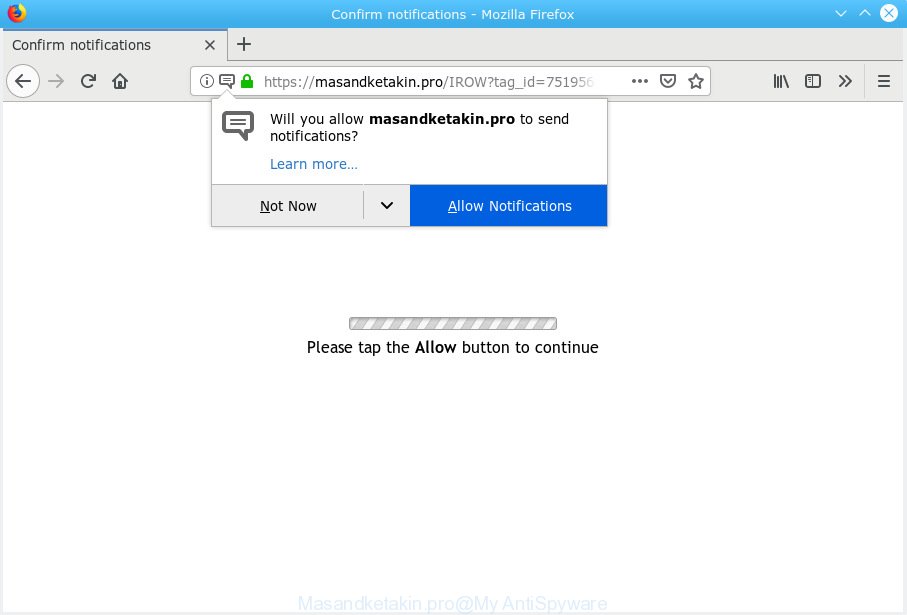
Masandketakin.pro
If you click on the ‘Allow’ button, then your browser will be configured to display unwanted ads on your desktop, even when you are not using the web-browser. The browser notification spam will promote ‘free’ online games, free gifts scams, dubious internet browser extensions, adult web pages, and fake downloads as displayed on the image below.

To end this intrusive behavior and get rid of Masandketakin.pro browser notification spam, you need to change browser settings that got changed by adware software. For that, you should open the web-browser settings, search for Notifications. Under Notifications section find a list with webpages and Block or Remove Masandketakin.pro. Once you delete notifications subscription, the Masandketakin.pro pop-ups ads will no longer appear on your browser.
These Masandketakin.pro pop ups are caused by malicious advertisements on the websites you visit or adware. Adware software is unwanted software created to throw ads up on your web browser screen. Adware generates revenue for its creator by constantly showing a large number of ads and pop-up deals. You might experience a change in your home page or search provider, new tabs opening or even a redirect to malicious web pages.
The worst is, adware can gather user info about you such as what web-pages you are opening, what you are looking for the World Wide Web and so on. This privacy data, subsequently, may be transferred third party companies.
Most of undesired advertisements and pop ups come from web-browser toolbars and/or extensions, BHOs (browser helper objects) and additional software. In most cases, these items claim itself as software that improve your experience on the Net by providing a fast and interactive startpage or a search provider that does not track you. Remember, how to avoid the unwanted applications. Be cautious, start only reputable software which download from reputable sources. NEVER install any unknown and questionable programs.
Threat Summary
| Name | Masandketakin.pro |
| Type | adware, PUP (potentially unwanted program), popups, pop up advertisements, popup virus |
| Symptoms |
|
| Removal | Masandketakin.pro removal guide |
Take a deep breath. Learn everything you should know about Masandketakin.pro advertisements removal, how to delete adware from your internet browser and computer. Find the best free adware and malicious software removal tools here!
How to remove Masandketakin.pro pop-ups, ads, notifications (Removal instructions)
When the adware software gets installed on your PC system without your knowledge, it’s not easy to uninstall. Most commonly, there is no Uninstall program that simply delete the adware that causes Masandketakin.pro pop-ups from your PC system. So, we suggest using several well-proven free specialized utilities like Zemana AntiMalware, MalwareBytes or HitmanPro. But the best solution to remove Masandketakin.pro ads will be to perform several manual steps, after that additionally use antimalware tools.
To remove Masandketakin.pro pop ups, execute the following steps:
- Get rid of Masandketakin.pro pop up advertisements without any utilities
- Use free malware removal utilities to fully get rid of Masandketakin.pro pop-ups
- Use AdBlocker to stop Masandketakin.pro ads and stay safe online
- To sum up
Get rid of Masandketakin.pro pop up advertisements without any utilities
Read this “How to remove” section to know how to manually get rid of adware responsible for Masandketakin.pro pop-up advertisements. Even if the steps does not work for you, there are several free malicious software removers below that can easily handle such adware which cause pop-ups.
Delete recently installed PUPs
Some programs are free only because their setup file contains an adware software. This unwanted applications generates revenue for the makers when it is installed. More often this adware can be removed by simply uninstalling it from the ‘Uninstall a Program’ that is located in Windows control panel.
Windows 8, 8.1, 10
First, click Windows button

Once the ‘Control Panel’ opens, click the ‘Uninstall a program’ link under Programs category as displayed in the figure below.

You will see the ‘Uninstall a program’ panel like below.

Very carefully look around the entire list of applications installed on your computer. Most probably, one of them is the adware software responsible for Masandketakin.pro ads. If you’ve many applications installed, you can help simplify the search of malicious apps by sort the list by date of installation. Once you’ve found a questionable, unwanted or unused program, right click to it, after that click ‘Uninstall’.
Windows XP, Vista, 7
First, click ‘Start’ button and select ‘Control Panel’ at right panel as on the image below.

Once the Windows ‘Control Panel’ opens, you need to click ‘Uninstall a program’ under ‘Programs’ like below.

You will see a list of programs installed on your system. We recommend to sort the list by date of installation to quickly find the applications that were installed last. Most likely, it is the adware responsible for Masandketakin.pro pop ups. If you’re in doubt, you can always check the application by doing a search for her name in Google, Yahoo or Bing. When the program which you need to delete is found, simply click on its name, and then click ‘Uninstall’ as shown in the following example.

Remove Masandketakin.pro ads from Mozilla Firefox
Resetting Firefox web browser will reset all the settings to their original state and will remove Masandketakin.pro pop up advertisements, malicious add-ons and extensions. Your saved bookmarks, form auto-fill information and passwords won’t be cleared or changed.
Click the Menu button (looks like three horizontal lines), and press the blue Help icon located at the bottom of the drop down menu as on the image below.

A small menu will appear, press the “Troubleshooting Information”. On this page, press “Refresh Firefox” button as on the image below.

Follow the onscreen procedure to revert back your Firefox web browser settings to their original state.
Remove Masandketakin.pro popup ads from IE
The Internet Explorer reset is great if your web-browser is hijacked or you have unwanted addo-ons or toolbars on your internet browser, that installed by an malware.
First, launch the Internet Explorer, then press ‘gear’ icon ![]() . It will open the Tools drop-down menu on the right part of the internet browser, then press the “Internet Options” as shown below.
. It will open the Tools drop-down menu on the right part of the internet browser, then press the “Internet Options” as shown below.

In the “Internet Options” screen, select the “Advanced” tab, then click the “Reset” button. The Internet Explorer will show the “Reset Internet Explorer settings” dialog box. Further, click the “Delete personal settings” check box to select it. Next, press the “Reset” button like below.

When the task is done, click “Close” button. Close the Microsoft Internet Explorer and restart your personal computer for the changes to take effect. This step will help you to restore your browser’s search provider by default, new tab page and startpage to default state.
Remove Masandketakin.pro pop-up ads from Chrome
Resetting Google Chrome to original state is effective in uninstalling the Masandketakin.pro pop ups from your web-browser. This way is always helpful to complete if you have difficulty in removing changes caused by adware.

- First start the Chrome and click Menu button (small button in the form of three dots).
- It will open the Google Chrome main menu. Select More Tools, then press Extensions.
- You will see the list of installed plugins. If the list has the plugin labeled with “Installed by enterprise policy” or “Installed by your administrator”, then complete the following guidance: Remove Chrome extensions installed by enterprise policy.
- Now open the Chrome menu once again, click the “Settings” menu.
- You will see the Google Chrome’s settings page. Scroll down and press “Advanced” link.
- Scroll down again and press the “Reset” button.
- The Google Chrome will open the reset profile settings page as shown on the image above.
- Next click the “Reset” button.
- Once this process is finished, your browser’s homepage, default search engine and new tab page will be restored to their original defaults.
- To learn more, read the article How to reset Google Chrome settings to default.
Use free malware removal utilities to fully get rid of Masandketakin.pro pop-ups
It’s very difficult for classic antivirus software to detect adware and other kinds of PUPs. We recommend you run a free anti-adware like Zemana Anti-Malware, MalwareBytes Anti-Malware (MBAM) and Hitman Pro from our list below. These tools will help you scan and remove trojans, malware, spyware, keyloggers, bothersome and malicious adware from an infected PC system.
Use Zemana Anti Malware (ZAM) to delete Masandketakin.pro
Zemana Anti-Malware (ZAM) is free full featured malware removal tool. It can check your files and MS Windows registry in real-time. Zemana can help to remove Masandketakin.pro ads, other potentially unwanted software, malware and adware. It uses 1% of your personal computer resources. This utility has got simple and beautiful interface and at the same time best possible protection for your PC system.

- Zemana AntiMalware (ZAM) can be downloaded from the following link. Save it on your Microsoft Windows desktop.
Zemana AntiMalware
164823 downloads
Author: Zemana Ltd
Category: Security tools
Update: July 16, 2019
- When the download is finished, close all applications and windows on your personal computer. Open a file location. Double-click on the icon that’s named Zemana.AntiMalware.Setup.
- Further, click Next button and follow the prompts.
- Once install is finished, click the “Scan” button to perform a system scan with this utility for the adware related to the Masandketakin.pro pop up advertisements. A scan can take anywhere from 10 to 30 minutes, depending on the number of files on your personal computer and the speed of your computer.
- After the scanning is complete, Zemana Free will open a scan report. Review the report and then press “Next”. After the task is finished, you can be prompted to restart your PC.
Delete Masandketakin.pro pop ups and malicious extensions with Hitman Pro
The Hitman Pro tool is free (30 day trial) and easy to use. It can check and delete malicious software, potentially unwanted software and adware in Internet Explorer, Chrome, Mozilla Firefox and Edge web browsers and thereby remove all undesired Masandketakin.pro pop up advertisements. HitmanPro is powerful enough to find and remove malicious registry entries and files that are hidden on the personal computer.

- Visit the page linked below to download HitmanPro. Save it directly to your Windows Desktop.
- When downloading is finished, double click the Hitman Pro icon. Once this tool is opened, press “Next” button to start checking your machine for the adware that causes multiple unwanted popups. Depending on your PC, the scan can take anywhere from a few minutes to close to an hour. When a threat is detected, the number of the security threats will change accordingly. Wait until the the checking is complete.
- After the scan get finished, HitmanPro will produce a list of unwanted programs adware. Review the scan results and then press “Next” button. Now press the “Activate free license” button to start the free 30 days trial to get rid of all malicious software found.
Use MalwareBytes to delete Masandketakin.pro pop-up advertisements
If you are having issues with Masandketakin.pro ads removal, then check out MalwareBytes AntiMalware. This is a utility that can help clean up your PC system and improve your speeds for free. Find out more below.

- Visit the following page to download MalwareBytes Free. Save it directly to your MS Windows Desktop.
Malwarebytes Anti-malware
327086 downloads
Author: Malwarebytes
Category: Security tools
Update: April 15, 2020
- At the download page, click on the Download button. Your internet browser will show the “Save as” prompt. Please save it onto your Windows desktop.
- Once the download is done, please close all applications and open windows on your system. Double-click on the icon that’s named mb3-setup.
- This will run the “Setup wizard” of MalwareBytes Free onto your PC. Follow the prompts and do not make any changes to default settings.
- When the Setup wizard has finished installing, the MalwareBytes Free will launch and open the main window.
- Further, press the “Scan Now” button . MalwareBytes AntiMalware (MBAM) tool will start scanning the whole computer to find out adware that causes Masandketakin.pro advertisements in your web browser. Depending on your PC, the scan can take anywhere from a few minutes to close to an hour.
- After that process is complete, MalwareBytes will display a list of all threats detected by the scan.
- Review the results once the utility has finished the system scan. If you think an entry should not be quarantined, then uncheck it. Otherwise, simply press the “Quarantine Selected” button. When disinfection is done, you may be prompted to reboot the personal computer.
- Close the Anti Malware and continue with the next step.
Video instruction, which reveals in detail the steps above.
Use AdBlocker to stop Masandketakin.pro ads and stay safe online
It is also critical to protect your internet browsers from malicious web sites and advertisements by using an ad blocker program like AdGuard. Security experts says that it will greatly reduce the risk of malicious software, and potentially save lots of money. Additionally, the AdGuard can also protect your privacy by blocking almost all trackers.
- Installing the AdGuard is simple. First you will need to download AdGuard from the following link.
Adguard download
26850 downloads
Version: 6.4
Author: © Adguard
Category: Security tools
Update: November 15, 2018
- After downloading it, start the downloaded file. You will see the “Setup Wizard” program window. Follow the prompts.
- When the setup is done, click “Skip” to close the installation program and use the default settings, or press “Get Started” to see an quick tutorial that will help you get to know AdGuard better.
- In most cases, the default settings are enough and you don’t need to change anything. Each time, when you start your PC, AdGuard will run automatically and stop unwanted ads, block Masandketakin.pro, as well as other malicious or misleading websites. For an overview of all the features of the application, or to change its settings you can simply double-click on the icon called AdGuard, that can be found on your desktop.
To sum up
After completing the few simple steps above, your PC system should be clean from this adware and other malware. The Mozilla Firefox, MS Edge, Chrome and Microsoft Internet Explorer will no longer open annoying Masandketakin.pro website when you browse the Internet. Unfortunately, if the steps does not help you, then you have caught a new adware software, and then the best way – ask for help.
Please create a new question by using the “Ask Question” button in the Questions and Answers. Try to give us some details about your problems, so we can try to help you more accurately. Wait for one of our trained “Security Team” or Site Administrator to provide you with knowledgeable assistance tailored to your problem with the annoying Masandketakin.pro popup advertisements.



















