Henhemnatorstold.pro is a website that is designed to deceive you and other unsuspecting users to accept push notifications via the browser. It delivers a message stating that you should click ‘Allow’ button in order to continue.
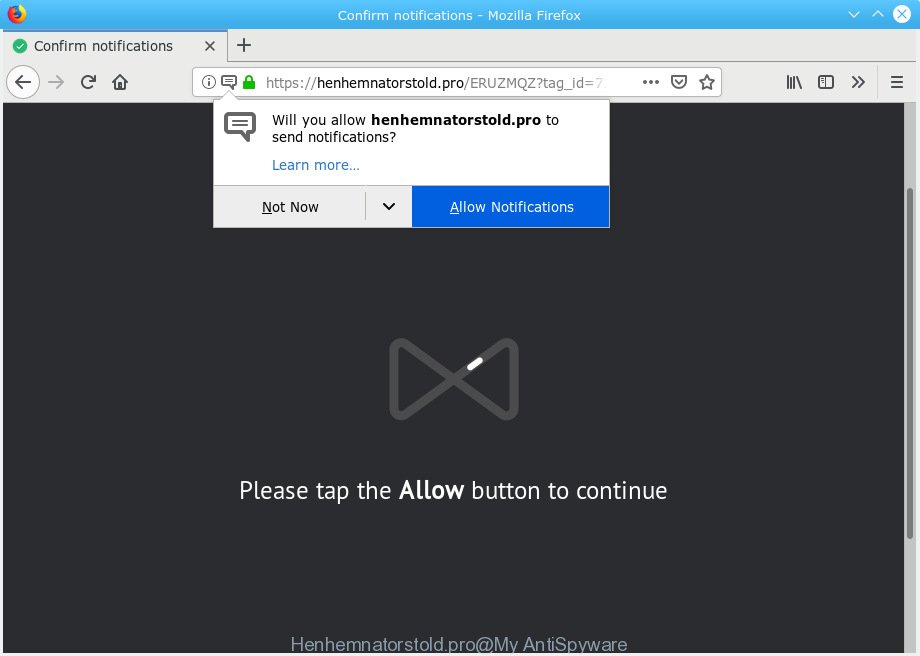
Henhemnatorstold.pro
Once you click on the ‘Allow’ button, the Henhemnatorstold.pro web-page starts sending a large number of browser notification spam on your the browser screen. You will see the pop up adverts even when your browser is closed. The developers of Henhemnatorstold.pro use these push notifications to bypass pop up blocker and therefore display a large number of unwanted ads. These advertisements are used to promote questionable web-browser extensions, giveaway scams, fake software, and adult web-sites.

If you are getting browser notification spam, you can delete Henhemnatorstold.pro subscription by going into your web-browser’s settings, then ‘Notifications’ settings (locate Henhemnatorstold.pro and remove it) or following the Henhemnatorstold.pro removal guide below. Once you remove notifications subscription, the Henhemnatorstold.pro popups advertisements will no longer display on the screen.
These Henhemnatorstold.pro popups are caused by malicious advertisements on the web-pages you visit or adware. Adware is a type of invasive programs — which can hijack computers — constantly redirect your internet browser to certain web-sites so the owners of those sites can make money by showing advertisements to visitors. It’s not a good idea to have installed adware. The reason for this is simple, it doing things you do not know about. And of course you completely do not know what will happen when you click anything in the the advertisements.
Does adware software steal your privacy data? Adware software be able to collect lots of user info that can be later used for marketing purposes. You don’t know if your home address, account names and passwords are safe.
Many of the freeware out there install unwanted internet browser toolbars, hijackers, adware software and PUPs along with them without your knowledge. One has to be attentive while installing free applications in order to avoid accidentally installing optional apps. It is important that you pay attention to the EULA (End User License Agreements) and select the Custom, Manual or Advanced installation type as it will typically disclose what bundled apps will also be installed.
Threat Summary
| Name | Henhemnatorstold.pro |
| Type | adware, potentially unwanted application (PUA), popups, pop up ads, pop up virus |
| Symptoms |
|
| Removal | Henhemnatorstold.pro removal guide |
You probably want to know how to remove adware software as well as remove Henhemnatorstold.pro pop-up ads. In the few simple steps below we will tell you about how to solve your problems.
How to remove Henhemnatorstold.pro pop-ups, ads, notifications (Removal guide)
If you have constant pop-ups or unwanted ads, slow personal computer, crashing system problems, you are in need of adware removal assistance. The few simple steps below will guide you forward to get Henhemnatorstold.pro advertisements removed and will help you get your PC operating at peak capacity again.
To remove Henhemnatorstold.pro pop ups, perform the steps below:
- Remove Henhemnatorstold.pro pop ups without any utilities
- How to automatically remove Henhemnatorstold.pro pop ups
- Stop Henhemnatorstold.pro popups
- To sum up
Remove Henhemnatorstold.pro pop ups without any utilities
The useful removal instructions for the Henhemnatorstold.pro pop-ups. The detailed procedure can be followed by anyone as it really does take you step-by-step. If you follow this process to remove Henhemnatorstold.pro ads let us know how you managed by sending us your comments please.
Remove suspicious applications using Windows Control Panel
First of all, check the list of installed applications on your computer and remove all unknown and newly installed apps. If you see an unknown program with incorrect spelling or varying capital letters, it have most likely been installed by malicious software and you should clean it off first with malicious software removal utility like Zemana.
Windows 8, 8.1, 10
First, press Windows button

Once the ‘Control Panel’ opens, click the ‘Uninstall a program’ link under Programs category as displayed on the screen below.

You will see the ‘Uninstall a program’ panel as displayed in the following example.

Very carefully look around the entire list of applications installed on your PC. Most likely, one of them is the adware software that causes Henhemnatorstold.pro pop ups in your web-browser. If you’ve many programs installed, you can help simplify the search of harmful applications by sort the list by date of installation. Once you’ve found a questionable, unwanted or unused program, right click to it, after that press ‘Uninstall’.
Windows XP, Vista, 7
First, press ‘Start’ button and select ‘Control Panel’ at right panel as displayed on the screen below.

Once the Windows ‘Control Panel’ opens, you need to press ‘Uninstall a program’ under ‘Programs’ like below.

You will see a list of apps installed on your PC system. We recommend to sort the list by date of installation to quickly find the apps that were installed last. Most probably, it’s the adware that cause annoying Henhemnatorstold.pro pop up ads. If you’re in doubt, you can always check the application by doing a search for her name in Google, Yahoo or Bing. When the program which you need to delete is found, simply click on its name, and then click ‘Uninstall’ as shown on the image below.

Remove Henhemnatorstold.pro pop ups from Google Chrome
Reset Chrome settings will remove Henhemnatorstold.pro advertisements from internet browser and disable harmful extensions. It will also clear cached and temporary data (cookies, site data and content). However, your saved passwords and bookmarks will not be changed, deleted or cleared.

- First start the Google Chrome and click Menu button (small button in the form of three dots).
- It will open the Chrome main menu. Choose More Tools, then click Extensions.
- You will see the list of installed extensions. If the list has the extension labeled with “Installed by enterprise policy” or “Installed by your administrator”, then complete the following guidance: Remove Chrome extensions installed by enterprise policy.
- Now open the Google Chrome menu once again, click the “Settings” menu.
- You will see the Chrome’s settings page. Scroll down and press “Advanced” link.
- Scroll down again and click the “Reset” button.
- The Chrome will display the reset profile settings page as shown on the screen above.
- Next click the “Reset” button.
- Once this process is finished, your internet browser’s new tab, search provider by default and start page will be restored to their original defaults.
- To learn more, read the blog post How to reset Google Chrome settings to default.
Remove Henhemnatorstold.pro advertisements from Internet Explorer
In order to recover all browser search provider by default, new tab and start page you need to reset the Microsoft Internet Explorer to the state, that was when the Microsoft Windows was installed on your PC.
First, run the IE, then press ‘gear’ icon ![]() . It will open the Tools drop-down menu on the right part of the internet browser, then click the “Internet Options” as shown in the figure below.
. It will open the Tools drop-down menu on the right part of the internet browser, then click the “Internet Options” as shown in the figure below.

In the “Internet Options” screen, select the “Advanced” tab, then click the “Reset” button. The IE will show the “Reset Internet Explorer settings” prompt. Further, press the “Delete personal settings” check box to select it. Next, click the “Reset” button as shown on the screen below.

After the procedure is done, click “Close” button. Close the Internet Explorer and reboot your machine for the changes to take effect. This step will help you to restore your internet browser’s search engine by default, home page and new tab to default state.
Get rid of Henhemnatorstold.pro pop-ups from Firefox
If the Firefox settings like search engine by default, newtab and startpage have been modified by the adware, then resetting it to the default state can help. Your saved bookmarks, form auto-fill information and passwords won’t be cleared or changed.
First, run the Mozilla Firefox and click ![]() button. It will display the drop-down menu on the right-part of the browser. Further, press the Help button (
button. It will display the drop-down menu on the right-part of the browser. Further, press the Help button (![]() ) as displayed in the following example.
) as displayed in the following example.

In the Help menu, select the “Troubleshooting Information” option. Another way to open the “Troubleshooting Information” screen – type “about:support” in the internet browser adress bar and press Enter. It will show the “Troubleshooting Information” page as shown on the image below. In the upper-right corner of this screen, click the “Refresh Firefox” button.

It will display the confirmation dialog box. Further, press the “Refresh Firefox” button. The Mozilla Firefox will start a procedure to fix your problems that caused by the Henhemnatorstold.pro adware. After, it is finished, click the “Finish” button.
How to automatically remove Henhemnatorstold.pro pop ups
After completing the manual removal steps above all unwanted applications, malicious browser’s extensions and adware related to the Henhemnatorstold.pro popup advertisements should be deleted. If the problem with Henhemnatorstold.pro popups is still remained, then we recommend to scan your system for any remaining malicious components. Run recommended free adware software removal programs below.
How to delete Henhemnatorstold.pro advertisements with Zemana
You can remove Henhemnatorstold.pro pop up advertisements automatically with a help of Zemana Free. We recommend this malware removal utility because it can easily remove browser hijackers, PUPs, adware that redirects your internet browser to Henhemnatorstold.pro website with all their components such as folders, files and registry entries.
Installing the Zemana is simple. First you will need to download Zemana Anti Malware by clicking on the following link.
164821 downloads
Author: Zemana Ltd
Category: Security tools
Update: July 16, 2019
Once the downloading process is finished, close all windows on your computer. Further, open the set up file named Zemana.AntiMalware.Setup. If the “User Account Control” prompt pops up like below, click the “Yes” button.

It will open the “Setup wizard” which will assist you install Zemana on the system. Follow the prompts and do not make any changes to default settings.

Once install is done successfully, Zemana Anti Malware will automatically start and you can see its main window like below.

Next, click the “Scan” button . Zemana Free program will scan through the whole PC for the adware that causes intrusive Henhemnatorstold.pro pop up ads. Depending on your personal computer, the scan may take anywhere from a few minutes to close to an hour.

When finished, Zemana Free will prepare a list of undesired applications adware. Review the scan results and then press “Next” button.

The Zemana Anti-Malware will get rid of adware which causes annoying Henhemnatorstold.pro pop up advertisements and move items to the program’s quarantine. Once disinfection is done, you can be prompted to restart your PC system.
Use HitmanPro to delete Henhemnatorstold.pro popups from browser
All-in-all, Hitman Pro is a fantastic tool to free your computer from any unwanted applications like adware that causes Henhemnatorstold.pro pop-ups. The HitmanPro is portable program that meaning, you do not need to install it to use it. Hitman Pro is compatible with all versions of Microsoft Windows operating system from Windows XP to Windows 10. Both 64-bit and 32-bit systems are supported.
Visit the following page to download HitmanPro. Save it on your Desktop.
After downloading is finished, open the file location. You will see an icon like below.

Double click the HitmanPro desktop icon. When the tool is started, you will see a screen as displayed on the screen below.

Further, click “Next” button to perform a system scan with this utility for the adware that causes Henhemnatorstold.pro pop up ads. This process can take quite a while, so please be patient. When the checking is complete, Hitman Pro will display you the results as displayed in the figure below.

All found threats will be marked. You can remove them all by simply click “Next” button. It will show a dialog box, press the “Activate free license” button.
How to automatically get rid of Henhemnatorstold.pro with MalwareBytes AntiMalware (MBAM)
If you’re having problems with Henhemnatorstold.pro pop up advertisements removal, then check out MalwareBytes Anti Malware. This is a tool that can help clean up your PC system and improve your speeds for free. Find out more below.
Visit the following page to download the latest version of MalwareBytes for Windows. Save it on your Microsoft Windows desktop.
327084 downloads
Author: Malwarebytes
Category: Security tools
Update: April 15, 2020
Once the downloading process is complete, close all programs and windows on your system. Open a directory in which you saved it. Double-click on the icon that’s called mb3-setup as on the image below.
![]()
When the installation starts, you’ll see the “Setup wizard” which will help you set up Malwarebytes on your computer.

Once install is done, you will see window as shown in the following example.

Now click the “Scan Now” button to perform a system scan with this tool for the adware software which cause popups. A system scan can take anywhere from 5 to 30 minutes, depending on your PC. While the tool is checking, you can see how many objects and files has already scanned.

Once MalwareBytes Free has finished scanning your machine, MalwareBytes will display a list of found threats. You may remove threats (move to Quarantine) by simply click “Quarantine Selected” button.

The Malwarebytes will now remove adware software responsible for Henhemnatorstold.pro pop ups and add items to the Quarantine. Once disinfection is finished, you may be prompted to restart your machine.

The following video explains steps on how to delete hijacker infection, adware software and other malware with MalwareBytes Free.
Stop Henhemnatorstold.pro popups
The AdGuard is a very good ad-blocker application for the Chrome, IE, Firefox and Microsoft Edge, with active user support. It does a great job by removing certain types of unwanted ads, popunders, pop-ups, annoying newtabs, and even full page advertisements and web site overlay layers. Of course, the AdGuard can block the Henhemnatorstold.pro pop ups automatically or by using a custom filter rule.
Visit the page linked below to download AdGuard. Save it directly to your Windows Desktop.
26849 downloads
Version: 6.4
Author: © Adguard
Category: Security tools
Update: November 15, 2018
After downloading it, double-click the downloaded file to launch it. The “Setup Wizard” window will show up on the computer screen as shown in the following example.

Follow the prompts. AdGuard will then be installed and an icon will be placed on your desktop. A window will show up asking you to confirm that you want to see a quick instructions as displayed below.

Click “Skip” button to close the window and use the default settings, or press “Get Started” to see an quick guide which will assist you get to know AdGuard better.
Each time, when you run your computer, AdGuard will start automatically and stop unwanted advertisements, block Henhemnatorstold.pro, as well as other malicious or misleading web-pages. For an overview of all the features of the application, or to change its settings you can simply double-click on the AdGuard icon, that is located on your desktop.
To sum up
Now your computer should be free of the adware that causes multiple annoying pop-ups. We suggest that you keep AdGuard (to help you stop unwanted popup advertisements and annoying harmful web-pages) and Zemana Free (to periodically scan your computer for new adwares and other malware). Probably you are running an older version of Java or Adobe Flash Player. This can be a security risk, so download and install the latest version right now.
If you are still having problems while trying to remove Henhemnatorstold.pro ads from the MS Edge, Internet Explorer, Mozilla Firefox and Google Chrome, then ask for help here here.


















