Likeourlife.info is a dubious web site that developed in order to force users into subscribing to push notifications. It will say you that you need to subscribe to its notifications in order to access the webpage.
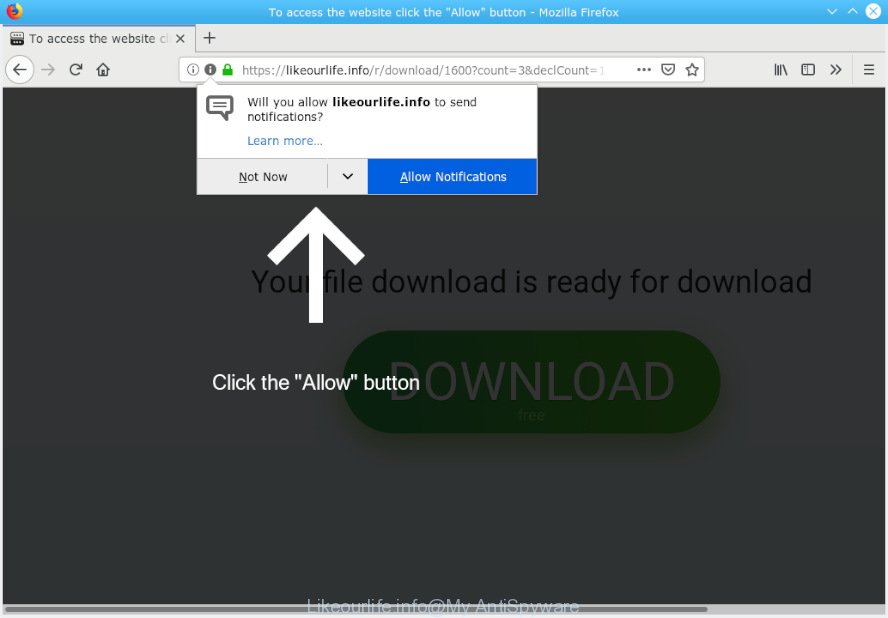
Likeourlife.info
If you click on the ‘Allow’ button, then your internet browser will be configured to show annoying ads on your desktop, even when the browser is closed. Push notifications are originally developed to alert the user of recently published content. Scammers abuse ‘browser notification feature’ to avoid antivirus software and ad-blocking applications by presenting intrusive adverts. These ads are displayed in the lower right corner of the screen urges users to play online games, visit dubious web-sites, install internet browser plugins & so on.

If you’re getting push notifications, you can get rid of Likeourlife.info subscription by going into your web browser’s settings, then ‘Notifications’ settings (locate Likeourlife.info and remove it) or completing the Likeourlife.info removal guide below. Once you delete notifications subscription, the Likeourlife.info popups ads will no longer appear on the desktop.
These Likeourlife.info popups are caused by malicious advertisements on the websites you visit or adware. Adware is something which you should be aware of even if you run Google Chrome or other modern web browser. This is the name given to applications that have been designed to display unwanted advertisements and pop up commercials onto your browser screen. The reason for adware’s existence is to earn revenue for its developer.
Does adware steal your privacy information? Adware is often harmless, but sometimes the adware you inadvertently download can also be spyware. Spyware can sometimes seek out your confidential information stored on the PC system, collect this information and use it to steal your identity.
Most often, the freeware installer includes third-party software such as this adware software. So, be very careful when you agree to install anything. The best way – is to select a Custom, Advanced or Manual setup option. Here uncheck all optional software in which you are unsure or that causes even a slightest suspicion. The main thing you should remember, you don’t need to install any additional apps which you don’t trust!
Threat Summary
| Name | Likeourlife.info |
| Type | adware, potentially unwanted application (PUA), pop-ups, pop up advertisements, popup virus |
| Symptoms |
|
| Removal | Likeourlife.info removal guide |
If you want to remove Likeourlife.info pop ups, you will not succeed, because the adware software is very stubborn. Using the following steps, you surely can remove Likeourlife.info popups completely from your web browsers.
How to remove Likeourlife.info pop-ups, ads, notifications (Removal guidance)
We recommend opting for automatic Likeourlife.info popup advertisements removal in order to remove all adware related entries easily. This way requires scanning the computer with reputable anti-malware, e.g. Zemana Free, MalwareBytes or HitmanPro. However, if you prefer manual removal steps, you can follow the guidance below in this post. Read this manual carefully, bookmark or print it, because you may need to shut down your browser or reboot your machine.
To remove Likeourlife.info pop ups, use the steps below:
- Manual Likeourlife.info ads removal
- How to remove Likeourlife.info pop-up ads automatically
- Stop Likeourlife.info pop ups
- Finish words
Manual Likeourlife.info ads removal
Manually removing the Likeourlife.info advertisements is also possible, although this approach takes time and technical prowess. You can sometimes identify adware in your computer’s list of installed programs and uninstall it as you would any other unwanted application.
Delete unwanted or newly installed programs
First of all, check the list of installed programs on your computer and delete all unknown and recently added apps. If you see an unknown program with incorrect spelling or varying capital letters, it have most likely been installed by malware and you should clean it off first with malware removal tool like Zemana Anti-Malware.
Windows 8, 8.1, 10
First, click Windows button

When the ‘Control Panel’ opens, press the ‘Uninstall a program’ link under Programs category as shown on the image below.

You will see the ‘Uninstall a program’ panel like below.

Very carefully look around the entire list of applications installed on your PC. Most likely, one of them is the adware that cause popups. If you’ve many apps installed, you can help simplify the search of harmful software by sort the list by date of installation. Once you have found a dubious, unwanted or unused program, right click to it, after that click ‘Uninstall’.
Windows XP, Vista, 7
First, click ‘Start’ button and select ‘Control Panel’ at right panel as shown in the following example.

Once the Windows ‘Control Panel’ opens, you need to click ‘Uninstall a program’ under ‘Programs’ as shown on the screen below.

You will see a list of applications installed on your PC system. We recommend to sort the list by date of installation to quickly find the apps that were installed last. Most likely, it’s the adware that causes Likeourlife.info pop ups in your web browser. If you are in doubt, you can always check the program by doing a search for her name in Google, Yahoo or Bing. After the program which you need to uninstall is found, simply click on its name, and then press ‘Uninstall’ like below.

Remove Likeourlife.info pop-up ads from Chrome
This step will show you how to reset Chrome browser settings to original state. This can remove Likeourlife.info pop ups and fix some surfing issues, especially after adware software infection. Essential information such as bookmarks, browsing history, passwords, cookies, auto-fill data and personal dictionaries will not be removed.
Open the Chrome menu by clicking on the button in the form of three horizontal dotes (![]() ). It will display the drop-down menu. Choose More Tools, then click Extensions.
). It will display the drop-down menu. Choose More Tools, then click Extensions.
Carefully browse through the list of installed plugins. If the list has the add-on labeled with “Installed by enterprise policy” or “Installed by your administrator”, then complete the following tutorial: Remove Google Chrome extensions installed by enterprise policy otherwise, just go to the step below.
Open the Chrome main menu again, click to “Settings” option.

Scroll down to the bottom of the page and click on the “Advanced” link. Now scroll down until the Reset settings section is visible, as displayed in the following example and press the “Reset settings to their original defaults” button.

Confirm your action, click the “Reset” button.
Get rid of Likeourlife.info pop ups from Mozilla Firefox
If your Firefox web browser is redirected to Likeourlife.info without your permission or an unknown search engine opens results for your search, then it may be time to perform the internet browser reset. When using the reset feature, your personal information such as passwords, bookmarks, browsing history and web form auto-fill data will be saved.
First, launch the Firefox and click ![]() button. It will open the drop-down menu on the right-part of the web-browser. Further, click the Help button (
button. It will open the drop-down menu on the right-part of the web-browser. Further, click the Help button (![]() ) like below.
) like below.

In the Help menu, select the “Troubleshooting Information” option. Another way to open the “Troubleshooting Information” screen – type “about:support” in the web-browser adress bar and press Enter. It will display the “Troubleshooting Information” page as shown on the screen below. In the upper-right corner of this screen, click the “Refresh Firefox” button.

It will open the confirmation dialog box. Further, press the “Refresh Firefox” button. The Mozilla Firefox will begin a task to fix your problems that caused by the Likeourlife.info adware. After, it’s finished, click the “Finish” button.
Get rid of Likeourlife.info popups from Internet Explorer
If you find that Internet Explorer web browser settings like search engine, start page and new tab had been changed by adware related to the Likeourlife.info advertisements, then you may restore your settings, via the reset web browser procedure.
First, open the Internet Explorer, then click ‘gear’ icon ![]() . It will show the Tools drop-down menu on the right part of the internet browser, then click the “Internet Options” as displayed on the screen below.
. It will show the Tools drop-down menu on the right part of the internet browser, then click the “Internet Options” as displayed on the screen below.

In the “Internet Options” screen, select the “Advanced” tab, then click the “Reset” button. The IE will show the “Reset Internet Explorer settings” dialog box. Further, click the “Delete personal settings” check box to select it. Next, click the “Reset” button as shown on the image below.

When the task is finished, click “Close” button. Close the Microsoft Internet Explorer and reboot your personal computer for the changes to take effect. This step will help you to restore your web browser’s default search engine, newtab and home page to default state.
How to remove Likeourlife.info pop-up ads automatically
Using a malicious software removal tool to scan for and get rid of adware software hiding on your personal computer is probably the simplest method to get rid of the Likeourlife.info popup advertisements. We suggests the Zemana Free application for Windows computers. HitmanPro and MalwareBytes Free are other anti malware tools for Windows that offers a free malware removal.
Run Zemana AntiMalware (ZAM) to remove Likeourlife.info ads
Thinking about get rid of Likeourlife.info popup advertisements from your web browser? Then pay attention to Zemana AntiMalware (ZAM). This is a well-known utility, originally created just to search for and get rid of malware, adware software and PUPs. But by now it has seriously changed and can not only rid you of malware, but also protect your PC from malicious software and adware, as well as identify and delete common viruses and trojans.

- Click the following link to download the latest version of Zemana Anti-Malware (ZAM) for MS Windows. Save it to your Desktop.
Zemana AntiMalware
164821 downloads
Author: Zemana Ltd
Category: Security tools
Update: July 16, 2019
- At the download page, click on the Download button. Your web browser will open the “Save as” prompt. Please save it onto your Windows desktop.
- After the downloading process is finished, please close all apps and open windows on your PC system. Next, launch a file called Zemana.AntiMalware.Setup.
- This will run the “Setup wizard” of Zemana Free onto your PC. Follow the prompts and don’t make any changes to default settings.
- When the Setup wizard has finished installing, the Zemana will start and display the main window.
- Further, click the “Scan” button to find adware which cause pop ups. While the Zemana Free tool is scanning, you may see how many objects it has identified as being affected by malicious software.
- When the scan get finished, a list of all items found is created.
- All detected items will be marked. You can remove them all by simply press the “Next” button. The utility will delete adware responsible for Likeourlife.info pop ups and add threats to the Quarantine. When the task is done, you may be prompted to restart the computer.
- Close the Zemana AntiMalware (ZAM) and continue with the next step.
Remove Likeourlife.info advertisements from browsers with HitmanPro
Hitman Pro is a free removal tool that can be downloaded and run to delete adware related to the Likeourlife.info pop up advertisements, browser hijackers, malicious software, potentially unwanted apps, toolbars and other threats from your PC system. You can use this tool to locate threats even if you have an antivirus or any other security application.
Please go to the link below to download the latest version of HitmanPro for Windows. Save it on your Desktop.
After downloading is finished, open the file location. You will see an icon like below.

Double click the HitmanPro desktop icon. After the utility is launched, you will see a screen as shown in the following example.

Further, click “Next” button to start checking your PC system for the adware responsible for Likeourlife.info ads. Depending on your computer, the scan can take anywhere from a few minutes to close to an hour. Once Hitman Pro completes the scan, Hitman Pro will display you the results like below.

Next, you need to click “Next” button. It will display a prompt, click the “Activate free license” button.
Use MalwareBytes Free to get rid of Likeourlife.info advertisements
We suggest using the MalwareBytes AntiMalware (MBAM) that are fully clean your PC system of the adware. The free utility is an advanced malicious software removal program made by (c) Malwarebytes lab. This program uses the world’s most popular antimalware technology. It’s able to help you remove intrusive Likeourlife.info pop ups from your web-browsers, potentially unwanted apps, malicious software, browser hijacker infections, toolbars, ransomware and other security threats from your PC for free.

- Installing the MalwareBytes Anti Malware is simple. First you’ll need to download MalwareBytes Anti Malware by clicking on the link below. Save it to your Desktop so that you can access the file easily.
Malwarebytes Anti-malware
327083 downloads
Author: Malwarebytes
Category: Security tools
Update: April 15, 2020
- After the downloading process is complete, close all software and windows on your system. Open a file location. Double-click on the icon that’s named mb3-setup.
- Further, click Next button and follow the prompts.
- Once installation is complete, press the “Scan Now” button . MalwareBytes Anti Malware (MBAM) program will scan through the whole computer for the adware that causes Likeourlife.info pop-ups in your web-browser. Depending on your PC system, the scan may take anywhere from a few minutes to close to an hour. When a threat is found, the number of the security threats will change accordingly. Wait until the the scanning is complete.
- As the scanning ends, MalwareBytes AntiMalware will display you the results. All found threats will be marked. You can remove them all by simply click “Quarantine Selected”. Once disinfection is done, you can be prompted to restart your system.
The following video offers a few simple steps on how to delete browser hijacker infections, adware and other malware with MalwareBytes.
Stop Likeourlife.info pop ups
We suggest to install an ad blocking application which can block Likeourlife.info and other intrusive web pages. The ad blocker utility such as AdGuard is a program which basically removes advertising from the Net and stops access to malicious websites. Moreover, security experts says that using ad-blocking applications is necessary to stay safe when surfing the Web.
- Visit the following page to download AdGuard. Save it on your Windows desktop or in any other place.
Adguard download
26849 downloads
Version: 6.4
Author: © Adguard
Category: Security tools
Update: November 15, 2018
- Once the download is complete, start the downloaded file. You will see the “Setup Wizard” program window. Follow the prompts.
- After the installation is finished, press “Skip” to close the setup application and use the default settings, or click “Get Started” to see an quick tutorial that will assist you get to know AdGuard better.
- In most cases, the default settings are enough and you do not need to change anything. Each time, when you start your PC system, AdGuard will run automatically and stop undesired ads, block Likeourlife.info, as well as other malicious or misleading web-sites. For an overview of all the features of the program, or to change its settings you can simply double-click on the icon called AdGuard, that is located on your desktop.
Finish words
Once you’ve finished the step-by-step guide above, your computer should be clean from adware which causes intrusive Likeourlife.info pop-up ads and other malicious software. The Mozilla Firefox, Chrome, IE and Microsoft Edge will no longer reroute you to various unwanted webpages like Likeourlife.info. Unfortunately, if the steps does not help you, then you have caught a new adware software, and then the best way – ask for help here.



















