Utenforthapso.pro is a misleading website that uses the browser notification feature to deceive users into subscribing to browser notification spam from this or similar websites that will in turn bombard users with unwanted adverts usually related to adware, adult web pages and other click fraud schemes. It will display the ‘Confirm notifications’ pop-up that attempts to get you to click the ‘Allow’ button to subscribe to its notifications.
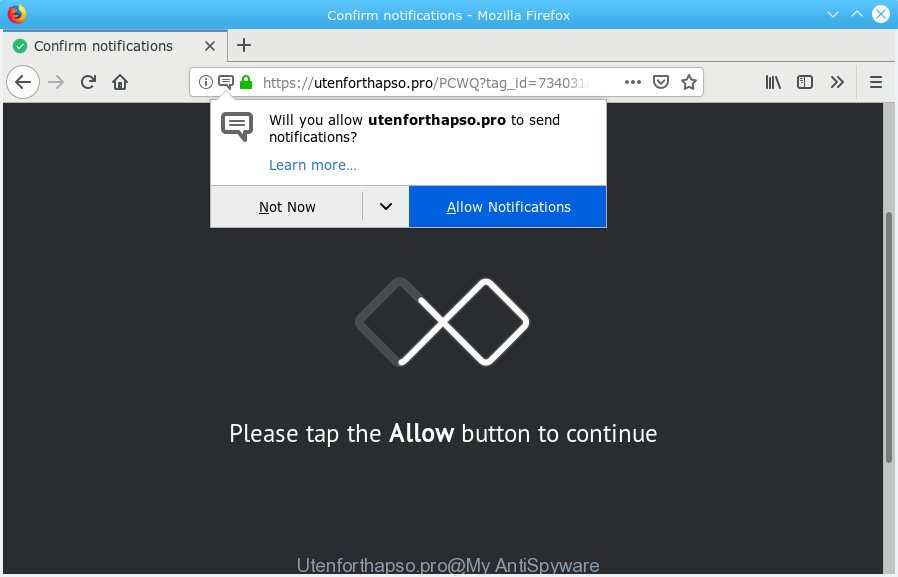
Utenforthapso.pro
If you press the ‘Allow’, then you will start seeing unwanted advertisements in form of pop-up windows on your web browser. Push notifications are originally designed to alert the user of newly published news. Cyber criminals abuse ‘browser notification feature’ to avoid antivirus software and ad blocker applications by displaying intrusive advertisements. These ads are displayed in the lower right corner of the screen urges users to play online games, visit suspicious web pages, install web browser extensions & so on.

To end this intrusive behavior and get rid of Utenforthapso.pro spam notifications, you need to change browser settings that got modified by adware software. For that, you should open the web browser settings, search for Notifications. Under Notifications section find a list with web-pages and Block or Remove Utenforthapso.pro. Once you delete notifications subscription, the Utenforthapso.pro pop ups advertisements will no longer appear on the desktop.
These Utenforthapso.pro pop-ups are caused by malicious ads on the web pages you visit or adware software. Most often, adware software installs on the computer in a bundle with free software that you downloaded and installed from the Web. Once it gets inside your system, it will configure itself to start automatically when the PC boot. Adware software can modify browser settings, reroute your internet browser to unwanted web-pages, show unwanted pop-up advertisements from various third-party ad networks and these undesired ads is troublesome to shut down.
Even worse, adware can collect your sensitive info to get profit. Adware can analyze your surfing, and gain access to your user information and, later, can share it with third-parties. Thus, there are more than enough reasons to remove adware from your system.
Adware is usually come bundled with free software and install themselves, with or without your knowledge, on your PC. This happens especially when you’re installing a free software. The program install package tricks you into accepting the install of third-party programs, which you don’t really want. Moreover, certain paid software can also install additional programs which you don’t want! Therefore, always download freeware and paid applications from reputable download webpages. Use ONLY custom or manual installation method and never blindly click Next button.
Threat Summary
| Name | Utenforthapso.pro |
| Type | adware, PUP (potentially unwanted program), popups, pop up advertisements, pop-up virus |
| Symptoms |
|
| Removal | Utenforthapso.pro removal guide |
Computer geeks and Myantispyware lab have teamed up to create the step-by-step tutorial which allow users remove Utenforthapso.pro pop-up ads for free.
How to remove Utenforthapso.pro pop-ups, ads, notifications (Removal tutorial)
We suggest opting for automatic Utenforthapso.pro pop ups removal in order to get rid of all adware related entries easily. This way requires scanning the PC system with reputable anti malware, e.g. Zemana Free, MalwareBytes or HitmanPro. However, if you prefer manual removal steps, you can use the tutorial below in this article. Read this manual carefully, bookmark or print it, because you may need to shut down your browser or reboot your computer.
To remove Utenforthapso.pro pop ups, use the steps below:
- Manual Utenforthapso.pro advertisements removal
- How to remove Utenforthapso.pro pop-ups with free software
- Stop Utenforthapso.pro pop ups
- Finish words
Manual Utenforthapso.pro advertisements removal
To remove Utenforthapso.pro pop-ups, adware software and other unwanted applications you can try to do so manually. Unfortunately some of the adware software won’t show up in your program list, but some adware may. In this case, you may be able to remove it through the uninstall function of your computer. You can do this by completing the steps below.
Uninstall recently added PUPs
Some PUPs, browser hijacking applications and adware can be deleted by uninstalling the free applications they came with. If this way does not succeed, then looking them up in the list of installed software in MS Windows Control Panel. Use the “Uninstall” command in order to delete them.
Windows 8, 8.1, 10
First, click the Windows button
Windows XP, Vista, 7
First, click “Start” and select “Control Panel”.
It will display the Windows Control Panel as displayed below.

Next, click “Uninstall a program” ![]()
It will display a list of all programs installed on your PC. Scroll through the all list, and delete any dubious and unknown applications. To quickly find the latest installed software, we recommend sort programs by date in the Control panel.
Delete Utenforthapso.pro ads from Microsoft Internet Explorer
The Internet Explorer reset is great if your browser is hijacked or you have unwanted addo-ons or toolbars on your web-browser, that installed by an malicious software.
First, open the IE, then click ‘gear’ icon ![]() . It will open the Tools drop-down menu on the right part of the internet browser, then click the “Internet Options” like below.
. It will open the Tools drop-down menu on the right part of the internet browser, then click the “Internet Options” like below.

In the “Internet Options” screen, select the “Advanced” tab, then click the “Reset” button. The Microsoft Internet Explorer will show the “Reset Internet Explorer settings” prompt. Further, click the “Delete personal settings” check box to select it. Next, click the “Reset” button as shown on the image below.

Once the process is done, click “Close” button. Close the Internet Explorer and restart your system for the changes to take effect. This step will help you to restore your web-browser’s startpage, search engine and newtab page to default state.
Remove Utenforthapso.pro from Mozilla Firefox by resetting browser settings
If Mozilla Firefox settings are hijacked by the adware, your web browser displays undesired pop up advertisements, then ‘Reset Firefox’ could solve these problems. However, your themes, bookmarks, history, passwords, and web form auto-fill information will not be deleted.
Click the Menu button (looks like three horizontal lines), and press the blue Help icon located at the bottom of the drop down menu as shown below.

A small menu will appear, click the “Troubleshooting Information”. On this page, click “Refresh Firefox” button as on the image below.

Follow the onscreen procedure to revert back your Mozilla Firefox web browser settings to their default state.
Remove Utenforthapso.pro ads from Chrome
If you have adware, Utenforthapso.pro pop-ups problems or Chrome is running slow, then reset Google Chrome can help you. In this tutorial we will show you the way to reset your Google Chrome settings and data to default state without reinstall.

- First, start the Google Chrome and click the Menu icon (icon in the form of three dots).
- It will show the Chrome main menu. Select More Tools, then click Extensions.
- You will see the list of installed add-ons. If the list has the plugin labeled with “Installed by enterprise policy” or “Installed by your administrator”, then complete the following instructions: Remove Chrome extensions installed by enterprise policy.
- Now open the Chrome menu once again, click the “Settings” menu.
- Next, press “Advanced” link, which located at the bottom of the Settings page.
- On the bottom of the “Advanced settings” page, click the “Reset settings to their original defaults” button.
- The Google Chrome will show the reset settings dialog box as on the image above.
- Confirm the browser’s reset by clicking on the “Reset” button.
- To learn more, read the post How to reset Google Chrome settings to default.
How to remove Utenforthapso.pro pop-ups with free software
It’s very difficult for classic antivirus software to detect adware and other kinds of PUPs. We suggest you use a free anti-adware like Zemana Anti Malware, MalwareBytes Anti Malware and Hitman Pro from our list below. These tools will allow you scan and remove trojans, malware, spyware, keyloggers, bothersome and malicious adware from an infected computer.
Get rid of Utenforthapso.pro pop ups with Zemana Anti-Malware (ZAM)
Zemana Free is a lightweight tool which created to use alongside your antivirus software, detecting and removing malicious software, adware and PUPs that other programs miss. Zemana Anti Malware (ZAM) is easy to use, fast, does not use many resources and have great detection and removal rates.

- Download Zemana Free by clicking on the link below.
Zemana AntiMalware
164821 downloads
Author: Zemana Ltd
Category: Security tools
Update: July 16, 2019
- At the download page, click on the Download button. Your browser will display the “Save as” dialog box. Please save it onto your Windows desktop.
- After downloading is complete, please close all applications and open windows on your computer. Next, start a file called Zemana.AntiMalware.Setup.
- This will open the “Setup wizard” of Zemana Anti Malware onto your PC. Follow the prompts and do not make any changes to default settings.
- When the Setup wizard has finished installing, the Zemana Free will start and show the main window.
- Further, click the “Scan” button . Zemana program will scan through the whole PC system for the adware which cause pop ups. While the tool is checking, you can see how many objects and files has already scanned.
- Once Zemana AntiMalware (ZAM) has finished scanning, Zemana Free will open a list of all items detected by the scan.
- Once you’ve selected what you wish to remove from your computer click the “Next” button. The utility will begin to remove adware that causes multiple annoying popups. When the process is done, you may be prompted to restart the PC system.
- Close the Zemana AntiMalware (ZAM) and continue with the next step.
Scan and free your computer of adware with HitmanPro
If Zemana cannot remove this adware, then we advises to use the Hitman Pro. Hitman Pro is a free removal tool for hijackers, potentially unwanted programs, toolbars and adware software responsible for Utenforthapso.pro pop-up ads. It’s specially created to work as a second scanner for your PC system.

- Installing the Hitman Pro is simple. First you will need to download HitmanPro on your Microsoft Windows Desktop from the following link.
- Once downloading is finished, run the HitmanPro, double-click the HitmanPro.exe file.
- If the “User Account Control” prompts, press Yes to continue.
- In the HitmanPro window, press the “Next” for checking your system for the adware that causes multiple annoying pop-ups. A scan can take anywhere from 10 to 30 minutes, depending on the count of files on your machine and the speed of your PC. While the Hitman Pro program is checking, you can see number of objects it has identified as threat.
- After finished, you may check all threats detected on your system. In order to delete all items, simply click “Next”. Now, click the “Activate free license” button to start the free 30 days trial to get rid of all malicious software found.
Run MalwareBytes Anti Malware (MBAM) to delete Utenforthapso.pro advertisements
Delete Utenforthapso.pro pop up ads manually is difficult and often the adware software is not fully removed. Therefore, we recommend you to use the MalwareBytes which are completely clean your PC. Moreover, this free program will allow you to remove malicious software, PUPs, toolbars and browser hijackers that your machine may be infected too.

MalwareBytes Anti-Malware can be downloaded from the following link. Save it directly to your Windows Desktop.
327083 downloads
Author: Malwarebytes
Category: Security tools
Update: April 15, 2020
Once the downloading process is finished, run it and follow the prompts. Once installed, the MalwareBytes AntiMalware (MBAM) will try to update itself and when this task is finished, click the “Scan Now” button for scanning your computer for the adware that cause pop ups. This procedure can take some time, so please be patient. While the utility is scanning, you can see how many objects and files has already scanned. When you’re ready, click “Quarantine Selected” button.
The MalwareBytes Anti-Malware (MBAM) is a free program that you can use to delete all detected folders, files, services, registry entries and so on. To learn more about this malware removal utility, we recommend you to read and follow the steps or the video guide below.
Stop Utenforthapso.pro pop ups
If you surf the Internet, you can’t avoid malicious advertising. But you can protect your web-browser against it. Download and run an ad-blocking program. AdGuard is an ad blocker which can filter out a lot of of the malicious advertising, blocking dynamic scripts from loading harmful content.
Visit the page linked below to download the latest version of AdGuard for MS Windows. Save it directly to your Microsoft Windows Desktop.
26849 downloads
Version: 6.4
Author: © Adguard
Category: Security tools
Update: November 15, 2018
Once the downloading process is complete, launch the downloaded file. You will see the “Setup Wizard” screen as shown below.

Follow the prompts. Once the setup is finished, you will see a window as shown in the following example.

You can click “Skip” to close the setup application and use the default settings, or press “Get Started” button to see an quick tutorial which will allow you get to know AdGuard better.
In most cases, the default settings are enough and you don’t need to change anything. Each time, when you run your PC, AdGuard will run automatically and stop undesired ads, block Utenforthapso.pro, as well as other harmful or misleading websites. For an overview of all the features of the program, or to change its settings you can simply double-click on the AdGuard icon, which is located on your desktop.
Finish words
Now your personal computer should be clean of the adware software that causes multiple annoying popups. We suggest that you keep AdGuard (to help you stop unwanted pop-up ads and intrusive malicious web-sites) and Zemana Anti-Malware (to periodically scan your PC system for new malicious software, hijacker infections and adware software). Make sure that you have all the Critical Updates recommended for MS Windows operating system. Without regular updates you WILL NOT be protected when new browser hijackers, malicious applications and adware are released.
If you are still having problems while trying to remove Utenforthapso.pro popups from your web-browser, then ask for help here.



















