Armelacronket.pro is a web-site which by using intrusive popups, attempts to trick computer users into subscribing to spam notifications. It will show a ‘Click Allow to continue’ message, asking you to subscribe to notifications.
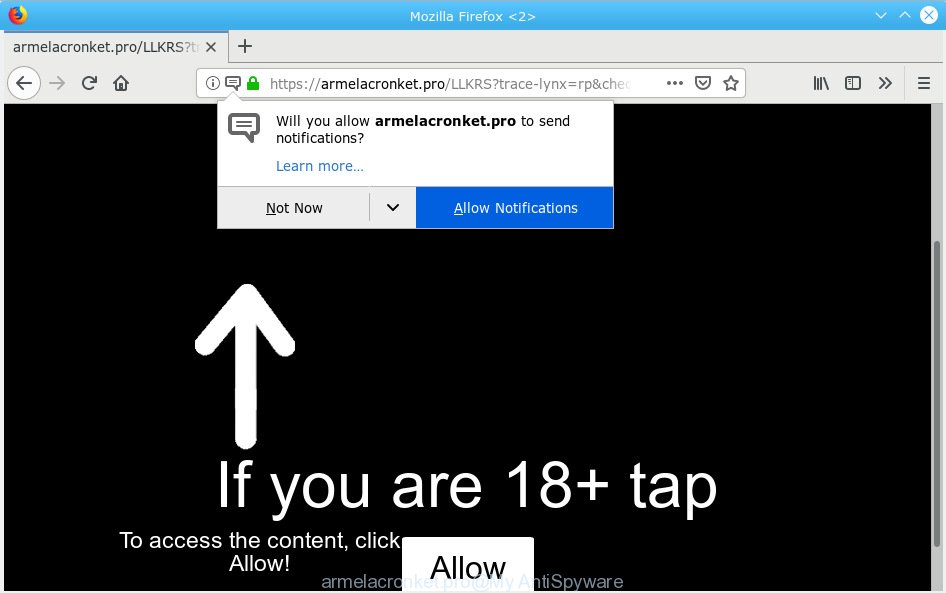
armelacronket.pro
If you press the ‘Allow’, then you will start seeing unwanted advertisements in form of popups on your desktop. The push notifications will promote ‘free’ online games, giveaway scams, dubious browser plugins, adult websites, and fake downloads as displayed on the screen below.

In order to get rid of Armelacronket.pro browser notification spam open the web browser’s settings, type ‘Notifications’ in the search, open ‘Notifications’ settings. Find the Armelacronket.pro, click the three vertical dots on the right (only for Chrome), select ‘Remove’ (‘Block’) or complete the Armelacronket.pro removal tutorial below. Once you delete Armelacronket.pro subscription, the push notifications will no longer appear on the screen.
These Armelacronket.pro popups are caused by malicious ads on the websites you visit or adware. Adware is considered by many to be synonymous with ‘malware’. It’s a malicious application that displays unwanted ads to computer users. Some examples include pop-up ads, push notifications or unclosable windows. Adware software can be installed onto your machine via infected web-sites, when you open email attachments, anytime you download and install free applications.
The worst is, adware be able to collect your privacy data to get profit. Adware can analyze your surfing, and gain access to your personal info and, subsequently, can transfer it to third parties. Thus, there are more than enough reasons to remove adware from your personal computer.
Adware actively distributed with free software, in the composition, together with the installer of these programs. Therefore, it’s very important, when installing an unknown application even downloaded from well-known or big hosting site, read the Terms of use and the Software license, as well as to select the Manual, Advanced or Custom setup option. In this method, you may disable the setup of unneeded modules and software and protect your PC system from adware. Do not repeat the mistakes of most users when installing unknown applications, simply press the Next button, and do not read any information that the free programs display them during its installation.
Threat Summary
| Name | Armelacronket.pro |
| Type | adware, PUP (potentially unwanted program), pop ups, popup ads, popup virus |
| Symptoms |
|
| Removal | Armelacronket.pro removal guide |
So, we advise you remove adware that causes unwanted Armelacronket.pro popups immediately. This will also prevent the adware from tracking your online activities. A full Armelacronket.pro pop ups removal can be easily carried out using manual or automatic method listed below.
How to remove Armelacronket.pro pop-ups, ads, notifications (Removal instructions)
Fortunately, we have an effective way that will assist you manually or/and automatically remove Armelacronket.pro from your browser and bring your web browser settings, including new tab page, start page and search engine, back to normal. Below you’ll find a removal tutorial with all the steps you may need to successfully delete adware and its components. Some of the steps below will require you to shut down this web site. So, please read the step-by-step tutorial carefully, after that bookmark or print it for later reference.
To remove Armelacronket.pro pop ups, complete the steps below:
- Delete Armelacronket.pro pop-up ads without any tools
- How to automatically remove Armelacronket.pro popups
- How to block Armelacronket.pro
- Finish words
Delete Armelacronket.pro pop-up ads without any tools
If you perform exactly the steps below you should be able to get rid of the Armelacronket.pro pop up ads from the Firefox, Internet Explorer, MS Edge and Google Chrome internet browsers.
Uninstall PUPs using Windows Control Panel
First of all, check the list of installed software on your system and remove all unknown and recently added applications. If you see an unknown application with incorrect spelling or varying capital letters, it have most likely been installed by malware and you should clean it off first with malicious software removal utility such as Zemana.
Windows 8, 8.1, 10
First, press Windows button

Once the ‘Control Panel’ opens, click the ‘Uninstall a program’ link under Programs category like below.

You will see the ‘Uninstall a program’ panel as on the image below.

Very carefully look around the entire list of apps installed on your computer. Most probably, one of them is the adware that causes Armelacronket.pro pop ups in your web browser. If you have many programs installed, you can help simplify the search of harmful apps by sort the list by date of installation. Once you’ve found a questionable, unwanted or unused program, right click to it, after that click ‘Uninstall’.
Windows XP, Vista, 7
First, press ‘Start’ button and select ‘Control Panel’ at right panel as shown below.

When the Windows ‘Control Panel’ opens, you need to click ‘Uninstall a program’ under ‘Programs’ as on the image below.

You will see a list of programs installed on your computer. We recommend to sort the list by date of installation to quickly find the applications that were installed last. Most probably, it is the adware software related to the Armelacronket.pro ads. If you’re in doubt, you can always check the program by doing a search for her name in Google, Yahoo or Bing. After the program which you need to uninstall is found, simply press on its name, and then click ‘Uninstall’ like below.

Get rid of Armelacronket.pro pop-ups from Mozilla Firefox
If the Firefox settings such as home page, default search provider and new tab have been changed by the adware, then resetting it to the default state can help. When using the reset feature, your personal information like passwords, bookmarks, browsing history and web form auto-fill data will be saved.
First, start the Mozilla Firefox and press ![]() button. It will show the drop-down menu on the right-part of the browser. Further, press the Help button (
button. It will show the drop-down menu on the right-part of the browser. Further, press the Help button (![]() ) like below.
) like below.

In the Help menu, select the “Troubleshooting Information” option. Another way to open the “Troubleshooting Information” screen – type “about:support” in the browser adress bar and press Enter. It will show the “Troubleshooting Information” page as shown in the figure below. In the upper-right corner of this screen, click the “Refresh Firefox” button.

It will show the confirmation prompt. Further, click the “Refresh Firefox” button. The Firefox will start a procedure to fix your problems that caused by the Armelacronket.pro adware software. After, it’s done, click the “Finish” button.
Remove Armelacronket.pro popup ads from IE
If you find that Internet Explorer web browser settings like new tab page, startpage and default search provider had been modified by adware software that causes Armelacronket.pro popups in your internet browser, then you may return your settings, via the reset web browser procedure.
First, launch the IE. Next, press the button in the form of gear (![]() ). It will open the Tools drop-down menu, click the “Internet Options” as displayed on the image below.
). It will open the Tools drop-down menu, click the “Internet Options” as displayed on the image below.

In the “Internet Options” window click on the Advanced tab, then click the Reset button. The IE will open the “Reset Internet Explorer settings” window like below. Select the “Delete personal settings” check box, then click “Reset” button.

You will now need to reboot your machine for the changes to take effect.
Remove Armelacronket.pro pop ups from Chrome
The adware can alter your Google Chrome settings without your knowledge. You may see an undesired web-page as your search engine or startpage, additional addons and toolbars. Reset Google Chrome web browser will help you to remove Armelacronket.pro pop-ups and reset the unwanted changes caused by adware. It’ll keep your personal information like browsing history, bookmarks, passwords and web form auto-fill data.

- First, start the Google Chrome and click the Menu icon (icon in the form of three dots).
- It will open the Chrome main menu. Select More Tools, then click Extensions.
- You’ll see the list of installed add-ons. If the list has the extension labeled with “Installed by enterprise policy” or “Installed by your administrator”, then complete the following guide: Remove Chrome extensions installed by enterprise policy.
- Now open the Chrome menu once again, press the “Settings” menu.
- Next, press “Advanced” link, that located at the bottom of the Settings page.
- On the bottom of the “Advanced settings” page, click the “Reset settings to their original defaults” button.
- The Google Chrome will open the reset settings dialog box as shown on the screen above.
- Confirm the web browser’s reset by clicking on the “Reset” button.
- To learn more, read the blog post How to reset Chrome settings to default.
How to automatically remove Armelacronket.pro popups
Manual removal guidance does not always help to fully delete the adware, as it is not easy to identify and remove components of adware software and all malicious files from hard disk. Therefore, it is recommended that you use malware removal utility to completely get rid of Armelacronket.pro off your internet browser. Several free malware removal tools are currently available that can be used against the adware. The optimum way would be to run Zemana, MalwareBytes AntiMalware and Hitman Pro.
How to automatically get rid of Armelacronket.pro pop up ads with Zemana Anti Malware (ZAM)
Zemana Anti-Malware (ZAM) is a free utility that performs a scan of your PC system and displays if there are existing adware software, browser hijackers, viruses, worms, spyware, trojans and other malware residing on your computer. If malicious software is found, Zemana Anti Malware (ZAM) can automatically remove it. Zemana Free doesn’t conflict with other anti-malware and antivirus apps installed on your PC system.
Download Zemana Anti Malware on your personal computer by clicking on the link below.
164820 downloads
Author: Zemana Ltd
Category: Security tools
Update: July 16, 2019
After downloading is done, start it and follow the prompts. Once installed, the Zemana will try to update itself and when this process is finished, click the “Scan” button to search for adware software which causes annoying Armelacronket.pro pop-ups.

A scan may take anywhere from 10 to 30 minutes, depending on the number of files on your PC system and the speed of your computer. During the scan Zemana will scan for threats present on your machine. When you are ready, click “Next” button.

The Zemana will begin to delete adware software that cause pop ups.
Remove Armelacronket.pro pop-up ads from internet browsers with Hitman Pro
All-in-all, Hitman Pro is a fantastic tool to free your PC system from any unwanted applications like adware which cause intrusive Armelacronket.pro pop ups. The Hitman Pro is portable program that meaning, you don’t need to install it to run it. HitmanPro is compatible with all versions of Windows operating system from Microsoft Windows XP to Windows 10. Both 64-bit and 32-bit systems are supported.
HitmanPro can be downloaded from the following link. Save it on your Microsoft Windows desktop.
Download and run Hitman Pro on your computer. Once started, press “Next” button for checking your system for the adware that cause pop-ups. This procedure can take some time, so please be patient. While the utility is scanning, you may see how many objects and files has already scanned..

Once finished, Hitman Pro will display a screen that contains a list of malware that has been found.

Once you have selected what you want to delete from your computer click Next button.
It will open a dialog box, click the “Activate free license” button to start the free 30 days trial to remove all malware found.
Remove Armelacronket.pro advertisements with MalwareBytes Free
If you’re still having problems with the Armelacronket.pro pop-ups — or just wish to scan your system occasionally for adware and other malicious software — download MalwareBytes AntiMalware. It is free for home use, and detects and removes various undesired apps that attacks your PC system or degrades personal computer performance. MalwareBytes Anti Malware can delete adware software, PUPs as well as malware, including ransomware and trojans.

- Installing the MalwareBytes Free is simple. First you’ll need to download MalwareBytes on your computer from the following link.
Malwarebytes Anti-malware
327081 downloads
Author: Malwarebytes
Category: Security tools
Update: April 15, 2020
- At the download page, click on the Download button. Your web-browser will show the “Save as” prompt. Please save it onto your Windows desktop.
- When downloading is done, please close all apps and open windows on your system. Double-click on the icon that’s named mb3-setup.
- This will run the “Setup wizard” of MalwareBytes Anti Malware (MBAM) onto your system. Follow the prompts and don’t make any changes to default settings.
- When the Setup wizard has finished installing, the MalwareBytes Anti Malware will run and display the main window.
- Further, click the “Scan Now” button to perform a system scan for the adware related to the Armelacronket.pro pop up ads. Depending on your PC system, the scan can take anywhere from a few minutes to close to an hour. During the scan MalwareBytes Anti Malware will detect threats exist on your system.
- Once the scan get completed, MalwareBytes will prepare a list of undesired applications adware software.
- All found threats will be marked. You can remove them all by simply click the “Quarantine Selected” button. Once finished, you may be prompted to restart the computer.
- Close the Anti Malware and continue with the next step.
Video instruction, which reveals in detail the steps above.
How to block Armelacronket.pro
It’s also critical to protect your web browsers from harmful webpages and advertisements by using an ad blocker application such as AdGuard. Security experts says that it’ll greatly reduce the risk of malware, and potentially save lots of money. Additionally, the AdGuard can also protect your privacy by blocking almost all trackers.
- Click the following link to download AdGuard. Save it on your Windows desktop.
Adguard download
26849 downloads
Version: 6.4
Author: © Adguard
Category: Security tools
Update: November 15, 2018
- After downloading it, run the downloaded file. You will see the “Setup Wizard” program window. Follow the prompts.
- Once the installation is finished, click “Skip” to close the install application and use the default settings, or click “Get Started” to see an quick tutorial which will help you get to know AdGuard better.
- In most cases, the default settings are enough and you do not need to change anything. Each time, when you start your computer, AdGuard will run automatically and stop undesired advertisements, block Armelacronket.pro, as well as other malicious or misleading websites. For an overview of all the features of the program, or to change its settings you can simply double-click on the icon called AdGuard, which is located on your desktop.
Finish words
Now your computer should be free of the adware software responsible for Armelacronket.pro pop-ups. We suggest that you keep AdGuard (to help you stop unwanted ads and undesired harmful web-sites) and Zemana Free (to periodically scan your PC for new malware, browser hijacker infections and adware). Make sure that you have all the Critical Updates recommended for Microsoft Windows operating system. Without regular updates you WILL NOT be protected when new browser hijackers, harmful software and adware are released.
If you are still having problems while trying to get rid of Armelacronket.pro advertisements from your web browser, then ask for help here.




















