Kinonew.pro is a deceptive website which uses the browser notification feature to deceive users into subscribing to push notifications from this or similar websites that will in turn bombard users with unwanted adverts usually related to adware, adult web pages and other click fraud schemes. It will display the ‘Allow notifications’ pop up that attempts to get you to click the ‘Allow’ button to subscribe to its notifications.
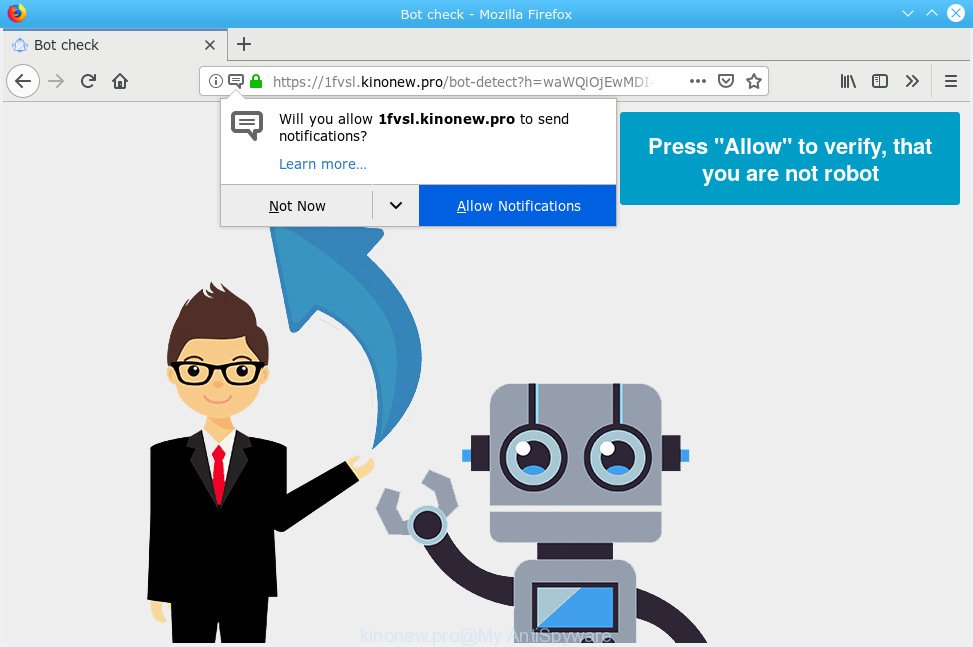
kinonew.pro
If you press on the ‘Allow’ button, then your internet browser will be configured to display annoying adverts on your desktop, even when the browser is closed. Push notifications are originally created to alert the user of recently published blog posts. Cyber criminals abuse ‘push notifications’ to avoid antivirus and ad-blocker programs by displaying intrusive adverts. These ads are displayed in the lower right corner of the screen urges users to play online games, visit dubious web sites, install web-browser extensions & so on.

To end this intrusive behavior and remove Kinonew.pro push notifications, you need to change browser settings that got changed by adware. For that, you should open the web browser settings, search for Notifications. Under Notifications section find a list with web-pages and Block or Remove Kinonew.pro. Once you remove notifications subscription, the Kinonew.pro pop-ups advertisements will no longer appear on your screen.
These Kinonew.pro popups are caused by malicious ads on the web-sites you visit or adware software. Adware installed without the user’s conscious permission is a form of malicious software. Once adware get installed in your PC system then it start displaying unwanted ads and popups. In some cases, adware can promote p*rn web sites and adult products.
The worst is, adware is often harmless, but sometimes the adware software you inadvertently download can also be spyware. Spyware can sometimes seek out your personal information stored on the system, collect this information and use it to steal your identity.
Adware software usually come as a part of certain free programs that you download off of the World Wide Web. So, think back, have you ever download and run any free applications. In order to avoid infection, in the Setup wizard, you should be be proactive and carefully read the ‘Terms of use’, the ‘license agreement’ and other install screens, as well as to always select the ‘Manual’ or ‘Advanced’ install mode, when installing anything downloaded from the Internet.
Threat Summary
| Name | Kinonew.pro |
| Type | adware, potentially unwanted application (PUA), pop ups, pop-up advertisements, pop-up virus |
| Symptoms |
|
| Removal | Kinonew.pro removal guide |
If your web-browser has been affected by the adware, you must have finished any of the steps below. Once you’ve removed Kinonew.pro pop-up ads from your computer by following our suggestions below, make sure not to commit the same mistakes again in the future.
How to remove Kinonew.pro pop-ups, ads, notifications (Removal guidance)
There are a simple manual steps below which will help you to get rid of Kinonew.pro pop up advertisements from your MS Windows system. The most effective method to remove this adware is to complete the manual removal tutorial and then run Zemana Anti-Malware, MalwareBytes AntiMalware or HitmanPro automatic tools (all are free). The manual solution will help to weaken this adware and these malicious software removal tools will completely delete Kinonew.pro advertisements and return the IE, Microsoft Edge, Chrome and Firefox settings to default.
To remove Kinonew.pro pop ups, execute the following steps:
- Manual Kinonew.pro popups removal
- How to remove Kinonew.pro pop up advertisements automatically
- Stop Kinonew.pro pop-up ads
- Finish words
Manual Kinonew.pro popups removal
These steps to delete Kinonew.pro ads without any software are presented below. Be sure to carry out the step-by-step tutorial completely to fully get rid of this adware that causes Kinonew.pro popups.
Delete newly installed potentially unwanted apps
First, you should try to identify and remove the program that causes the appearance of undesired ads or browser redirect, using the ‘Uninstall a program’ which is located in the ‘Control panel’.
- If you are using Windows 8, 8.1 or 10 then press Windows button, next click Search. Type “Control panel”and press Enter.
- If you are using Windows XP, Vista, 7, then click “Start” button and press “Control Panel”.
- It will show the Windows Control Panel.
- Further, press “Uninstall a program” under Programs category.
- It will display a list of all apps installed on the PC system.
- Scroll through the all list, and uninstall suspicious and unknown software. To quickly find the latest installed programs, we recommend sort software by date.
See more details in the video tutorial below.
Delete Kinonew.pro popup advertisements from Microsoft Internet Explorer
In order to restore all browser homepage, default search provider and newtab you need to reset the IE to the state, that was when the Windows was installed on your machine.
First, launch the Internet Explorer. Next, click the button in the form of gear (![]() ). It will display the Tools drop-down menu, click the “Internet Options” as displayed in the figure below.
). It will display the Tools drop-down menu, click the “Internet Options” as displayed in the figure below.

In the “Internet Options” window click on the Advanced tab, then click the Reset button. The Internet Explorer will open the “Reset Internet Explorer settings” window as shown on the image below. Select the “Delete personal settings” check box, then press “Reset” button.

You will now need to reboot your PC for the changes to take effect.
Delete Kinonew.pro pop-ups from Mozilla Firefox
Resetting your Mozilla Firefox is basic troubleshooting step for any issues with your internet browser program, including the redirect to Kinonew.pro web-page. Your saved bookmarks, form auto-fill information and passwords won’t be cleared or changed.
First, launch the Firefox and click ![]() button. It will display the drop-down menu on the right-part of the web-browser. Further, press the Help button (
button. It will display the drop-down menu on the right-part of the web-browser. Further, press the Help button (![]() ) as displayed on the image below.
) as displayed on the image below.

In the Help menu, select the “Troubleshooting Information” option. Another way to open the “Troubleshooting Information” screen – type “about:support” in the web browser adress bar and press Enter. It will show the “Troubleshooting Information” page as on the image below. In the upper-right corner of this screen, press the “Refresh Firefox” button.

It will open the confirmation prompt. Further, press the “Refresh Firefox” button. The Mozilla Firefox will begin a procedure to fix your problems that caused by the Kinonew.pro adware software. Once, it’s finished, click the “Finish” button.
Remove Kinonew.pro pop ups from Chrome
If you are getting Kinonew.pro pop-up advertisements, then you can try to get rid of it by resetting Chrome to its original settings. It will also clear cookies, content and site data, temporary and cached data. Essential information like bookmarks, browsing history, passwords, cookies, auto-fill data and personal dictionaries will not be removed.

- First run the Chrome and click Menu button (small button in the form of three dots).
- It will show the Chrome main menu. Select More Tools, then click Extensions.
- You will see the list of installed plugins. If the list has the extension labeled with “Installed by enterprise policy” or “Installed by your administrator”, then complete the following steps: Remove Chrome extensions installed by enterprise policy.
- Now open the Google Chrome menu once again, click the “Settings” menu.
- You will see the Google Chrome’s settings page. Scroll down and click “Advanced” link.
- Scroll down again and click the “Reset” button.
- The Google Chrome will display the reset profile settings page as on the image above.
- Next click the “Reset” button.
- Once this procedure is finished, your web browser’s search provider, new tab and start page will be restored to their original defaults.
- To learn more, read the blog post How to reset Google Chrome settings to default.
How to remove Kinonew.pro pop up advertisements automatically
It is not enough to remove Kinonew.pro advertisements from your web-browser by following the manual steps above to solve all problems. Some the adware related files may remain on your machine and they will recover the adware even after you remove it. For that reason we recommend to run free anti malware utility such as Zemana AntiMalware (ZAM), MalwareBytes Anti Malware and Hitman Pro. Either of those programs should can detect and remove adware responsible for Kinonew.pro pop-ups.
How to automatically get rid of Kinonew.pro pop up ads with Zemana Free
Does Zemana uninstall adware software that causes multiple unwanted pop ups? The adware is often downloaded with malicious software that can force you to install an program such as PUPs you don’t want. Therefore, recommend using the Zemana Anti Malware. It is a tool designed to scan and get rid of adware software and other malicious software from your personal computer for free.
Visit the following page to download the latest version of Zemana Anti-Malware (ZAM) for Windows. Save it directly to your Windows Desktop.
164820 downloads
Author: Zemana Ltd
Category: Security tools
Update: July 16, 2019
After downloading is done, close all windows on your machine. Further, start the install file called Zemana.AntiMalware.Setup. If the “User Account Control” prompt pops up as displayed below, press the “Yes” button.

It will show the “Setup wizard” that will assist you install Zemana Anti Malware (ZAM) on the computer. Follow the prompts and do not make any changes to default settings.

Once installation is done successfully, Zemana Anti Malware (ZAM) will automatically start and you can see its main window as displayed on the image below.

Next, click the “Scan” button to locate adware that causes Kinonew.pro pop up advertisements. While the Zemana Anti Malware (ZAM) program is scanning, you can see how many objects it has identified as threat.

Once the scanning is done, Zemana Free will open a scan report. Make sure all threats have ‘checkmark’ and press “Next” button.

The Zemana Free will begin to delete adware which cause pop ups. Once the cleaning process is finished, you may be prompted to restart your personal computer.
Use HitmanPro to remove Kinonew.pro pop ups
Hitman Pro is a completely free (30 day trial) utility. You don’t need expensive solutions to remove adware that cause pop-ups and other misleading software. Hitman Pro will uninstall all the undesired applications such as adware and hijacker infections for free.
Download Hitman Pro by clicking on the following link.
Once the downloading process is complete, open the file location and double-click the Hitman Pro icon. It will start the Hitman Pro tool. If the User Account Control prompt will ask you want to open the program, click Yes button to continue.

Next, click “Next” for scanning your computer for the adware software that causes multiple unwanted pop-ups. A system scan can take anywhere from 5 to 30 minutes, depending on your PC system. While the Hitman Pro program is scanning, you can see count of objects it has identified as threat.

When the system scan is finished, Hitman Pro will display a screen which contains a list of malicious software that has been detected as shown below.

Review the report and then click “Next” button. It will show a dialog box, click the “Activate free license” button. The Hitman Pro will delete adware that causes Kinonew.pro pop-up ads in your web-browser and move threats to the program’s quarantine. After the procedure is finished, the tool may ask you to restart your machine.
How to remove Kinonew.pro with MalwareBytes Free
If you are still having problems with the Kinonew.pro advertisements — or just wish to check your machine occasionally for adware and other malware — download MalwareBytes Anti Malware (MBAM). It is free for home use, and identifies and removes various undesired apps that attacks your machine or degrades computer performance. MalwareBytes Free can remove adware software, potentially unwanted apps as well as malicious software, including ransomware and trojans.
MalwareBytes can be downloaded from the following link. Save it to your Desktop so that you can access the file easily.
327081 downloads
Author: Malwarebytes
Category: Security tools
Update: April 15, 2020
Once the downloading process is finished, close all apps and windows on your PC system. Double-click the setup file named mb3-setup. If the “User Account Control” prompt pops up as shown below, click the “Yes” button.

It will open the “Setup wizard” that will help you install MalwareBytes AntiMalware (MBAM) on your PC. Follow the prompts and do not make any changes to default settings.

Once install is done successfully, press Finish button. MalwareBytes Free will automatically start and you can see its main screen as shown in the figure below.

Now press the “Scan Now” button . MalwareBytes AntiMalware program will scan through the whole PC system for the adware software which cause pop ups. Depending on your machine, the scan may take anywhere from a few minutes to close to an hour. When a threat is found, the number of the security threats will change accordingly. Wait until the the scanning is finished.

After MalwareBytes Anti Malware (MBAM) completes the scan, the results are displayed in the scan report. Review the results once the utility has finished the system scan. If you think an entry should not be quarantined, then uncheck it. Otherwise, simply click “Quarantine Selected” button. The MalwareBytes Anti Malware (MBAM) will start to delete adware software which causes intrusive Kinonew.pro popup advertisements. After disinfection is done, you may be prompted to reboot the personal computer.

We suggest you look at the following video, which completely explains the procedure of using the MalwareBytes Anti-Malware to remove adware software, browser hijacker and other malicious software.
Stop Kinonew.pro pop-up ads
If you want to get rid of undesired advertisements, browser redirections and popups, then install an ad-blocker program like AdGuard. It can block Kinonew.pro, advertisements, popups and stop web sites from tracking your online activities when using the Edge, Internet Explorer, Google Chrome and Firefox. So, if you like browse the Internet, but you do not like undesired ads and want to protect your PC system from harmful webpages, then the AdGuard is your best choice.
AdGuard can be downloaded from the following link. Save it on your Microsoft Windows desktop or in any other place.
26849 downloads
Version: 6.4
Author: © Adguard
Category: Security tools
Update: November 15, 2018
After downloading it, double-click the downloaded file to start it. The “Setup Wizard” window will show up on the computer screen as on the image below.

Follow the prompts. AdGuard will then be installed and an icon will be placed on your desktop. A window will show up asking you to confirm that you want to see a quick tutorial as shown on the screen below.

Press “Skip” button to close the window and use the default settings, or click “Get Started” to see an quick tutorial which will assist you get to know AdGuard better.
Each time, when you run your PC, AdGuard will start automatically and stop undesired ads, block Kinonew.pro, as well as other malicious or misleading web-sites. For an overview of all the features of the program, or to change its settings you can simply double-click on the AdGuard icon, which is located on your desktop.
Finish words
After completing the step-by-step tutorial above, your system should be free from adware that causes Kinonew.pro popups in your web-browser and other malware. The Mozilla Firefox, Internet Explorer, Google Chrome and Edge will no longer reroute you to various annoying web-sites similar to Kinonew.pro. Unfortunately, if the guide does not help you, then you have caught a new adware, and then the best way – ask for help here.




















